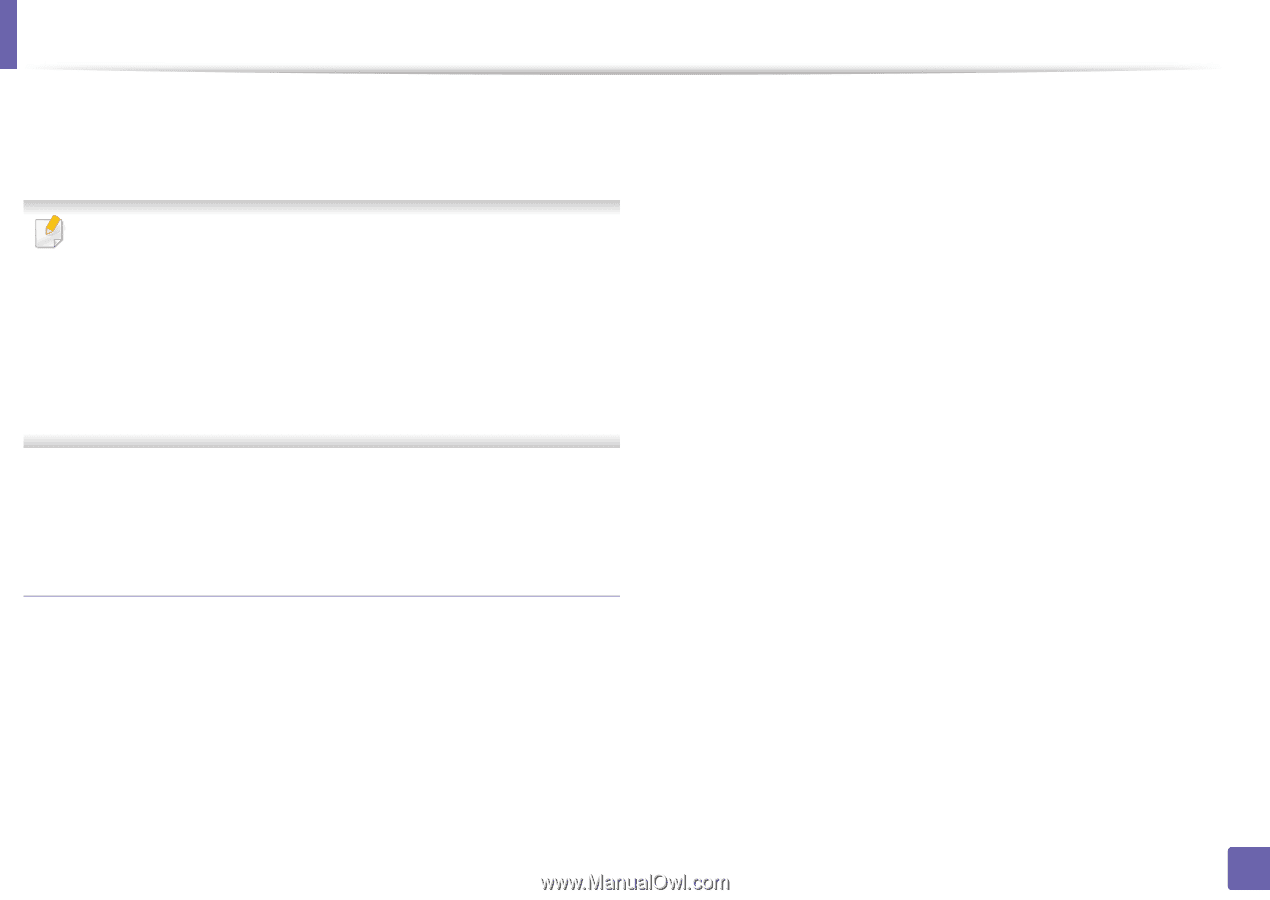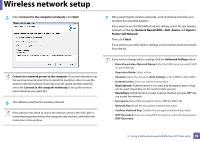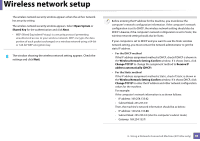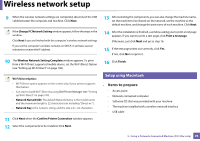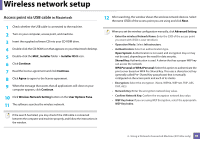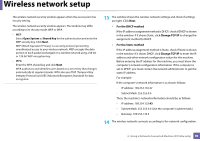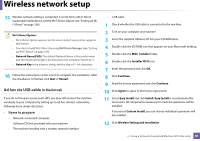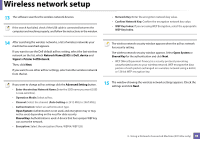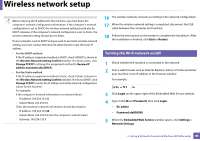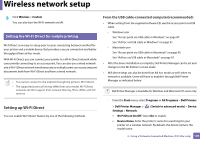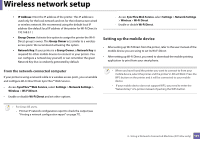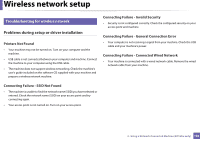Dell B1160W User Manual - Page 97
Ad hoc via USB cable, in Macintosh, Items to prepare
 |
View all Dell B1160W manuals
Add to My Manuals
Save this manual to your list of manuals |
Page 97 highlights
Wireless network setup 15 Wireless network setting is completed. To print from a Wi-Fi Direct supported mobile device, set the Wi-Fi Direct Option (see "Setting up WiFi Direct" on page 100). Wi-Fi Direct Option: • Wi-Fi Direct Option appears on the screen only if your printer supports this feature. • Can start to build Wi-Fi Direct by using Dell Printer Manager (see "Setting up Wi-Fi Direct" on page 100). • Network Name(SSID): The default Network Name is the model name and the maximum length is 22 characters (not including "Direct-xx-"). • Network Key is the numeric string, and the size is 8 ~ 64 characters. 16 Follow the instructions on the screen to complete the installation. After the installation is finished, click Quit or Restart. Ad hoc via USB cable in Macintosh If you do not have an access point (AP), you may still connect the machine wirelessly to your computer by setting up an ad hoc wireless network by following these simple directions. • Items to prepare - Network-connected computer - Software CD that provided with your machine - The machine installed with a wireless network interface - USB cable 1 Check whether the USB cable is connected to the machine. 2 Turn on your computer and machine. 3 Insert the supplied software CD into your CD-ROM drive. 4 Double-click the CD-ROM icon that appears on your Macintosh desktop. 5 Double-click the MAC_Installer folder. 6 Double-click the Installer OS X icon. 7 Enter the password and click OK. 8 Click Continue. 9 Read the license agreement and click Continue. 10 Click Agree to agree to the license agreement. 11 Select Easy Install and click Install. Easy Install is recommended for most users. All components necessary for machine operations will be installed. If you select Custom Install, you can choose individual operations will be installed. 12 Click Wireless Setting and Installation. 2. Using a Network-Connected Machine (B1160w only) 97