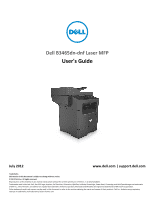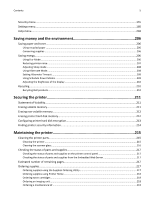Dell B3465dnf Mono Laser Multifunction Printer User Guide
Dell B3465dnf Mono Laser Multifunction Printer Manual
 |
View all Dell B3465dnf Mono Laser Multifunction Printer manuals
Add to My Manuals
Save this manual to your list of manuals |
Dell B3465dnf Mono Laser Multifunction Printer manual content summary:
- Dell B3465dnf Mono Laser Multifunction Printer | User Guide - Page 1
B3465dn-dnf Laser MFP User's Guide July 2012 www.dell.com | support.dell.com Trademarks Information in this document is subject to change without notice. © 2012 Dell, Inc. All rights reserved. Reproduction of this material in any manner whatsoever without the written permission of Dell Inc. is - Dell B3465dnf Mono Laser Multifunction Printer | User Guide - Page 2
the home screen applications 21 Finding the IP address of the computer 21 Finding the IP address of the printer...21 Accessing the Embedded Web Server...22 Customizing the home screen...22 Understanding the different applications 22 Activating the home screen applications 23 Finding information - Dell B3465dnf Mono Laser Multifunction Printer | User Guide - Page 3
to set up the printer on a wireless network 49 Connecting the printer using the Wireless Setup Wizard 50 Connecting the printer to a wireless network using Wi‑Fi Protected Setup 51 Connecting the printer to a wireless network using the Embedded Web Server 52 Changing port settings after - Dell B3465dnf Mono Laser Multifunction Printer | User Guide - Page 4
...101 Understanding the e-mail options...101 Faxing...104 Setting up the printer to fax...104 Sending a fax...118 Creating shortcuts...121 Customizing fax settings...121 Canceling an outgoing fax...123 Holding and forwarding faxes...123 Understanding the fax options...124 Scanning 127 Using Scan - Dell B3465dnf Mono Laser Multifunction Printer | User Guide - Page 5
Recycling...210 Recycling Dell products...210 Securing the printer 211 Statement of Volatility Server 217 Estimated number of remaining pages 217 Ordering supplies...217 Ordering supplies using the Supplies Ordering Utility 217 Ordering supplies using Printer Home...218 Ordering toner cartridges - Dell B3465dnf Mono Laser Multifunction Printer | User Guide - Page 6
output bin. Leave paper in bin. [45y.xx 241 [x]-page jam, remove all pages from the finisher's accumulator. Leave paper in bin. [45y.xx 246 Troubleshooting 249 Understanding the printer messages...249 Solving printer problems...264 Solving print problems...270 Solving copy - Dell B3465dnf Mono Laser Multifunction Printer | User Guide - Page 7
Contents 7 Solving fax problems...299 Solving scanner problems...305 Solving home screen applications problems 310 Embedded Web Server does not open 310 Contacting technical support...311 Appendix 312 Index...314 - Dell B3465dnf Mono Laser Multifunction Printer | User Guide - Page 8
CAUTION-POTENTIAL INJURY: This product uses a laser. Use of controls or adjustments or performance of to the manufacturer's instructions and local regulations. CAUTION-HOT SURFACE: The inside of the printer might be hot. problems. Remove the power cord from the electrical outlet before inspecting it. - Dell B3465dnf Mono Laser Multifunction Printer | User Guide - Page 9
option, or more than one input option. If you purchased a multifunction printer (MFP) that scans, copies, and faxes, you may need additional furniture. For more information, contact the place where you purchased the printer. CAUTION-POTENTIAL INJURY: To reduce the risk of equipment instability, load - Dell B3465dnf Mono Laser Multifunction Printer | User Guide - Page 10
solving problems Instructions for: • Connecting the printer to an Ethernet network • Troubleshooting printer connection problems Help using the printer software The latest supplemental information, updates, and technical support: • Documentation • Driver downloads • Product upgrades • Service call - Dell B3465dnf Mono Laser Multifunction Printer | User Guide - Page 11
? • Software and Drivers-Certified drivers for my printer and installers for Dell printer software • Readme files-Last‑minute technical changes, or advanced technical reference materials for experienced users or technicians • Supplies and accessories for my printer • Replacement cartridges • Safety - Dell B3465dnf Mono Laser Multifunction Printer | User Guide - Page 12
furniture for stability. You must use either a printer stand or printer base if you are using a high-capacity tray and an input option, or more than one input option. If you purchased a multifunction printer (MFP) that scans, copies, and faxes, you may need additional furniture. For more information - Dell B3465dnf Mono Laser Multifunction Printer | User Guide - Page 13
Learning about the printer Basic model 2 1 13 3 4 7 1 Display 2 Automatic document feeder (ADF) 3 ADF tray 4 ADF bin 5 Standard bin 6 Multipurpose feeder 7 Standard 550‑sheet tray 5 6 - Dell B3465dnf Mono Laser Multifunction Printer | User Guide - Page 14
550‑sheet tray 2 Optional stapler Using the Embedded Web Server Note: This feature is available only in network printers or printers connected to print servers. If the printer is installed on a network, then you can use the Embedded Web Server to do the following: • View the virtual display of - Dell B3465dnf Mono Laser Multifunction Printer | User Guide - Page 15
15 Understanding the basic functions of the scanner • Make quick copies or set the printer to perform specific copy jobs. • Send a fax using the printer control panel. • Send a fax to multiple fax destinations at the same time. • Scan documents and send them to your computer, an e-mail address - Dell B3465dnf Mono Laser Multifunction Printer | User Guide - Page 16
mode is selected. 7 Cancel button Stop all printer activity. 8 Clear All / Reset button Reset the default settings of a function, such as printing, copying, or e-mailing. Understanding the colors of the indicator and Sleep button lights The colors of the indicator and Sleep button lights on the - Dell B3465dnf Mono Laser Multifunction Printer | User Guide - Page 17
Printer status The printer is off or in Hibernate mode. The printer is warming up, processing data, or printing. The printer is on, but idle. Blinking red The printer requires user intervention. Sleep button light color and its corresponding printer Change Language 2 Copy 3 Fax 4 E-mail 14 7 13 - Dell B3465dnf Mono Laser Multifunction Printer | User Guide - Page 18
menus. Note: The menus are available only when the printer is in Ready state. 9 Bookmarks Create, organize, and save a set of bookmarks (URL) into a tree view of folders and file links. Note: The tree view supports only bookmarks created from this function, and not from any other application - Dell B3465dnf Mono Laser Multifunction Printer | User Guide - Page 19
Example: 123.123.123.123 • Show the current printer status such as Ready or Busy. • Show printer conditions such as Toner Low or Cartridge Low. • Show intervention messages so the printer can continue processing. The IP address of your network printer is located at the upper left corner of the - Dell B3465dnf Mono Laser Multifunction Printer | User Guide - Page 20
Understanding the printer control panel 20 Other touch-screen buttons Touch Accept To Save a setting. Cancel Reset • Cancel an action or a selection. • Exit a screen and return to the previous screen without saving changes. Reset values on the screen. - Dell B3465dnf Mono Laser Multifunction Printer | User Guide - Page 21
setup, and active applications. Some applications are supported only in select printer models. Finding the IP address of the computer Note: Make sure that you know how your printer and computer are connected to the network (Ethernet or wireless). The computer IP address is required when setting - Dell B3465dnf Mono Laser Multifunction Printer | User Guide - Page 22
printer IP address in the address field. 3 Press Enter. Note: If you are using a proxy server, Fax Scan a document, and then send it to a fax number. For more information, see "Faxing" on page 104. Forms and Favorites Quickly find and print frequently used online forms directly from the printer - Dell B3465dnf Mono Laser Multifunction Printer | User Guide - Page 23
documents directly to a File Transfer Protocol (FTP) server. For more information, see "Scanning to an Guide, go to http://support.dell.com. Use To Streamline work processes by letting you quickly find and print frequently used online forms directly from the printer home screen. Note: The printer - Dell B3465dnf Mono Laser Multifunction Printer | User Guide - Page 24
the printer has access rights to Favorites on the printer home screen, and Guide may contain a direct link to the Administrator's Guide of this application. To check for updates of this User's Guide, go to http://support.dell Best for Content if you want the printer dpi for color, and 400 dpi for black - Dell B3465dnf Mono Laser Multifunction Printer | User Guide - Page 25
of this User's Guide, go to http://support.dell.com. Use To Create shortcuts on the printer home screen, with settings for up to 25 frequently used copy, fax, or email jobs. To use the application, touch MyShortcut, and then follow the instructions on the printer display. Setting up Multi - Dell B3465dnf Mono Laser Multifunction Printer | User Guide - Page 26
of this application. To check for updates of this User's Guide, go to http://support.dell.com. Use To Scan a document and send it to a shared network folder. You can define up to 30 unique folder destinations. Notes: • The printer must have permission to write to the destinations. From the - Dell B3465dnf Mono Laser Multifunction Printer | User Guide - Page 27
export a configuration to a file, click Export, and then follow the instructions on the computer screen to save the configuration file. Notes: - to the saved configuration file that was exported from a previously configured printer. Notes: - Before importing the configuration file, you can choose - Dell B3465dnf Mono Laser Multifunction Printer | User Guide - Page 28
CAUTION-SHOCK HAZARD: If you are accessing the controller board or installing optional hardware or memory devices sometime after setting up the printer, then turn the printer off, and unplug the power cord from the electrical outlet before continuing. If you have any other devices attached to the - Dell B3465dnf Mono Laser Multifunction Printer | User Guide - Page 29
the appropriate connector. Warning-Potential Damage: Controller board electronic components are easily damaged by static electricity. Touch something metal on the printer before touching any controller board electronic components or connectors. 4 3 1 Memory card connector 2 Option card connector - Dell B3465dnf Mono Laser Multifunction Printer | User Guide - Page 30
CAUTION-SHOCK HAZARD: If you are accessing the controller board or installing optional hardware or memory devices sometime after setting up the printer, then turn the printer off, and unplug the power cord from the electrical outlet before continuing. If you have any other devices attached to the - Dell B3465dnf Mono Laser Multifunction Printer | User Guide - Page 31
the controller board shield, and then the controller board access door. Note: When the printer software and any hardware options are installed, you may need to manually add the options in the printer driver to make them available for print jobs. For more information, see "Updating available options - Dell B3465dnf Mono Laser Multifunction Printer | User Guide - Page 32
Additional printer setup 32 3 Holding the card by its sides, align the plastic pins (1) on the card with the holes (2) on the controller board. 2 1 - Dell B3465dnf Mono Laser Multifunction Printer | User Guide - Page 33
the controller board shield, and then the controller board access door. Note: When the printer software and any hardware options are installed, it may be necessary to manually add the options in the printer driver to make them available for print jobs. For more information, see "Updating available - Dell B3465dnf Mono Laser Multifunction Printer | User Guide - Page 34
Port The controller board supports one optional Internal Solutions Port (ISP). Note: This task requires a flathead screwdriver. CAUTION-SHOCK HAZARD: If you are accessing the controller board or installing optional hardware or memory devices sometime after setting up the printer, then turn the - Dell B3465dnf Mono Laser Multifunction Printer | User Guide - Page 35
35 1 2 3 5 4 1 ISP solution 2 Screw to attach the ISP to the bracket 3 ISP exterior cover 4 Screws to attach the ISP metal bracket to the printer cage 5 Plastic bracket 6 Long ISP cable 4 Place the plastic bracket inside the ISP exterior cover until it clicks into place. 5 Slide and push the - Dell B3465dnf Mono Laser Multifunction Printer | User Guide - Page 36
Additional printer setup 36 6 Secure the ISP solution to the plastic bracket using the long screw. 7 Tighten the two screws on the end of the ISP solution. - Dell B3465dnf Mono Laser Multifunction Printer | User Guide - Page 37
Additional printer setup 37 8 Attach the white plug of the ISP solution interface cable into the white receptacle on the ISP. 9 Slightly close the ISP exterior cover up to 65 degrees, and then slide the cover to attach. 2 3 4 1 - Dell B3465dnf Mono Laser Multifunction Printer | User Guide - Page 38
handle. 1 2 12 Attach the blue plug of the ISP solution interface cable into the blue receptacle on the controller board. Note: If you have installed a printer hard disk, then you need to remove it. For more information, see "Removing - Dell B3465dnf Mono Laser Multifunction Printer | User Guide - Page 39
the controller board shield. 14 Close the ISP exterior cover. Note: When the printer software and any hardware options are installed, it may be necessary to manually add the options in the printer driver to make them available for print jobs. For more information, see "Updating available options - Dell B3465dnf Mono Laser Multifunction Printer | User Guide - Page 40
sometime after setting up the printer, then turn the printer off, and unplug the power printer, then turn them off as well, and unplug any cables going into the printer printer hard disk. Doing so may cause damage. a Using a flathead screwdriver, loosen the screws. b Insert the plug of the printer - Dell B3465dnf Mono Laser Multifunction Printer | User Guide - Page 41
board shield, and then close the controller board access door. Note: When the printer software and any hardware options are installed, you may need to manually add the options in the printer driver to make them available for print jobs. For more information, see "Updating available options - Dell B3465dnf Mono Laser Multifunction Printer | User Guide - Page 42
hard disk Warning-Potential Damage: Controller board electronic components are easily damaged by static electricity. Touch something metal on the printer before touching any controller board electronic components or connectors. 1 Access the controller board. For more information, see "Accessing the - Dell B3465dnf Mono Laser Multifunction Printer | User Guide - Page 43
, or more than one input option. If you purchased a multifunction printer (MFP) that scans, copies, and faxes, you may need additional furniture. For more information, contact the place where you purchased the printer. Install the printer and any hardware options you have purchased in the following - Dell B3465dnf Mono Laser Multifunction Printer | User Guide - Page 44
from the base. 4 Remove any packing material from inside the tray. 5 Insert the tray into the base. 6 Place the tray near the printer. 7 Align the printer with the tray, and then slowly lower the printer into place. Note: Optional trays lock together when stacked. 8 Connect the power cord to the - Dell B3465dnf Mono Laser Multifunction Printer | User Guide - Page 45
manually add the options in the printer driver to make them available for print jobs. For more information, see "Updating available options in the printer driver Enter, or click OK. 3 Click Install, and then follow the instructions on the computer screen. For Macintosh users 1 Close all open - Dell B3465dnf Mono Laser Multifunction Printer | User Guide - Page 46
printer software may be available at http://support.dell.com. Updating available options in the printer driver When any hardware options are installed, you may need to manually add the options in the printer driver fax feature, power cord, or telephone, during a lightning storm. Connect the printer - Dell B3465dnf Mono Laser Multifunction Printer | User Guide - Page 47
network. 4 EXT port Connect additional devices (telephone or answering machine) to the printer and the telephone line. Use this port if you do not have a dedicated fax line for the printer and if this connection method is supported in your country or region. Note: Remove the adapter plug to access - Dell B3465dnf Mono Laser Multifunction Printer | User Guide - Page 48
setup 48 Networking Notes: • A Service Set Identifier (SSID) is a name assigned to a wireless network. Wired Equivalent Privacy (WEP), Wi-Fi Protected Access (WPA), WPA2, and 802.1X-RADIUS are types of security used on a network. Preparing to set up the printer on an Ethernet network To configure - Dell B3465dnf Mono Laser Multifunction Printer | User Guide - Page 49
> Print & Fax b Click +, and then navigate to: AppleTalk > select your printer > Add Preparing to set up the printer on a wireless network Notes: • Make sure your wireless network adapter is installed in your printer and working properly. For more information, see the instruction sheet that came - Dell B3465dnf Mono Laser Multifunction Printer | User Guide - Page 50
Web Server associated with the access point, or consult your system support person. Connecting the printer using the Wireless Setup Wizard Before you begin, make sure that: • A wireless network adapter is installed in the printer and is working properly. For more information, see the instruction - Dell B3465dnf Mono Laser Multifunction Printer | User Guide - Page 51
Manually type the SSID. Note: Make sure to type the correct SSID. Wi‑Fi Protected Setup Connect the printer to a wireless network using Wi‑Fi Protected Setup. 3 Follow the instructions on the printer display. Connecting the printer to a wireless are using a proxy server, then temporarily disable - Dell B3465dnf Mono Laser Multifunction Printer | User Guide - Page 52
Connecting the printer to a wireless network using the Embedded Web Server Before you begin, make sure that: • Your printer is connected temporarily to an Ethernet network. • A wireless network adapter is installed in your printer and working properly. For more information, see the instruction sheet - Dell B3465dnf Mono Laser Multifunction Printer | User Guide - Page 53
123. • If you are using a proxy server, then temporarily disable it to load the Web page correctly. 2 Add the printer. • For IP printing: a From the Apple your printer. - This feature is supported only in Mac OS X version 10.5. a From the Apple menu, navigate to: System Preferences > Print & Fax b - Dell B3465dnf Mono Laser Multifunction Printer | User Guide - Page 54
printer driver. a Insert the Software and Documentation CD. If the installation dialog does not appear after a minute, then launch the CD manually . c Follow the instructions on the computer screen. d Select Advanced, and then click Continue. e From the Configure Printer Connection dialog, select - Dell B3465dnf Mono Laser Multifunction Printer | User Guide - Page 55
the option, and then install it again. • Network setup page-If your printer has Ethernet or wireless capability and is attached to a network, then print a network setup page to cable may be malfunctioning. Consult a system support person for a solution, and then print another network setup page. - Dell B3465dnf Mono Laser Multifunction Printer | User Guide - Page 56
to the position of the paper guides in each tray except the standard 550 manually for all trays. Configuring Universal paper settings The Universal paper size is a user‑defined setting that lets you print on paper sizes that are not preset in the printer menus. Notes: • The smallest supported - Dell B3465dnf Mono Laser Multifunction Printer | User Guide - Page 57
Loading paper and specialty media 57 2 Squeeze, and then slide the width guide tab to the correct position for the size of the paper you are loading. 1 2 - Dell B3465dnf Mono Laser Multifunction Printer | User Guide - Page 58
for the size of the paper you are loading. 1 2 3 Notes: • For some paper sizes like letter, legal, and A4, squeeze, and then slide the length guide tab backward to accommodate their length. • If you are loading A6-size paper in the standard tray, squeeze, and then slide the length - Dell B3465dnf Mono Laser Multifunction Printer | User Guide - Page 59
Loading paper and specialty media 59 A4 LTR/LGL B5 EXEC A5 A6 A4 B5 EXEC LTR A5 4 Flex the sheets back and forth to loosen them, and then fan them. Do not fold or crease the paper. Straighten the edges on a level surface. 5 Load the paper stack with the printable side facedown. • There - Dell B3465dnf Mono Laser Multifunction Printer | User Guide - Page 60
‑sided (duplex) printing Two‑sided (duplex) printing • Make sure the paper is below the maximum paper fill indicator located on the side of the width guide. Overfilling may cause paper jams. LG LLTR A4 EXEC B5 A5 A6 A4 EX EC LTR B5 A 5 - Dell B3465dnf Mono Laser Multifunction Printer | User Guide - Page 61
61 6 Insert the tray. 7 From the printer control panel, set the paper size and paper type in the Paper menu to match the paper loaded in the tray. Note: Set the correct paper size and paper type to avoid paper jams and print quality problems. Loading the multipurpose feeder Use the multipurpose - Dell B3465dnf Mono Laser Multifunction Printer | User Guide - Page 62
Loading paper and specialty media 62 a Pull the multipurpose feeder extender. b Pull the extender gently so that the multipurpose feeder is fully extended and open. - Dell B3465dnf Mono Laser Multifunction Printer | User Guide - Page 63
Loading paper and specialty media 63 2 Squeeze the tab on the left width guide, and then move the guides for the paper you are loading. 1 2 3 Prepare the paper or specialty media for loading. • Flex sheets of paper back and forth to loosen them, and - Dell B3465dnf Mono Laser Multifunction Printer | User Guide - Page 64
media into the multipurpose feeder. • Make sure the paper or specialty media is below the maximum paper fill indicator located on the paper guides. Overfilling may cause paper jams. • Load paper, transparencies, and card stock with the recommended printable side faceup and the top edge entering the - Dell B3465dnf Mono Laser Multifunction Printer | User Guide - Page 65
Loading paper and specialty media 65 Note: When loading A6‑size paper, make sure the multipurpose feeder extender rests lightly against the edge of the paper so that the last few sheets of paper remain in place. - Dell B3465dnf Mono Laser Multifunction Printer | User Guide - Page 66
-Potential Damage: Never use envelopes with stamps, clasps, snaps, windows, coated linings, or self‑stick adhesives. These envelopes may severely damage the printer. 5 From the printer control panel, set the paper size and paper type in the Paper menu to match the paper or specialty media loaded in - Dell B3465dnf Mono Laser Multifunction Printer | User Guide - Page 67
IP address in the address field. Notes: • View the printer IP address on the printer home screen. The IP address appears as four sets of numbers separated by periods, such as 123.123.123.123. • If you are using a proxy server, then temporarily disable it to load the Web page correctly. 2 Click - Dell B3465dnf Mono Laser Multifunction Printer | User Guide - Page 68
Loading paper and specialty media 68 Notes: • View the printer IP address on the printer home screen. The IP address appears as four sets of numbers separated by periods, such as 123.123.123.123. • If you are using a proxy server, then temporarily disable it to load the Web page correctly. 2 Click - Dell B3465dnf Mono Laser Multifunction Printer | User Guide - Page 69
Loading paper and specialty media 69 Configuring a custom name Using the Embedded Web Server 1 Open a Web browser, and then type the printer IP address in the address field. Notes: • View the printer IP address on the printer home screen. The IP address appears as four sets of numbers separated by - Dell B3465dnf Mono Laser Multifunction Printer | User Guide - Page 70
guide 70 Paper and specialty media guide Using specialty media Tips on using letterhead • Use letterhead designed specifically for laser printers • Avoid getting fingerprints on the transparencies to prevent print quality problems. • Before loading transparencies, flex, fan, and straighten the - Dell B3465dnf Mono Laser Multifunction Printer | User Guide - Page 71
finishes • Adjust the width guides to fit the width of supported. When printing on labels: • Use labels designed specifically for laser printers printer and the cartridge with adhesive, and could void the printer and toner cartridge strip on the leading and driver edge, and use a non handling problems. - Dell B3465dnf Mono Laser Multifunction Printer | User Guide - Page 72
printer. • Use grain short card stock when possible. Paper guidelines Selecting the correct paper or specialty media reduces printing problems. For the best use 90 g/m2 (24 lb) or heavier paper. Note: Two‑sided printing is supported only for 60-90‑g/m2 (16-24‑lb) bond paper. Curl Curl is the - Dell B3465dnf Mono Laser Multifunction Printer | User Guide - Page 73
problems and better print quality. Paper containing fibers such as cotton can negatively affect paper handling. Unacceptable paper The following paper types are not recommended for use with the printer appropriate paper prevents jams and helps ensure trouble‑free printing. To help avoid paper jams - Dell B3465dnf Mono Laser Multifunction Printer | User Guide - Page 74
guide 74 Use papers printed with heat‑resistant inks designed for use in xerographic copiers. The ink must be able to withstand temperatures up to 230°C (446°F) without melting or releasing hazardous emissions. Use inks that are not affected by the resin in toner. Inks problems in any laser printer - Dell B3465dnf Mono Laser Multifunction Printer | User Guide - Page 75
Paper and specialty media guide 75 Supported paper sizes, types, and weights Supported paper sizes Paper size and dimension Standard 550‑sheet tray Business card X Optional 550‑sheet tray X Multipurpose feeder X ADF X Scanner glass Duplex mode X 3 x 5 X X X X 4 x 6 X X X X A4 - Dell B3465dnf Mono Laser Multifunction Printer | User Guide - Page 76
Paper and specialty media guide 76 Paper size and dimension Standard Optional Multipurpose the Universal length must be between 76.2 mm (3 in.) and 359.92 mm (14.17 in.). Supported paper types and weights Note: Labels, transparencies, envelopes, and card stock always print at a reduced speed. - Dell B3465dnf Mono Laser Multifunction Printer | User Guide - Page 77
X X X Letterhead Preprinted Colored paper Light paper Heavy paper Rough/Cotton X Custom Type [x] * Use envelopes that lie flat when individually placed on a table facedown. Scanner glass Paper sizes, types, and weights supported by the optional finisher Supported paper sizes Paper size - Dell B3465dnf Mono Laser Multifunction Printer | User Guide - Page 78
Paper and specialty media guide 78 Paper size 9 Envelope 10 Envelope DL Envelope C5 Envelope x 162 mm (3.9 x 6.4 in.) to 176 x 250 mm (6.9 x 9.8 in.) X Supported paper types and weights Paper type Plain paper Card stock Transparencies Recycled Paper labels Bond Envelope Rough envelope - Dell B3465dnf Mono Laser Multifunction Printer | User Guide - Page 79
information that is regularly printed. Before you can use this application, first set it up on the printer. For more information, see "Setting up Forms and Favorites" on page 23. 1 From the printer home screen, navigate to: Forms and Favorites > select the form from the list > enter the number of - Dell B3465dnf Mono Laser Multifunction Printer | User Guide - Page 80
123.123.123.123. • If you are using a proxy server, then temporarily disable it to load the Web page correctly. 2 Click Settings > Print Settings > Quality Menu > Toner Darkness. 3 Adjust the toner darkness, and then click Submit. Using the printer control panel 1 From the home screen, navigate to - Dell B3465dnf Mono Laser Multifunction Printer | User Guide - Page 81
Do not touch the USB cable, any wireless network adapter, any connector, the memory device, or the printer in the areas shown while actively printing, USB flash drives must support the full‑speed standard. Low-speed USB devices are not supported. • USB flash drives must support the File Allocation - Dell B3465dnf Mono Laser Multifunction Printer | User Guide - Page 82
Printing 82 Recommended flash drives File type Many flash drives are tested and approved for use with the printer. For more information, visit Documents: http://support.dell.com. • .pdf • .xps Images: • .dcx • .gif • .jpeg or .jpg • .bmp • .pcx • .tiff or .tif • .png • .fls Printing - Dell B3465dnf Mono Laser Multifunction Printer | User Guide - Page 83
print settings Note: This feature is available only in network printers or printers connected to print servers. 1 Open a Web browser, and then type the printer IP address in the address field. Notes: • View the printer IP address on the printer home screen. The IP address appears as four sets of - Dell B3465dnf Mono Laser Multifunction Printer | User Guide - Page 84
Printing 84 • If you are using a proxy server, then temporarily disable it to load the Web page correctly. 2 Reports > Print Directory Canceling a print job Canceling a print job from the printer control panel 1 From the printer control panel, touch Cancel Job or press on the keypad. 2 Touch the - Dell B3465dnf Mono Laser Multifunction Printer | User Guide - Page 85
1 From the Apple Menu, navigate to either of the following: • System Preferences > Print & Scan > select a printer > Open Print Queue • System Preferences > Print & Fax > select a printer > Open Print Queue 2 From the printer window, select the print job you want to cancel, and then click Delete. - Dell B3465dnf Mono Laser Multifunction Printer | User Guide - Page 86
If you are loading a document into the ADF tray, then adjust the paper guides. Note: To avoid a cropped image, make sure the size of the original document and the size of the copy paper are the same. 3 From the printer control panel, press . Copying using the ADF 1 Load an original document faceup, - Dell B3465dnf Mono Laser Multifunction Printer | User Guide - Page 87
Copying 87 3 From the home screen, navigate to: Copy > specify the copy settings > Copy It Copying using the scanner glass 1 Place an original document facedown on the scanner glass in the upper left corner. 2 From the home screen, navigate to: Copy > specify the copy settings > Copy It If you - Dell B3465dnf Mono Laser Multifunction Printer | User Guide - Page 88
Copy It 5 If there are no trays that support letterhead, then navigate to: Manual Feeder > select the size of the letterhead > Letterhead properly. 2 If you are loading a document into the ADF tray, then adjust the paper guides. 3 From the home screen, navigate to: Copy > Copy from > select the size - Dell B3465dnf Mono Laser Multifunction Printer | User Guide - Page 89
The ADF indicator light comes on when the paper is loaded properly. 2 If you are loading a document into the ADF tray, then adjust the paper guides. 3 From the home screen, navigate to: Copy > Copy from > select the size of the original document > 4 Navigate to: Copy to > select the tray containing - Dell B3465dnf Mono Laser Multifunction Printer | User Guide - Page 90
The ADF indicator light comes on when the paper is loaded properly. 2 If you are loading a document into the ADF tray, then adjust the paper guides. 3 From the home screen, navigate to: Copy > Copy from > Mixed Sizes > 4 Navigate to: Copy to > Letter > > Copy It The scanner identifies the different - Dell B3465dnf Mono Laser Multifunction Printer | User Guide - Page 91
a color laser printer. • Inkjet-The original document was printed using an inkjet printer. • Magazine-The original document is from a magazine. • Press-The original document was printed using a printing press. • Black/White Laser-The original document was printed using a mono laser printer. • Photo - Dell B3465dnf Mono Laser Multifunction Printer | User Guide - Page 92
ADF indicator light comes on when the paper is loaded properly. 2 If you are loading a document into the ADF tray, then adjust the paper guides. 3 From the home screen, navigate to: Copy > enter the number of copies > Collate > select the preferred order of pages > > Copy It Placing separator sheets - Dell B3465dnf Mono Laser Multifunction Printer | User Guide - Page 93
. • The ADF indicator light comes on when the paper is loaded properly. 2 If you are loading a document into the ADF tray, then adjust the paper guides. 3 From the home screen, navigate to: Copy > Advanced Options > Paper Saver > select the output you want > > Copy It Note: If Paper Saver is set to - Dell B3465dnf Mono Laser Multifunction Printer | User Guide - Page 94
2 If you are loading a document into the ADF, then adjust the paper guides. 3 From the home screen, navigate to: Copy > Advanced Options > Header/Footer When the ADF begins processing a document, touch Cancel Job on the printer control panel. Canceling a copy job while copying pages using the - Dell B3465dnf Mono Laser Multifunction Printer | User Guide - Page 95
the settings for "Copy from" and "Copy to" are different, then the printer automatically adjusts the Scale setting to accommodate the difference. • If the paper onto is not loaded in one of the trays, then touch Manual Feeder, and manually load the paper in the multipurpose feeder. • When "Copy to - Dell B3465dnf Mono Laser Multifunction Printer | User Guide - Page 96
printed using a color laser printer. • Inkjet-The original document was printed using an inkjet printer. • Magazine-The original document is from a magazine. • Brochure-The original document is from a brochure. • Black/White Laser-The original document was printed using a mono laser printer. • Photo - Dell B3465dnf Mono Laser Multifunction Printer | User Guide - Page 97
IP address in the address field. Notes: • View the printer IP address on the printer home screen. The IP address appears as four sets of numbers separated by periods, such as 123.123.123.123. • If you are using a proxy server, then temporarily disable it to load the Web page correctly. 2 Click - Dell B3465dnf Mono Laser Multifunction Printer | User Guide - Page 98
Submit. Creating an e-mail shortcut Creating an e-mail shortcut using the Embedded Web Server 1 Open a Web browser, and then type the printer IP address in the address field. Notes: • View the printer IP address on the printer home screen. The IP address appears as four sets of numbers separated by - Dell B3465dnf Mono Laser Multifunction Printer | User Guide - Page 99
home screen. For more information, see the "Activating the home screen applications" section of the User's Guide. Sending an e-mail using the printer control panel 1 Load an original document faceup, short edge first into the ADF tray or facedown on the scanner glass. Notes: • Do not load postcards - Dell B3465dnf Mono Laser Multifunction Printer | User Guide - Page 100
ADF indicator light comes on when the paper is loaded properly. 2 If you are loading a document into the ADF tray, then adjust the paper guides. 3 From the home screen, navigate to: E-mail > Recipient(s) > > type the name of the recipient > Search 4 Touch the name of the recipient. Note: To enter - Dell B3465dnf Mono Laser Multifunction Printer | User Guide - Page 101
from unauthorized access. • TIFF-Create multiple files or a single file. If Multi-page TIFF is turned off in the Settings menu of the Embedded Web Server, then TIFF saves one page in each file. The file size is usually larger than an equivalent JPEG. • JPEG-Create and attach a separate file for - Dell B3465dnf Mono Laser Multifunction Printer | User Guide - Page 102
Embedded Web Server, then color laser printer. • Inkjet-The original document was printed using an inkjet printer. • Magazine-The original document is from a magazine. • Brochure-The original document is from a brochure. • Black/White Laser-The original document was printed using a mono laser printer - Dell B3465dnf Mono Laser Multifunction Printer | User Guide - Page 103
Select from the following settings: • Advanced Imaging-This adjusts the Background Removal, Color Balance, Color Dropout, Contrast, JPEG Quality, Mirror Image, Negative Image, Scan Edge to Edge skewed when received from the ADF tray. Note: This option is supported only in select printer models. - Dell B3465dnf Mono Laser Multifunction Printer | User Guide - Page 104
items (such as postcards or photos), transparencies, photo paper, or thin media (such as magazine clippings). Setting up the printer to fax CAUTION-SHOCK HAZARD: Do not use the fax feature during a lightning storm. Do not set up this product or make any electrical or cabling connections, such as the - Dell B3465dnf Mono Laser Multifunction Printer | User Guide - Page 105
name to be printed on all outgoing faxes. b Enter the fax name, and then touch Submit. 2 When the Fax Number screen appears, enter the fax number, and then touch Submit. Using the Embedded Web Server for fax setup 1 Open a Web browser, and then type the printer IP address in the address field. Notes - Dell B3465dnf Mono Laser Multifunction Printer | User Guide - Page 106
cable to an active analog wall jack. Tips for this setup: • You can set the printer to receive faxes automatically (Auto Answer On) or manually (Auto Answer Off). • If you want to receive faxes automatically (Auto Answer On), then set the printer to pick up on any number of rings that you want. - Dell B3465dnf Mono Laser Multifunction Printer | User Guide - Page 107
Faxing 107 Setup 2: Printer is sharing the line with an answering machine Connected to the same telephone wall jack PHONE LINE To connect: 1 Connect one end of the telephone cable that came with the printer to the port of the printer. 2 Connect the other end of the telephone cable to an active - Dell B3465dnf Mono Laser Multifunction Printer | User Guide - Page 108
machine picks up calls first and your voice calls are received. If the call is a fax, then the printer detects the fax signal on the line and takes over the call. • If you subscribe to a distinctive ring service provided by your telephone company, then make sure that you set the correct ring pattern - Dell B3465dnf Mono Laser Multifunction Printer | User Guide - Page 109
telephone and you hear fax tones, press *9* or the manual answer code on the telephone to receive the fax. • You can also set the printer to receive faxes automatically (Auto Answer On), but you need to turn off the voice mail service when you are expecting a fax. This setting works best if you are - Dell B3465dnf Mono Laser Multifunction Printer | User Guide - Page 110
machine) in your network. Interference causes noise and static on the telephone, failed and poor quality faxes for the printer, and slow Internet connection on your computer. To install a filter for the printer: 1 Connect the line port of the DSL filter to the wall jack. 2 Connect one end of - Dell B3465dnf Mono Laser Multifunction Printer | User Guide - Page 111
111 Scenario 3: VoIP telephone service To connect: 1 Connect one end of a telephone cable to the port of the printer. 2 Connect the other end of the cable to the port labeled Phone Line 1 or Phone Port on the VoIP adapter. The port labeled Phone Line 2 or Fax Port is not always active. You may - Dell B3465dnf Mono Laser Multifunction Printer | User Guide - Page 112
Faxing 112 Scenario 4: Digital telephone service through a cable provider Setup 1: Printer is connected directly to a cable modem 1 Connect one end of the telephone cable that came with your printer to the port of the printer. 2 Connect the other end of the cable to the port labeled Phone Line 1 - Dell B3465dnf Mono Laser Multifunction Printer | User Guide - Page 113
Faxing 113 Setup 2: Printer is connected to a wall jack; cable modem is installed elsewhere in the facility 1 Connect one end of the telephone cable that came with your printer to the port of the printer. 2 Connect the other end of the telephone cable to an active analog telephone wall jack. 3 - Dell B3465dnf Mono Laser Multifunction Printer | User Guide - Page 114
Faxing 114 If the wall jack or equipment in your facility is not compatible with this type of connection, then you need to use a telephone adapter. An adapter for your country or region may not come with your printer, and you may need to purchase it separately. There may be an adapter plug - Dell B3465dnf Mono Laser Multifunction Printer | User Guide - Page 115
Faxing 115 Connecting the printer to a non‑RJ‑11 wall jack LINE EXT 1 Connect one end of the telephone cable that came with printer to the port of the printer. 2 Connect the other end of the cable to the RJ‑11 adapter, and then connect the adapter to the wall jack. 3 If you want to - Dell B3465dnf Mono Laser Multifunction Printer | User Guide - Page 116
kinds of ports. The N ports are for fax machines, modems, and answering machines. The F port is for telephones. NFN Connect the printer to any of the N ports. NFN PHONE LINE 1 Connect one end of the telephone cable that came the printer to the port of the printer. 2 Connect the other end of the - Dell B3465dnf Mono Laser Multifunction Printer | User Guide - Page 117
123. • If you are using a proxy server, then temporarily disable it to load the Web page correctly. 2 Click Settings > Fax Settings > Analog Fax Setup. 3 In the Fax Name field, type the name to be printed on all outgoing faxes. 4 In the Fax Number field, enter the printer fax number. 5 Click Submit. - Dell B3465dnf Mono Laser Multifunction Printer | User Guide - Page 118
home screen. For more information, see the "Activating the home screen applications" section of the User's Guide. Sending a fax using the printer control panel 1 Load an original document faceup, short edge first into the ADF tray or facedown on the scanner glass. Notes: • Do not load postcards - Dell B3465dnf Mono Laser Multifunction Printer | User Guide - Page 119
the printer driver instead of the printer control panel. 1 With a document open, click File > Print. 2 Select the printer, and then navigate to: Properties > Fax tab > Enable fax 3 Enter the recipient fax number or numbers in the "Fax number(s)" field. Note: Fax numbers can be entered manually or - Dell B3465dnf Mono Laser Multifunction Printer | User Guide - Page 120
properly. 2 If you are loading a document into the ADF tray, then adjust the paper guides. 3 From the printer control panel, press #, and then enter the shortcut number using the keypad. 4 Touch Fax It. Sending a fax using the address book The address book lets you search for bookmarks and network - Dell B3465dnf Mono Laser Multifunction Printer | User Guide - Page 121
destination shortcut using the Embedded Web Server Assign a shortcut number to a single fax number or a group of fax numbers. 1 Open a Web browser, and then type the printer IP address in the address field. Notes: • View the printer IP address on the printer home screen. The IP address appears as - Dell B3465dnf Mono Laser Multifunction Printer | User Guide - Page 122
) to Ultra Fine (best quality at a reduced speed). 5 Touch Fax It. Making a fax lighter or darker 1 guides. 3 From the home screen, navigate to: Fax > enter the fax number > Options 4 Adjust the fax darkness, and then touch Fax It. Viewing a fax log 1 Open a Web browser, and then type the printer - Dell B3465dnf Mono Laser Multifunction Printer | User Guide - Page 123
home screen appears. Holding and forwarding faxes Holding faxes This option lets you hold received faxes from printing until they are released. Held faxes can be released manually or at a scheduled day or time. 1 Open a Web browser, and then type the printer IP address in the address field. Notes - Dell B3465dnf Mono Laser Multifunction Printer | User Guide - Page 124
IP address on the printer home screen. The IP address appears as four sets of numbers separated by periods, such as 123.123.123.123. • If you are using a proxy server, then temporarily disable it to load the Web page correctly. 2 Click Settings > Fax Settings. 3 From the Fax Forwarding menu, select - Dell B3465dnf Mono Laser Multifunction Printer | User Guide - Page 125
color laser printer. • Inkjet-The original document was printed using an inkjet printer. • Magazine-The original document is from a magazine. • Brochure-The original document is from a brochure. • Black/White Laser-The original document was printed using a mono laser printer in the fax. • Orientation - Dell B3465dnf Mono Laser Multifunction Printer | User Guide - Page 126
adjusts the Background Removal, Color Balance, Color Dropout, Contrast, Mirror Image, Negative Image, Scan Edge to Edge, Shadow Detail, and Sharpness settings before you fax the document. • Custom skewed when received from the ADF tray. Note: This option is supported only in select printer models. - Dell B3465dnf Mono Laser Multifunction Printer | User Guide - Page 127
specified by your system support person. After the destinations (shared network folders) have been established on the network, the setup process for the application involves installing and configuring the application on the appropriate printer using its Embedded Web Server. For more information, see - Dell B3465dnf Mono Laser Multifunction Printer | User Guide - Page 128
ADF indicator light comes on when the paper is loaded properly. 2 If you are loading a document into the ADF tray, then adjust the paper guides. 3 From the printer control panel, press # on the keypad, and then enter the FTP shortcut number. 4 Touch > Send It. Scanning an FTP using the address book - Dell B3465dnf Mono Laser Multifunction Printer | User Guide - Page 129
a document into the ADF tray, then adjust the paper guides. 3 From the home screen, navigate to: FTP > printer. Scanning to a computer using the Embedded Web Server 1 Open a Web browser, and then type the printer IP address in the address field. Notes: • View the printer IP address on the printer - Dell B3465dnf Mono Laser Multifunction Printer | User Guide - Page 130
scan your documents. 7 Review the instructions on the Scan Profile screen into the ADF tray, then adjust the paper guides. c Do either of the following: • Press supported only in Windows Vista or later. • Make sure that your computer and printer are connected to the same network. 1 Open the printers - Dell B3465dnf Mono Laser Multifunction Printer | User Guide - Page 131
scanned document to an e‑mail. • Scan for Fax-Attach a scanned document to be sent through fax. • Scan for OCR-Scan the document using an into the ADF tray, then adjust the paper guides. 3 Insert the flash drive into the USB port on the front of the printer. Note: The USB Drive home screen appears. - Dell B3465dnf Mono Laser Multifunction Printer | User Guide - Page 132
was printed using a color laser printer. • Inkjet-The original document was printed using an inkjet printer. • Magazine-The original document is from a magazine. • Brochure-The original document is from a brochure. • Black/White Laser-The original document was printed using a mono laser printer. - Dell B3465dnf Mono Laser Multifunction Printer | User Guide - Page 133
Select from the following settings: • Advanced Imaging-This adjusts the Background Removal, Color Balance, Color Dropout, Contrast, JPEG Quality, Mirror Image, Negative Image, Scan Edge to Edge time, and then shows an error message. Note: This option is supported only in select printer models. - Dell B3465dnf Mono Laser Multifunction Printer | User Guide - Page 134
menus 134 Understanding the printer menus • "Menus list" on page 134 • "Paper menu" on page 135 • "Reports Menu Network Setup Page1 Network [x] Setup Page Shortcut List Fax Job Log Fax Call Log Copy Shortcuts E‑mail Shortcuts Fax Shortcuts FTP Shortcuts Profiles List Print Fonts Print Directory - Dell B3465dnf Mono Laser Multifunction Printer | User Guide - Page 135
Settings Print All Guides Copy Guide E‑mail Guide Fax Guide FTP Guide Print Defects Guide Information Guide Supplies Guide Fax Shortcuts E-mail Shortcuts FTP Shortcuts Copy Shortcuts Profile Shortcuts A list of installed DLEs (Download Emulators) appears. 1 Depending on the printer setup, this - Dell B3465dnf Mono Laser Multifunction Printer | User Guide - Page 136
Understanding the printer menus 136 Paper Size/Type menu Use To Tray [x] Size the linked tray. • A6 is supported only in Tray 1 and in the multipurpose feeder. Tray [x] Type Plain Paper Transparency Recycled Labels Bond Letterhead Preprinted Colored Paper Light Paper Heavy Paper Rough/Cotton - Dell B3465dnf Mono Laser Multifunction Printer | User Guide - Page 137
Understanding the printer menus 137 Use To MP Feeder Size A4 A5 A6 JIS B5 Letter MP Feeder Type Plain Paper Card Stock Transparency Recycled Labels Bond Envelope Rough Envelope Letterhead Preprinted Colored Paper Light Paper Heavy Paper Rough/Cotton Custom Type [x] Specify the type of the paper - Dell B3465dnf Mono Laser Multifunction Printer | User Guide - Page 138
. Note: Letter is the U.S. factory default setting. A4 is the international factory default setting. Manual Paper Type Plain Paper Card Stock Transparency Recycled Labels Bond Letterhead Preprinted Colored Paper Light Paper Heavy Paper Rough/Cotton Custom Type [x] Specify the type of the paper - Dell B3465dnf Mono Laser Multifunction Printer | User Guide - Page 139
Manual First To Determine when the printer selects paper from the multipurpose feeder. Notes: • Cassette is the factory default setting. Cassette configures the multipurpose feeder as the automatic paper source. • Manual appear only if card stock is supported. Specify the relative texture of the - Dell B3465dnf Mono Laser Multifunction Printer | User Guide - Page 140
printer menus 140 Use Labels Texture Smooth Normal Rough Bond Texture Smooth Normal Rough Envelope Texture Smooth Normal Rough Rough Envelope Texture Rough Letterhead Texture Smooth Normal Rough Preprinted Texture Smooth Normal Rough Colored The options appear only if the custom type is supported. - Dell B3465dnf Mono Laser Multifunction Printer | User Guide - Page 141
Understanding the printer menus 141 Paper Weight menu Use Plain Weight Light Normal Heavy Card Stock Weight Light Normal Heavy Transparency Weight Light Normal Heavy Recycled Weight Light - Dell B3465dnf Mono Laser Multifunction Printer | User Guide - Page 142
printer menus 142 Use Colored Weight Light Normal Heavy Light Weight Light Heavy Weight Heavy Rough/Cotton Weight Light Normal Heavy Custom [x] Weight Light Normal Heavy To Specify the relative weight of the colored appear only when the custom type is supported. Paper Loading menu Use To Card - Dell B3465dnf Mono Laser Multifunction Printer | User Guide - Page 143
type is supported. Notes: • Off is the factory default setting for all Paper Loading menu selections. • Duplex sets the printer default to Server. Card Stock Transparency Rough/Cotton Labels Envelope Notes: • Paper is the factory default setting. • The custom media type must be supported - Dell B3465dnf Mono Laser Multifunction Printer | User Guide - Page 144
setting. • The custom media type must be supported by the selected tray or multipurpose feeder to print from that source. Custom Names menu Use Custom Name [x] To Specify a custom name for a paper type. This name replaces Custom Type [x] in the printer menus. Custom Scan Sizes menu Use Custom - Dell B3465dnf Mono Laser Multifunction Printer | User Guide - Page 145
appears only when the longest edge is shorter than the maximum width supported in the tray. To Print a report containing information about the only in network printers or in printers connected to print servers. Print a report containing information about the network settings of the printer, such as - Dell B3465dnf Mono Laser Multifunction Printer | User Guide - Page 146
shortcuts. Print a report containing information about fax shortcuts. Print a report containing information about FTP shortcuts. Print a list of profiles stored in the printer. Print a report of all the fonts available for the printer language currently set in the printer. Print a list of all the - Dell B3465dnf Mono Laser Multifunction Printer | User Guide - Page 147
is the factory default setting. • The value can be changed in 1KB increments. • The maximum size allowed depends on the amount of memory in the printer, the size of the other link buffers, and whether Resource Save is set to On or Off. • To increase the maximum size range for the - Dell B3465dnf Mono Laser Multifunction Printer | User Guide - Page 148
Use Standard Network Setup or Network [x] Setup Reports Network Card TCP/IP IPv6 Wireless AppleTalk To Display and set the printer network settings. Note: The Wireless menu appears only when the printer is connected to a wireless network. Reports menu To access the menu, navigate to either of the - Dell B3465dnf Mono Laser Multifunction Printer | User Guide - Page 149
in network printers or printers attached to print servers. Use To Server. IP Address View or change the current TCP/IP address. Note: Manually setting the IP address sets the Enable DHCP and Enable Auto IP settings to Off. It also sets Enable BOOTP and Enable RARP to Off on systems that support - Dell B3465dnf Mono Laser Multifunction Printer | User Guide - Page 150
can be changed only from the Embedded Web Server. Enable DHCPv6 in the printer. Note: On is the factory default setting. Wireless menu Note: This menu is available only in printers connected to an Ethernet network and printers with a wireless network adapter attached. To access the menu, navigate - Dell B3465dnf Mono Laser Multifunction Printer | User Guide - Page 151
PIN Method connects the printer to a wireless network when a PIN on the printer is entered into the wireless settings of the access point support. Note: Yes is the factory default setting. Show the assigned AppleTalk name. Note: The AppleTalk name can be changed only from the Embedded Web Server - Dell B3465dnf Mono Laser Multifunction Printer | User Guide - Page 152
Understanding the printer menus 152 Use To View Address Show the assigned AppleTalk address. Note: The AppleTalk address can be changed only from the Embedded Web Server. Set Zone Provide a list of AppleTalk zones available on the network. [list of zones available on the network] Note: The - Dell B3465dnf Mono Laser Multifunction Printer | User Guide - Page 153
print jobs. • Off filters print jobs using the standard protocol. Set the network address information for an external print server. Note: This menu is available only when the printer is attached to an external print server through the USB port. Set the netmask information for an external print - Dell B3465dnf Mono Laser Multifunction Printer | User Guide - Page 154
30 is the factory default setting. Specify a reply address of up to 128 characters in the e-mail sent by the printer. Set the printer to use SSL for increased security when connecting to the SMTP server. Notes: • Disabled is the factory default setting. • When the Negotiate setting is used, the SMTP - Dell B3465dnf Mono Laser Multifunction Printer | User Guide - Page 155
menus 155 Security menu Edit Security Setups menu Note: This menu appears only in select touch‑screen printer models. Use Edit Backup Password Use Backup Password • Off • On Password Edit Building Blocks Internal Accounts NTLM Simple Kerberos Setup Kerberos Setup Active Directory LDAP - Dell B3465dnf Mono Laser Multifunction Printer | User Guide - Page 156
To Limit the number and time frames of failed login attempts from the printer control panel before all users are locked out. Notes: • "Login failures the panel and the Embedded Web Server. Allow the user to request a server certificate. Notes: • "Demand" means a server certificate is requested. If a - Dell B3465dnf Mono Laser Multifunction Printer | User Guide - Page 157
PIN Off 2-10 Set a limit on the number of times an invalid PIN can be entered. Notes: • This menu item appears only when a formatted, working printer hard disk is installed. • When the limit is reached, the print jobs for that user name and PIN are deleted. Confidential Job Expiration Set a limit - Dell B3465dnf Mono Laser Multifunction Printer | User Guide - Page 158
log from the printer control panel, a flash drive must be attached to the printer. • The audit log can be downloaded from the Embedded Web Server and saved on Use Current Date and Time Manually Set Date and Time Time Zone To View the current date and time settings for the printer. Enter the date and - Dell B3465dnf Mono Laser Multifunction Printer | User Guide - Page 159
Day DST End Month DST End Time DST Offset Enable NTP On Off NTP Server Enable Authentication On Off To Set the printer to use the applicable daylight saving time (DST) start and end times associated with the printer Time Zone setting. Note: On is the factory default setting and uses the applicable - Dell B3465dnf Mono Laser Multifunction Printer | User Guide - Page 160
Loaded Beep Enabled Disabled ADF Multi‑feed Sensor On Off 160 To Set the language of the text appearing on the printer display. Note: Not all languages are available for all printers, and you may need to install special hardware for those languages to appear. Minimize the use of energy, paper, or - Dell B3465dnf Mono Laser Multifunction Printer | User Guide - Page 161
This supports the performance specifications for your printer. • On configures the printer to produce as little noise as possible. This is best suited for printing text and line art. • For optimal printing of color‑rich documents, set Quiet Mode to Off. • Selecting Photo from the printer driver may - Dell B3465dnf Mono Laser Multifunction Printer | User Guide - Page 162
in the Paper Size/Type menu. Specify a valid port range for printers behind a port blocking firewall. The valid ports are specified by two sets options: None IP Address Hostname Contact Name Location Date/Time mDNS/DDNS Service Name Zero Configuration Name Custom Text [x] Model Name Notes: • IP - Dell B3465dnf Mono Laser Multifunction Printer | User Guide - Page 163
Understanding the printer menus Use Displayed Information (continued) Black Toner Displayed Information (continued) Paper Jam Load Paper Service Errors 163 To Customize the displayed information for Black Toner. Select from the following options: When to display Do not display Display Message to - Dell B3465dnf Mono Laser Multifunction Printer | User Guide - Page 164
. • "Do not display" is the factory default setting for the Change Language, Copy Shortcuts, Fax Shortcuts, E‑mail Shortcuts, FTP Shortcuts, Profiles and Solutions, Bookmarks, and "Jobs by user" menus. Format the printer date. Notes: • MM‑DD‑YYYY is the U.S. factory default setting. • DD-MM-YYYY is - Dell B3465dnf Mono Laser Multifunction Printer | User Guide - Page 165
Specify whether image background removal is allowed in copy, fax, e‑mail, FTP, or scan‑to‑USB jobs. Server refreshes. Note: 120 is the factory default setting. Specify a contact name for the printer. Note: The contact name will be stored on the Embedded Web Server. Specify the location of the printer - Dell B3465dnf Mono Laser Multifunction Printer | User Guide - Page 166
Do Not Hibernate 166 To Set an alarm to sound when the printer requires user intervention. When activated, Alarm Control lets you set the number of times that the alarm sounds, while Cartridge Alarm lets you stop printing when a cartridge‑low condition occurs. For each alarm type, select from the - Dell B3465dnf Mono Laser Multifunction Printer | User Guide - Page 167
screen timeout timer instead of returning to the home screen. Note: Off is the factory default setting. Set the amount of time in seconds the printer waits to receive an end‑of‑job message before canceling the remainder of the print job. Notes: • 90 is the factory default setting. • When the - Dell B3465dnf Mono Laser Multifunction Printer | User Guide - Page 168
: • Do Nothing is the factory default setting. • Sleep or Hibernate sets the printer to operate at a lower power configuration. • If the printer is in Sleep Mode, then the touch screen appears off and the Sleep button turns amber in color. • Press and hold the Sleep button for 3 seconds or longer to - Dell B3465dnf Mono Laser Multifunction Printer | User Guide - Page 169
Content Source Black/White Laser Color Laser Inkjet Photo/Film Magazine Newspaper Press Other Sides (Duplex) 1 sided to 1 sided 1 sided to 2 sided 2 sided to 1 sided 2 sided to 2 sided Paper Saver Off 2‑up Portrait 4‑up Portrait 2‑up Landscape 4‑up Landscape To Return the printer settings to the - Dell B3465dnf Mono Laser Multifunction Printer | User Guide - Page 170
Understanding the printer menus 170 Use Print Page Borders On Off Collate 1,1,1 ‑ 2,2,2 1,2,3 ‑ x 5 in. 4 x 6 in. ID Card Copy To Source Tray [x] Auto Size Match Manual Feeder Transparency Separators On Off Separator Sheets Off Between Copies Between Jobs Between Pages Separator Sheet Source Tray - Dell B3465dnf Mono Laser Multifunction Printer | User Guide - Page 171
mixed paper sizes into a single copy job. Notes: • Off is the factory default setting. • This menu item appears only when a formatted, working printer hard disk is installed. Save custom copy settings as shortcuts. Note: On is the factory default setting. Adjust the amount of background visible on - Dell B3465dnf Mono Laser Multifunction Printer | User Guide - Page 172
the printer menus 172 Use Contrast 0-5 Best for content Mirror Image Off On Negative Image Off On Shadow Detail ‑4 to 4 Fix Scan Skew Auto Off On Scan edge to edge Off On Sharpness 1-5 Sample Copy Off On Fax Settings menu To Specify the contrast used for the copy job. Note: "Best for - Dell B3465dnf Mono Laser Multifunction Printer | User Guide - Page 173
Use All receive Mostly receive Equal Mostly send All send Cancel Faxes Allow Don't Allow Caller ID Off Primary Alternate Fax number masking Off From left From right Digits to Mask 0-58 To Set the printer to fax manually, which requires a line splitter and a telephone handset. Notes: • Off is the - Dell B3465dnf Mono Laser Multifunction Printer | User Guide - Page 174
Understanding the printer menus 174 Use Fax Cover Page Fax Cover Page Off by default On by default Never use Always use Include to Field On Off Include from Field On Off From Include Message Field On Off Message Include Logo On Off Include Footer [x] On Off Footer [x] Fax Send Settings Use - Dell B3465dnf Mono Laser Multifunction Printer | User Guide - Page 175
Understanding the printer menus 175 Use Original Size Letter Legal Executive Folio Note: Text is the factory default setting. Specify how the original document was produced. Note: Black/White Laser is the factory default setting. Lighten or darken the output. Note: 5 is the factory default setting - Dell B3465dnf Mono Laser Multifunction Printer | User Guide - Page 176
Off Driver to fax Yes No Allow Save as Shortcut On Off Dial Mode Tone Pulse Max Speed 2400 4800 9600 14400 33600 Custom Job scanning On Off Scan Preview On Off Background Removal ‑4 to 4 Contrast 0-5 Best for content To Establish a dialing prefix rule. Specify the number of times the printer tries - Dell B3465dnf Mono Laser Multifunction Printer | User Guide - Page 177
"warm" values generate a redder output than the default. Note: 0 is the factory default setting. To Allow the printer to receive fax jobs. Note: On is the factory default setting. Remove fax jobs from the print queue when the job requires specific unavailable resources. Note: None is the factory - Dell B3465dnf Mono Laser Multifunction Printer | User Guide - Page 178
Print and Forward Forward Forward to Fax E‑mail FTP LDSS eSF Forward to Shortcut Block No Name Fax Off On Banned Fax List Holding Faxes Held Fax Mode Off Always On Manual Scheduled Fax Holding Schedule To Enable the printer to include separator sheets for incoming fax jobs. Note: Off is the factory - Dell B3465dnf Mono Laser Multifunction Printer | User Guide - Page 179
Understanding the printer menus 179 Use Staple Off 1 staple Fax Log Settings Use Transmission Log Print log Do not print log Print only for error Receive Error Log Print Never Print on Error Auto Print Logs On Off Log Paper Source Tray [x] Manual Feeder Logs Display Remote Station Name Dialed - Dell B3465dnf Mono Laser Multifunction Printer | User Guide - Page 180
Connected is the factory default setting. A sound is issued until the fax connection is made. • Always On turns the speaker on. • Always printer is answering calls. Note: All Rings is the factory default setting. E‑mail Settings menu Use E‑mail Server Setup Subject Message File Name E‑mail Server - Dell B3465dnf Mono Laser Multifunction Printer | User Guide - Page 181
Limit destinations E‑mail Server Setup Web Link Setup Server Login Password Path File Name Web Link Format PDF (.pdf) Secure PDF TIFF (.tif) JPEG (.jpg) XPS (.xps) PDF Version 1.2-1.6 A-1a Content Type Graphics Text Text/Photo Photo Content Source Black/White Laser Color Laser Inkjet Photo/Film - Dell B3465dnf Mono Laser Multifunction Printer | User Guide - Page 182
Understanding the printer menus 182 Use Resolution 75 dpi 150 dpi 200 dpi 300 dpi 400 dpi 600 dpi Darkness 1-9 Orientation Portrait Landscape Original Size Letter Legal Executive - Dell B3465dnf Mono Laser Multifunction Printer | User Guide - Page 183
the printer menus 183 Use JPEG Quality Best for content 5-90 Text Default 5-90 Text/Photo Default 5-90 Photo Default 5-90 E‑mail images sent as Attachment Web Link Use Multi‑Page Tiff On Off Transmission Log Print log Do not print log Print only for error Log Paper Source Tray [x] Manual Feeder - Dell B3465dnf Mono Laser Multifunction Printer | User Guide - Page 184
Understanding the printer menus 184 Use Scan Preview On Off Allow Save as Shortcut On Off Background Removal ‑4 to 4 Contrast 0-5 Best for is the factory default setting. • This menu item appears only in select printer models. Specify whether the original document is scanned edge-to-edge. Note: - Dell B3465dnf Mono Laser Multifunction Printer | User Guide - Page 185
printer menus 185 FTP Settings menu Use Format PDF (.pdf) Secure PDF (.pdf) TIFF (.tif) JPEG (.jpg) XPS (.xps) PDF Version 1.2-1.6 A-1a Content Type Text Graphics Text/Photo Photo Content Source Black/White Laser Color Laser was produced. Note: Black/White Laser is the factory default setting. - Dell B3465dnf Mono Laser Multifunction Printer | User Guide - Page 186
Understanding the printer menus 186 Use Original Size Letter Legal Executive Folio Statement Oficio (Mexico) Universal Auto Size Sense Mixed Sizes A4 A5 A6 JIS B5 Custom Scan Size [x] Book Original Business Card 3 x 5 in. 4 x 6 in. Sides (Duplex) Off Long edge Short edge JPEG Quality Best for - Dell B3465dnf Mono Laser Multifunction Printer | User Guide - Page 187
Manual Feeder FTP bit Depth 1 bit 8 bit File Name Custom Job Scanning On Off Scan Preview On Off Allow Save as Shortcut On Off Background Removal ‑4 to 4 Contrast 0-5 Best This menu item appears only when a formatted, working printer hard disk is installed. Enable shortcut creation for FTP addresses - Dell B3465dnf Mono Laser Multifunction Printer | User Guide - Page 188
factory default setting. Correct slight skew in the scanned image. Notes: • Off is the factory default setting. • This menu item is supported only in select printer models. Specify whether the original document is scanned edge-to-edge. Note: Off is the factory default setting. Adjust the amount of - Dell B3465dnf Mono Laser Multifunction Printer | User Guide - Page 189
Understanding the printer menus 189 Use Content Source Black and White Laser Color Laser Inkjet Photo/Film 4 x 6 in. To Specify how the original document was produced. Note: "Black and White Laser" is the factory default setting. Specify the resolution of the scan in dots per inch (dpi). Note - Dell B3465dnf Mono Laser Multifunction Printer | User Guide - Page 190
the printer menus 190 Use Sides (Duplex) Off Long Edge Short Edge JPEG Quality Best for content 5-90 Text Default 5-90 Text/Photo Default 5-90 Photo Default 5-90 Use Multi‑Page TIFF On Off File Name Custom Job Scanning On Off Scan Preview On Off Background Removal ‑4 to 4 Contrast 0-5 Best for - Dell B3465dnf Mono Laser Multifunction Printer | User Guide - Page 191
Understanding the printer menus 191 Use Mirror Image Off On Negative Image Off On Shadow Detail ‑4 Settings menu items and their descriptions Copies 1-999 Paper Source Tray [x] MP Feeder Manual Paper Manual Envelope Collate Off (1,1,1,2,2,2) On (1,2,1,2,1,2) Sides (Duplex) 1 sided 2 sided Staple - Dell B3465dnf Mono Laser Multifunction Printer | User Guide - Page 192
. Auto Note: Auto is the factory default setting. The printer chooses between portrait and landscape. Landscape Portrait Paper Saver Border Separator Sheet Source Specify the paper source for separator sheets. Tray [x] Manual Feeder Note: Tray 1 is the factory default setting. Blank Pages - Dell B3465dnf Mono Laser Multifunction Printer | User Guide - Page 193
printable area. Notes: • Normal is the factory default setting. When attempting to print data in the non‑printable area defined by the Normal setting, the printer clips the image at the boundary. • Whole Page allows the image to be moved into the non‑printable area defined by the Normal setting, but - Dell B3465dnf Mono Laser Multifunction Printer | User Guide - Page 194
only until memory is needed. Downloads are deleted in order to process print jobs. • On retains the downloads during language changes and printer resets. If the printer runs out of memory, then Memory Full [38] appears, and downloads are not deleted. Specify the order in which held and confidential - Dell B3465dnf Mono Laser Multifunction Printer | User Guide - Page 195
Understanding the printer menus 195 Use Collate (1,1,1) (2,2,2) (1,2,3) (1,2,3) Separator Sheets Off Between Copies Between Jobs Between Pages Separator Source Tray [x] Manual Feeder Paper Saver Off 2‑Up 3‑Up 4‑Up 6‑Up 9‑Up 12‑Up 16‑Up Paper Saver Ordering Horizontal Reverse Horizontal Reverse - Dell B3465dnf Mono Laser Multifunction Printer | User Guide - Page 196
the factory default setting. • This menu item appears only when a supported staple finisher is installed. Print a report that confirms that the menus. • To set this option using the Embedded Web Server, type the network printer IP address in the Web browser address field. Automatically adjust the - Dell B3465dnf Mono Laser Multifunction Printer | User Guide - Page 197
at End of Frequency None E‑mail Current Log E‑mail & Delete Current Log Post Current Log Post & Delete Current Log Determine and set how the printer responds when the frequency threshold expires. Note: None is the factory default setting. Disk Near Full Level Off 1-99 Specify the maximum size of - Dell B3465dnf Mono Laser Multifunction Printer | User Guide - Page 198
data stored in flash memory. • No cancels the format request. • Flash memory refers to the memory added by installing a flash memory card in the printer. • The flash memory option card must not be read/write‑ or write‑protected. • This menu item appears only when a non‑defective flash memory card - Dell B3465dnf Mono Laser Multifunction Printer | User Guide - Page 199
to return to the originating screen after the deletion. Assist in isolating the source of a print job problem. Notes: • When activated, all data sent to the printer is printed in hexadecimal and character representation, and control codes are not executed. • To exit or deactivate Hex Trace, turn - Dell B3465dnf Mono Laser Multifunction Printer | User Guide - Page 200
default setting. Courier 10 shows the font name, font ID, and the storage location in the printer. The font source abbreviation is R for Resident, F for Flash, K for Disk, and , punctuation, and special symbols. Symbol sets support the different languages or specific programs such as math symbols for - Dell B3465dnf Mono Laser Multifunction Printer | User Guide - Page 201
the US factory default setting. 64 is the international default setting. • The printer sets the amount of space between each line based on the Lines per the Paper Size and Orientation you want before setting Lines per Page. Set the printer to print on A4‑size paper. Notes: • "198 mm" is the factory - Dell B3465dnf Mono Laser Multifunction Printer | User Guide - Page 202
Understanding the printer menus 202 Use Tray Renumber Assign MP Feeder Off None 0-199 Assign Tray [x] Off None 0-199 Assign Manual Paper Off None 0-199 Assign Manual Env Off None 0-199 Tray Renumber View Factory Defaults MPF Default = 8 T1 Default = 1 T1 Default = 4 T1 Default = 5 T1 Default = 20 - Dell B3465dnf Mono Laser Multifunction Printer | User Guide - Page 203
Understanding the printer menus 203 HTML menu Use Font Name Albertus MT Antique Olive Apple Chancery Arial MT Avant Garde Bodoni Bookman Chicago Clarendon Cooper Black Copperplate Coronet - Dell B3465dnf Mono Laser Multifunction Printer | User Guide - Page 204
Best multifunction printer (MFP) as PDF files. They contain information about using the printer and performing various tasks, including copying, scanning, and faxing. English, French, German, and Spanish translations are stored in the printer. Other translations are available at http://support.dell - Dell B3465dnf Mono Laser Multifunction Printer | User Guide - Page 205
the printer menus 205 Menu item E‑mail Guide Fax Guide FTP Guide Print Defects Guide Information Guide Supplies Guide Description Provides information about sending e‑mails using addresses, shortcut numbers, or the address book, and about changing settings Provides information about sending faxes - Dell B3465dnf Mono Laser Multifunction Printer | User Guide - Page 206
show that as much as 80% of the carbon footprint of a printer is related to paper usage. You can significantly reduce your carbon footprint paper Conserving supplies Use both sides of the paper If your printer model supports duplex printing, then you can control whether print appears on one - Dell B3465dnf Mono Laser Multifunction Printer | User Guide - Page 207
proxy server, then temporarily disable it to load the Web page correctly. 2 Click Settings > General Settings > Eco‑Mode > select a setting Use To Off Use the factory default settings for all settings associated with Eco‑Mode. Off supports the performance specifications of the printer. Energy - Dell B3465dnf Mono Laser Multifunction Printer | User Guide - Page 208
180 minutes. The factory default setting is 30 minutes. Using the Embedded Web Server 1 Open a Web browser, and then type the printer IP address in the address field. Notes: • View the printer IP address on the printer home screen. The IP address appears as four sets of numbers separated by periods - Dell B3465dnf Mono Laser Multifunction Printer | User Guide - Page 209
is processed before it goes into a reduced power state. Using the Embedded Web Server 1 Open a Web browser, and then type the printer IP address in the address field. Notes: • View the printer IP address on the printer home screen. The IP address appears as four sets of numbers separated by periods - Dell B3465dnf Mono Laser Multifunction Printer | User Guide - Page 210
are have trouble reading your Server 1 Open a Web browser, and then type the printer IP address in the address field. Notes: • View the printer Dell products To return Dell products for recycling: 1 Visit our Web site at www.dell.com/recycle. 2 Select your country or region. 3 Follow the instructions - Dell B3465dnf Mono Laser Multifunction Printer | User Guide - Page 211
by someone from outside your organization. • The printer is being removed from your premises for service. • The printer is being sold to another organization. Disposing of a printer hard disk Note: Some printer models may not have a printer hard disk installed. In high‑security environments, it - Dell B3465dnf Mono Laser Multifunction Printer | User Guide - Page 212
and settings by selecting Wipe All Settings in the Configuration menu. • Fax data-Erase fax settings and data by selecting Wipe All Settings in the Configuration menu. 1 Turn off the printer. 2 Hold down 2 and 6 while turning the printer on. Release the buttons only when the screen with the progress - Dell B3465dnf Mono Laser Multifunction Printer | User Guide - Page 213
or its hard disk is stolen. Note: Some printer models may not have a printer hard disk installed. Using the Embedded Web Server 1 Open a Web browser, and then type the printer IP address in the address field. Notes: • View the printer IP address on the printer home screen. The IP address appears as - Dell B3465dnf Mono Laser Multifunction Printer | User Guide - Page 214
operating mode. Finding printer security information In high-security environments, you may need to take additional steps to make sure that confidential data stored in the printer cannot be accessed by unauthorized persons. For more information, see the Embedded Web Server Administrator's Guide. - Dell B3465dnf Mono Laser Multifunction Printer | User Guide - Page 215
may need to perform this task after every few months. Warning-Potential Damage: Damage to the printer caused by improper handling is not covered by the printer warranty. 1 Make sure that the printer is turned off and unplugged from the electrical outlet. CAUTION-SHOCK HAZARD: To avoid the risk of - Dell B3465dnf Mono Laser Multifunction Printer | User Guide - Page 216
Maintaining the printer 216 Cleaning the scanner glass Clean the scanner glass if you encounter print quality problems, such as streaks on copied or scanned images. 1 Slightly dampen a soft, lint-free cloth or paper towel with water. 2 Open the scanner cover. 3 Clean all - Dell B3465dnf Mono Laser Multifunction Printer | User Guide - Page 217
the status of parts and supplies from the Embedded Web Server Note: Make sure the computer and the printer are connected to the same network. 1 Open a Web browser, and then type the printer IP address in the address field. Notes: • View the printer IP address on the home screen. The IP address - Dell B3465dnf Mono Laser Multifunction Printer | User Guide - Page 218
then navigate to: Dell Printer Home > Maintenance > Order supplies 4 From the Order Printer Supplies dialog, do any of the following: • Click Order Online to order supplies on the Web. • Click Order by Phone to order supplies by phone. Ordering toner cartridges To order toner cartridges, contact the - Dell B3465dnf Mono Laser Multifunction Printer | User Guide - Page 219
supplies Replacing the toner cartridge 1 Press the button on the right side of the printer, and then open the front door. 1 2 2 Pull the toner cartridge out using the handle. 3 Unpack the toner cartridge, and then remove all packing materials. 4 Shake the new cartridge to redistribute the toner - Dell B3465dnf Mono Laser Multifunction Printer | User Guide - Page 220
by aligning the side rails of the cartridge with the arrows on the side rails inside the printer. Warning-Potential Damage: Do not expose the imaging unit to direct light for more than 10 minutes. Extended exposure to light may cause print quality problems. 6 Close the front door. Replacing the - Dell B3465dnf Mono Laser Multifunction Printer | User Guide - Page 221
Maintaining the printer 221 2 Pull the toner cartridge out using the handle. 3 Lift the blue handle, and then pull the imaging unit out of the printer. 4 Unpack the new imaging unit, and then shake it. - Dell B3465dnf Mono Laser Multifunction Printer | User Guide - Page 222
10 minutes. Extended exposure to light may cause print quality problems. Warning-Potential Damage: Do not touch the photoconductor drum. Doing so may affect the print quality of future print jobs. 6 Insert the imaging unit into the printer by aligning the arrows on the side rails of the imaging - Dell B3465dnf Mono Laser Multifunction Printer | User Guide - Page 223
Maintaining the printer 223 7 Insert the toner cartridge into the printer by aligning the side rails of the cartridge with the arrows on the side rails inside the printer. 8 Close the front door. Replacing the staple cartridge 1 Open the stapler door. - Dell B3465dnf Mono Laser Multifunction Printer | User Guide - Page 224
Maintaining the printer 224 2 Pull out the staple cartridge from the finisher. 1 2 3 Hold both sides of the empty staple case with your fingers, pull, and then lift the empty staple case from the cartridge. 3 1 2 4 Remove the spare staple case from its holder. 5 Insert the spare staple case - Dell B3465dnf Mono Laser Multifunction Printer | User Guide - Page 225
cartridge into the finisher until it clicks into place. 7 Replace the spare staple case for future use. 8 Close the stapler door. Moving the printer CAUTION-POTENTIAL INJURY: The printer supported only in select printer models. Before moving the printer CAUTION-POTENTIAL INJURY: The printer weight - Dell B3465dnf Mono Laser Multifunction Printer | User Guide - Page 226
cart used to move the hardware options must have a surface able to support the dimensions of the hardware options. • Keep the printer in an upright position. • Avoid severe jarring movements. Shipping the printer When shipping the printer, use the original packaging or call the place of purchase for - Dell B3465dnf Mono Laser Multifunction Printer | User Guide - Page 227
icon in the system tray. Notes: • This feature is available only in Windows XP or later. • Make sure bidirectional communication support is in place so the printer and computer can communicate. Disabling Status Messenger 1 From the system tray, right click the Status Messenger icon. 2 Select Exit - Dell B3465dnf Mono Laser Multifunction Printer | User Guide - Page 228
printer control panel. Setting up e‑mail alerts Configure the printer server, contact your system support person. Viewing reports You can view some reports from the Embedded Web Server. These reports are useful for assessing the status of the printer from the Embedded Web Server You can determine how - Dell B3465dnf Mono Laser Multifunction Printer | User Guide - Page 229
IP address in the address field. Notes: • View the printer IP address on the printer home screen. The IP address appears as four sets of numbers separated by periods, such as 123.123.123.123. • If you are using a proxy server, then temporarily disable it to load the Web page correctly. 2 Click - Dell B3465dnf Mono Laser Multifunction Printer | User Guide - Page 230
indicator. • Do not slide the paper into the tray. Load paper as shown in the illustration. • Make sure the guides in the tray or the multipurpose feeder are properly positioned and are not pressing tightly against the paper or envelopes. • Push the tray firmly into the printer after loading paper. - Dell B3465dnf Mono Laser Multifunction Printer | User Guide - Page 231
on the display to remove the jam. Notes: • When Jam Assist is set to On, the printer automatically flushes blank pages or pages with partial prints to the standard bin after a jammed page has . [20y.xx] Open the front door, then remove the toner cartridge and imaging unit, and then the jammed paper. - Dell B3465dnf Mono Laser Multifunction Printer | User Guide - Page 232
Clearing jams 232 Jam access area Printer control panel message What to do 4 Multipurpose feeder [x]‑page jam, clear manual feeder. [25y.xx] Remove all paper from the ADF, and then adjust the paper guide. 6 From the printer control panel, touch Done to clear the message and continue printing. - Dell B3465dnf Mono Laser Multifunction Printer | User Guide - Page 233
.xx] 1 Firmly grasp the jammed paper on each side, and then gently pull it out. Note: Make sure all paper fragments are removed. 2 From the printer control panel, touch Done to clear the message and continue printing. [x]‑page jam, open rear door. [20y.xx] 1 Open the front door to loosen the - Dell B3465dnf Mono Laser Multifunction Printer | User Guide - Page 234
Clearing jams 234 3 Firmly grasp the jammed paper on each side, and then gently pull it out. Note: Make sure all paper fragments are removed. 4 Close the front and rear door. 5 From the printer control panel, select Done to clear the message and continue printing. - Dell B3465dnf Mono Laser Multifunction Printer | User Guide - Page 235
.xx] CAUTION-HOT SURFACE: The inside of the printer might be hot. To reduce the risk of injury from a hot component, allow the surface to cool before touching it. 1 Press the button on the right side of the printer, and then open the front door. 1 2 2 Pull out the toner cartridge using the handle. - Dell B3465dnf Mono Laser Multifunction Printer | User Guide - Page 236
handle, and then pull out the imaging unit from the printer. Warning-Potential Damage: Do not touch the shiny blue photoconductor 10 minutes. Extended exposure to light may cause print quality problems. 5 Lift the blue flap in front of the printer. 6 Firmly grasp the jammed paper on each side, and - Dell B3465dnf Mono Laser Multifunction Printer | User Guide - Page 237
on the side rails inside the printer, and then insert the imaging unit into the printer. 8 Insert the toner cartridge by aligning the side rails of the cartridge with the arrows on the side rails inside the printer, and then insert the cartridge into the printer. 9 Close the front door. 10 From - Dell B3465dnf Mono Laser Multifunction Printer | User Guide - Page 238
Clearing jams 238 [x]‑page jam, remove tray 1 to clear duplex. [23y.xx] 1 Pull out the tray completely. 2 Locate the lever, and then pull it down to release the jam. 3 Firmly grasp the jammed paper on each side, and then gently pull it out. Note: Make sure all paper fragments are removed. - Dell B3465dnf Mono Laser Multifunction Printer | User Guide - Page 239
Clearing jams 239 4 Insert the tray. 5 From the printer control panel, touch Done to clear the message and continue printing. [x]‑page jam, clear manual feeder. [25y.xx] 1 From the multipurpose feeder, firmly grasp the jammed paper on each side, and then gently pull it out. Note: Make sure all - Dell B3465dnf Mono Laser Multifunction Printer | User Guide - Page 240
Clearing jams 240 3 Reload paper into the multipurpose feeder. Note: Make sure the paper guide lightly rests against the edge of the paper. 4 From the printer control panel, touch Done to clear the message and continue printing. [x]‑page jam, open tray [x]. [24y.xx] 1 Pull out the tray completely - Dell B3465dnf Mono Laser Multifunction Printer | User Guide - Page 241
Clearing jams 241 3 Insert the tray. 4 From the printer control panel, touch Done to clear the message and continue printing. [x]-page jam, remove all pages from the output bin. Leave paper in bin. [45y. - Dell B3465dnf Mono Laser Multifunction Printer | User Guide - Page 242
Clearing jams 242 4 If necessary, touch Done from the printer control panel to clear the message and continue printing. Paper jam in the finisher rear door 1 Open the finisher rear door. 2 Firmly grasp the jammed - Dell B3465dnf Mono Laser Multifunction Printer | User Guide - Page 243
Clearing jams 243 4 Close the trap door. 5 Close the finisher rear door. 6 If necessary, touch Done from the printer control panel to clear the message and continue printing. - Dell B3465dnf Mono Laser Multifunction Printer | User Guide - Page 244
Clearing jams 244 Staple jam in the finisher 1 Open the staple access door. 2 Pull out the staple cartridge from the finisher. 1 2 3 Lift the staple guard, and then remove any jammed or loose staples. - Dell B3465dnf Mono Laser Multifunction Printer | User Guide - Page 245
Clearing jams 245 4 Press down the staple guard until it clicks into place. 5 Insert stapler cartridge back into the finisher until it clicks into place. 6 Close the staple access door. 7 If necessary, touch Done from the printer control panel to clear the message and continue printing. - Dell B3465dnf Mono Laser Multifunction Printer | User Guide - Page 246
Clearing jams 246 [x]-page jam, remove all pages from the finisher's accumulator. Leave paper in bin. [45y.xx] Paper jam in the finisher bin 1 Empty the standard bin. 2 Move the tamper arms to the sides. 3 Remove all jammed pages from inside the access areas. Note: Make sure all paper fragments - Dell B3465dnf Mono Laser Multifunction Printer | User Guide - Page 247
Clearing jams 247 4 If necessary, touch Done from the printer control panel to clear the message and continue printing. Paper jam in the finisher rear door 1 Open the finisher rear door. 2 Firmly grasp the jammed - Dell B3465dnf Mono Laser Multifunction Printer | User Guide - Page 248
Clearing jams 248 4 Close the trap door. 5 Close the finisher rear door. 6 If necessary, touch Done from the printer control panel to clear the message and continue printing. - Dell B3465dnf Mono Laser Multifunction Printer | User Guide - Page 249
problems" on page 295 • "Solving fax problems" on page 299 • "Solving scanner problems" on page 305 • "Solving home screen applications problems" on page 310 • "Embedded Web Server does not open" on page 310 • "Contacting technical support" on page 311 Understanding the printer messages Cartridge - Dell B3465dnf Mono Laser Multifunction Printer | User Guide - Page 250
Troubleshooting 250 Change [paper source] to [custom type name] load [orientation] Try one or more of the following: • Load the correct size and type of paper in the tray, then specify the paper size and type in the Paper menu on the printer control panel, and then touch Finished changing paper. • - Dell B3465dnf Mono Laser Multifunction Printer | User Guide - Page 251
Troubleshooting 251 If the error occurs again, then: 1 Turn off the printer. 2 Unplug the power cord from the electrical outlet. 3 Remove the tray. 4 Contact technical support. • From the printer scanned pages will be processed further for copying, faxing, or e-mailing. • Touch Cancel job to clear - Dell B3465dnf Mono Laser Multifunction Printer | User Guide - Page 252
Troubleshooting 252 Defective flash detected [51] Try one or more of the following: • Replace the defective flash memory card. • From the printer and then install a supported one. Fax memory full From the printer control panel, touch Continue to clear the message. Fax partition inoperative. Contact - Dell B3465dnf Mono Laser Multifunction Printer | User Guide - Page 253
Troubleshooting 253 Fax server 'To Format' not set up. Contact system administrator. Try one or more of the following: • From the printer control panel, touch Continue to clear the message. • Complete the Fax Server setup. If the message appears again, then contact your system support person. Fax - Dell B3465dnf Mono Laser Multifunction Printer | User Guide - Page 254
width guides and make sure the paper is loaded properly in the tray. • From the printer printer control panel, touch Continue to clear the message. • Delete other held jobs to free up additional printer memory. Insufficient memory to support Resource Save feature [35] Install additional printer - Dell B3465dnf Mono Laser Multifunction Printer | User Guide - Page 255
Troubleshooting 255 Load [paper source] with [custom type name] [paper orientation] Try one or more of the following: • Load the tray or feeder with the correct size and type of paper. • To use the tray with the correct paper size or type, touch Finished loading paper on the printer control panel. - Dell B3465dnf Mono Laser Multifunction Printer | User Guide - Page 256
Troubleshooting 256 Load Manual Feeder with [custom type name] [paper orientation] Try one or more of the following: • Load the feeder with the correct size and type of paper. • From the printer , contact technical support or your Dell printer dealer. If necessary, touch Continue to clear the - Dell B3465dnf Mono Laser Multifunction Printer | User Guide - Page 257
Troubleshooting 257 Maintenance kit nearly low [80.xy] For more information, contact technical support or your Dell printer dealer. If necessary, touch Continue on the printer control panel to clear the message and continue printing. Maintenance kit very low, [x] estimated pages remain [80.xy] You - Dell B3465dnf Mono Laser Multifunction Printer | User Guide - Page 258
Troubleshooting 258 Non‑Dell [supply type], see User's Guide [33.xy] Note: The supply type can either be a toner cartridge or imaging unit. The printer has detected a non‑Dell supply or part installed in the printer. Your Dell printer is designed to function best with genuine Dell supplies and - Dell B3465dnf Mono Laser Multifunction Printer | User Guide - Page 259
Troubleshooting 259 Printer had to restart. Last job may be incomplete. From the printer control panel, touch Continue to clear the message and continue printing. For more information, visit http://support.dell.com or contact technical support. Remove defective disk [61] Remove and replace the - Dell B3465dnf Mono Laser Multifunction Printer | User Guide - Page 260
Remove the toner cartridge, and then install a supported one to clear the message and continue printing. For more information, see the instruction sheet that came with the supply or see the "Replacing supplies" section of the User's Guide. Note: If you do not have a replacement cartridge, then visit - Dell B3465dnf Mono Laser Multifunction Printer | User Guide - Page 261
Troubleshooting 261 Replace unsupported imaging unit [32.xy] Remove the imaging unit, and then install a supported one to clear the message and continue printing. For more information, see the instruction sheet that came with the supply or see the "Replacing supplies" section of the User's Guide. - Dell B3465dnf Mono Laser Multifunction Printer | User Guide - Page 262
Troubleshooting 262 SMTP server not set up. Contact system administrator. From the printer control panel, touch Continue to clear the message. Note: If the message appears again, then contact your system support person. Some held jobs were not restored From the printer control panel, touch - Dell B3465dnf Mono Laser Multifunction Printer | User Guide - Page 263
any data received through the USB port. • Make sure the USB Buffer menu is not set to Disabled. Weblink server not set up. Contact system administrator. From the printer control panel, touch Continue to clear the message. Note: If the message appears again, then contact your system support person. - Dell B3465dnf Mono Laser Multifunction Printer | User Guide - Page 264
Troubleshooting 264 Solving printer problems • "Basic printer problems" on page 264 • "Option problems" on page 266 • "Paper feed problems" on page 269 Basic printer problems The printer is not responding Action Step 1 Make sure the printer is turned on. Yes Go to step 2. No Turn on the printer - Dell B3465dnf Mono Laser Multifunction Printer | User Guide - Page 265
the installed printer driver. Go to step 12. Install the correct printer driver. Is the correct printer driver installed? Step 12 Turn off the printer, then wait for about 10 seconds, and then turn the printer back on. The problem is solved. Contact technical support. Is the printer working? - Dell B3465dnf Mono Laser Multifunction Printer | User Guide - Page 266
Troubleshooting 266 Printer display is blank Action Step 1 Press the Sleep button on the printer control panel. Yes No The problem is solved. Go to step 2. Does Ready appear on the printer display? Step 2 Turn off the printer, then wait for about 10 seconds, and then turn the printer back on. - Dell B3465dnf Mono Laser Multifunction Printer | User Guide - Page 267
you are printing on custom‑size paper, then make sure that the paper guides rest against the edges of the paper. • Make sure the paper is available in the printer driver. The problem is solved. Contact technical support. Note: If necessary, manually add the tray in the printer driver to make it - Dell B3465dnf Mono Laser Multifunction Printer | User Guide - Page 268
card" on page 30. The problem is solved. Contact technical support. Note: Check if the memory card is securely connected to the printer controller board. b Print a menu Contact technical support. Note: The ISP solution interface cable and the receptacle on the controller board are color‑coded. - Dell B3465dnf Mono Laser Multifunction Printer | User Guide - Page 269
Troubleshooting 269 Action Yes No Step 2 Check the cable and the USB or parallel interface card connection. Use the correct cable, and then make sure it is securely connected to the USB or parallel interface card. The problem is solved. Contact technical support. Does the USB or parallel - Dell B3465dnf Mono Laser Multifunction Printer | User Guide - Page 270
the entire paper path for jammed paper. a Remove any jammed paper. Contact technical support. b From the printer control panel, touch Continue to clear the message. Does the paper jam message remain? No The problem is solved. Jammed pages are not reprinted Action Turn on Jam Recovery. a From - Dell B3465dnf Mono Laser Multifunction Printer | User Guide - Page 271
support. The problem is solved. Does the error message still appear? Print jobs do not print Action Yes No Step 1 The problem is solved. Go to step 2. a From the document you are trying to print, open the Print dialog and check if you have selected the correct printer. Note: If the printer - Dell B3465dnf Mono Laser Multifunction Printer | User Guide - Page 272
the jobs print? Step 6 a Remove, and then reinstall the printer software. For more information, see "Installing the printer software" on page 45. Note: For more information, visit http://support.dell.com. b Resend the print job. The problem is solved. Contact technical support. Do the jobs print? - Dell B3465dnf Mono Laser Multifunction Printer | User Guide - Page 273
Troubleshooting 273 Confidential and other held jobs do not print Note: Confidential, Verify, Reserve, and Repeat print jobs may be deleted if the printer requires extra memory to process additional held jobs. Action Yes No Step 1 Go to step 2. Open the held jobs folder on the printer - Dell B3465dnf Mono Laser Multifunction Printer | User Guide - Page 274
Troubleshooting 274 Print job takes longer than expected Action Step 1 Change the environmental settings of the printer. a From the printer the printer and print server are secure. For more information, see the setup documentation that came with the printer. b Resend the print job. The problem - Dell B3465dnf Mono Laser Multifunction Printer | User Guide - Page 275
Check if the trays are not linked. b Resend the print job. The problem is solved. Contact technical support. Did the job print from the correct tray or on the correct paper? Incorrect characters print Action Step 1 Make sure the printer is not in Hex Trace mode. Note: If Ready Hex appears on the - Dell B3465dnf Mono Laser Multifunction Printer | User Guide - Page 276
on the paper guides are aligned with the paper size indicators on the tray. b Resend the print job. Go to step 2. Do the trays link correctly? Step 2 The problem is solved. Contact technical a From the printer control panel, set the paper size and type in the Paper support. menu to match - Dell B3465dnf Mono Laser Multifunction Printer | User Guide - Page 277
quality problems Yes No The problem is solved. Check the original file for manual page breaks. Characters have jagged or uneven edges Action Yes Step 1 Go to step 2. a Print a font sample list to check if the fonts you are using are supported by the printer. 1 From the printer control - Dell B3465dnf Mono Laser Multifunction Printer | User Guide - Page 278
unit to direct light for more than 10 minutes. Extended exposure to light may cause print quality problems. 3 Reinstall the imaging unit, and then the cartridge. b Resend the print job. Is the printer still printing blank pages? Step 2 Go to step 3. a Redistribute the toner in the imaging unit - Dell B3465dnf Mono Laser Multifunction Printer | User Guide - Page 279
Troubleshooting 279 Action Step 3 Replace the imaging unit, and then resend the print job. Is the printer still printing blank pages? Yes Contact technical support. No The problem is solved. Clipped pages or images Leading edge ABCDE ABCDE ABCDE Trailing edge Action Yes Step 1 Go to step - Dell B3465dnf Mono Laser Multifunction Printer | User Guide - Page 280
Troubleshooting 280 Action Yes Step 4 a Reinstall the imaging unit. Contact technical support. 1 Remove the toner cartridge. 2 Remove the imaging unit. Warning-Potential Damage: Do not expose the imaging unit to direct light for more than 10 minutes. Extended exposure to light - Dell B3465dnf Mono Laser Multifunction Printer | User Guide - Page 281
Troubleshooting 281 Action Step 1 Load paper with the correct paper type and weight in the tray. Yes Go to step 2. Is paper with the correct paper type and weight loaded in the tray? Step 2 Go to step 3. From the printer . Contact technical support. Do shadow problem is solved. The problem - Dell B3465dnf Mono Laser Multifunction Printer | User Guide - Page 282
the toner cartridge. a Remove the cartridge. b Install the cartridge. c Resend the print job. The problem is support. Did the background disappear from the prints? Incorrect margins on prints ABCD ABCD ABCD Action Yes No Step 1 The problem is solved. a Move the width and length guides - Dell B3465dnf Mono Laser Multifunction Printer | User Guide - Page 283
Troubleshooting 283 Action Yes No Step 2 From the printer control panel, set the paper size in the the print job. The problem is solved. Contact technical support. Are the margins correct? Paper curl Action Yes Step 1 Go to step 2. Move the width and length guides in the tray to the - Dell B3465dnf Mono Laser Multifunction Printer | User Guide - Page 284
Troubleshooting 284 Action Step 5 a Load paper from a fresh package. Note: Paper absorbs moisture due to high humidity. Store paper in its original wrapper until you use it. b Resend the print job. Yes Contact technical support. Is the paper still curled? No The problem is solved. Print - Dell B3465dnf Mono Laser Multifunction Printer | User Guide - Page 285
Troubleshooting 285 Action Step 5 a Load paper from a fresh package. Note: Paper absorbs moisture due to high humidity. Store paper in its original wrapper until you use it. b Resend the print job. Yes Go to step 6. No The problem technical support or your Dell printer dealer. The problem is - Dell B3465dnf Mono Laser Multifunction Printer | User Guide - Page 286
Troubleshooting 286 Print is too dark Action Yes Step 1 Go to step 2. a From the Quality menu on the printer control panel, reduce the toner darkness. Note: 8 is the factory default setting. b Resend the print job. No The problem is solved. Is the print still too dark? Step 2 Go to step - Dell B3465dnf Mono Laser Multifunction Printer | User Guide - Page 287
Troubleshooting resend the print job. Contact technical support. Is the print still too dark? No The problem is solved. The problem is solved. Print is too light print still too light? Step 2 Go to step 3. From the printer control panel, set the paper type, texture, and weight in the Paper - Dell B3465dnf Mono Laser Multifunction Printer | User Guide - Page 288
Troubleshooting the print job. Yes No From the printer control panel, change the texture settings in cartridge. b Resend the print job. The problem is solved. Is the print still too light? Step 7 Replace the imaging unit, and then resend the print job. Contact technical support. The problem - Dell B3465dnf Mono Laser Multifunction Printer | User Guide - Page 289
Resend the print job. Contact technical support. Is the print still skewed? No The problem is solved. The problem is solved. Printer is printing solid black pages Action Yes Step 1 Go to step 2. a Reinstall the imaging unit. 1 Remove the toner cartridge, and then the imaging unit. Warning - Dell B3465dnf Mono Laser Multifunction Printer | User Guide - Page 290
Troubleshooting 290 Transparency print quality is poor Action Yes Step 1 Go to step 2. From the printer control panel, Resend the print job. Contact technical support. Is the print quality still poor? No Set the paper type to Transparency. The problem is solved. Streaked horizontal lines - Dell B3465dnf Mono Laser Multifunction Printer | User Guide - Page 291
cartridge. b Resend the print job. Do streaked horizontal lines appear on prints? Step 5 Replace the imaging unit, and then resend the print job. Contact technical support. Do streaked horizontal lines appear on prints? No The problem is solved. The problem 3. From the printer control panel, - Dell B3465dnf Mono Laser Multifunction Printer | User Guide - Page 292
the cartridge. b Resend the print job. The problem is solved. Do streaked vertical lines appear on prints? Step 5 Replace the imaging unit, and then resend the print job. Do streaked vertical lines appear on prints? Contact technical support or your Dell printer dealer. The problem is solved - Dell B3465dnf Mono Laser Multifunction Printer | User Guide - Page 293
imaging unit, and then the cartridge. b Resend the print job. Do horizontal voids appear on prints? Step 4 Replace the imaging unit, and then resend the print job. Contact technical support. Do horizontal voids appear on prints? No The problem is solved. The problem is solved. Vertical voids - Dell B3465dnf Mono Laser Multifunction Printer | User Guide - Page 294
imaging unit, and then the cartridge. b Resend the print job. Do vertical voids appear on prints? Step 5 Replace the imaging unit, and then resend the print job. Contact technical support. Do vertical voids appear on prints? No The problem is solved. The problem is solved. Toner specks appear - Dell B3465dnf Mono Laser Multifunction Printer | User Guide - Page 295
Troubleshooting 295 Action Step 2 Replace the imaging unit, and then resend the print job. Does fog or shading appear on prints? Yes Contact technical support or your Dell printer dealer. No The problem is solved. Toner rubs off Leading edge ABC D EF Trailing edge Action Yes No Step 1 - Dell B3465dnf Mono Laser Multifunction Printer | User Guide - Page 296
Troubleshooting 296 • "Poor copy quality" on page 296 • "Partial document or photo copies" into the printer and a properly grounded electrical outlet? Step 3 The problem is solved. Contact technical Turn off the printer, then wait for about 10 seconds, and then turn it back support. on. Did - Dell B3465dnf Mono Laser Multifunction Printer | User Guide - Page 297
Troubleshooting 297 Action Yes Step 3 Go to step 4. If dark marks appear menu, adjust the toner darkness. c If the print remains faded, then replace the toner cartridge. Go to step 5. See "Print quality problems" on page 277. Is the print quality satisfactory? Step 5 Go to step 6. Check - Dell B3465dnf Mono Laser Multifunction Printer | User Guide - Page 298
Troubleshooting washed‑out or overexposed output. Contact technical support. a From the Copy screen, navigate to tray. From the Paper menu on the printer control panel, check the Paper Size setting. Does loaded in the tray. No The problem is solved. The problem is solved. No Place the document - Dell B3465dnf Mono Laser Multifunction Printer | User Guide - Page 299
Troubleshooting 299 Action Yes No Step 3 a Specify the paper size. Depending on your operating system, specify the paper size in Printing Preferences or the Print dialog. b Resend the print job. The problem is solved. Contact technical support. Do copies print properly? Solving fax problems - Dell B3465dnf Mono Laser Multifunction Printer | User Guide - Page 300
Troubleshooting 300 Caller ID is not shown Action Contact your telephone company to check if your telephone line is subscribed to the caller ID service. Notes: • If your region supports ? Yes No The problem is solved. Contact technical support. Cannot send or receive a fax Action Step 1 Check - Dell B3465dnf Mono Laser Multifunction Printer | User Guide - Page 301
to that wall jack. b Try sending or receiving a fax. The problem is solved. Go to step 6. Can you send or receive a fax? Step 6 Go to step 7. Check if the printer is connected to an analog phone service or the correct digital connector. The fax modem is an analog device. Certain devices can - Dell B3465dnf Mono Laser Multifunction Printer | User Guide - Page 302
second telephone line for the printer. b Try sending or receiving a fax. Can you send or receive a fax? Step 11 Scan the original document one page at a time. a Dial the fax number. b Scan the document one page at a time. The problem is solved. Contact technical support. Can you send or receive - Dell B3465dnf Mono Laser Multifunction Printer | User Guide - Page 303
toner cartridge. For more information, see the instruction sheet that came with the supply. The problem is solved. Contact technical support. Can you receive faxes? Can receive but not send faxes Action Yes No Step 1 The problem is solved. Go to step 2. Check if the printer is in Fax mode - Dell B3465dnf Mono Laser Multifunction Printer | User Guide - Page 304
Troubleshooting 304 Action Yes No Step 3 Set up the shortcut number properly. The problem is solved. Contact technical support. • Check if the shortcut number has been set for the telephone number that you want to dial. • Dial the telephone number manually. Can you send faxes? Received fax - Dell B3465dnf Mono Laser Multifunction Printer | User Guide - Page 305
Troubleshooting 305 Action Yes No Step 3 Replace the toner cartridge. When Cartridge low [88.xy] appears, replace the cartridge, and then resend the fax. The problem is solved. Contact technical support. Is the fax print quality satisfactory? Solving scanner problems • "The scanner does not - Dell B3465dnf Mono Laser Multifunction Printer | User Guide - Page 306
the other electrical equipment and then go to step 6. Step 7 Turn off the printer, then wait for about 10 seconds, and then turn the printer back on. The problem is solved. Contact technical support. Are the printer and scanner working? Scan job was not successful Action Step 1 Check the cable - Dell B3465dnf Mono Laser Multifunction Printer | User Guide - Page 307
Troubleshooting 307 Action Yes No Step 5 The problem is solved. Go to step 6. From the Flash Drive menu, reduce the scan resolution settings, and then resend the scan job. Does the job scan? Step 6 The problem Yes No The problem is solved. Contact technical support. Scanning takes too - Dell B3465dnf Mono Laser Multifunction Printer | User Guide - Page 308
the toner cartridge. Go to step 6. Is the print quality satisfactory? Step 6 Increase the scan resolution settings for a higher‑quality output. Problem solved. Did the increased resolution produce a higher‑quality output? Step 7 Contact technical Check the scan settings. support. From the - Dell B3465dnf Mono Laser Multifunction Printer | User Guide - Page 309
back on. Clear the error message. Is there an error message on the printer display? Step 3 Contact technical Check the cable connections between the printer and the print server to support. make sure they are secure. For more information, see the setup documentation that came with the - Dell B3465dnf Mono Laser Multifunction Printer | User Guide - Page 310
the error. Is the application working now? The problem is solved. Contact technical support. Embedded Web Server does not open Action Yes Step 1 Go to step 2. Make sure the printer IP address is correct. View the printer IP address: • From the printer home screen • From the TCP/IP section - Dell B3465dnf Mono Laser Multifunction Printer | User Guide - Page 311
Web Server open? Contacting technical support When you call technical support, describe the problem you are experiencing, the message on the printer display, and the troubleshooting steps you have already taken to find a solution. You need to know your printer model type and the service tag - Dell B3465dnf Mono Laser Multifunction Printer | User Guide - Page 312
Appendix 312 Appendix Dell Technical Support Policy Technician‑assisted technical support requires the cooperation and participation of the customer in the troubleshooting process and provides for restoration of the Operating System, application software and hardware drivers to the original - Dell B3465dnf Mono Laser Multifunction Printer | User Guide - Page 313
313 Warranty and Return Policy Dell Inc. ("Dell") manufactures its hardware products from parts and components that are new or equivalent to new in accordance with industry‑standard practices. For information about the Dell warranty for your printer, refer to the Product Information Guide. - Dell B3465dnf Mono Laser Multifunction Printer | User Guide - Page 314
clear manual feeder. Server 227 cleaning exterior of the printer 215 scanner glass 216 cleaning the printer 215 Close flatbed cover and load originals if restarting job [2yy.xx] 251 Close front door 251 collate copy options 96 collating copies 91 color quality troubleshooting prints on color wireless - Dell B3465dnf Mono Laser Multifunction Printer | User Guide - Page 315
this device 252 disk wiping 212 Disk Wiping menu 157 display troubleshooting printer display is blank 266 display, printer control panel 16 adjusting brightness 210 disposing of printer hard disk 211 distinctive ring service, fax connecting to 117 documents, printing from Macintosh 79 from Windows - Dell B3465dnf Mono Laser Multifunction Printer | User Guide - Page 316
mail shortcuts 98 functions 14 initial fax setup 105 modifying confidential print settings 83 problem accessing 310 scanning to a computer using 129 setting up e‑mail alerts 228 using 14 Embedded Web Server Administrator's Guide where to find 214 encrypting the printer hard disk 213 enlarging a copy - Dell B3465dnf Mono Laser Multifunction Printer | User Guide - Page 317
saving time 118 creating shortcuts using the Embedded Web Server 121 creating shortcuts using the printer control panel 121 distinctive ring service 117 fax setup 105 forwarding faxes 124 holding faxes 123 making a fax lighter or darker 122 sending a fax at a scheduled time 120 sending using the - Dell B3465dnf Mono Laser Multifunction Printer | User Guide - Page 318
printer messages 227 memory types installed on printer 211 memory card 28 installing 30 troubleshooting 268 Memory full [38] 257 Memory full, cannot print faxes 257 Memory full, cannot send faxes line connected to modem, fax is disabled. 257 Non‑Dell [supply type], see User's Guide [33.xy] 258 non - Dell B3465dnf Mono Laser Multifunction Printer | User Guide - Page 319
76 where to load 76 Paper Weight menu 141 paper weights supported by printer 76 Parallel port [x] disabled [56] 258 parts checking status 217 checking, from printer control panel 217 checking, using the Embedded Web Server 217 PCL Emul menu 200 PDF menu 199 Personal Identification Number method - Dell B3465dnf Mono Laser Multifunction Printer | User Guide - Page 320
printer control panel, virtual display using the Embedded Web Server 227 Printer had to restart. Last job may be incomplete. 259 printer Cartridge low [88.xy] 249 Cartridge nearly low [88.xy] 249 Cartridge very low, [x] estimated pages remain [88.xy] 249 Cartridge memory to support Resource Save - Dell B3465dnf Mono Laser Multifunction Printer | User Guide - Page 321
, fax is disabled. 257 Non‑Dell [supply type], see User's Guide [33.xy] 258 Not enough free space in flash memory for resources [52] 258 Paper changes needed 258 Parallel port [x] disabled [56] 258 Printer had to restart. Last job may be incomplete. 259 Reinstall missing or unresponsive cartridge - Dell B3465dnf Mono Laser Multifunction Printer | User Guide - Page 322
as shortcut 132 scan preview 133 send as 132 scan preview fax options 125 scan options 133 scan screen content source 132 content type 132 Scan to Computer setting up 130 Scan to Network setting up 26 using 127 scan troubleshooting cannot scan from a computer 309 partial document or photo scans 309 - Dell B3465dnf Mono Laser Multifunction Printer | User Guide - Page 323
[56] 262 staple cartridge replacing 223 statement of Server 310 checking an unresponsive printer 264 contacting technical support 311 fax and e‑mail functions are not set up 299 solving basic printer problems 264 the scanner does not respond 305 troubleshooting, color quality prints on color - Dell B3465dnf Mono Laser Multifunction Printer | User Guide - Page 324
over Internet Protocol (VoIP) fax setup 111 voids appear 293 VoIP adapter 111 volatile memory 211 erasing 211 volatility statement of 211 W Weblink server not set up. Contact system administrator. 263 wiping the printer hard disk 212 Wireless menu 150 wireless network configuration information 49
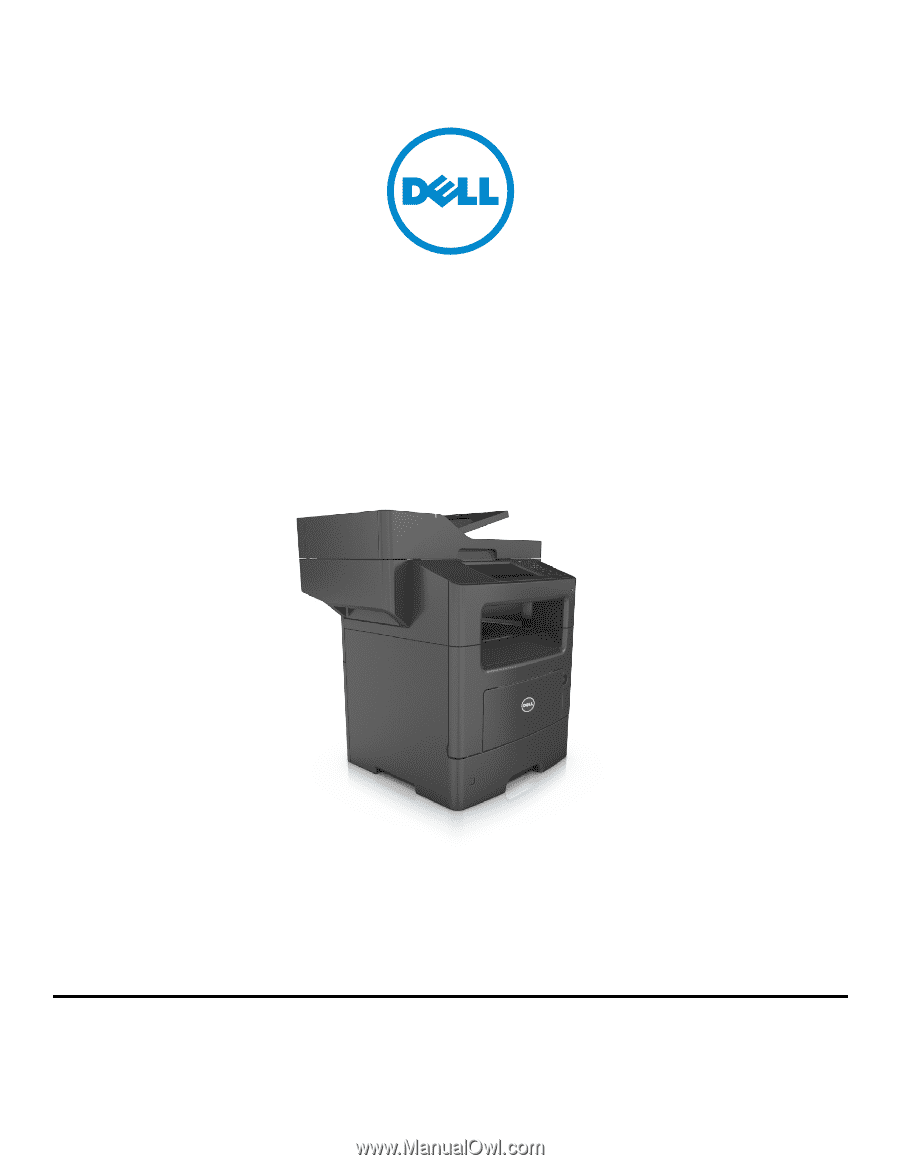
Dell B3465dn-dnf Laser MFP
User's Guide
July 2012
www.dell.com | support.dell.com
Trademarks
Information in this document is subject to change without notice.
© 2012 Dell, Inc. All rights reserved.
Reproduction of this material in any manner whatsoever without the written permission of Dell Inc. is strictly forbidden.
Trademarks used in this text:
Dell
, the
DELL
logo,
Inspiron
,
Dell Precision
,
Dimension
,
OptiPlex
,
Latitude
,
PowerEdge
,
PowerVault
,
PowerApp
, and
Dell OpenManage
are trademarks
of Dell Inc.;
Intel
,
Pentium
, and
Celeron
are registered trademarks of Intel Corporation;
Microsoft
and
Windows
are registered trademarks of Microsoft Corporation.
Other trademarks and trade names may be used in this document to refer to the entities claiming the marks and names of their products. Dell Inc. disclaims any proprietary
interest in trademarks and trade names other than its own.