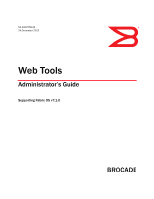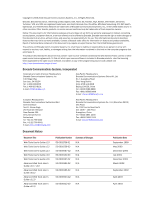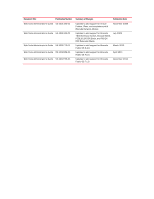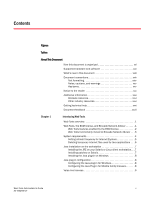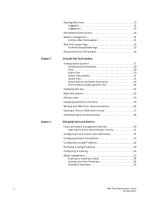Dell Brocade 5100 Web Tools Admin Guide v7.1.0
Dell Brocade 5100 Manual
 |
View all Dell Brocade 5100 manuals
Add to My Manuals
Save this manual to your list of manuals |
Dell Brocade 5100 manual content summary:
- Dell Brocade 5100 | Web Tools Admin Guide v7.1.0 - Page 1
53-1002756-01 ® 14 December 2012 Web Tools Administrator's Guide Supporting Fabric OS v7.1.0 - Dell Brocade 5100 | Web Tools Admin Guide v7.1.0 - Page 2
brocade.com Document History Document Title Web Tools User's Guide v2.0 Web Tools User's Guide v2.2 Web Tools User's Guide v2.3 Web Tools User's Guide v3.0 Web Tools User's Guide v2.6 Advanced Web Tools User's Guide v3.0 / v4.0 Advanced Web Tools User's Guide v4.0.2 Advanced Web Tools User's Guide - Dell Brocade 5100 | Web Tools Admin Guide v7.1.0 - Page 3
Administrator's Guide 53-1001133-01 Summary of Changes Publication Date Insistent Domain ID Mode. Port Swapping information. Minor editorial changes. October 2003 Updates to support new switch types: Brocade 3250, 3850, 24000. Structural changes, support changes, installation changes. December - Dell Brocade 5100 | Web Tools Admin Guide v7.1.0 - Page 4
1002152-01 Web Tools Administrator's Guide 53-1002756-01 Summary of Changes Publication Date Updates to add support for Virtual Fabrics, IPsec, and consistency with Brocade Network Advisor. November 2008 Updates to add support for Brocade 7800 Extension Switch, Brocade 8000, FCOE10-24 DCX Blade - Dell Brocade 5100 | Web Tools Admin Guide v7.1.0 - Page 5
workstation. . . 7 Installing patches on Solaris 7 Installing the Java plug-in on Windows 8 Java plug-in configuration 8 Configuring the Java plug-in for Windows 8 Configuring the Java Plug-in for Mozilla family browsers 8 Value line licenses 9 Web Tools Administrator's Guide v 53-1002756 - Dell Brocade 5100 | Web Tools Admin Guide v7.1.0 - Page 6
logs for troubleshooting 28 Managing Fabrics and Switches Fabric and switch management overview 29 Opening the Switch Administration window 31 Configuring IP and subnet mask information 31 Configuring Netstat Auto Refresh 32 Configuring a syslog IP address 32 Removing a syslog IP address 32 - Dell Brocade 5100 | Web Tools Admin Guide v7.1.0 - Page 7
40 Enabling insistent domain ID mode 41 Configuring virtual channel settings 41 Configuring arbitrated loop parameters 42 Configuring system services 42 Configuring signed firmware 43 Licensed feature management 43 Activating a license on a switch 43 Assigning slots for a license key 44 - Dell Brocade 5100 | Web Tools Admin Guide v7.1.0 - Page 8
licenses on a port basis 74 Port swapping index 74 Port swapping 75 Determining if a port index was swapped with another switch port 75 Configuring BB credits on an F_Port 76 Configuring ALPA 77 Configuring port octet speed combination 78 Configuring CSCTL 80 Configuring compression and - Dell Brocade 5100 | Web Tools Admin Guide v7.1.0 - Page 9
101 Administering Zoning Zoning overview 103 Basic zones 103 Traffic Isolation zones 103 LSAN zone requirements 104 QoS zone requirements 104 Zoning configurations 104 Opening the Zone Admin window 104 Setting the default zoning mode 105 Web Tools Administrator's Guide ix 53-1002756-01 - Dell Brocade 5100 | Web Tools Admin Guide v7.1.0 - Page 10
trace uploads 125 Displaying switch information 125 Viewing detailed fan hardware status 126 Viewing the temperature status 126 Viewing the power supply status 127 Checking the physical health of a switch 127 Defining Switch Policy 128 x Web Tools Administrator's Guide 53-1002756-01 - Dell Brocade 5100 | Web Tools Admin Guide v7.1.0 - Page 11
FC-FC Routing Service Fibre Channel Routing overview 131 Supported switches for Fibre Channel Routing 132 Setting up FC-FC routing 132 FC-FC routing management 133 Opening the FC Routing module 133 Viewing and managing LSAN fabrics 134 Viewing EX-Ports 134 Configuring an EX-Port 135 Editing - Dell Brocade 5100 | Web Tools Admin Guide v7.1.0 - Page 12
port 160 Configuring Standard Security Features User-defined accounts 163 Virtual Fabrics considerations 164 Viewing user account information 165 Creating user-defined accounts 165 Deleting user-defined accounts 167 Changing user account parameters 167 Maintaining passwords 168 User-defined - Dell Brocade 5100 | Web Tools Admin Guide v7.1.0 - Page 13
Setting SNMPv3 configuration parameters 181 Changing the access control configuration 182 RADIUS management 182 Enabling and disabling RADIUS 183 Configuring RADIUS 183 Modifying the RADIUS server 184 Modifying the RADIUS server order 185 Removing a RADIUS server 185 Active Directory service - Dell Brocade 5100 | Web Tools Admin Guide v7.1.0 - Page 14
Tools and FCoE overview 213 Web Tools, the EGM license, and Brocade Network Advisor . . . . .214 Port information that is unique to FCoE 214 Switch administration and FCoE 215 FC0E configuration tasks 215 Quality of Service configuration 215 Editing the DCB map 216 Adding a traffic class map - Dell Brocade 5100 | Web Tools Admin Guide v7.1.0 - Page 15
Chapter 18 Index Enabling and disabling QoS priority-based flow control 227 Enabling and disabling FCoE ports 227 Limitations General Web Tools limitations 229 Web Tools Administrator's Guide xv 53-1002756-01 - Dell Brocade 5100 | Web Tools Admin Guide v7.1.0 - Page 16
xvi Web Tools Administrator's Guide 53-1002756-01 - Dell Brocade 5100 | Web Tools Admin Guide v7.1.0 - Page 17
35 Figure 36 Configuring Internet Explorer 6 Default Java for browsers option 9 Web Tools interface 11 Virtual Fabric login option 12 Switch Explorer 19 USB port storage management 22 Right-click menu for ports (from Switch Explorer 25 Switch Administration window, Switch tab, Basic mode - Dell Brocade 5100 | Web Tools Admin Guide v7.1.0 - Page 18
172 Switch Admin:Add User Defined Role dialog 173 Transport mode and tunnel mode comparison 190 AH header in transport mode and tunnel mode 190 ESP header in transport mode and tunnel mode 191 Edit Allow / Prohibit Matrix dialog box swapped label 207 Allow / Prohibit Matrix Configuration dialog - Dell Brocade 5100 | Web Tools Admin Guide v7.1.0 - Page 19
and DPOD feature 71 Port octet speed combinations 78 Basic performance graphs 91 Advanced performance monitoring graphs 91 Supported port types for Brocade switches 91 QoS zone name prefixes 104 Long-distance settings and license requirements 153 User role and permissions 164 Relevant - Dell Brocade 5100 | Web Tools Admin Guide v7.1.0 - Page 20
xx Web Tools Administrator's Guide 53-1002756-01 - Dell Brocade 5100 | Web Tools Admin Guide v7.1.0 - Page 21
on how to manage your fabric and switches using the Web Tools interface. • Chapter 4, "Maintaining Configurations and Firmware" provides information about uploading and downloading configuration files and downloading firmware. • Chapter 5, "Managing Ports" provides information about managing FC and - Dell Brocade 5100 | Web Tools Admin Guide v7.1.0 - Page 22
procedures or parts of procedures documented here apply to some switches but not to others, this guide identifies exactly which switches are supported and which are not. Although many different software and hardware configurations are tested and supported by Brocade Communications Systems, Inc. for - Dell Brocade 5100 | Web Tools Admin Guide v7.1.0 - Page 23
Switch • Brocade VA-40FC The following blades are supported by this release: • Brocade CORE 8 blade • Brocade CP8 blade • Brocade CR16-4 blade • Brocade CR16-8 blade • Brocade CR4S-8 blade • Brocade FC16-32 port blade • Brocade FC16-48 port blade • Brocade FC8-16 port blade • Brocade FC8-32 port - Dell Brocade 5100 | Web Tools Admin Guide v7.1.0 - Page 24
emphasis Identifies variables Identifies paths and Internet addresses Identifies document titles code text Identifies CLI output Identifies command syntax examples For readability, command names in the narrative portions of this guide are presented in mixed lettercase: for example, switchShow - Dell Brocade 5100 | Web Tools Admin Guide v7.1.0 - Page 25
manual hardware, firmware, software Brocade and Fibre Channel, see the Brocade Glossary. For definitions of SAN-specific terms, visit the Storage Networking Industry Association online dictionary at: http://www.snia.org/education/dictionary Notice to the reader This document Guide xxv 53-1002756-01 - Dell Brocade 5100 | Web Tools Admin Guide v7.1.0 - Page 26
://www.t11.org For information about the Fibre Channel industry, visit the Fibre Channel Industry Association website: http://www.fibrechannel.org Getting technical help Contact your switch support supplier for hardware, firmware, and software support, including product repairs and part ordering. To - Dell Brocade 5100 | Web Tools Admin Guide v7.1.0 - Page 27
command because the switch is inoperable, you can get the WWN from the same place as the serial number, except for the Brocade DCX. For the Brocade DCX, access the numbers on the WWN cards by removing the Brocade logo plate at the top of the nonport side of the chassis. Document feedback - Dell Brocade 5100 | Web Tools Admin Guide v7.1.0 - Page 28
xxviii Web Tools Administrator's Guide 53-1002756-01 - Dell Brocade 5100 | Web Tools Admin Guide v7.1.0 - Page 29
installation on the workstation 7 •Java plug-in configuration 8 •Value line licenses 9 •Opening Web Tools 10 •Role-Based Access Control 13 •Session management 14 •Web Tools system logs 15 •Requirements for IPv6 support 16 Web Tools overview Brocade Web Tools is an embedded graphical user - Dell Brocade 5100 | Web Tools Admin Guide v7.1.0 - Page 30
Web Tools Web Tools with EGM License Active Directory support yes yes AG Management yes yes Analyze zone config no no Basic Zoning and TI Zoning yes yes Blade Management yes yes Cloning a zone no yes Configuration upload/download yes yes Convenience function from Tools menu no - Dell Brocade 5100 | Web Tools Admin Guide v7.1.0 - Page 31
Routing and DLS Configuration no yes Security Policies Tab (like ACL) yes yes Switch Info tab yes yes Switch Status yes yes Switch View right-click options yes yes Trace dump yes yes USB Management yes yes User Management yes yes Verify and troubleshoot accessibility yes yes - Dell Brocade 5100 | Web Tools Admin Guide v7.1.0 - Page 32
Comments Viewing FCIP tunnels is still supported in Web Tools 6.1.1, but New, Edit Config, and delete are only available in Brocade Network Advisor. In Web Tools, non-local switch port id/WWN can be added using text box. System requirements Before you install Web Tools on your workstation, verify - Dell Brocade 5100 | Web Tools Admin Guide v7.1.0 - Page 33
Brocade supports the platforms shown in Table 4. TABLE 4 Supported 2008 Standard Windows 7 Service Pack 1 (SP1 switches, and a minimum of 8 MB of video RAM are recommended. Additionally, a DCX with a fully populated FC8-64 blade requires a minimum of 512 MB of RAM. Setting set History > Settings. 3. - Dell Brocade 5100 | Web Tools Admin Guide v7.1.0 - Page 34
requirements FIGURE 1 Configuring Internet Explorer Deleting temporary 1. From the Control Panel, open Java. 2. Select the General tab and click Settings. 3. Click Delete Files to remove the temporary files used by Java applications. 4. Click 6 Web Tools Administrator's Guide 53-1002756-01 - Dell Brocade 5100 | Web Tools Admin Guide v7.1.0 - Page 35
JRE on the Internet, at the following URL: http://www.oracle.com/technetwork/java/archive-139210.html NOTE This URL points to a non-Brocade website and is subject to change without notice. 2. On locating the JRE link, follow the instructions to install the JRE. 3. Create a symbolic link from this - Dell Brocade 5100 | Web Tools Admin Guide v7.1.0 - Page 36
the address of a switch running Fabric OS 5.2.0 or later to install JRE 1.6.0. For Fabric OS 6.3.0 install JRE 1.6.0 update 13. Web Tools guides you through the steps to download the proper Java Plug-in. Java plug-in configuration If you are managing fabrics with more than 10 switches or 1000 ports - Dell Brocade 5100 | Web Tools Admin Guide v7.1.0 - Page 37
Default Java for browsers option 3. Select Mozilla family and click Apply. 4. Click OK to apply your settings and close the Java Control Panel. Value line licenses If you open Web Tools on a switch you that your fabric size exceeds the supported switch configuration limit and tells you how long you - Dell Brocade 5100 | Web Tools Admin Guide v7.1.0 - Page 38
any workstation with a compatible Web browser installed. For a list of Web browsers compatible with Fabric OS v7.1.0, refer to Table 3. Web Tools supports both HTTP and HTTPS protocol. To open Web Tools, perform the following steps. 1. Open the Web browser and enter the IP address of the device in - Dell Brocade 5100 | Web Tools Admin Guide v7.1.0 - Page 39
(if one is configured for your switch), that you must accept before logging in. The security banner displays every time you access the switch. When you are presented with the login screen you must provide a user name and a password. NOTE You must login before you can view Switch Explorer (shown in - Dell Brocade 5100 | Web Tools Admin Guide v7.1.0 - Page 40
DCX 8510-4 • Brocade 5300 • Brocade 5100 To log in to a Virtual Fabric, perform the following steps. 1. Select Options to display the Virtual Fabric options. You are given a choice between Home Logical Fabric and User Specified Logical Fabric (Figure 4). Home Logical Fabric is the default. FIGURE - Dell Brocade 5100 | Web Tools Admin Guide v7.1.0 - Page 41
out You can end a Web Tools session either by selecting Manage > Exit, or by closing the Switch Explorer window. You might be logged out of a session involuntarily, without explicitly selecting the Manage > Exit, under the following conditions: • You initiate a firmware download from Web Tool - Dell Brocade 5100 | Web Tools Admin Guide v7.1.0 - Page 42
happens: • You exit • You close the Switch Explorer window • The session ends due to inactivity (time out) A session automatically ends if no information was sent to the switch for more than two hours. Because user key strokes are not sent to the switch until you apply or save the information, it - Dell Brocade 5100 | Web Tools Admin Guide v7.1.0 - Page 43
if they are not available: • A directory under the user home directory. • The Web Tools Switch Support Save directory with the name format . The Web Tools Switch Support Save directory contains the following files: • Log4j.xml • WebTools.log - Dell Brocade 5100 | Web Tools Admin Guide v7.1.0 - Page 44
1 Requirements for IPv6 support The default path for Windows is C:\Documents and Settings\\Webtools\. The default path for Linux is /root/WebTools/. 3. Click Capture to start collecting the SupportSave logs. A zipped-up SupportSave folder is saved in the defined - Dell Brocade 5100 | Web Tools Admin Guide v7.1.0 - Page 45
for zoning, the EGM license must be installed on the switch; otherwise, access to this feature is denied and an error message displays. You must use Brocade Network Advisor to print the zone database summary configuration and to analyze zone configurations. For more information on zoning management - Dell Brocade 5100 | Web Tools Admin Guide v7.1.0 - Page 46
window settings the next time you log in to the application. If you display the switch, the next time you log in to Web Tools, by default the Switch View displays. The EGM license is required only for 8 Gbps platforms, such as the following: • Brocade Encryption Switch • Brocade 300, 5300, and 5100 - Dell Brocade 5100 | Web Tools Admin Guide v7.1.0 - Page 47
sessions for the Switch Explorer, Port Admin, Switch Admin, Name Server, and Zone Admin dialog boxes on all web-browser platforms. Persistence is performed on a per host basis. If you launch WebTools from Brocade Network Advisor (BNA), all of the Web Tools GUI persistence data for each user name is - Dell Brocade 5100 | Web Tools Admin Guide v7.1.0 - Page 48
based icons are supported. Use the drop-down menu at the top of the Fabric Tree area to view switches in the Fabric Tree by switch name, IP address, or WWN. You can rest on the cursor over a switch to display the IP address, current status, and other details of the switch. To manually refresh the - Dell Brocade 5100 | Web Tools Admin Guide v7.1.0 - Page 49
are configured for that particular switch. The versions earlier than Fabric OS v6.1 require a Web Tools license and, if applicable, an EGM license installed. Other switches must be managed through the Fabric OS command line interface (CLI), another management application, or by using Brocade Network - Dell Brocade 5100 | Web Tools Admin Guide v7.1.0 - Page 50
, you must install the EGM license on the switch; otherwise access to these features is denied and an error message is displayed. E_Ports are visible in all domains. For the Brocade DCX, the Port Admin view is launched for ICL ports. USB port representation For switches with USB ports, the USB - Dell Brocade 5100 | Web Tools Admin Guide v7.1.0 - Page 51
Ethernet IPv6 address of the switch. • FC - IPFC IPv4 IPFC IPv4 net mask Fiber Channel IPv4 address. Fiber Channel IPv4 subnet mask address. • Zone - Effective Configuration Indicates whether zone configuration is enabled or not. • Other - Manufacturer serial number Supplier serial number - Dell Brocade 5100 | Web Tools Admin Guide v7.1.0 - Page 52
license to manage groups of switches, download firmware, manage security settings, and deploy configurations across groups of switches. Contact your preferred storage supplier to get a complimentary copy of the Professional Management tool. Launch the install wizard for the free Professional - Dell Brocade 5100 | Web Tools Admin Guide v7.1.0 - Page 53
Port Details window. • The Configure option provides another menu of options to allow you to rename, enable, and disable ports, and to set persistent enable or disable without opening the Port there is more data to retrieve from the switches. • Processor speed of the system you are using may slow - Dell Brocade 5100 | Web Tools Admin Guide v7.1.0 - Page 54
Routing User-defined; 15 sec minimum 60 sec 45 sec 30 sec 60 sec 45-90 sec, depending on network traffic Displaying switches in the fabric If your fabric has more than one switch, you can open Web Tools from one switch and then access other switches. You can also launch Web Tools from the Brocade - Dell Brocade 5100 | Web Tools Admin Guide v7.1.0 - Page 55
blade on a director switch through a Telnet or SSH client window opened from Web Tools, even when the blade has an IP address and supports Telnet sessions. Refer to the Fabric OS Command Reference for information about the Telnet commands. NOTE Internet Explorer 7.0 default settings disable Telnet - Dell Brocade 5100 | Web Tools Admin Guide v7.1.0 - Page 56
logs for troubleshooting If you encounter problems using the Web Tools interface, collect Java logs for use in troubleshooting. From Microsoft the Web Tools opening page. 6. Perform the Web Tools operation that caused the problem. 7. Collect the logs shown on the Java console. 8. If you no - Dell Brocade 5100 | Web Tools Admin Guide v7.1.0 - Page 57
•Fabric and switch management overview 29 •Configuring IP and subnet mask information 31 •Configuring Netstat Auto Refresh 32 •Configuring a syslog IP address 32 •Removing a syslog IP address 32 •Configuring IP Filtering 33 •Blade management 33 •Switch configuration 35 •Switch restart 38 - Dell Brocade 5100 | Web Tools Admin Guide v7.1.0 - Page 58
window without saving your changes, your changes are lost. To save the buffered changes you make in the Switch Administration window to the switch, click Apply before closing the module or before switching to another tab. The License tab, Firmware Download tab, and the Security Policies tab are - Dell Brocade 5100 | Web Tools Admin Guide v7.1.0 - Page 59
all current windows and restart Web Tools with the new IP address. NOTE The IPFC address is specific for each logical switch. The IPFC address is set to FC0 for switches that do not support Virtual Fabrics. To configure the IP and subnet mask information, perform the following steps. 1. Select the - Dell Brocade 5100 | Web Tools Admin Guide v7.1.0 - Page 60
the appropriate log files or users, depending on the system configuration. When one or more IP addresses are configured, the switch forwards all error log entries to the syslog on the specified servers. Up to six servers are supported. Refer to Fabric OS Administrator's Guide for more information on - Dell Brocade 5100 | Web Tools Admin Guide v7.1.0 - Page 61
, select a policy type, and then click the Add Rule button. 7. Enter the rule order, rule type, source and destination IP addresses, and then modify the service or destination port, protocol, and action as necessary. Both the source and destination IP addresses are needed for the FWD rule type. Only - Dell Brocade 5100 | Web Tools Admin Guide v7.1.0 - Page 62
Firmware Version columns display the firmware loaded onto each blade. A blade can have more than one firmware image ports on the blade. You cannot enable or disable the CP blades. Setting a slot-level IP address To set an IP address, perform the following steps. 34 Web Tools Administrator's Guide - Dell Brocade 5100 | Web Tools Admin Guide v7.1.0 - Page 63
as described in "Opening the Switch Administration window" on page 31. 2. Select the Blade tab. 3. Click Set IP address. 4. Select a slot number from the list. 5. Enter the IP address, subnet mask, and Gateway IP address. 6. Select a type from the list. 7. Click Add to add the new entry to the - Dell Brocade 5100 | Web Tools Admin Guide v7.1.0 - Page 64
window that asks if you want to save the changes to the switch. You must click Yes to save the changes. Changing the switch name Switches can be identified by IP address, domain ID, World Wide Name (WWN), or switch names. Names must begin with an alphabetic character, but otherwise can consist - Dell Brocade 5100 | Web Tools Admin Guide v7.1.0 - Page 65
on page 35. Viewing and printing a switch report The switch report includes the following information: • A list of switches in the fabric • Switch configuration parameters • A list of ISLs and ports • Name Server information • Zoning information • SFP serial ID information To view or print a report - Dell Brocade 5100 | Web Tools Admin Guide v7.1.0 - Page 66
before the restart, because any changes not saved are lost. Performing a fast boot A fast boot reduces boot time significantly by bypassing the power-on self test (POST). To perform a fast boot, perform the following steps. 1. Open the Switch Administration window as described in "Opening the - Dell Brocade 5100 | Web Tools Admin Guide v7.1.0 - Page 67
parameters You must disable the switch before you can configure fabric parameters. You can change the following system configuration parameters: • Switch fabric settings • Virtual channel settings • Arbitrated loop parameters • System services • Signed firmware WWN-based Persistent PID assignment - Dell Brocade 5100 | Web Tools Admin Guide v7.1.0 - Page 68
3 System configuration parameters TABLE 7 Platform Switches that support WWN-based Persistent PID on Web Tools VF Default switch Logical switch Area mode DCX/DCX-4S DCX 8510-4 DCX 8510-8 Enabled Yes, if dynamic area addressing is enabled in the Yes default switch. Brocade 5100 Enabled - Dell Brocade 5100 | Web Tools Admin Guide v7.1.0 - Page 69
virtual channel settings You can configure parameters for eight virtual channels (VC) to enable fine-tuning for a specific application. You cannot modify the first two virtual channels because these are reserved for switch internal functions. ATTENTION The default virtual channel settings are - Dell Brocade 5100 | Web Tools Admin Guide v7.1.0 - Page 70
or absence of new or pre-existing devices. Configuring system services You can enable or disable FCP read link status (RLS) probing for F_Ports and FL_Ports. It is disabled by default. To configure system services, perform the following steps. 42 Web Tools Administrator's Guide 53-1002756-01 - Dell Brocade 5100 | Web Tools Admin Guide v7.1.0 - Page 71
key. You can either use the license key provided in the paperpack document supplied with switch software or refer to the Fabric OS Administrator's Guide for instructions on how to obtain a license key at the Brocade website (my.brocade.com). Web Tools Administrator's Guide 43 53-1002756-01 - Dell Brocade 5100 | Web Tools Admin Guide v7.1.0 - Page 72
Add License. 5. Click Refresh to display the new licenses in the License tab. Some licenses, such as the Trunking or Brocade 7800 upgrade license, do not take effect until the switch switch To remove a license from a switch in the Switch Switch Administration window as described in "Opening the Switch - Dell Brocade 5100 | Web Tools Admin Guide v7.1.0 - Page 73
supports the feature, for a defined trial period. At the end replacement of key hardware and software modules. High Availability is available only on the Brocade DCX, DCX-4S, DCX 8510-4 and DCX 8510-8 platforms. Refer to the Fabric OS Administrator's Guide availability on the switch. The colors - Dell Brocade 5100 | Web Tools Admin Guide v7.1.0 - Page 74
Service tab displays information about the switch. When the hardware is configured as a dual switch, the Service tab displays information about both switches. • The CP tab displays information about slots. For Brocade then the services are in sync. 46 Web Tools Administrator's Guide 53-1002756-01 - Dell Brocade 5100 | Web Tools Admin Guide v7.1.0 - Page 75
stamp • Indication of whether the event is from a logical switch or a chassis • The number of successive events of the same kind • Severity level • Unique message identifier (in the form moduleID-messageType) • Detailed error message for root cause analysis There are eight message severity levels - Dell Brocade 5100 | Web Tools Admin Guide v7.1.0 - Page 76
failure in a redundant system relays a warning that the system is no longer operating in redundant mode. The failed power supply must be replaced or fixed. Notices report important events, such as task completions or events. Notice Info Information-level messages report the current nonerror status - Dell Brocade 5100 | Web Tools Admin Guide v7.1.0 - Page 77
Events, perform the following steps. 1. Select the switch from the Fabric Tree. The Switch View displays. 2. Select the Switch Events tab, if necessary. Filtering Switch Events You can filter the fabric and switch events by time, severity, message ID, and service. You can apply either one type of - Dell Brocade 5100 | Web Tools Admin Guide v7.1.0 - Page 78
Filter dialog box displays. 3. Select Service. The event service menu is enabled. 4. Select either Switch or Chassis from the menu to show only those messages from the logical switch or from the chassis. 5. Click , perform the following steps. 50 Web Tools Administrator's Guide 53-1002756-01 - Dell Brocade 5100 | Web Tools Admin Guide v7.1.0 - Page 79
-refresh interval (in seconds). The minimum interval is 45 seconds and the default interval is 60 seconds. Printing the Name Server entries To set up printing preferences, perform the following steps. 1. In the Switch Explorer window, select Name Server. The Name Server tab displays. 2. Click Print - Dell Brocade 5100 | Web Tools Admin Guide v7.1.0 - Page 80
at the granularity of a port. This enables partitioning of a physical switch into multiple logical switches, which may be organized into logical fabrics. The following platforms are Virtual Fabrics-capable: • Brocade DCX and DCX-4S • Brocade 5300 • Brocade 5100 • Brocade 6510 • Brocade 6520 52 Web - Dell Brocade 5100 | Web Tools Admin Guide v7.1.0 - Page 81
XISL Use is enabled through CLI using the configure command. To select a logical switch, perform the following steps. 1. Use the Logical Switch drop-down list to select the fabric ID. You must have the EGM license installed to view the Logical Switch selection on a Brocade 5100, 5300, or VA-40FC - Dell Brocade 5100 | Web Tools Admin Guide v7.1.0 - Page 82
Port Admin tab. The Port Admin tab displays. Logical ports are displayed in the FC Ports Explorer tree structure. 2. To view logical port properties, expand the Logical Ports branch, and select a port. The General properties are displayed. FIGURE 11 Logical ports 54 Web Tools Administrator's Guide - Dell Brocade 5100 | Web Tools Admin Guide v7.1.0 - Page 83
lost or unintentional changes are made. You should keep individual backup files for all switches in the fabric. You should avoid copying configurations from one switch to another. If you upload from a network, enter the host name or IP address in the Host Name or IP field, the user ID and password - Dell Brocade 5100 | Web Tools Admin Guide v7.1.0 - Page 84
that the configuration file you are downloading is compatible with your switch model. Configuration files from other model switches might cause your switch to fail. If you download from a network, enter the host name or IP address in the Host Name or IP field, the user ID and password required for - Dell Brocade 5100 | Web Tools Admin Guide v7.1.0 - Page 85
switch support supplier. To download a new firmware version, perform the following steps. 1. Open the Switch Administration window as described in "Opening the Switch Administration window" on page 31. 2. Select the Firmware Download tab. 3. Choose to download either the Firmware or the Firmware - Dell Brocade 5100 | Web Tools Admin Guide v7.1.0 - Page 86
you select the USB button, you can specify only a firmware path or directory name. No other fields on the tab are available. The USB button is available if the USB is present on the switch. 4. Enter the host name or IP address, user name, password, and fully-qualified path to the file release.plist - Dell Brocade 5100 | Web Tools Admin Guide v7.1.0 - Page 87
68 •Persistent enabling and disabling ports 69 •Configuring NPIV ports 70 •Port activation 71 •Port swapping index 74 •Configuring BB credits on an F_Port 76 •Configuring ALPA 77 •Configuring port octet speed combination 78 •Configuring CSCTL 80 •Configuring compression and encryption 81 - Dell Brocade 5100 | Web Tools Admin Guide v7.1.0 - Page 88
about the GigE Ports. - SFP-Displays information about SFP ports. - Port Statistics-Displays statistics about the ports. - IP Interfaces-Lets you view interfaces - IP Routes-Lets you view routes - Inband IP Interfaces-Lets you configure interfaces - Inband IP Routes-Lets you configure routes - FCIP - Dell Brocade 5100 | Web Tools Admin Guide v7.1.0 - Page 89
the tree are displayed as follows: • Switches-Switch ID, with switch name in parentheses; for example, 3(MapsSW_202) • Blades-Slot number of the blade, with blade ID in parentheses; for example, Slot 7(24) • Ports-Port number; for example, Port 2 • 10G SFP ports- A yellow triangle badge displays to - Dell Brocade 5100 | Web Tools Admin Guide v7.1.0 - Page 90
want to view current port trends. To reset the counters on the port statistics, click the Clear Counters button. FCIP statistics for a GbE port are the accumulated statistics of all the FCIP tunnels for that GbE port. • IP Interfaces-GbE ports only • IP Routes-GbE ports only To view advanced mode - Dell Brocade 5100 | Web Tools Admin Guide v7.1.0 - Page 91
License) - Beacon-Enable/Disable - Speed combination (applicable only to the Brocade 6520, Brocade 6510 and Brocade DCX 8510-4,8510-8 with the FC16-32 or FC16-48 - Compression-Enable/Disable - Encryption-Enable/Disable - Forward Error Correction-Enable/Disable • SFP-Physical ports only (FC, CEE, and - Dell Brocade 5100 | Web Tools Admin Guide v7.1.0 - Page 92
are not documented here. NOTE With Fabric OS v7.0.1 and later, Web Tools supports interoperability between a Fabric OS fabric and a Brocade Network OS fabric through an FC router. You can select this interoperability mode in the FC Port Configuration Wizard. 1. Click a port in the Switch View to - Dell Brocade 5100 | Web Tools Admin Guide v7.1.0 - Page 93
. An FC port cannot be configured as an E_Port and L_Port. L_Ports are not supported on the Brocade FC16-32, Brocade FC16-48, Brocade FC8-32E, Brocade FC8-48E, Brocade 6505, Brocade 6510, and Brocade 6520. NOTE To configure a port as an EX-Port, the switch must be capable of supporting FCR or FCIP - Dell Brocade 5100 | Web Tools Admin Guide v7.1.0 - Page 94
5 Configuring FC ports • 300, 5300, and 5100 switches • Brocade VA-40FC • Brocade 8000 • Brocade 7800 For non-8 Gbps platforms, all functionality is available without EGM license. Ingress rate limit Ingress rate limiting is a licensed feature that requires the Adaptive - Dell Brocade 5100 | Web Tools Admin Guide v7.1.0 - Page 95
to a port 5 • Brocade VA-40FC • Brocade 8000 To configure the ingress rate limit feature, perform the following steps. 1. Select View > Advanced. 2. In the Port Admin tab, select a port, or multiple ports, to configure. 3. Select QoS > Enable option. This enables the QoS on the selected ports. The - Dell Brocade 5100 | Web Tools Admin Guide v7.1.0 - Page 96
FC ports can be set to beacon using the Port Admin tab. Port beaconing status displays in the Port Beaconing column. The Switch View reflects the port beaconing status by flashing the port amber and green for 2.5 seconds each, in an alternating pattern. To configure beaconing for an FC port, perform - Dell Brocade 5100 | Web Tools Admin Guide v7.1.0 - Page 97
the action is applied to all selected ports. 6. Optional: If you are accessing a Brocade 7800 switch, you can set the media type for the GE0 and GE1 GigE ports to either copper or optical. a. Select the GigE Ports tab. b. Select either the GE0 or GE1 port. c. Select either Copper or Optical from the - Dell Brocade 5100 | Web Tools Admin Guide v7.1.0 - Page 98
enabled. The NPIV Max Login Limit option configures the maximum number of permitted logins per NPIV port. Each NPIV port can support up to 255 logins. The range of valid values is from 1 through 255 logins per port. The default value is 126 logins. This feature supports virtual switches, but not on - Dell Brocade 5100 | Web Tools Admin Guide v7.1.0 - Page 99
Paper Pack supplied with the switch software, or you can purchase the license separately from your switch vendor, who will provide you with a key to unlock it. You can install up to two Ports on Demand licenses on each switch. Table 9 lists the ports that are enabled by default settings and the - Dell Brocade 5100 | Web Tools Admin Guide v7.1.0 - Page 100
> Software License Keys and follow the instructions to generate the key. Enabling Ports on Demand To enable Ports on Demand, perform the following steps. 1. Install the Brocade Ports on Demand licensed product. For instructions, refer to "Activating a license on a switch" on page 43. 2. Enable the - Dell Brocade 5100 | Web Tools Admin Guide v7.1.0 - Page 101
see the Fabric OS Administrator's Guide. Web Tools can not configure a D_Port. Following list of features are not supported when a port is configured as a D_Port. • Port swap • Port bind • Port trunk • QOS Enable/Disable • BB credit • NPIV Enable/Disable/Max login • Allow/Prohibit Matrix D_Ports do - Dell Brocade 5100 | Web Tools Admin Guide v7.1.0 - Page 102
• A swapped port can only be un-swapped. • Port binding is not supported on swapped ports. • The swapped ports cannot be moved to other logical switches. • The logical switch addressing mode cannot be changed if the logical switch contains the swapped ports. 74 Web Tools Administrator's Guide 53 - Dell Brocade 5100 | Web Tools Admin Guide v7.1.0 - Page 103
the slot number. NOTE Port swap is not supported above the 16th port in a 48 port card in FMS mode. 8. Click Ok. Determining if a port index was swapped with another switch port To determine whether a port was swapped, perform the following steps. Web Tools Administrator's Guide 75 53-1002756-01 - Dell Brocade 5100 | Web Tools Admin Guide v7.1.0 - Page 104
(the default value is 8). NOTE You cannot modify the default BB credit value for VE and ICL ports. 6. Click OK. The value displays in the table of the Port Admin tab. If no value is configured, the F-Port BB Credit column displays the default value. 76 Web Tools Administrator's Guide 53-1002756 - Dell Brocade 5100 | Web Tools Admin Guide v7.1.0 - Page 105
on all the Access Gateway platforms, except the Brocade Encryption Switch. Persistent ALPA is not supported in non-Brocade fabric and the Brocade 8000. To configure Persistent ALPA, perform the following steps. 1. Select Configure > Switch Admin > Switch tab. 2. Select the enable radio option of - Dell Brocade 5100 | Web Tools Admin Guide v7.1.0 - Page 106
9. Optional: Click Remove All to clear all of the Port WWN maps. Configuring port octet speed combination The Port Admin tab provides an option to set the Port Octet Speed Combination. This option is available only on the following platforms: • Brocade DCX 8510-8 and DCX 8510-4 with the FC8-32E - Dell Brocade 5100 | Web Tools Admin Guide v7.1.0 - Page 107
for the octet associated with first eight ports of a blade or switch. The first eight ports are based on the slot port number (or user port number in case of the Brocade 6510 or Brocade 6520). The octet speed must be set consistently across all members of the port octet. NOTE Changing from one - Dell Brocade 5100 | Web Tools Admin Guide v7.1.0 - Page 108
Configuring CSCTL Unlike QoS Zone-based FC flow prioritization method, CSCTL enables the same SID/DID pair exchange frames with different priorities. To be able to prioritize a frame flow between two end nodes, Fabric OS v7.0.0 and later provide support for up to 32 Virtual Channels (VCs) per port - Dell Brocade 5100 | Web Tools Admin Guide v7.1.0 - Page 109
only on 16 Gbps capable FC platforms and it is not supported in Access Gateway mode. Enabling/disabling encryption To configure encryption for an FC port, perform the following steps. 1. Click Configure > Switch Admin. 2. Select Security Policies tab and then Authentication from the left panel - Dell Brocade 5100 | Web Tools Admin Guide v7.1.0 - Page 110
SNMP traps, trouble shooting, and configuration. To provide this communication, new interfaces have been added to the control processor that have an external IP address, allowing IP connectivity through the port processor to the control processor. 82 Web Tools Administrator's Guide 53-1002756-01 - Dell Brocade 5100 | Web Tools Admin Guide v7.1.0 - Page 111
supported on the Brocade 7800 and Brocade FX8-24. Only one IP interface entry can be configured per GigE port. To configure Inband Management, perform the following steps. 1. Select Port Admin > GigE Ports > Inband IP Interface. 2. Click Add to configure a new Inband Management entry. 3. Set the IP - Dell Brocade 5100 | Web Tools Admin Guide v7.1.0 - Page 112
allows you to set the GigE port mode for the FX8-24 DCX Extension Blades to 1G, 10G, or dual modes. To configure the GigE port mode, perform the following steps: NOTE You must install the FX8-24 DCX Extension Blade in a slot containing 10GE license to configure the mode. 1. Select Port Admin > GigE - Dell Brocade 5100 | Web Tools Admin Guide v7.1.0 - Page 113
Encryption Switch • Brocade 300, 5300, and 5100 switches • Brocade VA-40FC • Brocade 8000 • Brocade 7800 For non-8 Gbps platforms, all functionality is available without EGM license. For detailed information about ISL Trunking configurations and criteria, refer to the Fabric OS Administrator's Guide - Dell Brocade 5100 | Web Tools Admin Guide v7.1.0 - Page 114
to view trunk group information. FIGURE 20 Trunking tab The following trunking attributes can be displayed from the Switch Admin view: • Trunk port state, either master or slave. • Trunk master port • Trunk index (applies only to F_Port trunking). • Trunk type • Bandwidth (shown only for E_Port, EX - Dell Brocade 5100 | Web Tools Admin Guide v7.1.0 - Page 115
are applicable to front end ports. On the Brocade Encryption Switch, the trunk groups are in the port ranges 0-7, 8-15, 16-23, and 24-31, which are applicable on the front end ports. User this procedure to create an F_Port trunk group, and to add or remove member ports. 1. Select Port Admin tab - Dell Brocade 5100 | Web Tools Admin Guide v7.1.0 - Page 116
Additional ports can be added by selecting a port from Ports for trunking table and then clicking Add Members. NOTE To remove a port from the trunk group, select the port from Trunk Groups table and then click Remove Members. 9. Click OK to save your changes. 88 Web Tools Administrator's Guide 53 - Dell Brocade 5100 | Web Tools Admin Guide v7.1.0 - Page 117
cannot open Performance Monitor. The roles user, operator, basicswitchadmin, and properly configured user defined roles are allowed to perform basic monitoring tasks. Only users with the admin, switchadmin and fabricadmin roles associated with their login accounts are able to save or display - Dell Brocade 5100 | Web Tools Admin Guide v7.1.0 - Page 118
received and transmitted in Fibre Channel frames with a defined SID/DID pair. • The number of times a particular filter pattern in a frame is transmitted by a port. For detailed information on performance monitoring, refer to the Fabric OS Administrator's Guide. Performance graphs Each performance - Dell Brocade 5100 | Web Tools Admin Guide v7.1.0 - Page 119
command graphs" on page 98. Table 13 lists each graph and indicates the supported port types for each graph. The port selection columns for each graph displays the supported ports. TABLE 13 Supported port types for Brocade switches Graph type Physical FC ports Logical FC ports GbE ports Port - Dell Brocade 5100 | Web Tools Admin Guide v7.1.0 - Page 120
TABLE 13 Supported port types for Brocade switches (Continued) Graph type Physical FC ports Logical FC ports GbE ports Switch Percent Utilization P N/A P Port Snapshot Error P P N/A SID/DID Performance P P N/A SCSI Commands P N/A N/A SCSI vs. IP Traffic P N/A N/A 1. The - Dell Brocade 5100 | Web Tools Admin Guide v7.1.0 - Page 121
A canvas is a saved configuration of graphs. The graphs can be either the Web Tools predefined graphs or user-defined graphs. Each canvas can hold up to eight graphs per window, with six shown in Figure 22. Up to 20 canvases can be set up for different users or different scenarios. Each canvas - Dell Brocade 5100 | Web Tools Admin Guide v7.1.0 - Page 122
the following steps. 1. Select a switch from the Fabric Tree and log in port for which to create a graph. 3. If prompted, drag the port into the Enter/drag slot,port field, or manually enter the slot and port information in the field, in the format slot,port. 94 Web Tools Administrator's Guide - Dell Brocade 5100 | Web Tools Admin Guide v7.1.0 - Page 123
. NOTE For the Brocade 300, 5100, 5300, 6510, 6520, VA-40FC, 7800 Extension, 8000, and the Encryption Switch, proceed to step 3. 3. To display detailed port throughput utilization rates for particular ports only, right-click anywhere in the graph and click Select Ports. The setup dialog box displays - Dell Brocade 5100 | Web Tools Admin Guide v7.1.0 - Page 124
and Brocade DCX and Brocade DCX-4S enterprise-class platforms, click the plus (+) signs to expand the ports under each slot, as shown in Figure 23. b. Click the port you want to monitor in the graph in the Port Selection List. Use Shift+click and Ctrl+click to select multiple ports. c. Click Add to - Dell Brocade 5100 | Web Tools Admin Guide v7.1.0 - Page 125
that follow. The advanced monitoring graphs are not supported for GbE ports. NOTE You must have an Advanced Performance Monitoring license installed to use the Advance Performance Monitor features. If user-defined Admin Domains are configured, Advanced Performance Monitoring works only in AD255 - Dell Brocade 5100 | Web Tools Admin Guide v7.1.0 - Page 126
a defined string. Select the ports you want to add and click Search in the Search Port Selection List dialog box. 8. Click Apply in the SCSI vs. IP Traffic Setup dialog box. Only the selected ports are displayed in the SCSI vs. IP traffic graph. Creating SCSI command graphs This graph displays the - Dell Brocade 5100 | Web Tools Admin Guide v7.1.0 - Page 127
port field. 5. Optional: For the LUN per port graphs, enter a LUN number, in hexadecimal notation. For the Brocade Encryption Switch, you can enter up to eight LUN masks For the Brocade 5100 you want to generate the graphs. For Brocade 7800 extension switch, you can have maximum six circuit - Dell Brocade 5100 | Web Tools Admin Guide v7.1.0 - Page 128
• Global auto scaling: By default, this option is in disabled mode. User can either enable or disable Generate. 7. Click Reset to reset all the graphs. NOTE Brocade Network Advisor has an you close the graph, these values reset to the default settings. In addition, you can print Guide 53-1002756-01 - Dell Brocade 5100 | Web Tools Admin Guide v7.1.0 - Page 129
in "Saving graphs to a canvas" on page 100. To add a graph to an existing canvas, perform the following steps. 1. Select File > Display Canvas Configurations. The Canvas Configuration List displays. The error message "No Canvas configuration to display" displays if there are no saved canvas - Dell Brocade 5100 | Web Tools Admin Guide v7.1.0 - Page 130
from the list and click Edit. NOTE The Edit button is enabled only for the graphs that are configurable or editable. 5. Make changes in the Edit dialog box, as necessary. 6. Click OK to close 8. Click Close to close the Canvas Configuration List. 102 Web Tools Administrator's Guide 53-1002756-01 - Dell Brocade 5100 | Web Tools Admin Guide v7.1.0 - Page 131
that the Windows servers and storage do not interact with UNIX servers and storage. Zones can be configured dynamically. They can vary in size, depending on the number of fabric-connected devices, and rather than partitioning access to storage. Web Tools Administrator's Guide 103 53-1002756-01 - Dell Brocade 5100 | Web Tools Admin Guide v7.1.0 - Page 132
in Fibre Channel Routing (FCR) configurations without forcing you to merge fabrics. Extension switches provide multiple by their port WWN because port IDs are not necessarily unique across fabrics. QoS zone requirements A QoS zone is a special zone that assigns a Quality of Service (QoS) level - Dell Brocade 5100 | Web Tools Admin Guide v7.1.0 - Page 133
supports default zoning on switches running firmware v5.1.0 or later. Default zoning on legacy switches (switches running firmware versions prior to v 5.1.0) are not supported. Legacy switches can use default zoning; however, they cannot manipulate the default zone or default configuration. To set - Dell Brocade 5100 | Web Tools Admin Guide v7.1.0 - Page 134
. If you close the Zone Administration window without saving your changes, your changes are lost. To save the buffered changes you make in the Zone Administration window to the zoning database on the switch, refer to "Saving local zoning changes" on page 108. Note the following: • "Saving" means - Dell Brocade 5100 | Web Tools Admin Guide v7.1.0 - Page 135
ports. To verify whether you have any unzoned devices, you must use Brocade Network Advisor to analyze zone configurations. In the Member Selection List, you can diferentiate between node WWN and port fabric, including switches, ports, and devices. Web Tools Administrator's Guide 107 53-1002756-01 - Dell Brocade 5100 | Web Tools Admin Guide v7.1.0 - Page 136
changes you made and not yet saved are erased from the buffer and replaced with the currently enabled zone configuration information that is saved on the switch. To refresh the Zone Administration window, perform the following steps. 1. Launch the Zone Administration window as described - Dell Brocade 5100 | Web Tools Admin Guide v7.1.0 - Page 137
on switches that support iSCSI. In the Fabric View, you can select ports for port-based zoning port WWNs. For more information on enabling the configuration, refer to "Enabling zone configurations" on page 118. To create a zone alias, perform the following steps. Web Tools Administrator's Guide - Dell Brocade 5100 | Web Tools Admin Guide v7.1.0 - Page 138
. 5. Click the right arrow to add the selected alias member, or click the left arrow to remove the selected alias member. The alias is modified in the Zone Admin buffer. 6. Select Zoning Actions > Save Config to save your configuration changes. 110 Web Tools Administrator's Guide 53-1002756-01 - Dell Brocade 5100 | Web Tools Admin Guide v7.1.0 - Page 139
buffer. At this configurations" on page 118. Creating and populating zones A zone is a region within the fabric where specified switches and devices can communicate. A device can communicate only with other devices connected to the fabric within its specified zone. Web Tools Administrator's Guide - Dell Brocade 5100 | Web Tools Admin Guide v7.1.0 - Page 140
Node are also moved. This functionality is supported only for IM0 mode. This behavior is duplicated in Brocade Network Assistant zoning. This functionality is supported only by selecting the node WWN and assigning it to the alias or zone. To add or remove zone members, perform the following steps - Dell Brocade 5100 | Web Tools Admin Guide v7.1.0 - Page 141
must be installed on the switch; otherwise, access to this feature is denied and an error message displays. The EGM license is required only for 8 Gbps platforms, such as the following: • Brocade Encryption Switch • Brocade 300, 5300, and 5100 switches • Brocade VA-40FC • Brocade 8000 • Brocade 7800 - Dell Brocade 5100 | Web Tools Admin Guide v7.1.0 - Page 142
buffer. At configuration , inter-switch traffic from configured. LSAN devices can be added only in TI zones created in the backbone switch. A port may be assigned to more than one enhanced TI zone in a fabric. A port switches in the fabric should have Fabric OS v 6.4 or later. • A port The Add TI - Dell Brocade 5100 | Web Tools Admin Guide v7.1.0 - Page 143
configuration and zoning database management 8 NOTE All switches in the fabric must be running Fabric OS v6.4.0 or later and all the ports in the TI zones must be in the same failover mode. 7. Optional: Repeat steps 5 and 6 to add configuration. The database contains one zoning configuration, - Dell Brocade 5100 | Web Tools Admin Guide v7.1.0 - Page 144
a name for the new configuration and click OK. The new configuration displays in the Name list your configuration. The right arrow becomes active. 7. Click the right arrow to add configuration members. Select the Zone Config tab. 3. Select the configuration you want to modify from the Name list. 4. - Dell Brocade 5100 | Web Tools Admin Guide v7.1.0 - Page 145
and zoning database management 8 5. Click the right arrow to add a configuration member or the left arrow to remove a configuration member. 6. Select Zoning Actions > Save Config to save the configuration changes. Renaming zone configurations The new name cannot exceed 64 characters and can - Dell Brocade 5100 | Web Tools Admin Guide v7.1.0 - Page 146
zoning database is automatically saved, and then the selected zone configuration is disabled. NOTE When you disable the active configuration, Advanced Zoning is disabled on the fabric, and according to the default zone set, devices within the fabric can or cannot communicate with other devices - Dell Brocade 5100 | Web Tools Admin Guide v7.1.0 - Page 147
was launched or last refreshed. The zones are displayed, and their contents (ports, WWNs) are displayed next to them. Aliases are not displayed in the enabled zone configuration. If there is no active zone configuration enabled on the switch, a message displays to that effect. NOTE The enabled - Dell Brocade 5100 | Web Tools Admin Guide v7.1.0 - Page 148
include the new WWNs. All of the elements are selected by default. 4. Click items in the list to select or clear, and click Add to add the new WWN to all the selected zoning elements. The WWN is added to the Zone Admin buffer and can be used as a member. Different icons are used - Dell Brocade 5100 | Web Tools Admin Guide v7.1.0 - Page 149
replace a WWN throughout the Zone Admin buffer. This is helpful when exchanging devices in your fabric and helps you to maintain your current configuration. To replace domain includes elements like switch names and domain numbers, port names and "domain, port" addresses, device WWNs and manufacturer - Dell Brocade 5100 | Web Tools Admin Guide v7.1.0 - Page 150
each device port (WWN). Devices with one or more aliases are considered already named and are not displayed. Zone configuration analysis You must use Brocade Network Advisor to analyze the following zone configurations: • Add unzoned devices • Remove offline or inaccessible devices • Replace offline - Dell Brocade 5100 | Web Tools Admin Guide v7.1.0 - Page 151
•Trace dumps 123 •Displaying switch information 125 •Defining Switch Policy 128 •Port LED interpretation 130 Trace dumps A trace dump is a snapshot of the running behavior within the Brocade switch. The dump can be used by developers and troubleshooters at Brocade to help understand what might - Dell Brocade 5100 | Web Tools Admin Guide v7.1.0 - Page 152
from Brocade customer support when diagnosing switch behavior. For details on the commands, refer to the Fabric OS Command Reference. Setting up automatic trace dump transfers You can set up a switch so that diagnostic information is transferred automatically to a remote server. Then, if a problem - Dell Brocade 5100 | Web Tools Admin Guide v7.1.0 - Page 153
5. Click Apply. Displaying switch information You can right-click in the table content of Fan, Temperature, and Power Status windows to find text string in the table. NOTE You must accept the Brocade Certificate at the beginning of the login to Web Tools to enable the functionality of Export and - Dell Brocade 5100 | Web Tools Admin Guide v7.1.0 - Page 154
about the switch fan, refer to the appropriate hardware documentation. You can Brocade 6510 and Brocade 6520. For all other hardware, the displayed value will be N/A. NOTE If the Fan States window has no "Fan Speed" column, the speed is not monitored. To view the detailed fan status of a switch - Dell Brocade 5100 | Web Tools Admin Guide v7.1.0 - Page 155
28. Viewing the power supply status The icon on the Power button indicates the overall status of the power supply status. For more information regarding switch power modules, refer to the appropriate hardware documentation. FIGURE 30 Power States window To view the power supply status, perform the - Dell Brocade 5100 | Web Tools Admin Guide v7.1.0 - Page 156
Report window To check the physical health of the switch, perform the following steps. 1. Select a logical switch from the Logical Switch drop-down list in the top-right corner of the Switch Explorer window. The selected switch displays in the Switch View. The icon on the Status button indicates the - Dell Brocade 5100 | Web Tools Admin Guide v7.1.0 - Page 157
contributor values are set to the default values, if there is one faulty port in a switch, then this contributor would set the overall switch status to "Marginal". If two ports were faulty, then this contributor would set the overall switch status to "Down". Percentages are configured from a maximum - Dell Brocade 5100 | Web Tools Admin Guide v7.1.0 - Page 158
hardware documentation for the switch you are viewing. (The blink rate of the LEDs in the Switch View does not necessarily match the blink rate of the LEDs on the physical switch.) NOTE All 8G and 16G Brocade switches and port blades do not have port speed LEDs, but only port status LEDs. Port icon - Dell Brocade 5100 | Web Tools Admin Guide v7.1.0 - Page 159
the FC-FC Routing Service 10 In this chapter •Fibre Channel Routing overview 131 •Supported switches for Fibre Channel Routing 132 •Setting up FC-FC routing 132 •FC-FC routing management 133 •Viewing EX-Ports 134 •Configuring an EX-Port 135 •Configuring FCR router port cost 136 •Viewing - Dell Brocade 5100 | Web Tools Admin Guide v7.1.0 - Page 160
switches for Fibre Channel Routing The FC-FC Routing Service is supported only on the following switch models: • Brocade VA-40FC • Brocade 6510 • Brocade 6520 • Brocade 5100 and 5300 switches • Brocade 7800 Extension Switch • Brocade DCX and DCX-4S enterprise-class platforms, when configured - Dell Brocade 5100 | Web Tools Admin Guide v7.1.0 - Page 161
EX-Ports are disabled and you cannot enable them until FC-FC routing is enabled. Opening the FC Routing module The FCR submenu under Configure launches the FC Routing module. This module is displayed only for the following switches: • Brocade VA-40FC • Brocade 6510 • Brocade 6520 • Brocade 5100 and - Dell Brocade 5100 | Web Tools Admin Guide v7.1.0 - Page 162
: http://ip-address-of-lsan-fabric-switch For Brocade switches, this launches Web Tools. For non-Brocade fabrics, this launches the Element Manager for that switch. Viewing EX-Ports The EX-Ports tab displays all of the EX-Ports on the switch, including configuration and status information. The ports - Dell Brocade 5100 | Web Tools Admin Guide v7.1.0 - Page 163
are applied. Be sure that you do not physically connect a port to a remote fabric before configuring it as an EX-Port; otherwise, the two fabrics merge and you lose the benefit of Fibre Channel Routing. You can enable or disable multiple ports at one time. Use Shift-click and Ctrl-click to select - Dell Brocade 5100 | Web Tools Admin Guide v7.1.0 - Page 164
set to 0, the default cost are be used for that link. To configure the FCR router port cost, perform the following steps. 1. Click Configure > FCR. 2. Click the EX-Ports tab. 3. Disable the EX-Port. 4. Click the Router Port all of the LSAN fabrics. 136 Web Tools Administrator's Guide 53-1002756-01 - Dell Brocade 5100 | Web Tools Admin Guide v7.1.0 - Page 165
Virtual Fabrics capability is enabled on the switch, Fabric ID cannot be set using the Set Fabric ID button. To configure the backbone fabric ID, perform the following steps. 1. Select Configure > FCR. 2. Select the EX-Ports tab. 3. Select all the EX-Ports in the table, and click Disable. 4. Select - Dell Brocade 5100 | Web Tools Admin Guide v7.1.0 - Page 166
10 Configuring the backbone fabric ID 138 Web Tools Administrator's Guide 53-1002756-01 - Dell Brocade 5100 | Web Tools Admin Guide v7.1.0 - Page 167
to access the fabric using fewer physical ports. You can set a switch in Access Gateway mode to transform them into a device management tool that is compatible with different types of fabrics, including Brocade Enterprise OS (EOS), and Cisco-based fabrics. When a switch is in Access Gateway mode, it - Dell Brocade 5100 | Web Tools Admin Guide v7.1.0 - Page 168
bar • Switch View buttons • Switch View, Port Admin, and Access Gateway Devices tabs • Switch Events and Access Gateway information • Indicator bar • Professional Management Tool offering Access Gateway mode The Access Gateway feature on the Brocade Encryption switch and the Brocade 8000 enables - Dell Brocade 5100 | Web Tools Admin Guide v7.1.0 - Page 169
N-port Grouping - Add - Edit/View - Delete • Configure F-N Port Mappings - Add and Remove buttons are disabled for primary mappings and secondary failover mapping. • N Port Configuration - By default all the ports are set to N_Ports and failover and fallback are disabled. You can edit the speed - Dell Brocade 5100 | Web Tools Admin Guide v7.1.0 - Page 170
is selected and sets the initial defaults for port types, groups, and the F_Port-to-N_Port mappings. When the policy is Automatic, the port type assignments and mappings are configured automatically based on device and switch connections and internal load-balancing and grouping; user controls are - Dell Brocade 5100 | Web Tools Admin Guide v7.1.0 - Page 171
drop-down list. 4. In the Port Group Configuration dialog box, click Add. The Add Port Group window displays. 5. Enter the ID for the new port group in the Port Group ID* field. 6. Enter the name for the new port group in the Port Group Name field. 7. Select the Login Balancing check box to enable - Dell Brocade 5100 | Web Tools Admin Guide v7.1.0 - Page 172
. Defining custom primary F-N port mapping To manually change primary F-N port mappings, perform the following steps. 1. Click a port in the Switch View to open the Port Admin tab. 2. Click the FC Ports tab. 3. Click Configure F_N Port Mappings. 144 Web Tools Administrator's Guide 53-1002756-01 - Dell Brocade 5100 | Web Tools Admin Guide v7.1.0 - Page 173
following steps. 1. Click a port in the Switch View to open the Port Admin tab. 2. Click the FC Ports tab. 3. Click Configure F_N Port Mappings. 4. Select the Static Mappings subtab on the right side of the dialog. 5. In the Primary Mappings area, select ports and use the Add (right arrow) button to - Dell Brocade 5100 | Web Tools Admin Guide v7.1.0 - Page 174
mode. By default, this policy is disabled. If you created an N_Port grouping and switching over to the automatic mode, those port groups are lost. After you enable the APC policy, you cannot define custom port type configurations, port mappings, Path Failover, and Failback settings. 146 Web - Dell Brocade 5100 | Web Tools Admin Guide v7.1.0 - Page 175
To enable auto rebalancing from the Switch Administration window, perform the following steps. 1. Click a port in the Switch View to open the Port Admin tab. 2. Select Automatic from the Port Configuration Policy drop-down list. NOTE When Port Configuration Policy is set to Advanced, you can enable - Dell Brocade 5100 | Web Tools Admin Guide v7.1.0 - Page 176
is not allowed in Add Port Group configuration. • Login Balancing, Fabric Name Monitoring, F Port Auto Rebalancing, N Port Auto Rebalancing, and Manual Balance options are not allowed in the Edit Port Group or View Port Group configuration. 148 Web Tools Administrator's Guide 53-1002756-01 - Dell Brocade 5100 | Web Tools Admin Guide v7.1.0 - Page 177
you when problems arise, before they become costly failures. NOTE If you do not own the switch, Fabric Watch is view-only. Owning ports on a switch is not enough to enable Fabric Watch on that switch. To use Fabric Watch, you must have the Fabric Watch license installed on the switch. Fabric Watch - Dell Brocade 5100 | Web Tools Admin Guide v7.1.0 - Page 178
12 Fabric Watch overview 150 Web Tools Administrator's Guide 53-1002756-01 - Dell Brocade 5100 | Web Tools Admin Guide v7.1.0 - Page 179
to modify extended fabric settings on a port. The EGM license must be enabled on the switch; otherwise, access to configuring long distance is denied and an error message displays. The Extended Fabric tab displays information about the port speed, long-distance settings, and buffer credits, as shown - Dell Brocade 5100 | Web Tools Admin Guide v7.1.0 - Page 180
not supported in 16 Gbps capable FC platforms. You must configure Fill Word and then configure buffers required for the port. • Long Distance-Table 15 describes the long-distance settings and identifies which settings require a Brocade Extended Fabrics license. 152 Web Tools Administrator's Guide - Dell Brocade 5100 | Web Tools Admin Guide v7.1.0 - Page 181
and DCX 8510-8 the slots for CPs are not available. The Brocade Encryption Switch and the FS8-18 Encryption blade support auto-negotiated link speeds of 1, 2, 4, and 8 Gbps. TABLE 15 Long-distance settings and license requirements Value Description Extended Fabrics License Required? L0 No long - Dell Brocade 5100 | Web Tools Admin Guide v7.1.0 - Page 182
on the switch platform and the availability of frame buffers within the port group. For the Brocade DCX 8510-8, Brocade 6510, Brocade 6520, and Brocade DCX 8510-4, the buffer credits are 10 through X; where X is proportional to the available buffers. Configuring a port for long distance - Dell Brocade 5100 | Web Tools Admin Guide v7.1.0 - Page 183
is 2 GB, type a number between 10 and 250, inclusive. • If the port capability is 1 GB, type a number between 10 and 500, inclusive. • For the Brocade 6510, Brocade 6520, Brocade DCX 8510-8 and Brocade DCX 8510-4, the buffer credits are 10 through X; where X is proportional to the available - Dell Brocade 5100 | Web Tools Admin Guide v7.1.0 - Page 184
13 Configuring a port for long distance 156 Web Tools Administrator's Guide 53-1002756-01 - Dell Brocade 5100 | Web Tools Admin Guide v7.1.0 - Page 185
and Dynamic Load Sharing (DLS) configurations, the EGM license must be installed on the switch; otherwise, access to these features is denied and an error message displays. For Fabric OS v7.0.0 and later, the supported routing policies are: • Port-Based-Routing - Port-based routing assigns a "static - Dell Brocade 5100 | Web Tools Admin Guide v7.1.0 - Page 186
Switch Switch Administration window as described in "Opening the Switch Administration window" on page 31. 2. Select the Routing tab. 3. This step is switch-type specific: • For the Brocade Brocade 300, 5100, 5300, 6505, 6510, 6520, 7800 Extension switches, VA-40FC, and the Encryption Switch - Dell Brocade 5100 | Web Tools Admin Guide v7.1.0 - Page 187
(DLS) is supported in following platforms: • Brocade FC16-32 • Brocade FC16-48 • Brocade DCX with 8G blades • Brocade DCX-4S with 8G blades • Brocade 300 • Brocade 5100 • Brocade 5300 • Brocade 6505 • Brocade 6510 • Brocade 6520 • Brocade 7800 on FC ports. • Brocade FX8-24 on FC ports. Web Tools - Dell Brocade 5100 | Web Tools Admin Guide v7.1.0 - Page 188
By default, frame delivery is out-of-order across topology changes. However, if the fabric contains destination devices that do not support out- across topology changes. 4. Click Apply. Configuring the link cost for a port This section describes how to set the cost of an interswitch link (ISL - Dell Brocade 5100 | Web Tools Admin Guide v7.1.0 - Page 189
its bandwidth. Use this procedure to set a non-default, "static" cost for any port. 1. Open the Switch Administration window as described in "Opening the Switch Administration window" on page 31. 2. Select the Routing tab. 3. This step is switch-specific: - For the Brocade DCX and DCX-4S enterprise - Dell Brocade 5100 | Web Tools Admin Guide v7.1.0 - Page 190
14 Configuring the link cost for a port 162 Web Tools Administrator's Guide 53-1002756-01 - Dell Brocade 5100 | Web Tools Admin Guide v7.1.0 - Page 191
188 •IPsec over management ports 194 •Establishing authentication policies for HBAs 200 User-defined accounts In addition to the default accounts-root, factory, admin, and user-Fabric OS v7.0.0 and later support up to 256 user-defined accounts in each logical switch (domain). These accounts expand - Dell Brocade 5100 | Web Tools Admin Guide v7.1.0 - Page 192
considerations If no home logical fabric ID is specified for a user, the system provides a default home ID. The default home ID is 128. NOTE The User tab displays and changes information in the switch database. If you have RADIUS configured, note that this tab displays the logged-in RADIUS account - Dell Brocade 5100 | Web Tools Admin Guide v7.1.0 - Page 193
. 1. Open the Switch Administration window as described in "Opening the Switch Administration window" on page 31. 2. Select the User tab. 3. Click Add. The Add User Account dialog box displays. For switches that support Virtual Fabrics, refer to Figure 38. Web Tools Administrator's Guide 165 53 - Dell Brocade 5100 | Web Tools Admin Guide v7.1.0 - Page 194
the command line. Passwords can be from 8 through 40 characters long. They must begin with an alphabetic or numeric character. They can include alphanumeric characters, the dot (.), and the underscore (_). They are case-sensitive. Passwords must also meet any additional password rules that were set - Dell Brocade 5100 | Web Tools Admin Guide v7.1.0 - Page 195
in "Opening the Switch Administration window" on page 31. 2. Select the User tab. 3. Select the account to remove and click Remove. 4. Click Apply to save your changes. You cannot delete the default accounts. An account cannot delete itself. All active command line interface (CLI) sessions for the - Dell Brocade 5100 | Web Tools Admin Guide v7.1.0 - Page 196
an account If you are logged in as admin, you can change the password of your own account, peer admin accounts, switchadmin accounts, and user accounts. You can also change the root or factory account passwords. If you are changing the password of an admin account, you must also provide the current - Dell Brocade 5100 | Web Tools Admin Guide v7.1.0 - Page 197
changes. Setting the rules for passwords To set rules for passwords, perform the following steps. 1. Open the Switch Administration window as described in "Opening the Switch Administration window" on page 31. 2. Select the User tab. 3. Click Set Password Rule. The Configure Password Rule dialog - Dell Brocade 5100 | Web Tools Admin Guide v7.1.0 - Page 198
Show Role and VF. The role mapping for that user displays. User-defined roles User-defined role provides the ability to create roles dynamically on the switch. The default roles like Root, Factory, Admin, User, SwitchAdmin, ZoneAdmin, FabricAdmin, BasicSwitchAdmin, SecurityAdmin and Operator are - Dell Brocade 5100 | Web Tools Admin Guide v7.1.0 - Page 199
. 1. Open the Switch Administration window as described in "Opening the Switch Administration window" on page 31. 2. Select the User tab. 3. Select the Role sub-tab. 4. Click the Add button. The Switch Admin:Add User Defined Role dialog displays. Web Tools Administrator's Guide 171 53-1002756-01 - Dell Brocade 5100 | Web Tools Admin Guide v7.1.0 - Page 200
FIGURE 39 Switch Admin:Add User Defined Role Switch Administration window as described in "Opening the Switch Administration window" on page 31. 2. Select the User tab. 3. Select the Role sub-tab. 4. Select an existing user-defined role. 5. Click the Edit button. 172 Web Tools Administrator's Guide - Dell Brocade 5100 | Web Tools Admin Guide v7.1.0 - Page 201
control list policy configuration 15 The Switch Admin:Edit User Defined Role dialog box displays. FIGURE 40 Switch Admin:Add User Defined Role Access control list policy configuration Support for the Access Control List (ACL) policies is currently defined in the Switch Connection Control (SCC) - Dell Brocade 5100 | Web Tools Admin Guide v7.1.0 - Page 202
one or more switches and clicking Add or Add All. 9. SCC Option: To add an offline switch, click Add other Switch and enter the WWN. 10. DCC Option: Select the ports to add to a DCC policy. When you launch the DCC Policy Configuration wizard, only the launched switch and its ports are listed in - Dell Brocade 5100 | Web Tools Admin Guide v7.1.0 - Page 203
Access control list policy configuration 15 8. Select a switch or highlight multiple switches to add to the policy by clicking Add or Add All. 9. Select a switch or highlight multiple switches to remove a policy by clicking Remove. 10. Click Next and click Finish to confirm the changes to the - Dell Brocade 5100 | Web Tools Admin Guide v7.1.0 - Page 204
added to the allowed list of device port WWN's for the particular F_Port. When the ADS policy is enabled first time, all the F_Ports are set to All Access and all the devices are allowed to login into fabric. This configuration persists for subsequent logins from all devices. Existing devices that - Dell Brocade 5100 | Web Tools Admin Guide v7.1.0 - Page 205
Edit button. The ADS Port WWN Configuration dialog displays. You can configure device port WWN's that can be allowed to login to a particular F_Port by adding them to the Selected WWN list. 7. Select either All Access, or a list of selected WWNs. 8. Optional: You can add the detached port WWN to the - Dell Brocade 5100 | Web Tools Admin Guide v7.1.0 - Page 206
authentication. The switch does not support authentication. Any authentication negotiation is rejected. 6. Select a DH-Group type. 7. Optional: Set the device authentication select DHCHAP when you are configuring authentication for an F_Port. 178 Web Tools Administrator's Guide 53-1002756-01 - Dell Brocade 5100 | Web Tools Admin Guide v7.1.0 - Page 207
"Opening the Switch Administration window" on page 31. 2. Select the Security Policies tab. 3. Select Authentication on the Security Policies menu. 4. Select the Shared Secret Keys subtab. 5. Click Add. The Add Shared Secret Keys dialog box displays. Web Tools Administrator's Guide 179 53-1002756 - Dell Brocade 5100 | Web Tools Admin Guide v7.1.0 - Page 208
the switch. The configuration includes SNMPv1 and SNMPv3 configuration, accessControl, and systemGroup configuration parameters. Access is read-only if you do not have admin or security admin authority. For more information, refer to the snmpConfig command in the Fabric OS Command Reference. Setting - Dell Brocade 5100 | Web Tools Admin Guide v7.1.0 - Page 209
. 4. Double-click a recipient IP address in the SNMPv1 section and enter a new IP address. 5. Click Apply. Setting SNMPv3 configuration parameters NOTE The port number is not included. To set SNMPv3 configuration parameters, perform the following steps. 1. Open the Switch Administration window as - Dell Brocade 5100 | Web Tools Admin Guide v7.1.0 - Page 210
NOTE The port number is not included. To change the access control configuration, perform the following steps. 1. Open the Switch Administration window as described in "Opening the Switch Administration window" on page 31. 2. Select the SNMP tab. 3. Double-click an access host IP address in the - Dell Brocade 5100 | Web Tools Admin Guide v7.1.0 - Page 211
no secondary option. The RADIUS server cannot be configured as a backup for the switch user login database. When the primary AAA service is RADIUS, you have three secondary service choices: • None • Switch Database when RADUIS authorization fails • Switch Database when RADIUS times out When RADIUS - Dell Brocade 5100 | Web Tools Admin Guide v7.1.0 - Page 212
Service tab. 3. Click Add. The RADIUS/ADLDAP/TACACS+ Configuration dialog box displays. You can configure up to five RADIUS servers. If five RADIUS servers are already configured, the Add button is disabled. 4. Select RADIUS from Server Type. 5. Enter the RADIUS server name, as a valid IP address - Dell Brocade 5100 | Web Tools Admin Guide v7.1.0 - Page 213
better security while using remote authentication mechanism. You can add, remove, and modify settings of Active Directory Server. Enabling Active Directory service For adding a new Active Directory server, you must provide the server IP address, port number, secret string, timeout value, and LDAP as - Dell Brocade 5100 | Web Tools Admin Guide v7.1.0 - Page 214
as described in "Opening the Switch Administration window" on page 31. 2. Select the AAA Service tab. 3. Select a server from the ADLDAP Configuration list. 4. Click Modify. The RADIUS/ADLDAP/TACACS+ Configuration dialog box displays. 5. Enter new values for the port, timeout, and domain. 6. Click - Dell Brocade 5100 | Web Tools Admin Guide v7.1.0 - Page 215
Administration window as described in "Opening the Switch Administration window" on page 31. 2. Select the AAA Service tab. 3. Click Add to configure TACACS+ service. 4. Select TACACS+ from Server Type. 5. Enter the Server, Port, Timeout(s), Secret String details in the appropriate fields. 6. Select - Dell Brocade 5100 | Web Tools Admin Guide v7.1.0 - Page 216
is a set of open standards that provide cryptographic security services for IP networks. Several protocols are available for providing authentication and secure transmission of data. From Web Tools, you can establish IPsec policies for FCIP implementations on 7800 extension switches with the upgrade - Dell Brocade 5100 | Web Tools Admin Guide v7.1.0 - Page 217
Discovery Cryptographically Generated Addresses Privacy Extensions for Stateless Address Auto configuration in IPv6 Transport mode and tunnel mode Transport mode adds an authentication header (AH) before the IP header. Only a single pair of addresses is used (those in the IP header). When transport - Dell Brocade 5100 | Web Tools Admin Guide v7.1.0 - Page 218
IPsec concepts FIGURE 41 Transport mode and tunnel mode comparison IPsec header options IPsec adds headers to an IP datagram to enable authentication and privacy. There are two options: • Authentication Header in transport mode and tunnel mode 190 Web Tools Administrator's Guide 53-1002756-01 - Dell Brocade 5100 | Web Tools Admin Guide v7.1.0 - Page 219
IP configuration would be used for direct communication between hosts. There are two drawbacks to consider: • If network address translation (NAT) is used on the connection, one or both endpoints may be behind a NAT node. If that is the case, UDP must be used to encapsulate the tunneled packets. Port - Dell Brocade 5100 | Web Tools Admin Guide v7.1.0 - Page 220
gateway configuration. A tunnel endpoint represents a set of IP addresses service laptop, to a protected network. Internet Key Exchange concepts Internet Key Exchange (IKE) is used to authenticate the end points of an IP connection, and to determine security policies for IP Guide 53-1002756-01 - Dell Brocade 5100 | Web Tools Admin Guide v7.1.0 - Page 221
complete the communication. The SA lifetime limits the length of time a key is used before it is replaced by a new key, thus limiting the amount of time a given key is available to a shared secret key over an insecure communications channel. Web Tools Administrator's Guide 193 53-1002756-01 - Dell Brocade 5100 | Web Tools Admin Guide v7.1.0 - Page 222
(rsasig): • A Preshared key (PSK) is a shared secret that is shared between two parties over a secure channel before it is used. Typically, the PSK is a password or pass phrase. PSKs are created in the end systems used by the two parties. There are several tools available to help select a strong key - Dell Brocade 5100 | Web Tools Admin Guide v7.1.0 - Page 223
IKE tab on the IPsec Policies window for Ethernet IPsec. The Add IKE Policy dialog box displays. 2. Enter an IKE Policy Name. 3. Enter the IP address of the authentication partner in the Peer IP Address field. 4. Enter the switch's local identifier in the Local Identifier field. This is normally the - Dell Brocade 5100 | Web Tools Admin Guide v7.1.0 - Page 224
automatically assigned, but may be manually overridden. 9. Click OK. IP addresses of the endpoints. • The IPsec protocol (AH or ESP). • The IPsec Transform policy. To create an SA proposal, perform the following steps. 1. Select the SA Proposal tab on the IPsec Policies screen. 2. Select Add. The Add - Dell Brocade 5100 | Web Tools Admin Guide v7.1.0 - Page 225
addresses or invalid port addresses. IP flow. Flows are uni-directional. Selectors are associated with a specific source IP address, a specific peer IP address, and a specific transform. 1. Select the Selectors tab. The Selectors screen displays. 2. Select Add. Web Tools Administrator's Guide - Dell Brocade 5100 | Web Tools Admin Guide v7.1.0 - Page 226
Select Add. The Add Manual-SA dialog box displays. 3. Enter a security parameter index number in the SPI (Hexadecimal) field. The SPI must be manually applied when manually adding an SA. 4. Enter the IP address of the endpoint that sends the SA in the Source IP Address field. 5. Enter the IP address - Dell Brocade 5100 | Web Tools Admin Guide v7.1.0 - Page 227
ports Authentication Key field. 15. Optional: Enter a local and peer tunnel IP address. 16. Click OK. Editing an IKE or IPsec policy An existing IPsec policy, perform the following steps. 1. Open the Switch Administration window. 2. Select Show Advanced Mode. 3. Select the Guide 199 53-1002756-01 - Dell Brocade 5100 | Web Tools Admin Guide v7.1.0 - Page 228
Policy Settings screen displays. 5. Under Configure Authentication switch in the Local Shared Secret and Confirm Local Shared Secret fields. 11. Click Add. An entry is added in the Switch WWN box. 12. Click OK. 13. Add more shared secrets, if needed. 200 Web Tools Administrator's Guide - Dell Brocade 5100 | Web Tools Admin Guide v7.1.0 - Page 229
commands to the emulated control device implemented by Fabric OS. A Brocade switch or director that supports CUP can be controlled by one or more host-based management programs or director consoles, such as Brocade Web Tools or Brocade Network Advisor. (Refer to the Brocade Network Advisor SAN User - Dell Brocade 5100 | Web Tools Admin Guide v7.1.0 - Page 230
CUP license installed on the switch. Contact your preferred storage vendor for more details. Enabling port-based routing Port-based path selection is a routing policy in which paths are chosen based on ingress port and destination only. This also includes user-configured paths. All ports with FICON - Dell Brocade 5100 | Web Tools Admin Guide v7.1.0 - Page 231
Server (FMS) is used to support switch management using CUP. To be able to use the CUP functionality, all switches in the fabric must have FICON can configure FMS parameters for a switch only after FMS mode is enabled on the switch. All FMS parameter settings are persistent across switch power - Dell Brocade 5100 | Web Tools Admin Guide v7.1.0 - Page 232
after system installation, and can be reset by Web Tools. Active=Saved Mode Controls the IPL file update. The IPL file saves port connectivity attributes and port names. After a switch restart or power cycle, the switch reads the IPL file and actives its contents as default configuration. When - Dell Brocade 5100 | Web Tools Admin Guide v7.1.0 - Page 233
that the parameter is enabled. You cannot configure the User Alert Mode parameter in Web Tools, as commands from any channel that has established a logic path with it and accepts commands from alternate managers. When the control device is switched, it establishes a logical path and accepts commands - Dell Brocade 5100 | Web Tools Admin Guide v7.1.0 - Page 234
latest configuration file list from the switch. When creating a new configuration or editing an existing configuration, the Web Tools port name is restricted to printable ASCII characters. Characters beyond printable ASCII characters are displayed as dots. When initially installed, a switch allows - Dell Brocade 5100 | Web Tools Admin Guide v7.1.0 - Page 235
Allow / Prohibit Matrix configuration 16 The Port Connectivity table (shown in Figure 45 on page 209) displays the Port number (in physical-location format), Port Name (port address name), Block attribute, Prohibit attribute, and Area Id (port address, displayed in hexadecimal) in fixed columns. - Dell Brocade 5100 | Web Tools Admin Guide v7.1.0 - Page 236
box displays all ports and port names on the selected switch (similar to the dialog box shown in Figure 45). The Block column, Prohibit column, and prohibited ports matrix are displayed as empty, for you to configure. • To edit an existing configuration, click the configuration, and then click - Dell Brocade 5100 | Web Tools Admin Guide v7.1.0 - Page 237
box Activating an Allow / Prohibit Matrix configuration When you activate a saved Allow / Prohibit Matrix configuration on the switch, the preceding configuration (currently activated) is overwritten. To activate an Allow / Prohibit Matrix configuration, perform the following steps. 1. Open theAllow - Dell Brocade 5100 | Web Tools Admin Guide v7.1.0 - Page 238
paths To configure a CUP logical path, perform the following steps. 1. Select a FICON-enabled switch from the Fabric Tree. 2. Select Configure > Switch Admin. 3. Click Show Advanced Mode to see all the available tabs and options. 4. Select the FICON CUP tab. 210 Web Tools Administrator's Guide 53 - Dell Brocade 5100 | Web Tools Admin Guide v7.1.0 - Page 239
following steps. 1. Select a FICON-enabled switch from the Fabric Tree. 2. Select Configure > Switch Admin. 3. Click Show Advanced Mode to port from the list. 7. Click Set Current. 8. Click Close. 9. Optional: The selected port can be reset using the reset button. Web Tools Administrator's Guide - Dell Brocade 5100 | Web Tools Admin Guide v7.1.0 - Page 240
for the switch displays in the Switch Information tab (Figure 46). FIGURE 46 Switch RNID information RNID information for attached FICON devices and channel paths displays on the Name Server view. To view this information, Click Name Server tab to display the Name Server view. Ports that completed - Dell Brocade 5100 | Web Tools Admin Guide v7.1.0 - Page 241
and Brocade Network Advisor 214 •Switch administration and FCoE 215 •FC0E configuration tasks 215 •Quality of Service configuration 215 •LLDP-DCBX configuration 217 •Configuring DCB interfaces 220 •Configuring a link aggregation group 221 •Configuring VLANs 222 •Configuring FCoE login groups - Dell Brocade 5100 | Web Tools Admin Guide v7.1.0 - Page 242
or inactive. • LLDP Profile-The name of an LLDP profile that was created and associated with the port. • FCoE Priority Bits-Each bit represents a user priority that is associated with FCoE traffic. • Default CoS-The default Class of Service. 214 Web Tools Administrator's Guide 53-1002756-01 - Dell Brocade 5100 | Web Tools Admin Guide v7.1.0 - Page 243
• VLAN • FCoE Login Group • QoS • LLDP-DCBX FIGURE 47 Switch Administration DCB subtabs FC0E configuration tasks There are several tasks related to FC0E configuration. The following list describes the high level tasks in a suggested order: • Quality of Service (QoS) configuration (optional)-If you - Dell Brocade 5100 | Web Tools Admin Guide v7.1.0 - Page 244
settings through an exchange of priority group tables. To edit the DCB map, perform the following steps. 1. Select the DCB tab on the Switch Administration window. 2. Select the QoS tab. 3. Select the DCB Map tab. 4. Select the default DCB map, and click Edit. The DCB Map Configuration dialog - Dell Brocade 5100 | Web Tools Admin Guide v7.1.0 - Page 245
tab on the Switch Administration window. 2. Select the QoS tab. 3. Select the Traffic Class Map tab. 4. Select Add. The Traffic Class Map Configuration dialog box displays. NOTE This dialog box has the same structure as the Priority Group Map in the DCB Configuration dialog box. The default CoS-to - Dell Brocade 5100 | Web Tools Admin Guide v7.1.0 - Page 246
the interval between hello bridge protocol data units sent by the root switch configuration messages. The range of valid values is from 4 to 180 seconds. The default is 30 seconds. 9. In the Multiplier field, set the number of consecutive misses allowed before LLDP considers the interface to be down - Dell Brocade 5100 | Web Tools Admin Guide v7.1.0 - Page 247
the interval between hello bridge protocol data units sent by the root switch configuration messages. The range is 4 to 180 seconds. The default is the global configuration range. 9. In the Multiplier field, set the number of consecutive misses allowed before LLDP considers the interface to be down - Dell Brocade 5100 | Web Tools Admin Guide v7.1.0 - Page 248
17 Configuring DCB interfaces • management-address-The IP address of the management port on the 8000 switch. - Advertise dot1-tlv-Advertises to any attached device to send IEEE 802.1 LLDP type, length, and values. - Advertise dot3-tlv-Advertises to any attached device - Dell Brocade 5100 | Web Tools Admin Guide v7.1.0 - Page 249
a LAG, perform the following steps. 1. Select the DCB Interfaces tab on the Switch Administration window. 2. Select the Link Aggregation tab. 3. Click Add. The Add LAG Configuration dialog box displays. NOTE Only ports that you defined with an Interface Mode of None can be a LAG Member. 4. Click - Dell Brocade 5100 | Web Tools Admin Guide v7.1.0 - Page 250
17 Configuring VLANs The L2 mode setting Switch Administration window. 2. Select the VLAN tab. 3. Click Add. The VLAN Configuration dialog box displays. 4. Specify a VLAN ID. The format is VLAN. In this Fabric OS release, no bridge instances are supported Guide 53-1002756-01 - Dell Brocade 5100 | Web Tools Admin Guide v7.1.0 - Page 251
CLI to make any changes to the FCoE VLAN. 11. Click OK to enable FCoE. Clear the check box to disable FCoE. Configuring FCoE login groups FCoE login groups control which FCoE devices are allowed to log in to a switch or fabric. The FCoE Ports window is used for configuring the FCoE ports on a switch - Dell Brocade 5100 | Web Tools Admin Guide v7.1.0 - Page 252
address. • Switch Port displays the switch port WWN. Displaying LAG information To display LAG information, perform the following steps. 1. Select the DCB tab on the Switch Administration panel. 2. Select the Link Aggregation tab. The LAG information displays. 224 Web Tools Administrator's Guide - Dell Brocade 5100 | Web Tools Admin Guide v7.1.0 - Page 253
DCB interface statistics The DCB interface Port Statistics tab displays basic and advanced statistics, and allows you to change statistics collection parameters. The DCB Interface Statistics Configuration section allows you to do the following: Web Tools Administrator's Guide 225 53-1002756-01 - Dell Brocade 5100 | Web Tools Admin Guide v7.1.0 - Page 254
on the Port Admin tab. 2. Under the DCB Interface Explorer, select a port. 3. Select the Port Statistics tab. Configuring a DCB interface from the Switch View the DCB tab on the Switch Administration window. 2. Select the Link Aggregation tab. 226 Web Tools Administrator's Guide 53-1002756-01 - Dell Brocade 5100 | Web Tools Admin Guide v7.1.0 - Page 255
Add. The LAG Configuration dialog box displays. 4. Change the Status to Administratively Up or Administratively Down. Enabling and disabling LLDP To enable or disable LLDP on a DCB interface, perform the following steps. 1. Select the DCB Interfaces tab on the Port on the Switch Administration window - Dell Brocade 5100 | Web Tools Admin Guide v7.1.0 - Page 256
17 Enabling and disabling FCoE ports 228 Web Tools Administrator's Guide 53-1002756-01 - Dell Brocade 5100 | Web Tools Admin Guide v7.1.0 - Page 257
by entering the IP address, this message displays in the browser. You should wait for the switch to finish the startup sequence. Web Tools does not support NAT router configurations and does not function correctly with switches behind a NAT router. Web Tools Administrator's Guide 229 53-1002756 - Dell Brocade 5100 | Web Tools Admin Guide v7.1.0 - Page 258
a switch after downgrading the firmware, Web Tools may not open. This is due to the presence of old application cache files in Java. The workaround is to delete the application cache files using the Java Control Panel. HTTP timeout Inband management support Java cache Java Plug-in After upgrading - Dell Brocade 5100 | Web Tools Admin Guide v7.1.0 - Page 259
: Java heap space To avoid this problem, increase the default heap size in the Java Control Panel. Refer to "Java plug-in configuration" on page 8 for instructions. If the Web browser crashes or the Performance Monitor license is lost while the Performance Monitoring window is running - Dell Brocade 5100 | Web Tools Admin Guide v7.1.0 - Page 260
the Ethernet connection has been lost. You might still be able to invoke various features from Switch View, such as Status, Fan Temp, Power, and Beacon. Workaround: Verify Ethernet connection to the switch by pinging the logical switch IP address. 232 Web Tools Administrator's Guide 53-1002756-01 - Dell Brocade 5100 | Web Tools Admin Guide v7.1.0 - Page 261
for zoning, 122 blades, enabling and disabling, 33 browsers limitations, 229, 232 refresh frequency, setting, 5 supported, 4 buffer-limited ports, 151 C changing domain ID, 37 passwords, 168 switch name, 36 class F traffic, 41 clearing temporary internet files, 6 clearing the zoning database, 122 - Dell Brocade 5100 | Web Tools Admin Guide v7.1.0 - Page 262
frames delivery, 160 Java Plug-in, 8 link cost, 160 long-distance settings, 154 port speed, 64 port type, 64 ports, 59 RADIUS server, 183 routes, 157 syslog IP address, 32 system services, 42 virtual channel settings, 41 configuring FCR router port costs, 136 Control Device state, 205 Control Unit - Dell Brocade 5100 | Web Tools Admin Guide v7.1.0 - Page 263
49 Filtering IP Addresses, 33 firmware download, 57 FSPF routing, 158 fwdl. Refer to firmware download. G GigE media type, 69, 70 graphs for performance monitoring, 90 GUI preferences, 19 H HA. Refer to High Availability hard zones, 109 heap size, configuring, 8 High Availability, 45 HTTPS protocol - Dell Brocade 5100 | Web Tools Admin Guide v7.1.0 - Page 264
, 160 IP address filtering, 33 ISL trunking, 85 J Java Plug-ins configuring, 8 installing, 7, 8 supported, 4 JRE, installing, 7 L launching FC Routing module, 133 Web Tools, 10 LEDs, port, 130 licensed features, 43 licenses activating, 43 removing, 44 limitations browsers, 229, 232 firmware download - Dell Brocade 5100 | Web Tools Admin Guide v7.1.0 - Page 265
, 175 create, 174 deactivate, 175 delete, 175 edit, 174 SCSI command graph, 98 SCSI vs. IP traffic graph, 98 searching zone member selection lists, 121 sequence level switching, 41 session management, 14 sessions, ending, 13 setting refresh frequency, 5 SNMP trap levels, 180 severity levels, 47 SID - Dell Brocade 5100 | Web Tools Admin Guide v7.1.0 - Page 266
163 user-defined roles guidelines and restrictions, 170 V value line licenses, 9 VC Priority, 41 viewing EX_Ports, 134 LSAN devices, 136 LSAN fabrics, 134 LSAN zones, 136 swapped ports, 75 Switch Explorer, 17 switch status, 127 viewing FCR router cost, 136 virtual channel settings, configuring, 41 - Dell Brocade 5100 | Web Tools Admin Guide v7.1.0 - Page 267
best practices, 122 creating, 111 deleting, 114 description, 111 LSAN, 136 modifying, 112 removing WWNs, 120 renaming, 113 replacing WWNs, 121 selecting a view, 109 zoning all access, 105 default zoning, 105 no access, 105 zoning database clearing, 122 maximum size, 108, 118 zoning views, 109 zoning - Dell Brocade 5100 | Web Tools Admin Guide v7.1.0 - Page 268
240 Web Tools Administrator's Guide 53-1002756-01
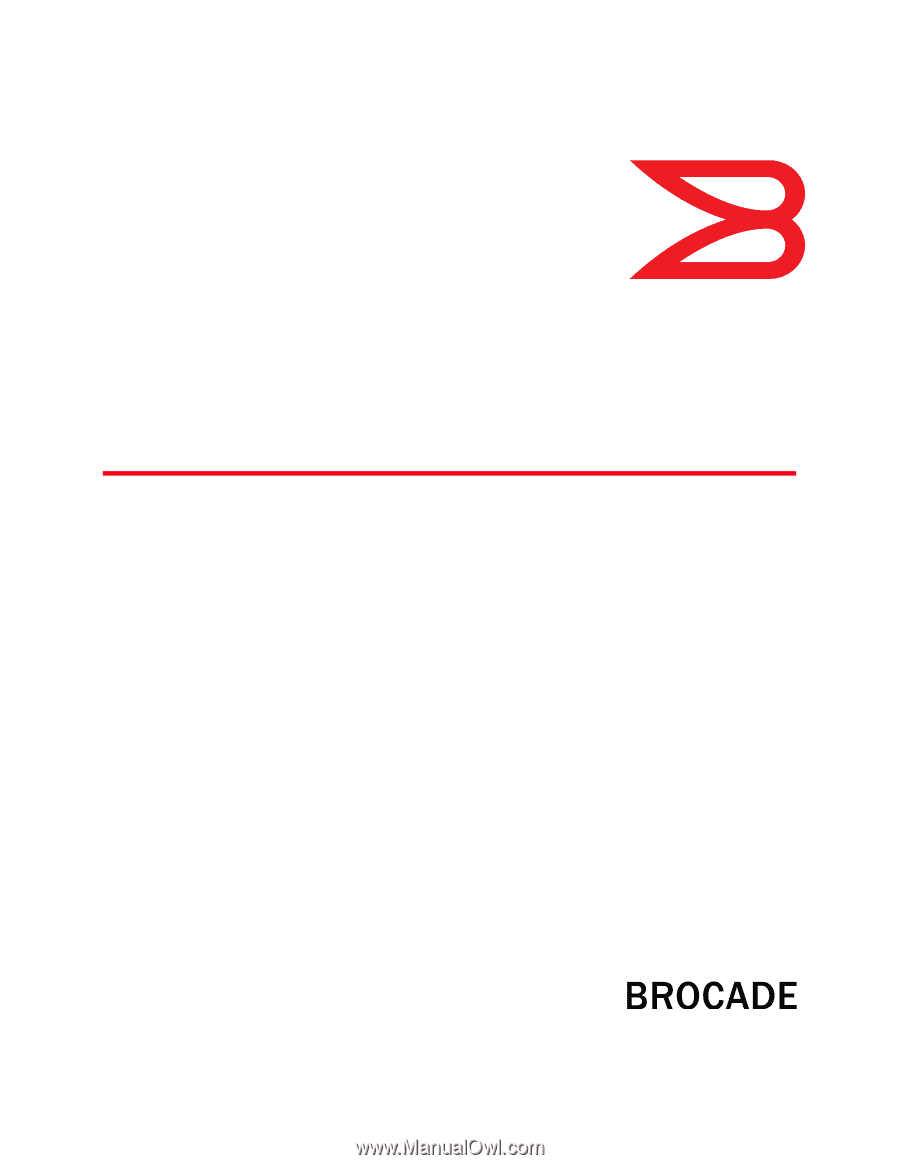
53-1002756-01
14 December 2012
®
Web Tools
Administrator’s Guide
Supporting Fabric OS v7.1.0