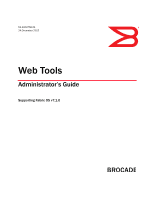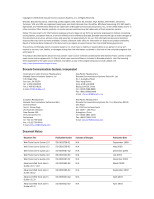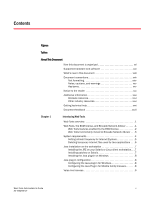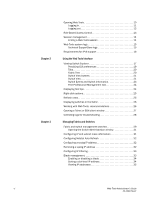Dell Brocade 6510 Web Tools Administrator's Guide v7.1.0
Dell Brocade 6510 Manual
 |
View all Dell Brocade 6510 manuals
Add to My Manuals
Save this manual to your list of manuals |
Dell Brocade 6510 manual content summary:
- Dell Brocade 6510 | Web Tools Administrator's Guide v7.1.0 - Page 1
53-1002756-01 ® 14 December 2012 Web Tools Administrator's Guide Supporting Fabric OS v7.1.0 - Dell Brocade 6510 | Web Tools Administrator's Guide v7.1.0 - Page 2
, equipment feature, or service offered or to be offered by Brocade. Brocade reserves the right to make changes to this document at any time, without technical data contained in this document may require an export license from the United States government. The authors and Brocade Communications - Dell Brocade 6510 | Web Tools Administrator's Guide v7.1.0 - Page 3
: Brocade 3250, 3850, 24000. Structural changes, support changes, installation changes. December 2003 Clarifications on software and hardware support, minor enhancements in procedure text, minor rearranging of content. March 2004 Updates to support new switch types (3016, 4100) and Fabric OS - Dell Brocade 6510 | Web Tools Administrator's Guide v7.1.0 - Page 4
-01 Web Tools Administrator's Guide 53-1002756-01 Summary of Changes Publication Date Updates to add support for Virtual Fabrics, IPsec, and consistency with Brocade Network Advisor. November 2008 Updates to add support for Brocade 7800 Extension Switch, Brocade 8000, FCOE10-24 DCX Blade, and - Dell Brocade 6510 | Web Tools Administrator's Guide v7.1.0 - Page 5
enabled by the EGM license 2 Web Tools functionality moved to Brocade Network Advisor . . . 3 System requirements 4 Setting refresh frequency for Internet Explorer 5 Deleting temporary internet files used by Java applications . . . 6 Java installation on the workstation 7 Installing the JRE on - Dell Brocade 6510 | Web Tools Administrator's Guide v7.1.0 - Page 6
management 14 Ending a Web Tools session 14 Web Tools system logs 15 Technical SupportSave logs 15 Requirements for IPv6 support 16 Using the Web Tools Interface Viewing Switch Explorer 17 Persisting GUI preferences 19 Tabs 20 Fabric Tree 20 Switch View buttons 21 Switch View 21 Switch - Dell Brocade 6510 | Web Tools Administrator's Guide v7.1.0 - Page 7
39 Configuring fabric settings 40 Enabling insistent domain ID mode 41 Configuring virtual channel settings 41 Configuring arbitrated loop parameters 42 Configuring system services 42 Configuring signed firmware 43 Licensed feature management 43 Activating a license on a switch 43 - Dell Brocade 6510 | Web Tools Administrator's Guide v7.1.0 - Page 8
a firmware download 57 Managing Ports Port management overview 59 Opening the Port Admin tab 60 Port Admin tab components 60 Controllable ports 63 Configuring FC ports 64 Allowed port types 65 Long distance mode 65 Ingress rate limit 66 Assigning a name to a port 67 Port beaconing - Dell Brocade 6510 | Web Tools Administrator's Guide v7.1.0 - Page 9
101 Administering Zoning Zoning overview 103 Basic zones 103 Traffic Isolation zones 103 LSAN zone requirements 104 QoS zone requirements 104 Zoning configurations 104 Opening the Zone Admin window 104 Setting the default zoning mode 105 Web Tools Administrator's Guide ix 53-1002756-01 - Dell Brocade 6510 | Web Tools Administrator's Guide v7.1.0 - Page 10
trace uploads 125 Displaying switch information 125 Viewing detailed fan hardware status 126 Viewing the temperature status 126 Viewing the power supply status 127 Checking the physical health of a switch 127 Defining Switch Policy 128 x Web Tools Administrator's Guide 53-1002756-01 - Dell Brocade 6510 | Web Tools Administrator's Guide v7.1.0 - Page 11
the FC-FC Routing Service Fibre Channel Routing overview 131 Supported switches for Fibre Channel Routing 132 Setting up FC-FC routing 132 FC-FC routing management 133 Opening the FC Routing module 133 Viewing and managing LSAN fabrics 134 Viewing EX-Ports 134 Configuring an EX-Port 135 - Dell Brocade 6510 | Web Tools Administrator's Guide v7.1.0 - Page 12
parameters 167 Maintaining passwords 168 User-defined roles 170 Guidelines and restrictions 170 Creating a user-defined role 171 Editing a user-defined role 172 Access control list policy configuration 173 Virtual Fabrics considerations 174 Creating an SCC, DCC, or FCS policy 174 Editing - Dell Brocade 6510 | Web Tools Administrator's Guide v7.1.0 - Page 13
197 Manually creating an SA 198 Editing an IKE or IPsec policy 199 Deleting an IKE or IPsec policy 199 Establishing authentication policies for HBAs 200 Administering FICON CUP Fabrics FICON CUP fabrics overview 201 Enabling port-based routing 202 Enabling or disabling FICON Management Server - Dell Brocade 6510 | Web Tools Administrator's Guide v7.1.0 - Page 14
Data 212 Configuring FCoE with Web Tools Web Tools and FCoE overview 213 Web Tools, the EGM license, and Brocade Network Advisor . . . . .214 Port information that is unique to FCoE 214 Switch administration and FCoE 215 FC0E configuration tasks 215 Quality of Service configuration - Dell Brocade 6510 | Web Tools Administrator's Guide v7.1.0 - Page 15
Chapter 18 Index Enabling and disabling QoS priority-based flow control 227 Enabling and disabling FCoE ports 227 Limitations General Web Tools limitations 229 Web Tools Administrator's Guide xv 53-1002756-01 - Dell Brocade 6510 | Web Tools Administrator's Guide v7.1.0 - Page 16
xvi Web Tools Administrator's Guide 53-1002756-01 - Dell Brocade 6510 | Web Tools Administrator's Guide v7.1.0 - Page 17
24 Figure 25 Figure 26 Figure 27 Figure 28 Figure 29 Figure 30 Figure 31 Figure 32 Figure 33 Figure 34 Figure 35 Figure 36 Configuring Internet Explorer 6 Default Java for browsers option 9 Web Tools interface 11 Virtual Fabric login option 12 Switch Explorer 19 USB port storage management - Dell Brocade 6510 | Web Tools Administrator's Guide v7.1.0 - Page 18
tunnel mode 191 Edit Allow / Prohibit Matrix dialog box swapped label 207 Allow / Prohibit Matrix Configuration dialog box 209 Switch RNID information 212 Switch Administration DCB subtabs 215 FCoE Ports tab, Port Administration panel 224 xviii Web Tools Administrator's Guide 53-1002756-01 - Dell Brocade 6510 | Web Tools Administrator's Guide v7.1.0 - Page 19
26 Switches that support WWN-based Persistent PID on Web Tools 40 Event severity levels 48 Ports enabled with POD licenses and DPOD feature 71 Port octet speed combinations 78 Basic performance graphs 91 Advanced performance monitoring graphs 91 Supported port types for Brocade switches 91 - Dell Brocade 6510 | Web Tools Administrator's Guide v7.1.0 - Page 20
xx Web Tools Administrator's Guide 53-1002756-01 - Dell Brocade 6510 | Web Tools Administrator's Guide v7.1.0 - Page 21
Configurations and Firmware" provides information about uploading and downloading configuration files and downloading firmware. • Chapter 5, "Managing Ports" provides information about managing FC and GbE ports. • Chapter 6, "Enabling ISL Trunking" provides information on managing the licensed ISL - Dell Brocade 6510 | Web Tools Administrator's Guide v7.1.0 - Page 22
parts of procedures documented here apply to some switches but not to others, this guide identifies exactly which switches are supported and which are not. Although many different software and hardware configurations are tested and supported by Brocade Communications Systems, Inc. for Fabric OS v7 - Dell Brocade 6510 | Web Tools Administrator's Guide v7.1.0 - Page 23
: • Support for Brocade 6520 • Support for IE 9.0 • Tabbed view of the GUI • Technical SupportSave logs • Compression and Encryption for FC ports • Different icons for node WWN and port WWN • Rate of compression across ISL • Port icon toggling • Dynamic BB-credit allocation and management • Switch - Dell Brocade 6510 | Web Tools Administrator's Guide v7.1.0 - Page 24
auto or manual refresh and while moving between the tabs • Addition of a row to display Power on Time in SFP tab • Support for Device Based Routing • Addition of sub type to Fabric tree tool tip and XISL display enhacements. For further information, refer to the release notes. Document conventions - Dell Brocade 6510 | Web Tools Administrator's Guide v7.1.0 - Page 25
this manual. They are listed below in order of increasing severity of potential hazards. NOTE A note provides a tip, guidance, or advice, emphasizes important information, or provides a reference to related information. ATTENTION An Attention statement indicates potential damage to hardware or data - Dell Brocade 6510 | Web Tools Administrator's Guide v7.1.0 - Page 26
at no cost for a user ID and password. White papers, online demonstrations, and data sheets are available through the Brocade website at: http://www.brocade.com/products-solutions/products/index.page For additional Brocade documentation, visit the Brocade website: http://www.brocade.com Release - Dell Brocade 6510 | Web Tools Administrator's Guide v7.1.0 - Page 27
-4-On the bottom right on the port side of the chassis, directly above the cable management comb. • Brocade 8000 -On the switch ID pull-out tab located inside the chassis on the port side on the left. 3. World Wide Name (WWN) Use the licenseIdShow command to display the WWN of the chassis. If you - Dell Brocade 6510 | Web Tools Administrator's Guide v7.1.0 - Page 28
xxviii Web Tools Administrator's Guide 53-1002756-01 - Dell Brocade 6510 | Web Tools Administrator's Guide v7.1.0 - Page 29
EGM license, and Brocade Network Advisor 1 •System requirements 4 •Java installation on the workstation 7 •Java plug-in configuration 8 •Value line licenses 9 •Opening Web Tools 10 •Role-Based Access Control 13 •Session management 14 •Web Tools system logs 15 •Requirements for IPv6 support - Dell Brocade 6510 | Web Tools Administrator's Guide v7.1.0 - Page 30
Matrix no no Easy to configure iSCSI wizard yes yes Extended Fabric Management no yes F_Port Trunk Management no yes Fabric Events no no Fabric Summary no no Fabric Tree yes yes FCIP Tunnel configuration no no FCIP Tunnel Display yes yes FCR Management yes yes FCR Port - Dell Brocade 6510 | Web Tools Administrator's Guide v7.1.0 - Page 31
Web Tools 6.1.0 Brocade Network Advisor Comments Add Un-Zoned Zone Admin Devices Analyze Zone Zone Admin Config Define Device Alias Device Accessibility Matrix Zone Admin Zone Admin Fabric Events Fabric Summary Monitor > Fabric Events Reports > Fabric Summary Configure > Zoning Reverse - Dell Brocade 6510 | Web Tools Administrator's Guide v7.1.0 - Page 32
offline database. Comments Viewing FCIP tunnels is still supported in Web Tools 6.1.1, but New, Edit Config, and delete are only available in Brocade Network Advisor. In Web Tools, non-local switch port id/WWN can be added using text box. System requirements Before you install Web Tools on your - Dell Brocade 6510 | Web Tools Administrator's Guide v7.1.0 - Page 33
requirements 1 Brocade supports the platforms shown in Table 4. TABLE 4 Supported x86 32-bit) Windows Server 2008 Standard Windows 7 Service Pack 1 (SP1) Solaris 9 (SPARC only) fabrics comprising up to 15 switches, 512 MB of RAM for fabrics comprising more than 15 switches, Guide 5 53-1002756-01 - Dell Brocade 6510 | Web Tools Administrator's Guide v7.1.0 - Page 34
can clear the Trace and Log files check box if you want to keep those files. 5. Click OK. 6. On the Java Control Panel, click View to review the files that are in the Java cache. If you have deleted all the temporary files, the list is empty. 6 Web Tools Administrator's Guide 53-1002756-01 - Dell Brocade 6510 | Web Tools Administrator's Guide v7.1.0 - Page 35
the following URL: http://www.oracle.com/technetwork/java/archive-139210.html NOTE This URL points to a non-Brocade website and is subject to change without notice. 2. On locating the JRE link, follow the instructions to install the JRE. 3. Create a symbolic link from this location: $FIREFOX/plugins - Dell Brocade 6510 | Web Tools Administrator's Guide v7.1.0 - Page 36
install JRE 1.6.0 update 13. Web Tools guides you through the steps to download the proper Java Plug-in. Java plug-in configuration If you are managing fabrics with more than 10 switches or 1000 ports, or if you are using the iSCSI Gateway module extensively, you should increase the default heap - Dell Brocade 6510 | Web Tools Administrator's Guide v7.1.0 - Page 37
2 on page 9. FIGURE 2 Default Java for browsers option 3. Select Mozilla family and click Apply. 4. Click OK to apply your settings and close the Java Control Panel. Value line licenses If you open Web Tools on a switch with a limited license, and if the fabric exceeds the switch limit indicated in - Dell Brocade 6510 | Web Tools Administrator's Guide v7.1.0 - Page 38
on any workstation with a compatible Web browser installed. For a list of Web browsers compatible with Fabric OS v7.1.0, refer to Table 3. Web Tools supports both HTTP and HTTPS protocol. To open Web Tools, perform the following steps. 1. Open the Web browser and enter the IP address of the device - Dell Brocade 6510 | Web Tools Administrator's Guide v7.1.0 - Page 39
you access the switch. When you are presented with the login screen you must provide a user name and a password. NOTE You must login before you can view Switch Explorer (shown in Figure 3 on page 11). Use this procedure to log in to the Admin Domain. Web Tools Administrator's Guide 11 53-1002756 - Dell Brocade 6510 | Web Tools Administrator's Guide v7.1.0 - Page 40
of supporting Virtual Fabrics, the login dialog box provides the option of logging in to a virtual fabric. The following platforms support virtual fabrics: • Brocade DCX and DCX-4S • Brocade VA-40FC • Brocade 6510 • Brocade 6520 • Brocade DCX 8510-8 and DCX 8510-4 • Brocade 5300 • Brocade 5100 - Dell Brocade 6510 | Web Tools Administrator's Guide v7.1.0 - Page 41
fabric. Logging out You can end a Web Tools session either by selecting Manage > Exit, or by closing the Switch Explorer window. You might be logged out of a session involuntarily, without explicitly selecting the Manage > Exit, under the following conditions: • You initiate a firmware download - Dell Brocade 6510 | Web Tools Administrator's Guide v7.1.0 - Page 42
• You cannot modify zoning configurations. • You cannot create new accounts. • You cannot view or change account information for any accounts. You can only view your own account and change your account password. You can only create and modify zones. You can do everything the Admin role can do except - Dell Brocade 6510 | Web Tools Administrator's Guide v7.1.0 - Page 43
. The Web Tools Switch Support Save directory contains the following files: • Log4j.xml • WebTools.log • SwitchInfo.txt The SwitchInfo.txt file contains the following basic switch information: • Switch Name • Fabric OS version • Switch Type • Ethernet - Dell Brocade 6510 | Web Tools Administrator's Guide v7.1.0 - Page 44
switch name is required to match the DNS name that is mapped to the IPv6 address. • If both IPv4 and IPv6 addresses are configured, Web Tools can be launched using any configured IP address. • Use a switch with v5.3.0 or later firmware to manage a mixed fabric of IPv4 and IPv6 switches. • Switches - Dell Brocade 6510 | Web Tools Administrator's Guide v7.1.0 - Page 45
, the EGM license must be installed on the switch; otherwise, access to this feature is denied and an error message displays. You must use Brocade Network Advisor to print the zone database summary configuration and to analyze zone configurations. For more information on zoning management, refer to - Dell Brocade 6510 | Web Tools Administrator's Guide v7.1.0 - Page 46
you log in to Web Tools, by default the Switch View displays. The EGM license is required only for 8 Gbps platforms, such as the following: • Brocade Encryption Switch • Brocade 300, 5300, and 5100 switches • Brocade VA-40FC • Brocade 8000 • Brocade 7800 For non-8 Gbps platforms, all functionalities - Dell Brocade 6510 | Web Tools Administrator's Guide v7.1.0 - Page 47
. Persistence is performed on a per host basis. If you launch WebTools from Brocade Network Advisor (BNA), all of the Web Tools GUI persistence data for each user name is stored in the BNA database. The Port Admin GUI preferences that persist are: Web Tools Administrator's Guide 19 53-1002756-01 - Dell Brocade 6510 | Web Tools Administrator's Guide v7.1.0 - Page 48
based icons are supported. Use the drop-down menu at the top of the Fabric Tree area to view switches in the Fabric Tree by switch name, IP address, or WWN. You can rest on the cursor over a switch to display the IP address, current status, and other details of the switch. To manually refresh the - Dell Brocade 6510 | Web Tools Administrator's Guide v7.1.0 - Page 49
are configured for that particular switch. The versions earlier than Fabric OS v6.1 require a Web Tools license and, if applicable, an EGM license installed. Other switches must be managed through the Fabric OS command line interface (CLI), another management application, or by using Brocade Network - Dell Brocade 6510 | Web Tools Administrator's Guide v7.1.0 - Page 50
information about the port. From Port Admin, you can access information on all other ports. Refer to Chapter 5, "Managing Ports" for more information. NOTE For detailed information on ISL Trunking, F_Port Trunking, and long distance, you must install the EGM license on the switch; otherwise access - Dell Brocade 6510 | Web Tools Administrator's Guide v7.1.0 - Page 51
of the switch. • FC - IPFC IPv4 IPFC IPv4 net mask Fiber Channel IPv4 address. Fiber Channel IPv4 subnet mask address. • Zone - Effective Configuration Indicates whether zone configuration is enabled or not. • Other - Manufacturer serial number Supplier serial number License ID Displays - Dell Brocade 6510 | Web Tools Administrator's Guide v7.1.0 - Page 52
view connectivity for each fabric, to back up and restore last-known configurations, and more. You can also use it with the Enhanced Group Management license to manage groups of switches, download firmware, manage security settings, and deploy configurations across groups of switches. Contact your - Dell Brocade 6510 | Web Tools Administrator's Guide v7.1.0 - Page 53
to allow you to rename, enable, and disable ports, and to set persistent enable or disable without opening the Port Admin tab. Refresh rates The refresh, or polling, rates listed in this section and throughout the book indicate the time between the end of one polling period and the start of the - Dell Brocade 6510 | Web Tools Administrator's Guide v7.1.0 - Page 54
along with the port statistics data after every refresh. The refresh rates are different for each module. Table 6 lists polling rates by rate Name Server Zoning Database Fabric Watch Performance Monitor (This feature requires the EGM license.) Port Management FC Routing User-defined; 15 sec - Dell Brocade 6510 | Web Tools Administrator's Guide v7.1.0 - Page 55
blade on a director switch through a Telnet or SSH client window opened from Web Tools, even when the blade has an IP address and supports Telnet sessions. Refer to the Fabric OS Command Reference for information about the Telnet commands. NOTE Internet Explorer 7.0 default settings disable Telnet - Dell Brocade 6510 | Web Tools Administrator's Guide v7.1.0 - Page 56
prompt and press the Enter key. Collecting logs for troubleshooting If you encounter problems using the Web Tools interface, collect Java logs for use in troubleshooting. From Microsoft Windows, perform this procedure. 1. Open Control Panel and select Java. 2. Click on the Advanced tab. 3. Expand - Dell Brocade 6510 | Web Tools Administrator's Guide v7.1.0 - Page 57
Fabrics and Switches 3 In this chapter •Fabric and switch management overview 29 •Configuring IP and subnet mask information 31 •Configuring Netstat Auto Refresh 32 •Configuring a syslog IP address 32 •Removing a syslog IP address 32 •Configuring IP Filtering 33 •Blade management 33 •Switch - Dell Brocade 6510 | Web Tools Administrator's Guide v7.1.0 - Page 58
, your changes are lost. To save the buffered changes you make in the Switch Administration window to the switch, click Apply before closing the module or before switching to another tab. The License tab, Firmware Download tab, and the Security Policies tab are exceptions. The changes you make on - Dell Brocade 6510 | Web Tools Administrator's Guide v7.1.0 - Page 59
Configuring IP and subnet mask information 3 Opening the Switch Administration window Most of the management procedures in this chapter are performed from the Switch Administration window. To open the Switch Administration window, perform the following steps. 1. Click Configure > Switch Admin. The - Dell Brocade 6510 | Web Tools Administrator's Guide v7.1.0 - Page 60
the syslog on the specified servers. Up to six servers are supported. Refer to Fabric OS Administrator's Guide for more information on configuring the syslog daemon. To configure a syslog IP address, perform the following steps. 1. Open the Switch Administration window as described in "Opening the - Dell Brocade 6510 | Web Tools Administrator's Guide v7.1.0 - Page 61
various switches. • The Accepts Distribution check box lets you set the policy to accept or reject distributions. Blade management Web Tools provides the ability to enable and disable blades, and to set slot-level IP addresses for blades. The procedure in this section applies only to the Brocade DCX - Dell Brocade 6510 | Web Tools Administrator's Guide v7.1.0 - Page 62
click Yes in the confirmation dialog. Disabling a blade does not turn off the blade, it disables the ports on the blade. You cannot enable or disable the CP blades. Setting a slot-level IP address To set an IP address, perform the following steps. 34 Web Tools Administrator's Guide 53-1002756-01 - Dell Brocade 6510 | Web Tools Administrator's Guide v7.1.0 - Page 63
buttons, and then click Apply. Viewing IP addresses If you want to view the IP addresses configured on the switch for the currently populated slots, use the Show IP Address button. Use this procedure to display the IP addresses. 1. Open the Switch Administration window as described in "Opening the - Dell Brocade 6510 | Web Tools Administrator's Guide v7.1.0 - Page 64
window that asks if you want to save the changes to the switch. You must click Yes to save the changes. Changing the switch name Switches can be identified by IP address, domain ID, World Wide Name (WWN), or switch names. Names must begin with an alphabetic character, but otherwise can consist - Dell Brocade 6510 | Web Tools Administrator's Guide v7.1.0 - Page 65
, as described in "Enabling and disabling a switch" on page 35. Viewing and printing a switch report The switch report includes the following information: • A list of switches in the fabric • Switch configuration parameters • A list of ISLs and ports • Name Server information • Zoning information - Dell Brocade 6510 | Web Tools Administrator's Guide v7.1.0 - Page 66
becomes subordinate. Fabric rebuild occurs and the principal switch is selected based on the wwn check (lower becomes principal switch). 4. Click Apply. Switch restart When you restart the switch, the restart takes effect immediately. Ensure that there is no traffic or other management on the - Dell Brocade 6510 | Web Tools Administrator's Guide v7.1.0 - Page 67
same switch, or a new blade is hot plugged, the device receives the same PID (area) at its next login. For information on configuring WWN-based PID assignment, refer to "Configuring fabric settings" on page 40. This feature is deactivated by default. When the feature is enabled, bindings are created - Dell Brocade 6510 | Web Tools Administrator's Guide v7.1.0 - Page 68
5100 Brocade 5300 Brocade VA-40FC Brocade 6510 Brocade 6520 Brocade 7800 0 1 2 Default-8 bit dynamic Default-8bit dynamic FICON mode If 8-bit dynamic mode is enabled, FMS is not supported Can be set Not supported Configurable Configurable Configuring fabric settings To configure the fabric - Dell Brocade 6510 | Web Tools Administrator's Guide v7.1.0 - Page 69
reboots, power cycles, and failovers. This mode is required fabric wide to transmit FICON data. WWN-based Persistent Set this mode to configure a PID persistently using a device's WWN. When the device logs PID into the switch, the PID is bound to the device WWN. Refer to "WWN-based Persistent - Dell Brocade 6510 | Web Tools Administrator's Guide v7.1.0 - Page 70
or absence of new or pre-existing devices. Configuring system services You can enable or disable FCP read link status (RLS) probing for F_Ports and FL_Ports. It is disabled by default. To configure system services, perform the following steps. 42 Web Tools Administrator's Guide 53-1002756-01 - Dell Brocade 6510 | Web Tools Administrator's Guide v7.1.0 - Page 71
key. You can either use the license key provided in the paperpack document supplied with switch software or refer to the Fabric OS Administrator's Guide for instructions on how to obtain a license key at the Brocade website (my.brocade.com). Web Tools Administrator's Guide 43 53-1002756-01 - Dell Brocade 6510 | Web Tools Administrator's Guide v7.1.0 - Page 72
key in the field. 4. Click Add License. 5. Click Refresh to display the new licenses in the License tab. Some licenses, such as the Trunking or Brocade 7800 upgrade license, do not take effect until the switch is restarted. Assigning slots for a license key This feature allows to increase the - Dell Brocade 6510 | Web Tools Administrator's Guide v7.1.0 - Page 73
table. The following features are supported for universal time-based license: • Fabric • Extended Fabric • Fabric Watch • Performance Monitor • Trunking • High-Performance Extension over FCIP/FC • Advanced Extension • Advanced FICON Acceleration • FICON Management Server (CUP) • Enhanced Group - Dell Brocade 6510 | Web Tools Administrator's Guide v7.1.0 - Page 74
window contains the following two tabs: • The Service tab displays information about the switch. When the hardware is configured as a dual switch, the Service tab displays information about both switches. • The CP tab displays information about slots. For Brocade DCX-4S or DCX 8510-4, CP blades are - Dell Brocade 6510 | Web Tools Administrator's Guide v7.1.0 - Page 75
Web Tools displays fabric-wide and switch-wide events. Event information includes sortable fields for the following: • Switch name • Message Detailed error message for root cause analysis There are eight message severity levels: • Emergency Web Tools Administrator's Guide 47 53-1002756-01 - Dell Brocade 6510 | Web Tools Administrator's Guide v7.1.0 - Page 76
that the software has detected serious problems that will eventually cause a partial or complete failure of a subsystem if not corrected immediately. For example, a power supply failure or rise in temperature must receive immediate attention. This event does not compromise data or prevent the use of - Dell Brocade 6510 | Web Tools Administrator's Guide v7.1.0 - Page 77
-on-demand option for switch events. For two-switch configurations, all chassis-related events are displayed in the event list of each logical switch for convenience. To display Switch Events, perform the following steps. 1. Select the switch from the Fabric Tree. The Switch View displays. 2. Select - Dell Brocade 6510 | Web Tools Administrator's Guide v7.1.0 - Page 78
switch or from the chassis. 5. Click OK. The filter is enabled and the window is refreshed to show the filtered information. Displaying the Name Server entries Web Tools displays Name Server entries listed in the Simple Name Server database. This includes all Name Server entries for the fabric - Dell Brocade 6510 | Web Tools Administrator's Guide v7.1.0 - Page 79
is 45 seconds and the default interval is 60 seconds. Printing the Name Server entries To set up printing preferences, perform the following steps. 1. In the Switch Explorer window, select Name zone member information specific to that device. Web Tools Administrator's Guide 51 53-1002756-01 - Dell Brocade 6510 | Web Tools Administrator's Guide v7.1.0 - Page 80
partitioning of a physical switch into multiple logical switches, which may be organized into logical fabrics. The following platforms are Virtual Fabrics-capable: • Brocade DCX and DCX-4S • Brocade 5300 • Brocade 5100 • Brocade 6510 • Brocade 6520 52 Web Tools Administrator's Guide 53-1002756-01 - Dell Brocade 6510 | Web Tools Administrator's Guide v7.1.0 - Page 81
XISL Use is enabled through CLI using the configure command. To select a logical switch, perform the following steps. 1. Use the Logical Switch drop-down list to select the fabric ID. You must have the EGM license installed to view the Logical Switch selection on a Brocade 5100, 5300, or VA-40FC - Dell Brocade 6510 | Web Tools Administrator's Guide v7.1.0 - Page 82
Fabrics overview 1. Select Port Admin tab. The Port Admin tab displays. Logical ports are displayed in the FC Ports Explorer tree structure. 2. To view logical port properties, expand the Logical Ports branch, and select a port. The General properties are displayed. FIGURE 11 Logical ports 54 - Dell Brocade 6510 | Web Tools Administrator's Guide v7.1.0 - Page 83
keep individual backup files for all switches in the fabric. You should avoid copying configurations from one switch to another. If you upload from a network, enter the host name or IP address in the Host Name or IP field, the user ID and password required for access to the host in the User Name and - Dell Brocade 6510 | Web Tools Administrator's Guide v7.1.0 - Page 84
you are downloading is compatible with your switch model. Configuration files from other model switches might cause your switch to fail. If you download from a network, enter the host name or IP address in the Host Name or IP field, the user ID and password required for access to the host in the - Dell Brocade 6510 | Web Tools Administrator's Guide v7.1.0 - Page 85
defined, the default of 128 for the physical switch, chassis level configuration, and all chassis and switches. 8. Enter the fabric ID of the logical switch in Template Fabric ID. NOTE If you are using a USB device, it must be connected and mounted before you upload or download. Refer to "Uploading - Dell Brocade 6510 | Web Tools Administrator's Guide v7.1.0 - Page 86
you select the USB button, you can specify only a firmware path or directory name. No other fields on the tab are available. The USB button is available if the USB is present on the switch. 4. Enter the host name or IP address, user name, password, and fully-qualified path to the file release.plist - Dell Brocade 6510 | Web Tools Administrator's Guide v7.1.0 - Page 87
Correction 82 •Inband Management 82 •GigE port modes 84 Port management overview This chapter describes how to manage FC and gigabit Ethernet (GbE) ports. Refer to "Viewing EX-Ports" on page 134 for information on how to view and configure EX-Ports. The Port Admin tab is refreshed automatically - Dell Brocade 6510 | Web Tools Administrator's Guide v7.1.0 - Page 88
statistics about the ports. - IP Interfaces-Lets you view interfaces - IP Routes-Lets you view routes - Inband IP Interfaces-Lets you configure interfaces - Inband IP Routes-Lets you configure routes - FCIP Tunnels-Lets you view FCIP tunnels. This tab has two buttons: Go to FCIP port and Show - Dell Brocade 6510 | Web Tools Administrator's Guide v7.1.0 - Page 89
Port management overview 5 • MTU Size • Compression Mode • Data L2COS Value • DSCP Data • IKE Policy Number • IPsec Policy example, Slot 7(24) • Ports-Port number; for example, Port 2 • 10G SFP ports- A yellow triangle badge displays to visually distinguish the 10G SFP+ ports. Button area The - Dell Brocade 6510 | Web Tools Administrator's Guide v7.1.0 - Page 90
want to view current port trends. To reset the counters on the port statistics, click the Clear Counters button. FCIP statistics for a GbE port are the accumulated statistics of all the FCIP tunnels for that GbE port. • IP Interfaces-GbE ports only • IP Routes-GbE ports only To view advanced mode - Dell Brocade 6510 | Web Tools Administrator's Guide v7.1.0 - Page 91
F-Port-BB Credit/Trunking - Trunking-Enable/Disable - NPIV-Enable/Disable/Max Login - QoS-Enable/Disable (requires Adaptive Networking License) - CSCTL-Enable/Disable (requires Adaptive Networking License) - Beacon-Enable/Disable - Speed combination (applicable only to the Brocade 6520, Brocade 6510 - Dell Brocade 6510 | Web Tools Administrator's Guide v7.1.0 - Page 92
license. The following procedure describes how to open the FC Port Configuration wizard. The wizard is self-explanatory, so the explicit steps are not documented here. NOTE With Fabric OS v7.0.1 and later, Web Tools supports interoperability between a Fabric OS fabric and a Brocade Network OS fabric - Dell Brocade 6510 | Web Tools Administrator's Guide v7.1.0 - Page 93
. An FC port cannot be configured as an E_Port and L_Port. L_Ports are not supported on the Brocade FC16-32, Brocade FC16-48, Brocade FC8-32E, Brocade FC8-48E, Brocade 6505, Brocade 6510, and Brocade 6520. NOTE To configure a port as an EX-Port, the switch must be capable of supporting FCR or FCIP - Dell Brocade 6510 | Web Tools Administrator's Guide v7.1.0 - Page 94
5 Configuring FC ports • 300, 5300, and 5100 switches • Brocade VA-40FC • Brocade 8000 • Brocade 7800 For non-8 Gbps platforms, all functionality is available without EGM license. Ingress rate limit Ingress rate limiting is a licensed feature that requires the Adaptive Networking license. NOTE For - Dell Brocade 6510 | Web Tools Administrator's Guide v7.1.0 - Page 95
to an FC or FCIP port to make port grouping easier. You can also rename FC and FCIP ports to new names. You cannot rename GbE ports. The Port Name column in the General tab displays the default port name. Port names can be from 1 through 128 alphanumeric characters, unless FICON Management Server - Dell Brocade 6510 | Web Tools Administrator's Guide v7.1.0 - Page 96
that is not valid for beaconing, the Port Beacon buttons are disabled. There is an optional procedure for configuring a single FC port. 1. Select the Port Admin tab. 2. Click View > Advanced, if the Port Admin tab is in Basic mode. 3. Select a port from the list in the main window. The Beacon drop - Dell Brocade 6510 | Web Tools Administrator's Guide v7.1.0 - Page 97
or N_Port ID Virtualization license (refer to "Port activation" on page 71 for more information). The Licensed field located in the General tab in the Port Admin tab indicates whether a port is licensed. • If you disable a principal ISL port (an ISL port that is designated by the fabric to be a part - Dell Brocade 6510 | Web Tools Administrator's Guide v7.1.0 - Page 98
list. 7. Click Yes in the confirmation window. Configuring NPIV ports The NPIV license must be installed on a switch before NPIV functionality can be enabled on any port. For detailed information about understanding and configuring NPIV ports, refer to the Fabric OS Administrator's Guide. NOTE NPIV - Dell Brocade 6510 | Web Tools Administrator's Guide v7.1.0 - Page 99
feature Switch name Enabled by default Enabled with Ports on Demand licenses Enabled with the Dynamic Ports on Demand feature Brocade Encryption 0-15 Brocade 8000 None Brocade 6505 0-11 Brocade 6510 0-23 Brocade 6520 0-47 Brocade VA-40FC 0-23 Brocade NC-5480 1-8, 17-20 Brocade 5480 - Dell Brocade 6510 | Web Tools Administrator's Guide v7.1.0 - Page 100
sets of ports) after the POD license is installed. Web Tools allows you only to enable or disable the DPOD functionality on a port. To configure DPOD, refer to the Fabric OS Administrator's Guide. In the Port Admin tab, the Licensed attribute indicates whether a port is licensed (yes), whether - Dell Brocade 6510 | Web Tools Administrator's Guide v7.1.0 - Page 101
see the Fabric OS Administrator's Guide. Web Tools can not configure a D_Port. Following list of features are not supported when a port is configured as a D_Port. • Port swap • Port bind • Port trunk • QOS Enable/Disable • BB credit • NPIV Enable/Disable/Max login • Allow/Prohibit Matrix D_Ports do - Dell Brocade 6510 | Web Tools Administrator's Guide v7.1.0 - Page 102
basis NOTE The Dynamic PODs feature is supported on the Brocade 4018, 4020, and 4024 switches only. To reserve and release licenses on a port basis, perform the following steps. 1. Click a port in the Switch View to open the Port Admin tab. 2. Click the FC Ports tab. 3. From the tree on the left - Dell Brocade 6510 | Web Tools Administrator's Guide v7.1.0 - Page 103
the slot number. NOTE Port swap is not supported above the 16th port in a 48 port card in FMS mode. 8. Click Ok. Determining if a port index was swapped with another switch port To determine whether a port was swapped, perform the following steps. Web Tools Administrator's Guide 75 53-1002756-01 - Dell Brocade 6510 | Web Tools Administrator's Guide v7.1.0 - Page 104
port index the port was swapped. FIGURE 15 Port swapping index Configuring BB credits on an F_Port In Fabric OS v6.4.0 and later, you can configure the BB credits value on an F_Port. Follow the steps given below. 1. Select a port in the Switch View to open the Port Admin tab. 2. Select the FC Ports - Dell Brocade 6510 | Web Tools Administrator's Guide v7.1.0 - Page 105
on all the Access Gateway platforms, except the Brocade Encryption Switch. Persistent ALPA is not supported in non-Brocade fabric and the Brocade 8000. To configure Persistent ALPA, perform the following steps. 1. Select Configure > Switch Admin > Switch tab. 2. Select the enable radio option of - Dell Brocade 6510 | Web Tools Administrator's Guide v7.1.0 - Page 106
WWN maps. Configuring port octet speed combination The Port Admin tab provides an option to set the Port Octet Speed Combination. This option is available only on the following platforms: • Brocade DCX 8510-8 and DCX 8510-4 with the FC8-32E, FC8-48E, FC16-32, and FC16-48 port blades • Brocade 6510 - Dell Brocade 6510 | Web Tools Administrator's Guide v7.1.0 - Page 107
The 10 GE license is required in order to set a port to speed 10G. To configure the Port Octet Speed Combination, perform the following steps. 1. Select the Port Admin tab. 2. Select View > Advanced mode. 3. Select the FC Ports tab. 4. In the FC Ports Explorer, select a port to configure. FIGURE 18 - Dell Brocade 6510 | Web Tools Administrator's Guide v7.1.0 - Page 108
Configuring CSCTL Unlike QoS Zone-based FC flow prioritization method, CSCTL enables the same SID/DID pair exchange frames with different priorities. To be able to prioritize a frame flow between two end nodes, Fabric OS v7.0.0 and later provide support for up to 32 Virtual Channels (VCs) per port - Dell Brocade 6510 | Web Tools Administrator's Guide v7.1.0 - Page 109
32 Gbps. NOTE This feature is supported only on 16 Gbps capable FC platforms and it is not supported in Access Gateway mode. Enabling/disabling encryption To configure encryption for an FC port, perform the following steps. 1. Click Configure > Switch Admin. 2. Select Security Policies tab and then - Dell Brocade 6510 | Web Tools Administrator's Guide v7.1.0 - Page 110
feature is enabled by default on all ISLs and ICLs of 10Gbps and 16Gbps FC platforms. Forward error correction is supported in Access Gateway mode. To configure forward error correction for an FC port or ICL port, perform the following steps. 1. Select Port Admin tab from the Switch Explorer window - Dell Brocade 6510 | Web Tools Administrator's Guide v7.1.0 - Page 111
supported on the Brocade 7800 and Brocade FX8-24. Only one IP interface entry can be configured per GigE port. To configure Inband Management, perform the following steps. 1. Select Port Admin > GigE Ports > Inband IP Interface. 2. Click Add to configure a new Inband Management entry. 3. Set the IP - Dell Brocade 6510 | Web Tools Administrator's Guide v7.1.0 - Page 112
Blades to 1G, 10G, or dual modes. To configure the GigE port mode, perform the following steps: NOTE You must install the FX8-24 DCX Extension Blade in a slot containing 10GE license to configure the mode. 1. Select Port Admin > GigE Ports. 2. Select View > Advanced. 3. Select a slot from the GigE - Dell Brocade 6510 | Web Tools Administrator's Guide v7.1.0 - Page 113
refer to the Fabric OS Administrator's Guide. You must use Web Tools with the EGM license to create ISL trunk groups and to manage F_Port trunks. The EGM license is required only for 8 Gbps platforms, such as the following: • Brocade Encryption Switch • Brocade 300, 5300, and 5100 switches • Brocade - Dell Brocade 6510 | Web Tools Administrator's Guide v7.1.0 - Page 114
trunk group information 1. Select a port in the Switch View to open the Port Admin tab. 2. Select the FC Ports tab. 3. From the tree on the left, select the switch name or slot name. 4. From the table, select the port that you want to trunk. You can select multiple ports from the table. You cannot - Dell Brocade 6510 | Web Tools Administrator's Guide v7.1.0 - Page 115
are applicable to front end ports. On the Brocade Encryption Switch, the trunk groups are in the port ranges 0-7, 8-15, 16-23, and 24-31, which are applicable on the front end ports. User this procedure to create an F_Port trunk group, and to add or remove member ports. 1. Select Port Admin tab - Dell Brocade 6510 | Web Tools Administrator's Guide v7.1.0 - Page 116
you selected. 7. Select the trunk group you just created. Add Members becomes active. 8. Additional ports can be added by selecting a port from Ports for trunking table and then clicking Add Members. NOTE To remove a port from the trunk group, select the port from Trunk Groups table and then click - Dell Brocade 6510 | Web Tools Administrator's Guide v7.1.0 - Page 117
in the Performance Graphs window to do the following: • Create user-definable reports. • Display a performance canvas for application-level or fabric-level views. • Save persistent graphs across restarts (saves parameter data across restarts). Web Tools Administrator's Guide 89 53-1002756-01 - Dell Brocade 6510 | Web Tools Administrator's Guide v7.1.0 - Page 118
A wide range of end-to-end fabric, LUN, device, and port metrics graphs are included. Table 11 lists the basic monitoring graphs available. Table 12 lists the advanced monitoring graphs. The advanced monitoring graphs give more detailed performance information to help you manage your fabric. You can - Dell Brocade 6510 | Web Tools Administrator's Guide v7.1.0 - Page 119
refer to "Creating SCSI command graphs" on page 98. Table 13 lists each graph and indicates the supported port types for each graph. The port selection columns for each graph displays the supported ports. TABLE 13 Supported port types for Brocade switches Graph type Physical FC ports Logical FC - Dell Brocade 6510 | Web Tools Administrator's Guide v7.1.0 - Page 120
TABLE 13 Supported port types for Brocade switches (Continued) Graph type Physical FC ports Logical FC ports GbE ports Switch Percent Utilization P N/A P Port Snapshot Error P P N/A SID/DID Performance P P N/A SCSI Commands P N/A N/A SCSI vs. IP Traffic P N/A N/A 1. The - Dell Brocade 6510 | Web Tools Administrator's Guide v7.1.0 - Page 121
graphs to create your own customized graphs (refer to " Customizing basic monitoring graphs" on page 95 for more information). These user-defined graphs can be added and saved to canvas configurations. Canvas configurations A canvas is a saved configuration Guide 93 53-1002756-01 - Dell Brocade 6510 | Web Tools Administrator's Guide v7.1.0 - Page 122
graph you select, you might be prompted to select a slot or port for which to create a graph. 3. If prompted, drag the port into the Enter/drag slot,port field, or manually enter the slot and port information in the field, in the format slot,port. 94 Web Tools Administrator's Guide 53-1002756-01 - Dell Brocade 6510 | Web Tools Administrator's Guide v7.1.0 - Page 123
• Port Snapshot Error The following procedure assumes that you already created one of these customizable graphs. 1. Create or access the graph you want to customize. Refer to "Creating basic performance monitor graphs" on page 94 for instructions on creating a graph. 2. For Brocade 8510-8, Brocade - Dell Brocade 6510 | Web Tools Administrator's Guide v7.1.0 - Page 124
-click the domain to expand the slot or port list. NOTE For the Brocade 8510-8, Brocade 8510-4, and Brocade DCX and Brocade DCX-4S enterprise-class platforms, click the plus (+) signs to expand the ports under each slot, as shown in Figure 23. b. Click the port you want to monitor in the graph in - Dell Brocade 6510 | Web Tools Administrator's Guide v7.1.0 - Page 125
monitoring graphs are not supported for GbE ports. NOTE You must have an Advanced Performance Monitoring license installed to use the Advance Performance Monitor features. If user-defined Admin Domains are configured, Advanced Performance Monitoring works only in AD255. Creating SID-DID Performance - Dell Brocade 6510 | Web Tools Administrator's Guide v7.1.0 - Page 126
you want to add and click Search in the Search Port Selection List dialog box. 8. Click Apply in the SCSI vs. IP Traffic Setup dialog box. Only the selected ports are displayed in the SCSI vs. IP traffic graph. Creating SCSI command graphs This graph displays the total number of read or write (or - Dell Brocade 6510 | Web Tools Administrator's Guide v7.1.0 - Page 127
graphs, tool tip is displayed only for all selected connections. To create a Tunnel and TCP graph, perform the following steps. 1. Select down list for which you want to generate the graphs. For Brocade 7800 extension switch, you can have maximum six circuit connections in a tunnel and for FX8-24 DCX - Dell Brocade 6510 | Web Tools Administrator's Guide v7.1.0 - Page 128
minutes graph is drawn, the first minute data is removed to accommodate the 31st minute values. • Global auto scaling: By default, this option is in disabled mode. in each row. 6. Click Generate. 7. Click Reset to reset all the graphs. NOTE Brocade Network Advisor has an option for launching the TCP - Dell Brocade 6510 | Web Tools Administrator's Guide v7.1.0 - Page 129
displays, confirming that the configuration was successfully saved to the switch. Adding graphs to an existing canvas The following procedure assumes that a canvas is already created. To create a new canvas, you must first create graphs, as described in "Creating basic performance monitor graphs - Dell Brocade 6510 | Web Tools Administrator's Guide v7.1.0 - Page 130
close the Edit dialog box. 7. Click Save to save the changes and close the Performance Monitor Canvas dialog box. 8. Click Close to close the Canvas Configuration List. 102 Web Tools Administrator's Guide 53-1002756-01 - Dell Brocade 6510 | Web Tools Administrator's Guide v7.1.0 - Page 131
configurations 104 •Zoning management 105 •Zone configuration and zoning database management 115 •Best practices for zoning 122 Zoning overview This chapter describes zoning and provides the procedures for managing zoning. The Zone Admin that creates a dedicated path for a specific traffic flow. - Dell Brocade 6510 | Web Tools Administrator's Guide v7.1.0 - Page 132
sensitive. • Members must be identified by their port WWN because port IDs are not necessarily unique across fabrics. QoS zone requirements A QoS zone is a special zone that assigns a Quality of Service (QoS) level for traffic flow between a given host or target pair. The members of a QoS zone - Dell Brocade 6510 | Web Tools Administrator's Guide v7.1.0 - Page 133
zone configuration and more than 120 devices are connected to the fabric. Web Tools supports default zoning on switches running firmware v5.1.0 or later. Default zoning on legacy switches (switches running firmware versions prior to v 5.1.0) are not supported. Legacy switches can use default zoning - Dell Brocade 6510 | Web Tools Administrator's Guide v7.1.0 - Page 134
management FIGURE 24 on the switch, refer to "Saving local WWNs also display vendor names. The Member Selection List only lists the ports of the current switch and the devices of all the switches in the fabric. Slot and port information of other switches are not displayed in the tree. Click the Alias - Dell Brocade 6510 | Web Tools Administrator's Guide v7.1.0 - Page 135
must use Brocade Network Advisor to analyze zone configurations. In the Member Selection List, you can diferentiate between node WWN and port WWN with their icons as shown in Figure 25 and Figure 26. FIGURE 25 Port WWN icon for host FIGURE 26 Port WWN icon for device Refreshing fabric information - Dell Brocade 6510 | Web Tools Administrator's Guide v7.1.0 - Page 136
; but they are not applied to the fabric zoning database until you invoke one of the transactional operations listed in the Zoning Actions menu. Any local erased from the buffer and replaced with the currently enabled zone configuration information that is saved on the switch. To refresh the Zone - Dell Brocade 6510 | Web Tools Administrator's Guide v7.1.0 - Page 137
pair, for example, 2, 20. • Identifying members by device node and device port WWNs. For more information on enabling the configuration, refer to "Enabling zone configurations" on page 118. To create a zone alias, perform the following steps. Web Tools Administrator's Guide 109 53-1002756-01 - Dell Brocade 6510 | Web Tools Administrator's Guide v7.1.0 - Page 138
Add Other to include a WWN or port that is not currently a part of the fabric. 10. Select Actions > Save Config to save the configuration changes. Adding and removing members of a zone alias For more information on enabling the configuration, refer to "Enabling zone configurations" on page 118. NOTE - Dell Brocade 6510 | Web Tools Administrator's Guide v7.1.0 - Page 139
5. Select Zoning Action > Save Config to save the configuration changes. To enable the configuration, refer to "Enabling zone configurations" on page 118. Creating and populating zones A zone is a region within the fabric where specified switches and devices can communicate. A device can communicate - Dell Brocade 6510 | Web Tools Administrator's Guide v7.1.0 - Page 140
enabling the configuration, refer to "Enabling zone configurations" on page 118. NOTE When you assign a node WWN to an alias or zone, all of the WWPN's associated to that Node are also moved. This functionality is supported only for IM0 mode. This behavior is duplicated in Brocade Network Assistant - Dell Brocade 6510 | Web Tools Administrator's Guide v7.1.0 - Page 141
configuration changes. Cloning zones To perform clone operations for zoning, the EGM license must be installed on the switch; otherwise, access to this feature is denied and an error message displays. The EGM license is required only for 8 Gbps platforms, such as the following: • Brocade Encryption - Dell Brocade 6510 | Web Tools Administrator's Guide v7.1.0 - Page 142
the TI zone is excluded. A maximum of 255 TI zones can be configured. LSAN devices can be added only in TI zones created in the backbone switch. A port may be assigned to more than one enhanced TI zone in a fabric. A port can be part of more than one enhanced TI zone provided following conditions - Dell Brocade 6510 | Web Tools Administrator's Guide v7.1.0 - Page 143
Zone configuration and zoning database management 8 NOTE All switches in the fabric must be running Fabric OS v6.4.0 or later and all the ports in the TI zones must be in the same failover mode. 7. Optional: Repeat steps 5 and 6 to add more elements to your TI zone. 8. When you - Dell Brocade 6510 | Web Tools Administrator's Guide v7.1.0 - Page 144
8 Zone configuration and zoning database management Creating zone configurations To create a zone configuration, perform the following steps. After creating a zone configuration, you must explicitly enable it for it to take effect. For information on enabling the configuration, refer to "Enabling - Dell Brocade 6510 | Web Tools Administrator's Guide v7.1.0 - Page 145
configuration changes. Cloning zone configurations You must use Web Tools with the EGM license to perform cloning operations for zone configurations the Zone Admin window" on page 104. 2. Select the Zone Config tab. 3. Select the zone configuration you want to clone from the Name list. 4. Click - Dell Brocade 6510 | Web Tools Administrator's Guide v7.1.0 - Page 146
is disabled on the fabric, and according to the default zone set, devices within the fabric can or cannot communicate with other devices. To disable a zone configuration, perform the following steps. 1. Open the Zone Administration window as described in "Opening the Zone Admin window" on page 104 - Dell Brocade 6510 | Web Tools Administrator's Guide v7.1.0 - Page 147
the actual content of the single zone configuration that is currently enabled on the fabric, whether it matches the configuration that was enabled when the current Zone Admin session was launched or last refreshed. The zones are displayed, and their contents (ports, WWNs) are displayed next to them - Dell Brocade 6510 | Web Tools Administrator's Guide v7.1.0 - Page 148
must use Brocade Network Advisor to print the zone database summary configurations, display zone configuration summaries and create configuration analysis reports. Adding a WWN to multiple aliases and zones This procedure enables you to configure a WWN as a member in a zone configuration prior to - Dell Brocade 6510 | Web Tools Administrator's Guide v7.1.0 - Page 149
in the Zone Admin buffer. Replacing a WWN in multiple aliases and zones This procedure enables you to replace a WWN throughout the Zone Admin buffer. This is helpful when exchanging devices in your fabric and helps you to maintain your current configuration. To replace a WWN in multiple aliases - Dell Brocade 6510 | Web Tools Administrator's Guide v7.1.0 - Page 150
Admin buffer. • Delete the entire persistent contents of the fabric zoning database. The wizard allows you to define one and only one name for each device port (WWN). Devices with one or more aliases are considered already named and are not displayed. Zone configuration analysis You must use Brocade - Dell Brocade 6510 | Web Tools Administrator's Guide v7.1.0 - Page 151
for this). • A kernel panic occurs. • The hardware watchdog timer expires. (For information about the traceDump and traceTrig commands, refer to the Fabric OS Command Reference.) The trace dump is maintained on the switch until either it is uploaded to the FTP host or another trace dump is generated - Dell Brocade 6510 | Web Tools Administrator's Guide v7.1.0 - Page 152
, you can also generate a trace dump manually or when certain system error messages are logged. This is normally done with assistance from Brocade customer support when diagnosing switch behavior. For details on the commands, refer to the Fabric OS Command Reference. Setting up automatic trace dump - Dell Brocade 6510 | Web Tools Administrator's Guide v7.1.0 - Page 153
Auto FTP Upload section to disable automatic uploading of the trace dump to the FTP host. 5. Click Apply. Displaying switch information You can right-click in the table content of Fan, Temperature, and Power Status windows to find Export, Copy, and Search options. These options are not available if - Dell Brocade 6510 | Web Tools Administrator's Guide v7.1.0 - Page 154
the overall status of the temperature. For more information regarding switch temperature, refer to the appropriate hardware documentation. To view the temperature status, perform the following steps. 1. Select a logical switch from the Logical Switch drop-down list in the top-right corner of the - Dell Brocade 6510 | Web Tools Administrator's Guide v7.1.0 - Page 155
of the power supply status. For more information regarding switch power modules, refer to the appropriate hardware documentation. FIGURE 30 Power States window To view the power supply status, perform the following steps. 1. Select a logical switch from the Logical Switch drop-down list in the - Dell Brocade 6510 | Web Tools Administrator's Guide v7.1.0 - Page 156
the data in raw XML format • View the style sheet for the report • View the XML schema for the report Defining Switch Policy The Switch Policy dialog box lets you define the values for what you consider a healthy switch. The parameters for Switch Policy define whether the unit is listed as being - Dell Brocade 6510 | Web Tools Administrator's Guide v7.1.0 - Page 157
, and WWN. FIGURE 32 Switch Status Policy dialog box 3. Configure the numerical and percentage values to conform to your definition of a healthy switch. For the selected row, the corresponding field description is displayed in the panel below. 4. Click OK. Web Tools Administrator's Guide 129 53 - Dell Brocade 6510 | Web Tools Administrator's Guide v7.1.0 - Page 158
For LED information, refer to the hardware documentation for the switch you are viewing. (The blink rate of the LEDs in the Switch View does not necessarily match the blink rate of the LEDs on the physical switch.) NOTE All 8G and 16G Brocade switches and port blades do not have port speed LEDs, but - Dell Brocade 6510 | Web Tools Administrator's Guide v7.1.0 - Page 159
Routing overview 131 •Supported switches for Fibre Channel Routing 132 •Setting up FC-FC routing 132 •FC-FC routing management 133 •Viewing EX-Ports 134 •Configuring an EX-Port 135 •Configuring FCR router port cost 136 •Viewing LSAN zones 136 •Configuring the backbone fabric ID 137 Fibre - Dell Brocade 6510 | Web Tools Administrator's Guide v7.1.0 - Page 160
The FC-FC Routing Service is supported only on the following switch models: • Brocade VA-40FC • Brocade 6510 • Brocade 6520 • Brocade 5100 and 5300 switches • Brocade 7800 Extension Switch • Brocade DCX and DCX-4S enterprise-class platforms, when configured with FR4-18i, FC8-16, FC8-32, FC8-48, FC8 - Dell Brocade 6510 | Web Tools Administrator's Guide v7.1.0 - Page 161
module has tabbed panes that display EX-Ports, LSAN fabrics, LSAN zones, LSAN devices, and general FCR information. NOTE From Fabric OS v7.0.1, Integrated Routing (IR) license is not required to configure a port as EX_Port with Brocade NOS mode. The FC Routing module provides a dynamic display. Any - Dell Brocade 6510 | Web Tools Administrator's Guide v7.1.0 - Page 162
URL: http://ip-address-of-lsan-fabric-switch For Brocade switches, this launches Web Tools. For non-Brocade fabrics, this launches the Element Manager for that switch. Viewing EX-Ports The EX-Ports tab displays all of the EX-Ports on the switch, including configuration and status information - Dell Brocade 6510 | Web Tools Administrator's Guide v7.1.0 - Page 163
port at a time in the tree. Configuring an EX-Port NOTE With Fabric OS v7.0.1, Web Tools supports interoperability between a Fabric OS fabric and a Brocade Network OS fabric through an FC router. You can select this interoperability mode in the FC Port Configuration Wizard. To configure an EX-Port - Dell Brocade 6510 | Web Tools Administrator's Guide v7.1.0 - Page 164
cost is 1000. For a VEX-Port, the default cost is 10000. If the cost is set to 0, the default cost are be used for that link. To configure the FCR router port cost, perform the following steps. 1. Click Configure > FCR. 2. Click the EX-Ports tab. 3. Disable the EX-Port. 4. Click the Router Port Cost - Dell Brocade 6510 | Web Tools Administrator's Guide v7.1.0 - Page 165
tree to see a detailed list of the physical or proxy devices. Click the device name in the tree for more detailed information about a specific device. Configuring the backbone fabric ID Web Tools automatically disables FC-FC Routing before setting the fabric ID. You should manually enable FCR after - Dell Brocade 6510 | Web Tools Administrator's Guide v7.1.0 - Page 166
10 Configuring the backbone fabric ID 138 Web Tools Administrator's Guide 53-1002756-01 - Dell Brocade 6510 | Web Tools Administrator's Guide v7.1.0 - Page 167
to the host and the fabric. Brocade Access Gateway mode allows hosts to access the fabric without increasing the number of switches and simplifies configuration and management in a large fabric by reducing the number of domain IDs and ports. For detailed descriptions of the Access Gateway, refer to - Dell Brocade 6510 | Web Tools Administrator's Guide v7.1.0 - Page 168
Indicator bar • Professional Management Tool offering Access Gateway mode The Access Gateway feature on the Brocade Encryption switch and the Brocade 8000 enables interoperability with the Cisco fabrics. The Access Gateway mode of the switch presents standard F_Ports to the hosts, but it connects to - Dell Brocade 6510 | Web Tools Administrator's Guide v7.1.0 - Page 169
Explorer window click Configure > Switch Admin, and then select the Configure > Upload/Download subtab and upload the configuration file. NOTE You cannot enable Access Gateway mode if Management Server is enabled. To disable Management Server, enter the MsplmgmtDeactivate command. To enable Access - Dell Brocade 6510 | Web Tools Administrator's Guide v7.1.0 - Page 170
Gateway Devices tab. Port configuration You can configure the port types (N_Port, F_Port) on each individual port on an Access Gateway enabled switch. When you configure ports, you can specify a global configuration policy using the Port Configuration Policy button. By default, Advanced is selected - Dell Brocade 6510 | Web Tools Administrator's Guide v7.1.0 - Page 171
ports in the default port group 0, or you can disable N_Port grouping. To create port groups, perform the following steps. 1. Click a port in the Switch View to open the Port Admin tab. 2. Make sure that you have selected Advanced from the Port Configuration Policy drop-down list. 3. Click Configure - Dell Brocade 6510 | Web Tools Administrator's Guide v7.1.0 - Page 172
. Defining custom primary F-N port mapping To manually change primary F-N port mappings, perform the following steps. 1. Click a port in the Switch View to open the Port Admin tab. 2. Click the FC Ports tab. 3. Click Configure F_N Port Mappings. 144 Web Tools Administrator's Guide 53-1002756-01 - Dell Brocade 6510 | Web Tools Administrator's Guide v7.1.0 - Page 173
Admin tab. 2. Click the FC Ports tab. 3. Click Configure WWN-N Port Mappings. 4. In the Primary Mappings area, select a WWN from the left pane and a group or port from the right pane. 5. Click the Add (right arrow) button to map the WWN to the port or port group. Web Tools Administrator's Guide - Dell Brocade 6510 | Web Tools Administrator's Guide v7.1.0 - Page 174
. 5. Click Save. Enabling the Automatic Port Configuration policy The Automatic Port Configuration (APC) policy is a global configuration policy for a switch in Access Gateway mode. By default, this policy is disabled. If you created an N_Port grouping and switching over to the automatic mode, those - Dell Brocade 6510 | Web Tools Administrator's Guide v7.1.0 - Page 175
F-N port mapping, and Configure WWN-N port mapping buttons are disabled. To enable auto rebalancing from the Switch Administration window, perform the following steps. 1. Click a port in the Switch View to open the Port Admin tab. 2. Select Automatic from the Port Configuration Policy drop-down list - Dell Brocade 6510 | Web Tools Administrator's Guide v7.1.0 - Page 176
the default PG policy is enforced. • When the Brocade 8000 runs in Access Gateway mode, all the FCoE ports are F_Ports and all the FC port are N-Ports. • Static mapping is not supported on the Brocade 8000. • When Access Gateway is enabled, F Ports mapping to N Ports is allowed and all 4 FCOE ports - Dell Brocade 6510 | Web Tools Administrator's Guide v7.1.0 - Page 177
you when problems arise, before they become costly failures. NOTE If you do not own the switch, Fabric Watch is view-only. Owning ports on a switch is not enough to enable Fabric Watch on that switch. To use Fabric Watch, you must have the Fabric Watch license installed on the switch. Fabric Watch - Dell Brocade 6510 | Web Tools Administrator's Guide v7.1.0 - Page 178
12 Fabric Watch overview 150 Web Tools Administrator's Guide 53-1002756-01 - Dell Brocade 6510 | Web Tools Administrator's Guide v7.1.0 - Page 179
extended fabrics, refer to the Fabric OS Administrator's Guide. The Extended Fabric tab displays the following columns: • Port Number • Buffer Limited-Indicates whether the port is buffer limited. A buffer-limited port can come online with fewer buffer credits allocated than its configuration - Dell Brocade 6510 | Web Tools Administrator's Guide v7.1.0 - Page 180
the default supported in 16 Gbps capable FC platforms. You must configure Fill Word and then configure required for the port. • Long Distance-Table 15 describes the long-distance settings and identifies which settings require a Brocade Extended Fabrics license. 152 Web Tools Administrator's Guide - Dell Brocade 6510 | Web Tools Administrator's Guide v7.1.0 - Page 181
slots for CPs are not available. The Brocade Encryption Switch and the FS8-18 Encryption blade support auto-negotiated link speeds of 1, 2, 4, and 8 Gbps. TABLE 15 Long-distance settings and license requirements Value Description Extended Fabrics License Required? L0 No long-distance setting is - Dell Brocade 6510 | Web Tools Administrator's Guide v7.1.0 - Page 182
13 Configuring a port for long distance TABLE 15 Long-distance settings and license requirements (Continued) Value Description Extended Fabrics License Required? LD Dynamic setting is enabled. Buffer credits for the given E_Port are Yes dynamically configured based on the actual link distance, - Dell Brocade 6510 | Web Tools Administrator's Guide v7.1.0 - Page 183
is 2 GB, type a number between 10 and 250, inclusive. • If the port capability is 1 GB, type a number between 10 and 500, inclusive. • For the Brocade 6510, Brocade 6520, Brocade DCX 8510-8 and Brocade DCX 8510-4, the buffer credits are 10 through X; where X is proportional to the available - Dell Brocade 6510 | Web Tools Administrator's Guide v7.1.0 - Page 184
13 Configuring a port for long distance 156 Web Tools Administrator's Guide 53-1002756-01 - Dell Brocade 6510 | Web Tools Administrator's Guide v7.1.0 - Page 185
cost for a port 160 Routing overview NOTE To perform routing operations and Dynamic Load Sharing (DLS) configurations, the EGM license must be installed on the switch; otherwise, access to these features is denied and an error message displays. For Fabric OS v7.0.0 and later, the supported routing - Dell Brocade 6510 | Web Tools Administrator's Guide v7.1.0 - Page 186
enterprise-class platforms, click a slot number under the FSPF Route category in the navigation tree. • For the Brocade 300, 5100, 5300, 6505, 6510, 6520, 7800 Extension switches, VA-40FC, and the Encryption Switch, click the FSPF Route category in the navigation tree. 158 Web Tools Administrator - Dell Brocade 6510 | Web Tools Administrator's Guide v7.1.0 - Page 187
(DLS) is supported in following platforms: • Brocade FC16-32 • Brocade FC16-48 • Brocade DCX with 8G blades • Brocade DCX-4S with 8G blades • Brocade 300 • Brocade 5100 • Brocade 5300 • Brocade 6505 • Brocade 6510 • Brocade 6520 • Brocade 7800 on FC ports. • Brocade FX8-24 on FC ports. Web Tools - Dell Brocade 6510 | Web Tools Administrator's Guide v7.1.0 - Page 188
out-of-order frame delivery across topology changes. 4. Click Apply. Configuring the link cost for a port This section describes how to set the cost of an interswitch link (ISL). The cost of a link is a dimensionless positive number. The fabric shortest path first (FSPF) protocol compares the - Dell Brocade 6510 | Web Tools Administrator's Guide v7.1.0 - Page 189
Configuring the link cost for a port 14 Every ISL has a default cost that is inversely proportional to its bandwidth. Use this procedure to set a non-default, "static" cost for any port. 1. Open the Switch Administration window as described in "Opening the Switch Administration window" on page 31. - Dell Brocade 6510 | Web Tools Administrator's Guide v7.1.0 - Page 190
14 Configuring the link cost for a port 162 Web Tools Administrator's Guide 53-1002756-01 - Dell Brocade 6510 | Web Tools Administrator's Guide v7.1.0 - Page 191
•Active Directory service management 185 •TACACS+ management 187 •IPsec concepts 188 •IPsec over management ports 194 •Establishing authentication policies for HBAs 200 User-defined accounts In addition to the default accounts-root, factory, admin, and user-Fabric OS v7.0.0 and later support up - Dell Brocade 6510 | Web Tools Administrator's Guide v7.1.0 - Page 192
and permissions are listed in Table 16. TABLE 16 User role and permissions Role Permissions admin operator securityadmin switchadmin zoneadmin fabricadmin basicswitchadmin user Create and manage all predefined and user-defined accounts Change your own password and cannot create, modify, or view - Dell Brocade 6510 | Web Tools Administrator's Guide v7.1.0 - Page 193
. 1. Open the Switch Administration window as described in "Opening the Switch Administration window" on page 31. 2. Select the User tab. 3. Click Add. The Add User Account dialog box displays. For switches that support Virtual Fabrics, refer to Figure 38. Web Tools Administrator's Guide 165 53 - Dell Brocade 6510 | Web Tools Administrator's Guide v7.1.0 - Page 194
that were set up. (Refer to the procedure "Setting the rules for passwords" on page 169 for more information.) 9. Retype the password in the Confirm Password field for confirmation. 10. Check the available Virtual Fabrics that you can access. For Virtual Fabrics, all logical fabrics IDs (1-128) are - Dell Brocade 6510 | Web Tools Administrator's Guide v7.1.0 - Page 195
changes. You cannot delete the default accounts. An account cannot delete itself. All active command line interface (CLI) sessions for the deleted account are logged out. Changing user account parameters You cannot change the user name of the account using this procedure. To change the user name - Dell Brocade 6510 | Web Tools Administrator's Guide v7.1.0 - Page 196
password, refer to the unlock procedure in "Unlocking a password" on page 170. Changing the password of an account If you are logged in as admin, you can change the password of your own account, peer admin accounts, switchadmin accounts, and user accounts. You can also change the root or factory - Dell Brocade 6510 | Web Tools Administrator's Guide v7.1.0 - Page 197
accounts 15 The Set User Account Password dialog box displays. 5. Enter the current password of the account. This step is required only if you are changing the password of your own or a peer admin account. 6. Enter the new password of the account. The new password must have at least one character - Dell Brocade 6510 | Web Tools Administrator's Guide v7.1.0 - Page 198
password is already unlocked or was not locked out. 5. Click Apply to save your changes. Displaying roles and assigned logical fabrics You can display user role assignments for logical fabrics. 1. Open the Switch to create roles dynamically on the switch. The default roles like Root, Factory, Admin, - Dell Brocade 6510 | Web Tools Administrator's Guide v7.1.0 - Page 199
Port Admin and FCR configuration, you must assign the RBAC_SwitchPortManagement and RBAC_SwitchPortConfiguration RBAC classes to the role. • In order for the user-defined role to be able to set the Fabric at the Logical Fabric level. Any of these five classes is sufficient. Creating a user-defined - Dell Brocade 6510 | Web Tools Administrator's Guide v7.1.0 - Page 200
15 User-defined roles FIGURE 39 Switch Admin:Add User Defined Role dialog 5. Enter a role name in the edit a user-defined role, perform the following steps. 1. Open the Switch Administration window as described in "Opening the Switch Administration window" on page 31. 2. Select the User tab. 3. - Dell Brocade 6510 | Web Tools Administrator's Guide v7.1.0 - Page 201
-local basis. Fabric Configuration Server (FCS) Policy can be created only once. While creating the FCS policy, the local switch WWN is automatically included in the list. In the FCS list, the switch in the first position becomes the primary FCS switch. If the first switch in the FCS list is not - Dell Brocade 6510 | Web Tools Administrator's Guide v7.1.0 - Page 202
15 Access control list policy configuration Virtual Fabrics considerations ACL policies can be implemented at the logical switch/logical fabric level. Creating an SCC, DCC, or FCS policy You can create the FCS policy only once. To create an SCC, DCC, or FCS policy, perform the following steps. 1. - Dell Brocade 6510 | Web Tools Administrator's Guide v7.1.0 - Page 203
SCC, DCC, or FCS policies After a policy is created or modified, you can distribute it to the remaining fabric. To delete a policy, you must activate a new or empty policy. To activate all SCC, DCC, or FCS policies, perform the following steps. 1. Open the Switch Administration window as described - Dell Brocade 6510 | Web Tools Administrator's Guide v7.1.0 - Page 204
fabric through that F_Port. NPIV capable device port WWN's can also be added to the allowed list of device port WWN's for the particular F_Port. When the ADS policy is enabled first time, all the F_Ports are set to All Access and all the devices are allowed to login into fabric. This configuration - Dell Brocade 6510 | Web Tools Administrator's Guide v7.1.0 - Page 205
Port WWN Configuration dialog displays. You can configure device port WWN's that can be allowed to login to a particular F_Port by adding them to the Selected WWN list. 7. Select either All Access, or a list of selected WWNs. 8. Optional: You can add the detached port WWN to the selected WWN's list - Dell Brocade 6510 | Web Tools Administrator's Guide v7.1.0 - Page 206
policy for E_Port and F_Port authentication, and then distribute the authentication policy to other switches in the fabric. You can also set shared secret keys. Configuring authentication policies for E_Ports To configure authentication policies for E_Ports, perform the following steps. 1. Open the - Dell Brocade 6510 | Web Tools Administrator's Guide v7.1.0 - Page 207
View to open the Port Admin tab. The Port Admin tab displays with the port selected. 2. Click Re-Authenticate (active only for F_Ports and E_Ports). 3. Close the window. Setting a shared secret key pair DH-CHAP requires a shared secret key pair between two entities to authenticate with each other - Dell Brocade 6510 | Web Tools Administrator's Guide v7.1.0 - Page 208
the switch. The configuration includes SNMPv1 and SNMPv3 configuration, accessControl, and systemGroup configuration parameters. Access is read-only if you do not have admin or security admin authority. For more information, refer to the snmpConfig command in the Fabric OS Command Reference. Setting - Dell Brocade 6510 | Web Tools Administrator's Guide v7.1.0 - Page 209
user name can be done only through the CLI and by selecting a user name from the User Name menu in the IP address in the SNMPv1 section and enter a new IP address. 5. Click Apply. Setting SNMPv3 configuration parameters NOTE The port number is not included. To set SNMPv3 configuration - Dell Brocade 6510 | Web Tools Administrator's Guide v7.1.0 - Page 210
4. Select a permission for the host from the Access Control List menu. Options are Read Only and Read Write. 5. Click Apply. RADIUS management Fabric OS supports RADIUS authentication, authorization, and accounting service (AAA). When configured for RADIUS, the switch becomes a Network Access Server - Dell Brocade 6510 | Web Tools Administrator's Guide v7.1.0 - Page 211
a standby CP, if one is present. It is saved in a configuration upload, and can be applied to other switches in a configuration download. You should configure at least two RADIUS servers so that if one fails, the other server assumes the service. Web Tools Administrator's Guide 183 53-1002756-01 - Dell Brocade 6510 | Web Tools Administrator's Guide v7.1.0 - Page 212
server from the RADIUS Configuration list. 4. Click Modify. The RADIUS/ADLDAP/TACACS+ Configuration dialog box displays. 5. Enter new values for the port number, timeout time (in minutes), and secret string. 6. Select either CHAP or PAP as the authentication protocol. The default value is CHAP, and - Dell Brocade 6510 | Web Tools Administrator's Guide v7.1.0 - Page 213
server order, perform the following steps. 1. Open the Switch Administration window as described in "Opening the Switch Administration window" on page 31. 2. Select the AAA Service tab. 3. Select a RADIUS server from the RADIUS Configuration list. 4. Click the up and down arrows to rearrange the - Dell Brocade 6510 | Web Tools Administrator's Guide v7.1.0 - Page 214
Active Directory server, perform the following steps. 1. Open the Switch Administration window as described in "Opening the Switch Administration window" on page 31. 2. Select the AAA Service tab. 3. Select a server from the ADLDAP Configuration list. 4. Click Remove. NOTE The server is not deleted - Dell Brocade 6510 | Web Tools Administrator's Guide v7.1.0 - Page 215
Database when TACACS+ Login Failed, or Switch Database when TACACS+ Login Timeout from the Secondary AAA Service menu. NOTE To disable TACACS+, select Switch Database from the Primary AAA Service menu and select None from the Secondary AAA Service menu. 5. Click Apply. Configuring TACACS+ To enable - Dell Brocade 6510 | Web Tools Administrator's Guide v7.1.0 - Page 216
transmission of data. From Web Tools, you can establish IPsec policies for FCIP implementations on 7800 extension switches with the upgrade license, the 7500 extension switches and FR4-18i blades, and you can establish IPsec policies for IP interfaces that provide management access to switches and - Dell Brocade 6510 | Web Tools Administrator's Guide v7.1.0 - Page 217
Internet Protocol IP Authentication Header IP Encapsulating Security Payload Extended Sequence Number (ESN) Addendum to IPsec Domain of Interpretation (DOI) for Internet Security Association and Key Management Protocol (ISAKMP) Cryptographic Algorithm Implementation Requirements for Encapsulating - Dell Brocade 6510 | Web Tools Administrator's Guide v7.1.0 - Page 218
Header AH can be used to authenticate a data stream, but does not provide encryption needed for privacy. The AH contains a message authentication code (MAC). The MAC is created by a hash algorithm calculation. The MAC is transmitted in an IP datagram. The same hash algorithm is then used - Dell Brocade 6510 | Web Tools Administrator's Guide v7.1.0 - Page 219
IP configuration would be used for direct communication between hosts. There are two drawbacks to consider: • If network address translation (NAT) is used on the connection, one or both endpoints may be behind a NAT node. If that is the case, UDP must be used to encapsulate the tunneled packets. Port - Dell Brocade 6510 | Web Tools Administrator's Guide v7.1.0 - Page 220
Key Exchange (IKE) is used to authenticate the end points of an IP connection, and to determine security policies for IP traffic over the connection. The initiating node proposes a policy based on the following: • An encryption algorithm to protect data. • A hash algorithm to check the integrity of - Dell Brocade 6510 | Web Tools Administrator's Guide v7.1.0 - Page 221
data integrity through a mathematical calculation on a message using a hash algorithm combined with a shared, secret key. Table 19 lists a cypher block and extended cypher block RFC 3566 of time a key is used before it is replaced by a new key, thus limiting the amount of Guide 193 53-1002756-01 - Dell Brocade 6510 | Web Tools Administrator's Guide v7.1.0 - Page 222
before it is used. Typically, the PSK is a password or pass phrase. PSKs are created in the end systems used by the two parties. There are several tools data that has been encrypted with the corresponding private key. IPsec over management ports IPsec can be applied to the management port on a switch - Dell Brocade 6510 | Web Tools Administrator's Guide v7.1.0 - Page 223
use in a key exchange. Refer to the Fabric OS Administrator's Guide for details on IKE functionality. Enter the identifier of the remote peer switch in Peer Identifier. This is normally the IP address in IPv4 or IPv6 format, but derived from previous keys. Creating a security association A security - Dell Brocade 6510 | Web Tools Administrator's Guide v7.1.0 - Page 224
IPsec over management ports To create a number is automatically assigned, but may be manually overridden. 9. Click OK. Creating an SA proposal An SA proposal is sent lifetime. • The IP addresses of the endpoints. • The IPsec protocol (AH or ESP). • The IPsec Transform policy. To create an SA proposal - Dell Brocade 6510 | Web Tools Administrator's Guide v7.1.0 - Page 225
policy. If there are no names to select from, you must create an IKE policy. 8. Optional: Enter a local and peer IP address. 9. Click OK. Adding an IPsec selector Selectors are used to apply transform policies to an IP flow. Flows are uni-directional. Selectors are associated with a specific source - Dell Brocade 6510 | Web Tools Administrator's Guide v7.1.0 - Page 226
and outbound flows. 5. Enter the IP address of the sender in the Source IP Address field. 6. Enter the IP address of the receiver in the Peer IP Address field. 7. Enter the Transform Name value. 8. The Protocol Name selector allows you to select a specific protocol. 9. Click OK. Manually creating an - Dell Brocade 6510 | Web Tools Administrator's Guide v7.1.0 - Page 227
Key field. 15. Optional: Enter a local and peer tunnel IP address. 16. Click OK. Editing an IKE or IPsec policy An policy, perform the following steps. 1. Open the Switch Administration window. 2. Select Show Advanced Mode. 3. Select list. Web Tools Administrator's Guide 199 53-1002756-01 - Dell Brocade 6510 | Web Tools Administrator's Guide v7.1.0 - Page 228
fabric, perform the following steps. 1. Open the Switch Configure Authentication Policy, do the following. • Select the Authentication Type. The choices are FCAP, DHCHAP, or both. • Select the Switch browse to select the switch/HBA WWN or name or domain ID in the Switch or HBA WWN/Name/Domain ID field - Dell Brocade 6510 | Web Tools Administrator's Guide v7.1.0 - Page 229
device implemented by Fabric OS. A Brocade switch or director that supports CUP can be controlled by one or more host-based management programs or director consoles, such as Brocade Web Tools or Brocade Network Advisor. (Refer to the Brocade Network Advisor SAN User Manual for more information - Dell Brocade 6510 | Web Tools Administrator's Guide v7.1.0 - Page 230
• Manage port connectivity configuration You do not need to install the FICON CUP license to perform FICON CUP management; you must install the FICON CUP license, however, if your switch is to enforce traffic between the FICON director and the host-based management program. NOTE If the switch does - Dell Brocade 6510 | Web Tools Administrator's Guide v7.1.0 - Page 231
in the fabric must have FICON Management Server mode (FMS mode) enabled. FMS mode is a per-switch setting. After FMS mode is enabled, you can activate a CUP license without restarting the director. You can use Web Tools to install a CUP license. For more information on installing licenses, refer to - Dell Brocade 6510 | Web Tools Administrator's Guide v7.1.0 - Page 232
host programming can manage port connectivity. This parameter is set as disabled by the hardware after system installation. and can be reset by Web Tools. Configuring FMS mode parameters To configure FMS mode parameters, perform the following steps. 1. Select a FICON-enabled switch from the Fabric - Dell Brocade 6510 | Web Tools Administrator's Guide v7.1.0 - Page 233
You can click Refresh to get most recent update. NOTE You can manually reset allegiance to bring the control device back to the neutral state by clicking Reset Allegiance in the FICON CUP Busy Error dialog box. The following switch parameters being read or modified can cause the FICON CUP Busy error - Dell Brocade 6510 | Web Tools Administrator's Guide v7.1.0 - Page 234
Matrix subpanel, you can manage the configuration files and active configuration. All configuration files and the active configuration are listed in a table. The active configuration is listed as "Active Configuration*" and the description in the table is "Current active configuration on switch - Dell Brocade 6510 | Web Tools Administrator's Guide v7.1.0 - Page 235
are scrollable and swappable. Viewing Allow / Prohibit Matrix configurations To display a list of Allow / Prohibit Matrix configurations, perform the following steps. 1. Select a FICON-enabled switch from the Fabric Tree. 2. Select Configure > Switch Admin. 3. Click Show Advanced Mode to see all - Dell Brocade 6510 | Web Tools Administrator's Guide v7.1.0 - Page 236
ports matrix are displayed as empty, for you to configure. • To edit an existing configuration, click the configuration, and then click Edit. The Allow / Prohibit Matrix Configuration have placed a prohibit on an E-Port. This has no effect for Fabric OS based fabrics". 6. Review your changes. A blue - Dell Brocade 6510 | Web Tools Administrator's Guide v7.1.0 - Page 237
To copy an Allow / Prohibit Matrix configuration to a new configuration, perform the following steps. 1. Display the Allow / Prohibit Matrix configuration list. 2. Select a saved configuration or the active configuration from the list. Web Tools Administrator's Guide 209 53-1002756-01 - Dell Brocade 6510 | Web Tools Administrator's Guide v7.1.0 - Page 238
steps. 1. Select a FICON-enabled switch from the Fabric Tree. 2. Select Configure > Switch Admin. 3. Click Show Advanced Mode to see all the available tabs and options. 4. Select the FICON CUP tab. The FICON CUP page displays the FICON Management Server page in front. All attributes on this page are - Dell Brocade 6510 | Web Tools Administrator's Guide v7.1.0 - Page 239
steps. 1. Select a FICON-enabled switch from the Fabric Tree. 2. Select Configure > Switch Admin. 3. Click Show Advanced Mode to see all the available tabs and options. 4. Select the FICON CUP tab. The FICON CUP page displays the FICON Management Server page in front. All attributes on this page are - Dell Brocade 6510 | Web Tools Administrator's Guide v7.1.0 - Page 240
Web Tools displays Request Node Identification Data (RNID) information for the local switch, and for attached FICON devices and FICON channel paths. RNID information for the switch displays in the Switch Information tab (Figure 46). FIGURE 46 Switch RNID information RNID information for attached - Dell Brocade 6510 | Web Tools Administrator's Guide v7.1.0 - Page 241
and manage single or small fabrics, switches, and ports. Web Tools is launched directly from a web browser, or from Brocade Network Advisor. NOTE For complete information on Web Tools, refer to the Web Tools Administrator's Guide. This chapter only discusses Web Tools and FCoE configuration. Web - Dell Brocade 6510 | Web Tools Administrator's Guide v7.1.0 - Page 242
to Web Tools for the Brocade 8000 switch and FCOE10-24 DCX blade, and new tabs have been added to the Switch Administration window and the Port Admin tab to support FCoE interfaces and trunks. Web Tools, the EGM license, and Brocade Network Advisor Beginning with Fabric OS version 6.1.1, Web Tools - Dell Brocade 6510 | Web Tools Administrator's Guide v7.1.0 - Page 243
(Figure 47) that are used for FCoE switch administration: • Link Aggregation • VLAN • FCoE Login Group • QoS • LLDP-DCBX FIGURE 47 Switch Administration DCB subtabs FC0E configuration tasks There are several tasks related to FC0E configuration. The following list describes the high level tasks in - Dell Brocade 6510 | Web Tools Administrator's Guide v7.1.0 - Page 244
17 Quality of Service configuration • You can edit the DCB map. The DCB map defines priority and priority group tables that support Enhanced Transmission Selection (ETS). ETS allows allocation of bandwidth to different traffic classes. DCB maps also allow you to enable Priority Flow Control (PFC). • - Dell Brocade 6510 | Web Tools Administrator's Guide v7.1.0 - Page 245
device information. Data Center Bridging Exchange (DCBX) extends LLDP by providing a protocol for discovering, initializing, and managing DCB-compliant devices. There are two configuration procedures: • Configuring global LLDP characteristics. • Configuring an LLDP profile. Configuring global LLDP - Dell Brocade 6510 | Web Tools Administrator's Guide v7.1.0 - Page 246
data units sent by the root switch configuration messages. The range of valid values is from 4 to 180 seconds. The default adapters don't support multiple priorities for FCoE. NOTE Web Tools accepts only decimal values for this option, but the CLI allows only entries in list format or hexadecimal - Dell Brocade 6510 | Web Tools Administrator's Guide v7.1.0 - Page 247
value in seconds. The Hello value sets the interval between hello bridge protocol data units sent by the root switch configuration messages. The range is 4 to 180 seconds. The default is the global configuration range. 9. In the Multiplier field, set the number of consecutive misses allowed before - Dell Brocade 6510 | Web Tools Administrator's Guide v7.1.0 - Page 248
DCBx-fcoe-app-Advertises application type, length, and values to ensure interoperability of traffic over DCBX protocol running over LLDP. 11. Click Save Configuration. Configuring DCB interfaces The DCB Interfaces tab in the Port Admin tab is used for configuring the DCB interfaces on a switch. To - Dell Brocade 6510 | Web Tools Administrator's Guide v7.1.0 - Page 249
is 0-255. The default is 8. 10. Assign a default class of service in the Default CoS field. The default CoS range is 0-7. The default is 0. 11. Click OK. 12. Click Enable for Status and LLDP Status. Configuring a link aggregation group FCoE ports can be grouped to create a link aggregation group - Dell Brocade 6510 | Web Tools Administrator's Guide v7.1.0 - Page 250
Switch Administration window. 2. Select the VLAN tab. 3. Click Add. The VLAN Configuration dialog box displays. 4. Specify a VLAN ID. The format is VLAN. In this Fabric OS release, no bridge instances are supported the Selection List, click the the procedure for additional - Dell Brocade 6510 | Web Tools Administrator's Guide v7.1.0 - Page 251
WWN displays under Allowed Login Members. If you decide a member should not be on the list, highlight the entry and click Remove. 7. Click OK. Displaying FCoE port information There are 24 internal FCoE Ports that bridge FC and Ethernet traffic. You can view FCoE port information from the Port Admin - Dell Brocade 6510 | Web Tools Administrator's Guide v7.1.0 - Page 252
Admin tab. The initial view displays a summary of all FCoE ports on the switch (Figure 48). FIGURE 48 FCoE Ports tab, Port Administration panel 2. To view information for a specific port, select the trunk in the FC0E Ports Explorer or select the port in the FCoE Port Configuration and Management - Dell Brocade 6510 | Web Tools Administrator's Guide v7.1.0 - Page 253
Switch Administration window. 2. Select the VLAN tab. The VLAN information displays. Displaying FCoE login groups To display FCoE login . 1. Select the DCB tab on the Switch Administration window. 2. Select the LLDP-DCBX interface statistics The DCB interface Port Statistics tab displays basic and - Dell Brocade 6510 | Web Tools Administrator's Guide v7.1.0 - Page 254
statistics, perform the following steps. 1. Select the DCB Interfaces tab on the Port Admin tab. 2. Under the DCB Interface Explorer, select a port. 3. Select the Port Statistics tab. Configuring a DCB interface from the Switch View DCB interfaces can be enabled and disabled from a right-click menu - Dell Brocade 6510 | Web Tools Administrator's Guide v7.1.0 - Page 255
the Port Admin tab. 1. Select the FCoE Ports tab on the Port Admin tab. 2. Select the port you want to enable or disable under the FC0E Ports Explorer, or from the list. 3. Click Enable or Disable to change the current status of the port. You can also enable or disable by clicking Edit Configuration - Dell Brocade 6510 | Web Tools Administrator's Guide v7.1.0 - Page 256
17 Enabling and disabling FCoE ports 228 Web Tools Administrator's Guide 53-1002756-01 - Dell Brocade 6510 | Web Tools Administrator's Guide v7.1.0 - Page 257
registry to enable Telnet functionality if you want to use it. Launching the default Telnet is not supported in Windows Vista and Windows 2008 server. Fabric Watch, Switch Admin, HA, Name Server, and Zone Admin are separate applets embedded in HTML pages. The successful launch of the applet depends - Dell Brocade 6510 | Web Tools Administrator's Guide v7.1.0 - Page 258
cache files using the Java Control Panel. HTTP timeout Inband management support Java cache Java Plug-in After upgrading or downgrading the firmware, delete the application cache files. Occasionally, you might see the following message when you try to get data from a switch or to send a request - Dell Brocade 6510 | Web Tools Administrator's Guide v7.1.0 - Page 259
errors such as the following: java.lang.OutOfMemoryError: Java heap space To avoid this problem, increase the default heap size in the Java Control Panel. Refer to "Java plug-in configuration" on page 8 for instructions. If the Web browser crashes or the Performance Monitor license is lost while the - Dell Brocade 6510 | Web Tools Administrator's Guide v7.1.0 - Page 260
If this behavior is seen, relaunch Switch Explorer. If the switch was removed from the fabric, the Fabric View window lists the switch as unavailable. In the Switch Administration window, Switch tab, if you click the Refresh button, you might not be able to click the data entry fields to enter text - Dell Brocade 6510 | Web Tools Administrator's Guide v7.1.0 - Page 261
fabric licenses, 9 7800 switch, 69, 70 A Access Control List. Refer to ACL access control. Refer to RBAC. Access Gateway mode configuration, 139 disable, 142 enable, 141 F_Port trunk groups, 87 accessing switch event report, 49 activating Allow / Prohibit Matrix configuration, 209 licenses, 43 Ports - Dell Brocade 6510 | Web Tools Administrator's Guide v7.1.0 - Page 262
name server entries, 50 power supply status, 127 switch events, 49 temperature status, 126 user account information, 165 DLS, 159 domain ID, changing, 37 downloading configuration file, 56 firmware, 57 Dynamic Load Sharing. Refer to DLS E E_D_TOV, 40 edge fabrics, 131 EGM licensed features FICON CUP - Dell Brocade 6510 | Web Tools Administrator's Guide v7.1.0 - Page 263
FCR router cost, 136 FCS policy activate, 175 create, 174 deactivate, 175 delete, 175 distribute, 175 moving switch position, 176 feature licenses, 43 FICON Management Server mode, enabling and disabling, 203 parameters, 203 filtering events, 49 Filtering IP Addresses, 33 firmware download, 57 FSPF - Dell Brocade 6510 | Web Tools Administrator's Guide v7.1.0 - Page 264
, 160 IP address filtering, 33 ISL trunking, 85 J Java Plug-ins configuring, 8 installing, 7, 8 supported, 4 JRE, installing, 7 L launching FC Routing module, 133 Web Tools, 10 LEDs, port, 130 licensed features, 43 licenses activating, 43 removing, 44 limitations browsers, 229, 232 firmware download - Dell Brocade 6510 | Web Tools Administrator's Guide v7.1.0 - Page 265
refreshing fabric information, 107 Zone Admin window, 108 Web Tools Administrator's Guide 53-1002756-01 removing licenses, 44 RADIUS server, 185 zone alias members, 110 zone configuration members, 116 zone members, 112 renaming zone aliases, 111 zone configurations, 117 zones, 113 replacing a WWN - Dell Brocade 6510 | Web Tools Administrator's Guide v7.1.0 - Page 266
passwords, 170 user accounts, managing, 163 user-defined roles guidelines and restrictions, 170 V value line licenses, 9 VC Priority, 41 viewing EX_Ports, 134 LSAN devices, 136 LSAN fabrics, 134 LSAN zones, 136 swapped ports, 75 Switch Explorer, 17 switch status, 127 viewing FCR router cost - Dell Brocade 6510 | Web Tools Administrator's Guide v7.1.0 - Page 267
zones about, 103 adding WWNs, 120 best practices, 122 creating, 111 deleting, 114 description, 111 LSAN, 136 modifying, 112 removing WWNs, 120 renaming, 113 replacing WWNs, 121 selecting a view, 109 zoning all access, 105 default zoning, 105 no access, 105 zoning database clearing, 122 maximum size, - Dell Brocade 6510 | Web Tools Administrator's Guide v7.1.0 - Page 268
240 Web Tools Administrator's Guide 53-1002756-01
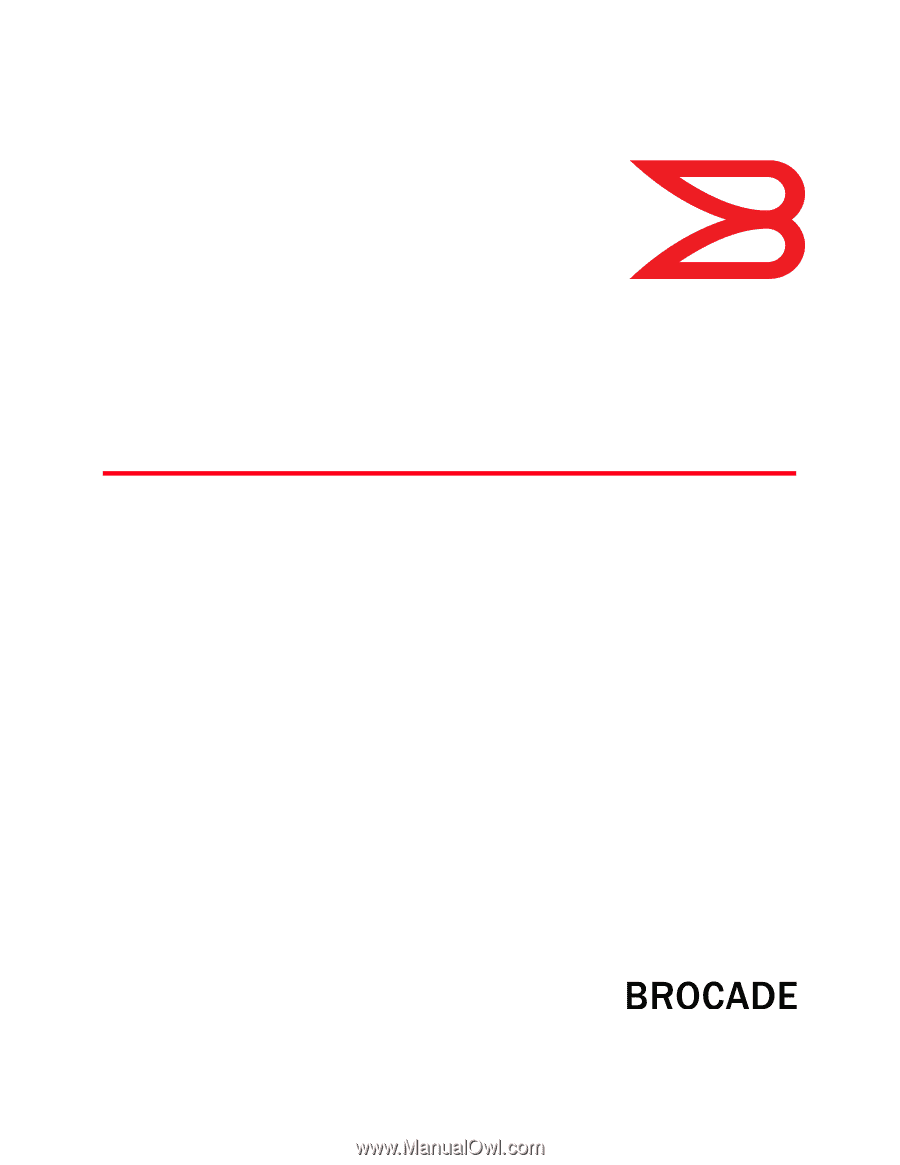
53-1002756-01
14 December 2012
®
Web Tools
Administrator’s Guide
Supporting Fabric OS v7.1.0