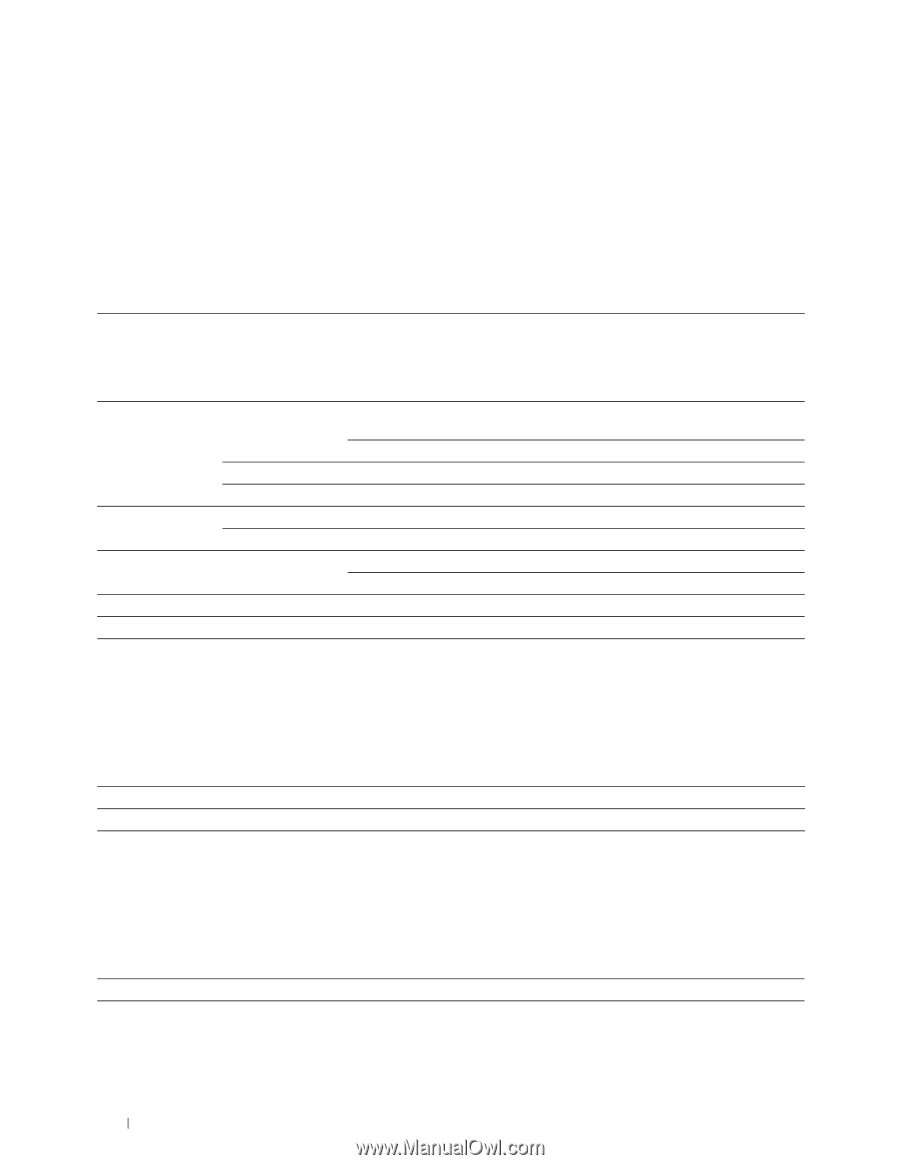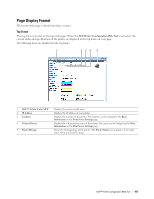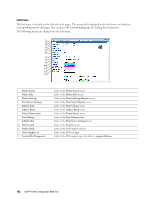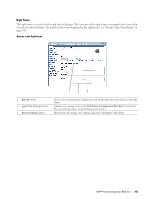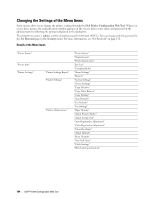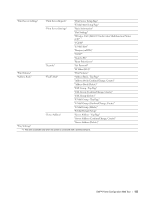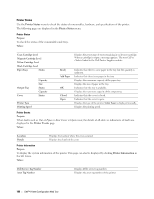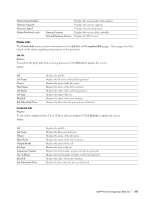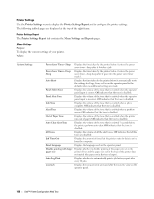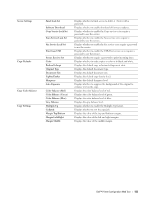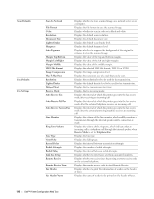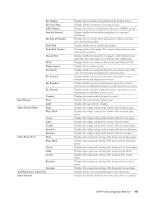Dell C1765NFW Dell Users Guide - Page 108
Printer Status, Out of Paper, Rear Cover is Open - color laser
 |
View all Dell C1765NFW manuals
Add to My Manuals
Save this manual to your list of manuals |
Page 108 highlights
Printer Status Use the Printer Status menu to check the status of consumables, hardware, and specifications of the printer. The following pages are displayed in the Printer Status menu. Printer Status Purpose: To check the status of the consumables and trays. Values: Cyan Cartridge Level Magenta Cartridge Level Yellow Cartridge Level Black Cartridge Level Paper Trays Status Output Tray Cover Printer Type Printing Speed Capacity Size Status Capacity Status Displays the percentage of toner remaining in each toner cartridge. When a cartridge is empty, a message appears. The text Call or Order is linked to the Dell Printer Supplies website. Ready Add Paper OK Closed Open Indicates that there is some paper in the tray but the quantity is unknown. Indicates that there is no paper in the tray. Displays the maximum capacity of the paper tray. Displays the size of paper in the tray. Indicates that the tray is available. Displays the maximum capacity of the output tray. Indicates that the cover is closed. Indicates that the cover is open. Displays the type of the printer. Color Laser is displayed normally. Displays the printing speed. Printer Events Purpose: When faults such as Out of Paper or Rear Cover is Open occur, the details of all alerts or indications of faults are displayed in the Printer Events page. Values: Location Details Displays the location where the error occurred. Displays the details of the error. Printer Information Purpose: To display the system information of the printer. This page can also be displayed by clicking Printer Information in the left frame. Values: Dell Service Tag Number Asset Tag Number Displays Dell's service tag number. Displays the asset tag number of the printer. 106 Dell™ Printer Configuration Web Tool