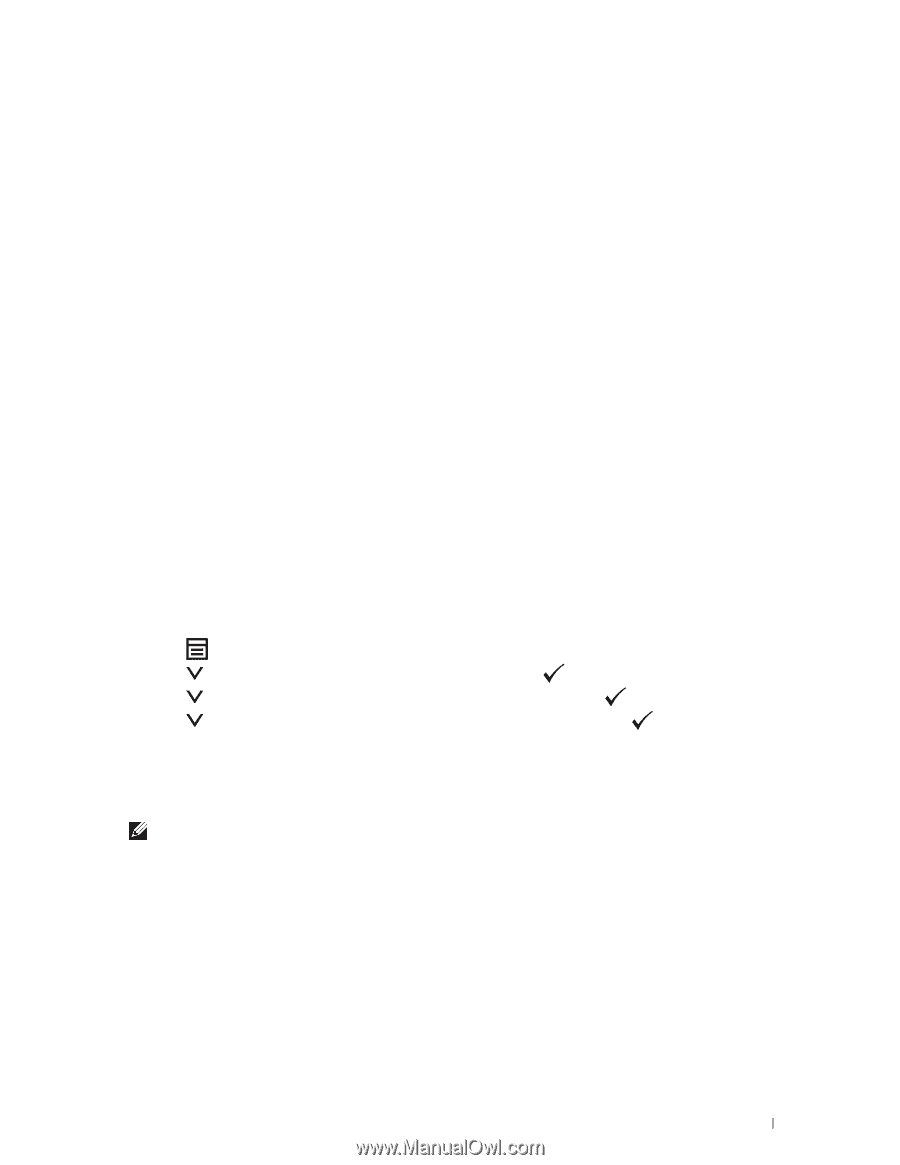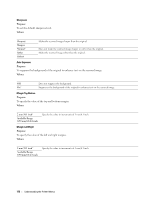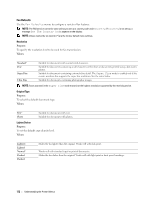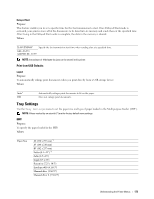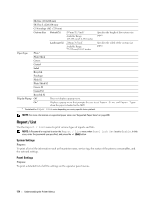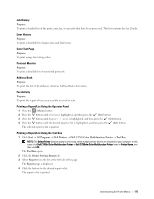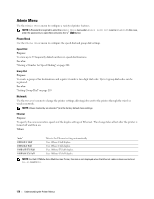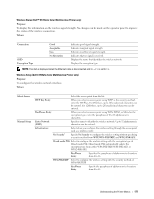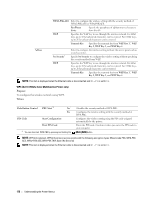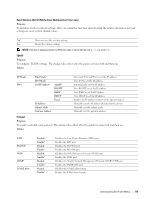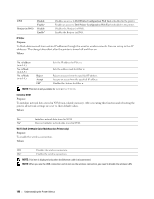Dell C1765NFW Dell Users Guide - Page 177
Job History, Error History, Color Test Protocol Monitor, Address Book, Fax Activity - printer jam
 |
View all Dell C1765NFW manuals
Add to My Manuals
Save this manual to your list of manuals |
Page 177 highlights
Job History Purpose: To print a detailed list of the print, copy, fax, or scan jobs that have been processed. This list contains the last 20 jobs. Error History Purpose: To print a detailed list of paper jams and fatal errors. Color Test Page Purpose: To print a page for testing colors. Protocol Monitor Purpose: To print a detailed list of monitored protocols. Address Book Purpose: To print the list of all addresses stored as Address Book information. Fax Activity Purpose: To print the report of faxes you recently received or sent. Printing a Report/List Using the Operator Panel 1 Press the (Menu) button. 2 Press the button until System is highlighted, and then press the (Set) button. 3 Press the button until Report / List is highlighted, and then press the (Set) button. 4 Press the button until the desired report or list is highlighted, and then press the (Set) button. The selected report or list is printed. Printing a Report/List Using the Tool Box 1 Click Start → All Programs → Dell Printers → Dell C1765 Color Multifunction Printer → Tool Box. NOTE: The Select Printer window appears in this step, when multiple printer drivers are installed on your computer. In this case, click Dell C1765nf Color Multifunction Printer or Dell C1765nfw Color Multifunction Printer listed in Printer Name, and then click OK. The Tool Box opens. 2 Click the Printer Settings Report tab. 3 Select Reports from the list at the left side of the page. The Reports page is displayed. 4 Click the button for the desired report or list. The report or list is printed. Understanding the Printer Menus 175