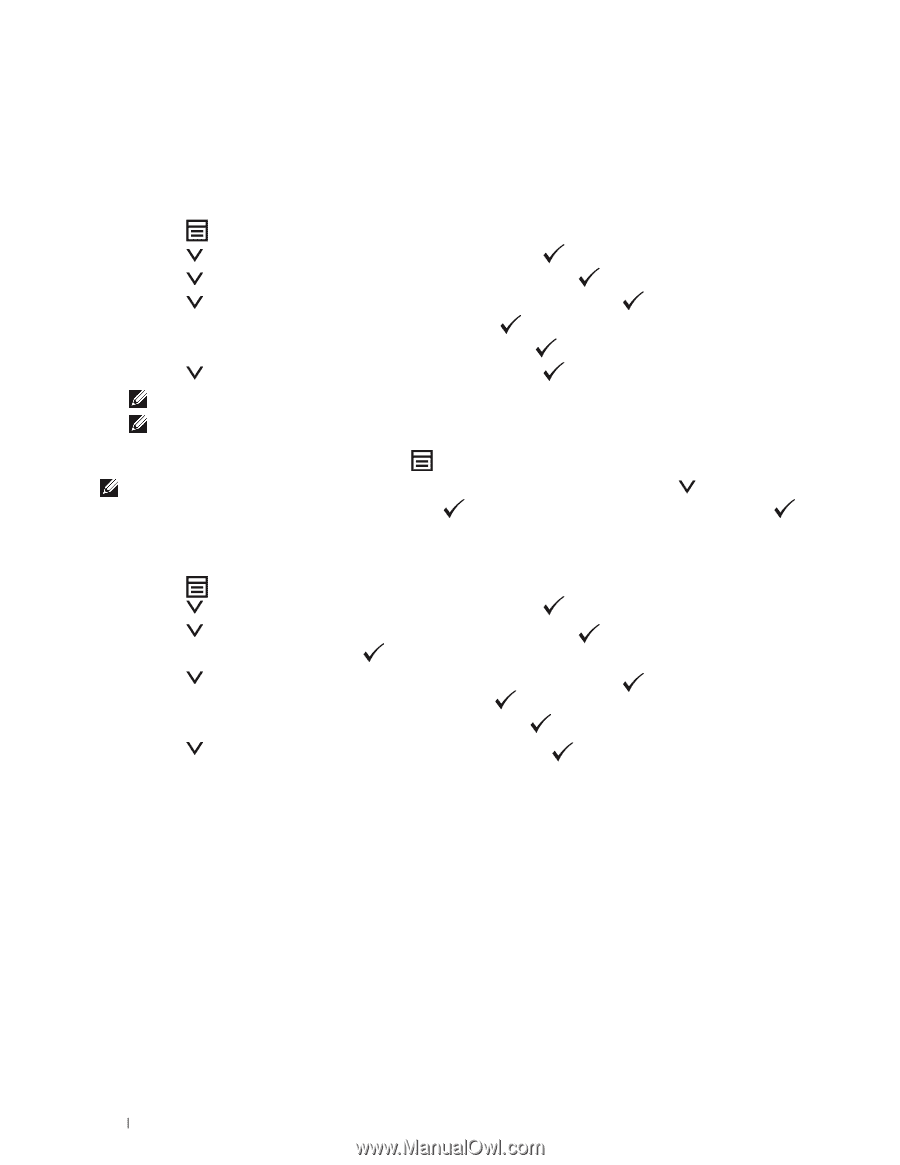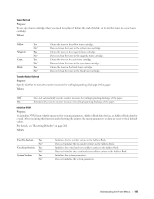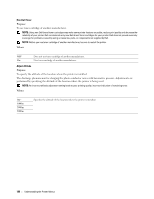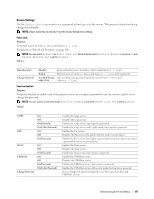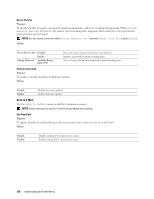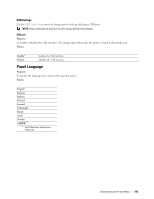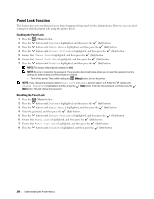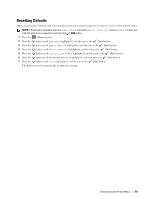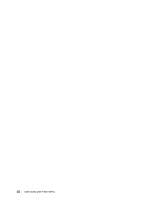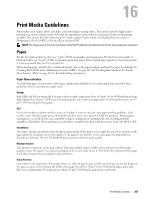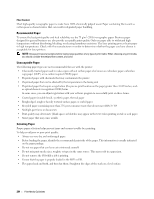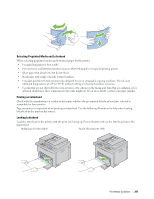Dell C1765NFW Dell Users Guide - Page 202
Panel Lock Function, Enabling the Panel Lock
 |
View all Dell C1765NFW manuals
Add to My Manuals
Save this manual to your list of manuals |
Page 202 highlights
Panel Lock Function This feature prevents unauthorized users from changing settings made by the administrator. However, you can select settings for individual print jobs using the printer driver. Enabling the Panel Lock 1 Press the (Menu) button. 2 Press the button until System is highlighted, and then press the (Set) button. 3 Press the button until Admin Menu is highlighted, and then press the (Set) button. 4 Press the button until Secure Settings is highlighted, and then press the (Set) button. 5 Ensure that Panel Lock is highlighted, and then press the (Set) button. 6 Ensure that Panel Lock Set is highlighted, and then press the (Set) button. 7 Press the button until Enable is highlighted, and then press the (Set) button. NOTE: The factory-default panel password is 0000. NOTE: Be sure to remember the password. The procedure described below allows you to reset the password, but the settings for Address Book and Phone Book are cleared. • Turn off the printer. Then, while holding the (Menu) button, turn on the printer. NOTE: If you change the password while Panel Lock is Enable, perform steps 1 to 5. Press the button until Change Password is highlighted, and then press the (Set) button. Enter the new password, and then press the (Set) button. This will change the password. Disabling the Panel Lock 1 Press the (Menu) button. 2 Press the button until System is highlighted, and then press the (Set) button. 3 Press the button until Admin Menu is highlighted, and then press the (Set) button. 4 Enter the password, and then press the (Set) button. 5 Press the button until Secure Settings is highlighted, and then press the (Set) button. 6 Ensure that Panel Lock is highlighted, and then press the (Set) button. 7 Ensure that Panel Lock Set is highlighted, and then press the (Set) button. 8 Press the button until Disable is highlighted, and then press the (Set) button. 200 Understanding the Printer Menus