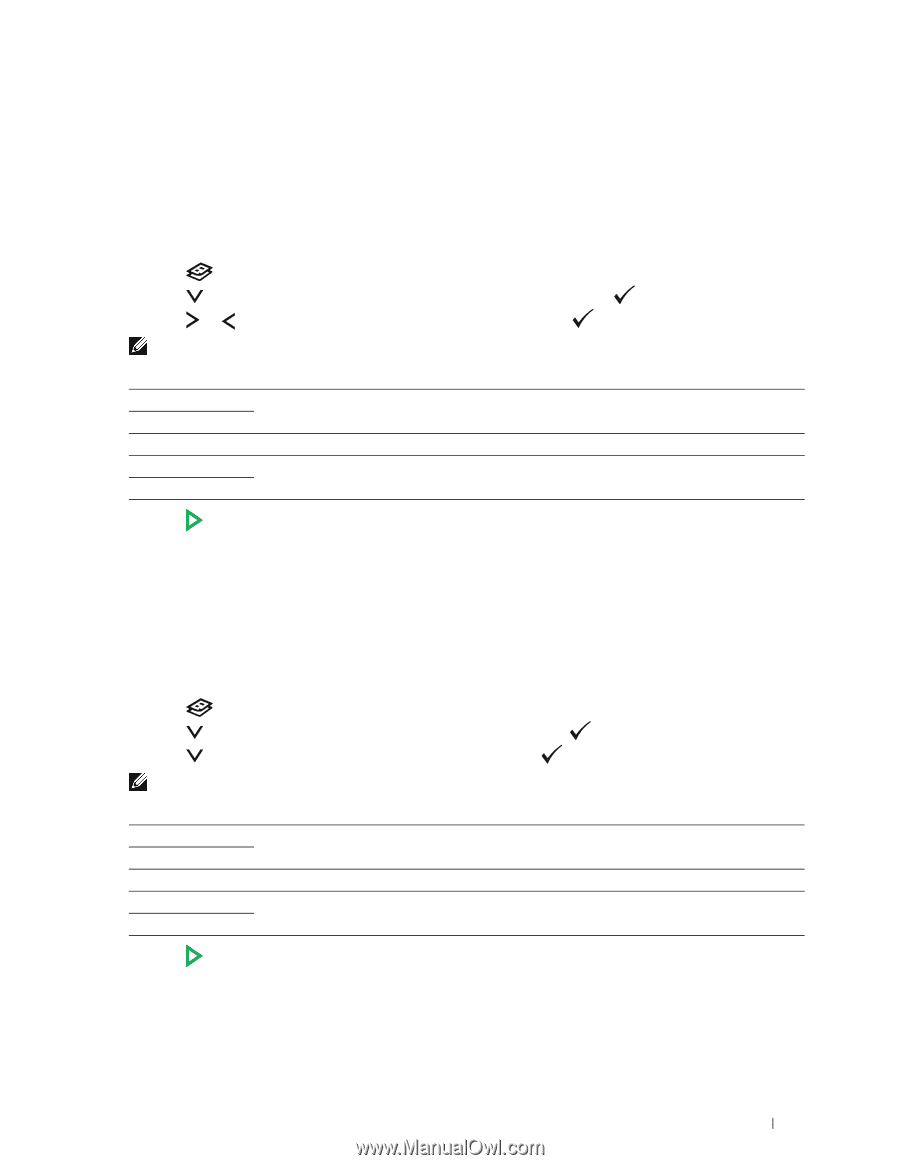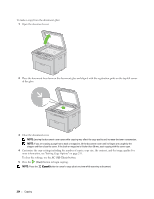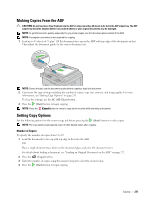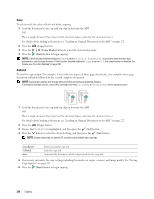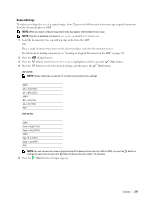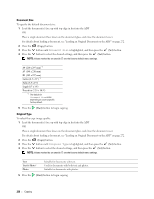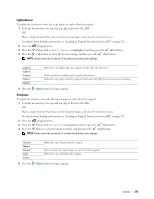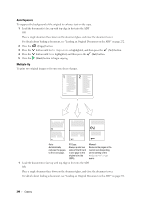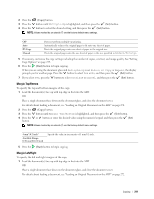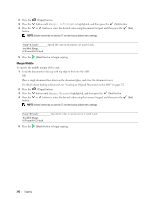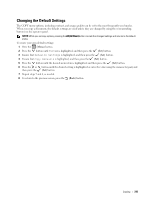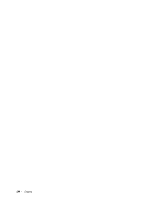Dell C1765NFW Dell Users Guide - Page 241
Lighter/Darker, Sharpness
 |
View all Dell C1765NFW manuals
Add to My Manuals
Save this manual to your list of manuals |
Page 241 highlights
Lighter/Darker To adjust the contrast to make the copy lighter or darker than the original. 1 Load the document(s) face up with top edge in first into the ADF. OR Place a single document face down on the document glass, and close the document cover. For details about loading a document, see "Loading an Original Document on the ADF" on page 272. 2 Press the (Copy) button. 3 Press the button until Lighter/Darker is highlighted, and then press the (Set) button. 4 Press the or button to select the desired settings, and then press the (Set) button. NOTE: Values marked by an asterisk (*) are the factory default menu settings. Lighter2 Lighter1 Normal* Darker1 Darker2 Makes the copy lighter than the original. Works well with dark print. Works well with standard typed or printed documents. Makes the copy darker than the original. Works well with light print or faint pencil markings. 5 Press the (Start) button to begin copying. Sharpness To adjust the sharpness to make the copy sharper or softer than the original. 1 Load the document(s) face up with top edge in first into the ADF. OR Place a single document face down on the document glass, and close the document cover. For details about loading a document, see "Loading an Original Document on the ADF" on page 272. 2 Press the (Copy) button. 3 Press the button until Sharpness is highlighted, and then press the (Set) button. 4 Press the button to select the desired settings, and then press the (Set) button. NOTE: Values marked by an asterisk (*) are the factory default menu settings. Sharpest Sharper Normal* Softer Softest 5 Press the Makes the copy sharper than the original. Does not make the copy sharper or softer than the original. Makes the copy softer than the original. (Start) button to begin copying. Copying 239