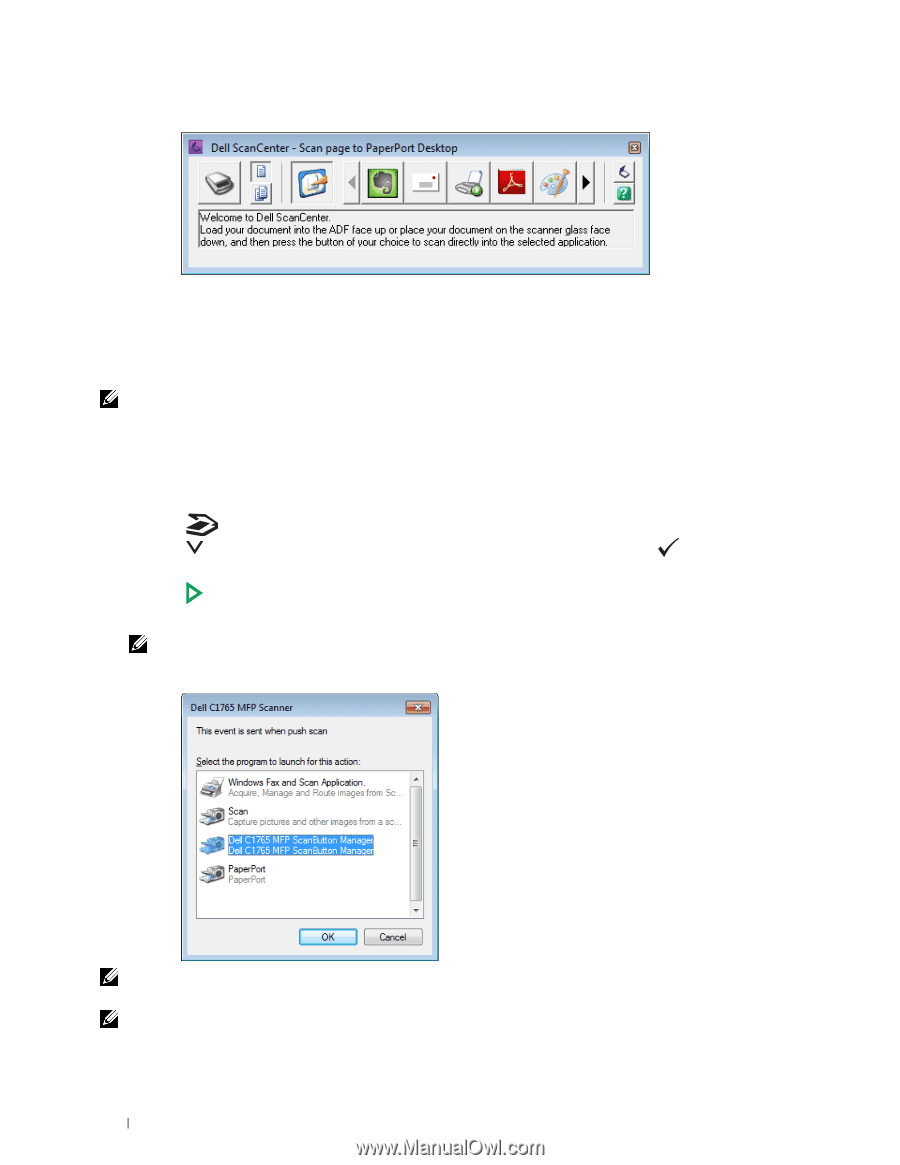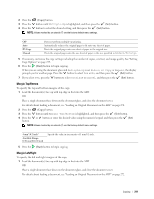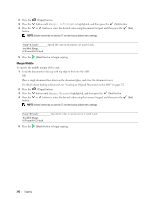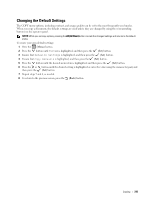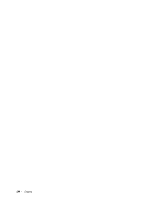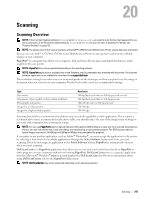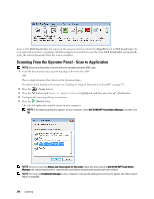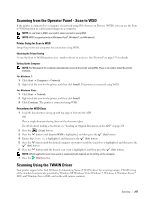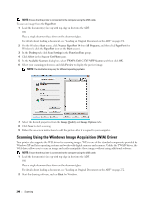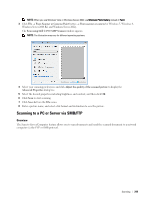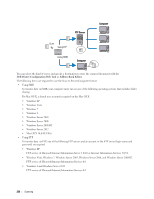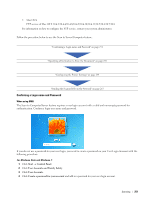Dell C1765NFW Dell Users Guide - Page 248
Scanning From the Operator Panel - Scan to Application, Dell ScanCenter, PaperPort, Start
 |
View all Dell C1765NFW manuals
Add to My Manuals
Save this manual to your list of manuals |
Page 248 highlights
Icons on the Dell ScanCenter bar represent the programs that are limited to PaperPort and to Dell ScanCenter. To scan and send an item to a program, click the program icon and then scan the item. Dell ScanCenter automatically starts the selected program when the scan is complete. Scanning From the Operator Panel - Scan to Application NOTE: Ensure that the printer is connected to the computer using the USB cable. 1 Load the document(s) face up with top edge in first into the ADF. OR Place a single document face down on the document glass. For details about loading a document, see "Loading an Original Document on the ADF" on page 272. 2 Press the (Scan) button. 3 Press the button until Scan to Application is highlighted, and then press the 4 Configure the scanning settings as necessary. (Set) button. 5 Press the (Start) button. The selected application window opens on your computer. NOTE: If the following dialog box appears on your computer, select Dell C1765 MFP Scan Button Manager, and then click OK. NOTE: Once you check the Always use this program for this action check box when selecting Dell C1765 MFP Scan Button Manager, the selected application is automatically used without displaying the program selection window. NOTE: You must use ScanButton Manager on your computer to change the settings for scanning. For details, see "Quick Launch Utility" on page 292. 246 Scanning