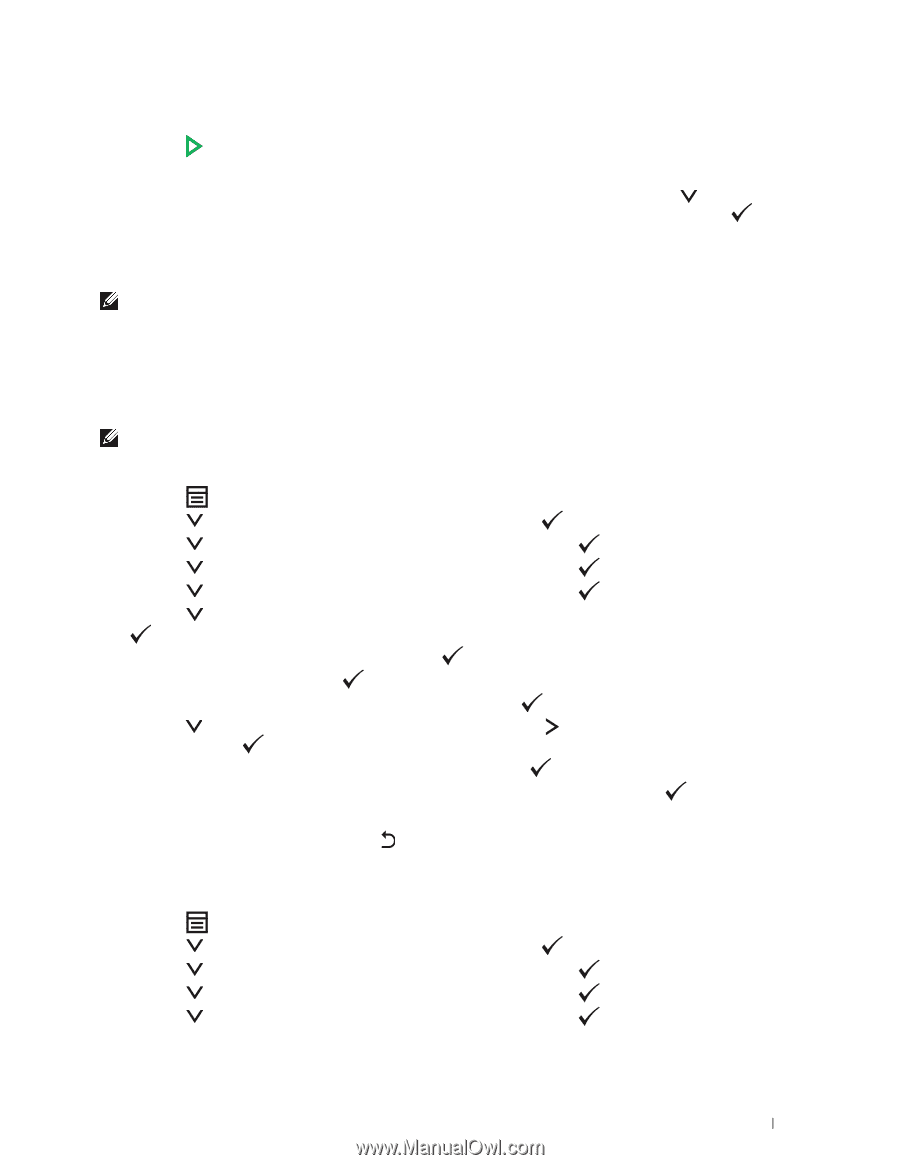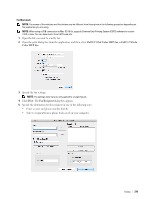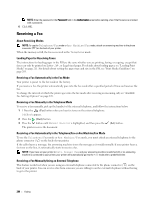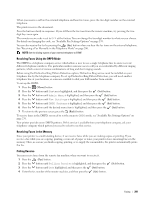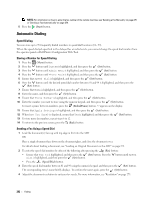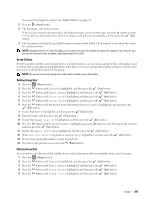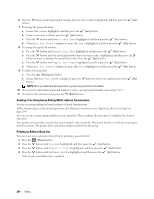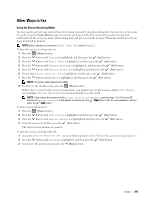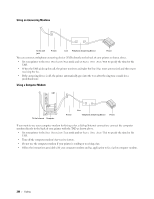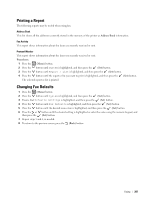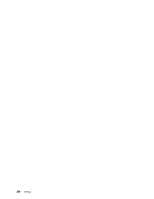Dell C1765NFW Dell Users Guide - Page 285
Group Dialing, Setting Group Dial, System, Admin Menu, Phone Book, Speed Dial No, Apply Settings
 |
View all Dell C1765NFW manuals
Add to My Manuals
Save this manual to your list of manuals |
Page 285 highlights
If you need to change the contrast, see "Lighter/Darker" on page 274. 5 Press the (Start) button. 6 The document scans to the memory. When you are using the document glass, the display prompts you for another page. Press the button to select Yes to add more documents or to select No to begin sending the fax immediately, and then press the (Set) button. 7 The fax number stored in the speed dial location is automatically dialed. The document is sent when the remote fax machine answers. NOTE: Using the asterisk (*) in the first digit, you can send a document to multiple locations. For example, if you enter 0*, you can send a document to the locations registered between 01 and 09. Group Dialing If you frequently send the same document to several destinations, you can create a group of these destinations and set them under a one-digit group dial location. This allows you to use a group dial number setting to send the same document to all the destinations in the group. NOTE: You cannot include one group dial number within another group dial number. Setting Group Dial 1 Press the (Menu) button. 2 Press the button until System is highlighted, and then press the (Set) button. 3 Press the button until Admin Menu is highlighted, and then press the (Set) button. 4 Press the button until Phone Book is highlighted, and then press the (Set) button. 5 Press the button until Group Dial is highlighted, and then press the (Set) button. 6 Press the button until the desired group dial number between 1 and 6 is highlighted, and then press the (Set) button. 7 Ensure that Name is highlighted, and then press the (Set) button. 8 Enter the name, and then press the (Set) button. 9 Ensure that Speed Dial No is highlighted, and then press the (Set) button. 10 Press the button until the desired number is highlighted, press the button to select the speed dial numbers, and then press the (Set) button. 11 Ensure that Apply Settings is highlighted, and then press the (Set) button. 12 When Are You Sure? is displayed, ensure that Yes is highlighted, and then press the (Set) button. 13 To store more group dial numbers, repeat steps 6 to 12. 14 To return to the previous screen, press the (Back) button. Editing Group Dial You can delete a specific speed dial number from a selected group or add a new number to the selected group. 1 Press the (Menu) button. 2 Press the button until System is highlighted, and then press the (Set) button. 3 Press the button until Admin Menu is highlighted, and then press the (Set) button. 4 Press the button until Phone Book is highlighted, and then press the (Set) button. 5 Press the button until Group Dial is highlighted, and then press the (Set) button. Faxing 283