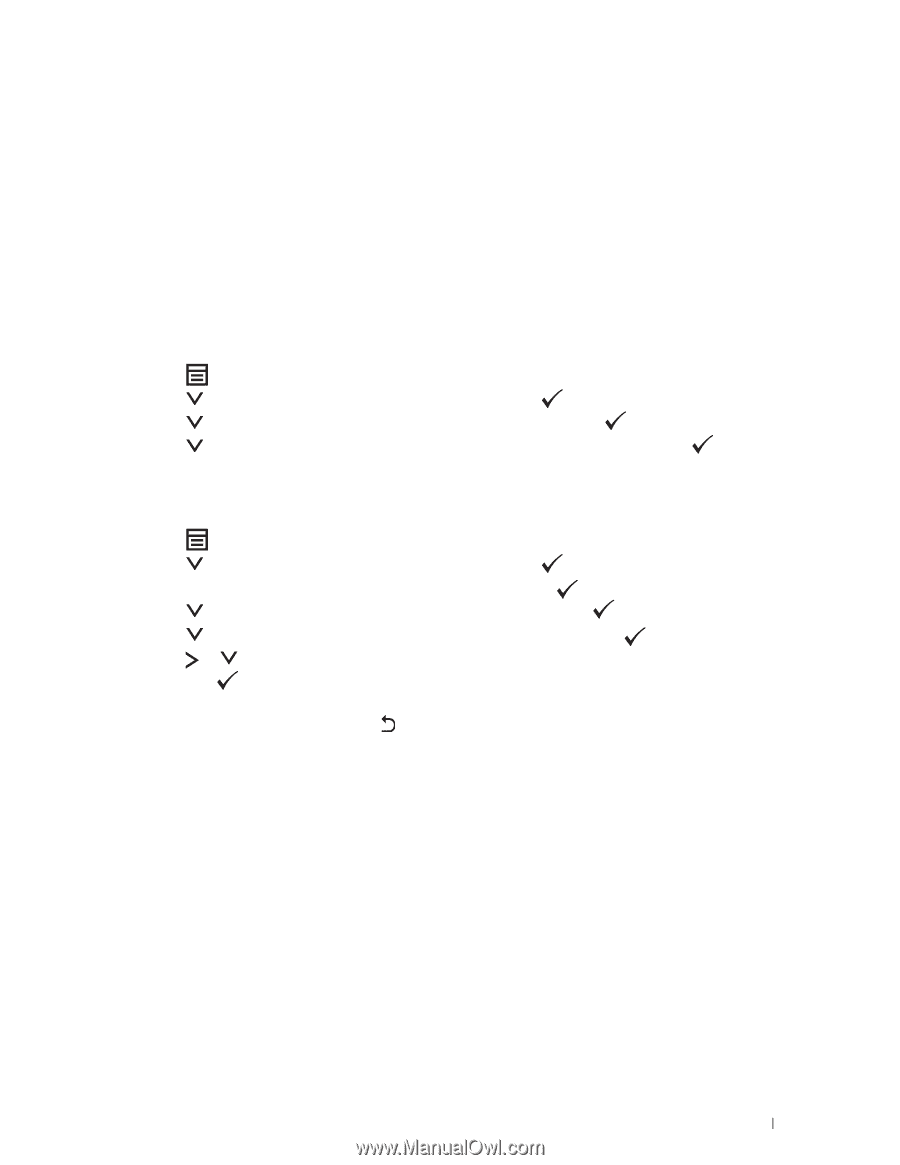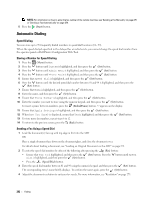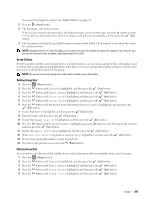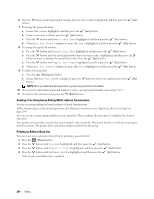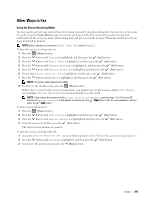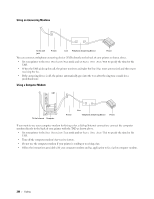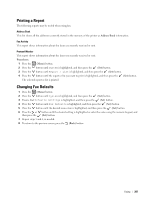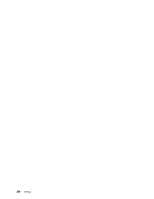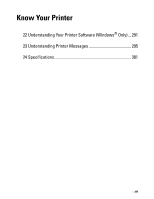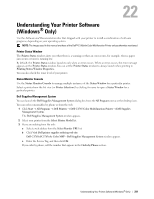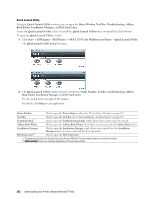Dell C1765NFW Dell Users Guide - Page 289
Printing a Report, Changing Fax Defaults, Address Book, Procedures
 |
View all Dell C1765NFW manuals
Add to My Manuals
Save this manual to your list of manuals |
Page 289 highlights
Printing a Report The following reports may be useful when using fax: Address Book This list shows all the addresses currently stored in the memory of the printer as Address Book information. Fax Activity This report shows information about the faxes you recently received or sent. Protocol Monitor This report shows information about the faxes you recently received or sent. Procedures: 1 Press the (Menu) button. 2 Press the button until System is highlighted, and then press the (Set) button. 3 Press the button until Report / List is highlighted, and then press the (Set) button. 4 Press the button until the report or list you want to print is highlighted, and then press the (Set) button. The selected report or list is printed. Changing Fax Defaults 1 Press the (Menu) button. 2 Press the button until System is highlighted, and then press the (Set) button. 3 Ensure that Defaults Settings is highlighted, and then press the (Set) button. 4 Press the button until Fax Defaults is highlighted, and then press the (Set) button. 5 Press the button until the desired menu item is highlighted, and then press the (Set) button. 6 Press the or button until the desired setting is highlighted or enter the value using the numeric keypad, and then press the (Set) button. 7 Repeat steps 5 and 6, as needed. 8 To return to the previous screen, press the (Back) button. Faxing 287