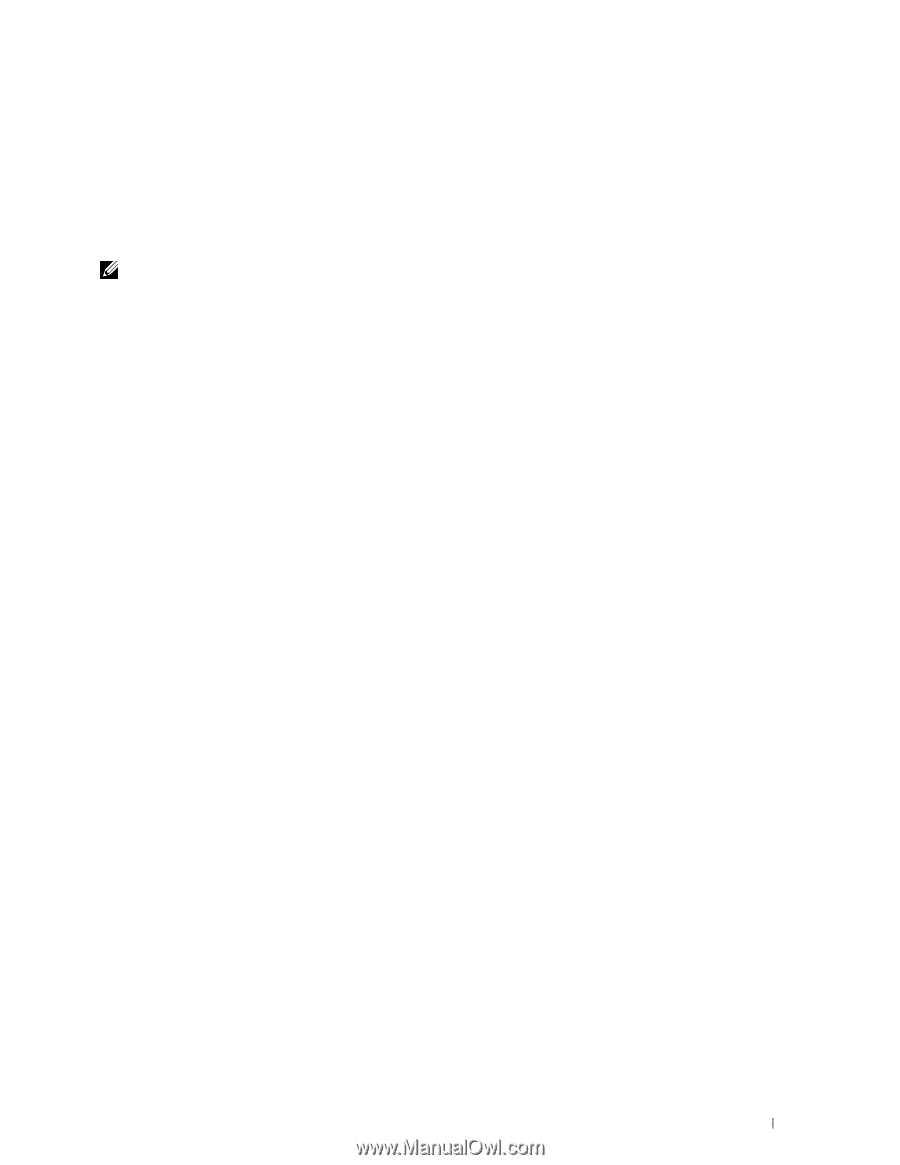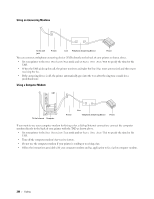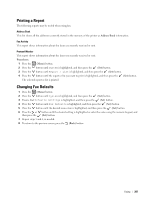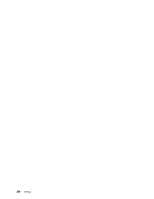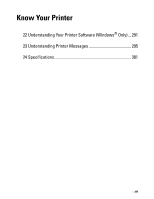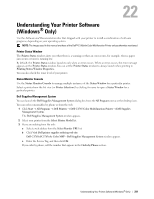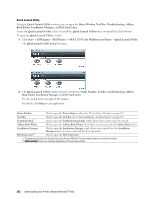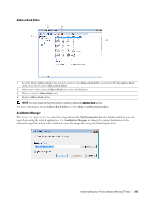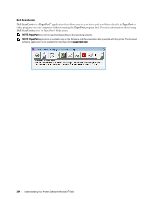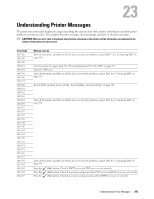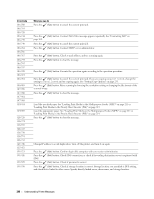Dell C1765NFW Dell Users Guide - Page 293
Understanding Your Printer Software (Windows® Only), Printer Status Window, Status Monitor Console, - color mfp manual
 |
View all Dell C1765NFW manuals
Add to My Manuals
Save this manual to your list of manuals |
Page 293 highlights
22 Understanding Your Printer Software (Windows® Only) Use the Software and Documentation disc that shipped with your printer to install a combination of software programs, depending on your operating system. NOTE: The images used in this manual are those of the Dell™ C1765nfw Color Multifunction Printer unless otherwise mentioned. Printer Status Window The Printer Status window alerts you when there is a warning or when an error occurs, for example, when a paper jam occurs or toner is running low. By default, the Printer Status window launches only when an error occurs. When an error occurs, the error message appears on the Printer Status window. You can set the Printer Status window to always launch when printing in Printing Status Window Properties. You can also check the toner level of your printer. Status Monitor Console Use the Status Monitor Console to manage multiple instances of the Status Window for a particular printer. Select a printer from the list view (or Printer Selection) by clicking its name to open a Status Window for a particular printer. Dell Supplies Management System You can launch the Dell Supplies Management System dialog box from the All Programs menu or the desktop icon. You can order consumables by phone or from the web. 1 Click Start → All Programs → Dell Printers → Dell C1765 Color Multifunction Printer → Dell Supplies Management System. The Dell Supplies Management System window appears. 2 Select your printer from the Select Printer Model list. 3 If you are ordering from the web: a Select a web address from the Select Reorder URL list. b Click Visit Dell printer supplies ordering web site. Dell C1765nf/C1765nfw Color MFP - Dell Supplies Management System window appears. c Enter the Service Tag, and then click OK. If you order by phone, call the number that appears in the Order by Phone section. Understanding Your Printer Software (Windows® Only) 291