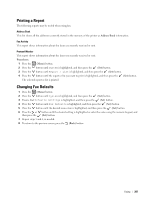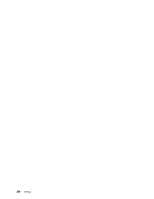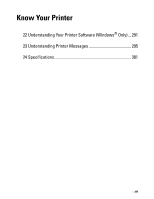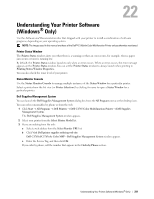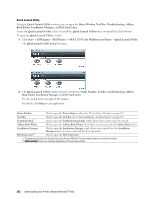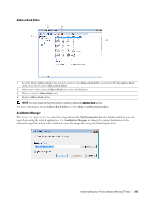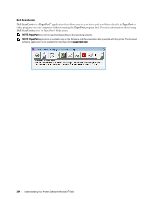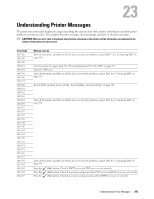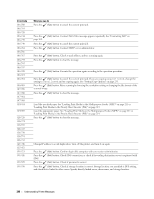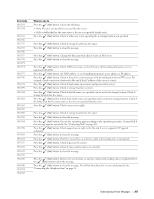Dell C1765NFW Dell Users Guide - Page 294
Quick Launch Utility, Address Book Editor - troubleshooting
 |
View all Dell C1765NFW manuals
Add to My Manuals
Save this manual to your list of manuals |
Page 294 highlights
Quick Launch Utility Using the Quick Launch Utility window, you can open the Status Window, Tool Box, Troubleshooting, Address Book Editor, ScanButton Manager, and Dell ScanCenter. To use the Quick Launch Utility, select to install the Quick Launch Utility when you install the Dell software. To open the Quick Launch Utility window: 1 Click Start → All Programs → Dell Printers → Dell C1765 Color Multifunction Printer → Quick Launch Utility. The Quick Launch Utility dialog box opens. 2 The Quick Launch Utility window provides six buttons; Status Window, Tool Box, Troubleshooting, Address Book Editor, ScanButton Manager, and Dell ScanCenter. To exit, click X at the top-right of the window. For details, click Help of each application. Status Window Click to open the Printer Status window. See "Printer Status Window" on page 291. Tool Box Troubleshooting*1 Click to open the Tool Box. See "Understanding the Tool Box Menus" on page 139. Click to open the Troubleshooting Guide, which allows you to resolve issues by yourself. Address Book Editor Click to open the Address Book Editor, which allows you to create and edit Address Book entries. ScanButton Manager Dell ScanCenter*2 Click to open the ScanButton Manager, which allows you to specify how the ScanButton Manager behaves for scan events that the device generates. Click to open the Dell ScanCenter. *1 Troubleshooting Guide is the Portable Document Format (PDF) file. This item needs software to view the document. *2 Dell ScanCenter may not be displayed depending on the operating systems. 292 Understanding Your Printer Software (Windows® Only)