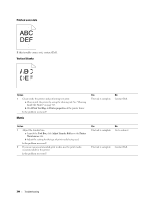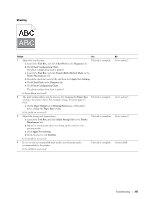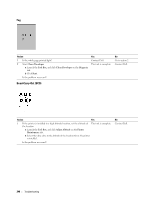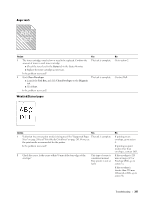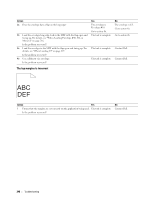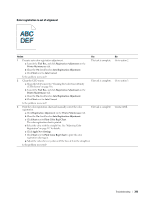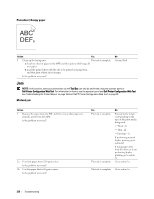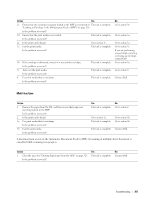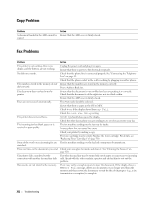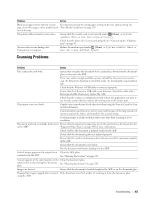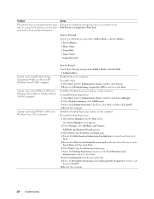Dell C1765NFW Dell Users Guide - Page 351
Color registration is out of alignment, Tool Box, Registration Adjustment, Printer Maintenance, Start
 |
View all Dell C1765NFW manuals
Add to My Manuals
Save this manual to your list of manuals |
Page 351 highlights
Color registration is out of alignment Action Yes 1 Execute auto color registration adjustment. a Launch the Tool Box, and click Registration Adjustment on the Printer Maintenance tab. b Clear the On check box for Auto Registration Adjustment. c Click Start next to Auto Correct. The task is complete. Is the problem recovered? 2 Clean the CTD sensor. a Clean the CTD sensor. See "Cleaning the Color Toner Density (CTD) Sensor" on page 316. b Launch the Tool Box, and click Registration Adjustment on the Printer Maintenance tab. c Clear the On check box for Auto Registration Adjustment. d Click Start next to Auto Correct. The task is complete. Is the problem recovered? 3 Print the color registration chart and manually correct the color registration. The task is complete. a Click Registration Adjustment on the Printer Maintenance tab. b Clear the On check box for Auto Registration Adjustment. c Click Start next to Print Color Regi Chart. The color registration chart is printed. d Select the value with the straight line. See "Adjusting Color Registration" on page 317 for details. e Click Apply New Settings. f Click Start next to Print Color Regi Chart to print the color registration chart again. g Adjust the values for every color until the lines at 0 are the straightest. Is the problem recovered? No Go to action 2. Go to action 3. Contact Dell. Troubleshooting 349