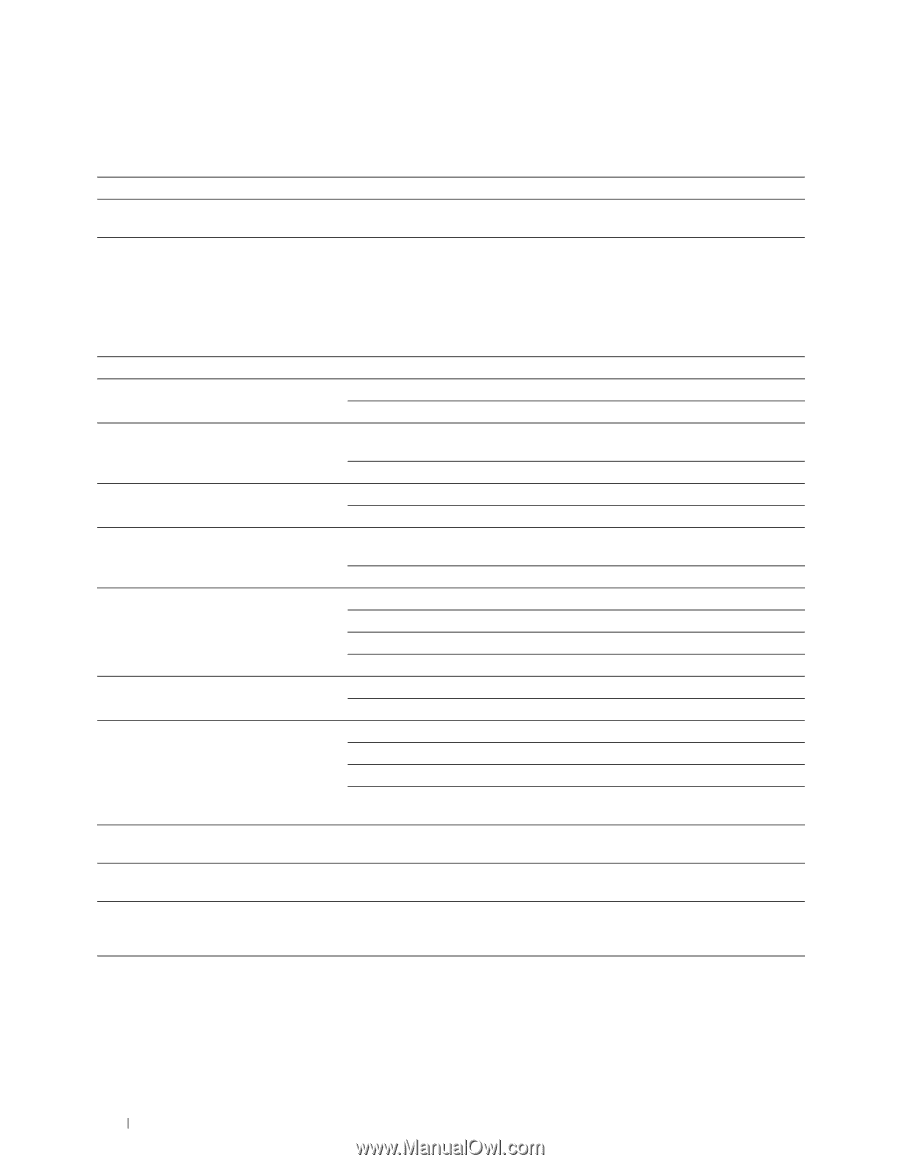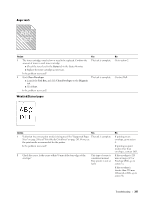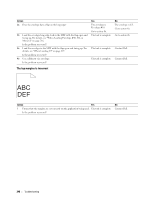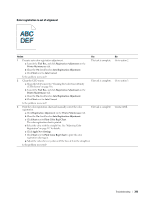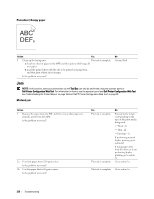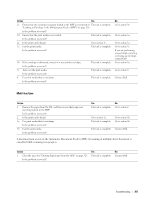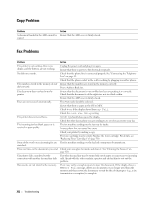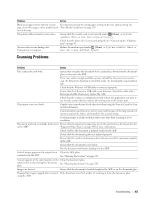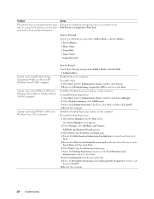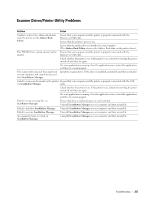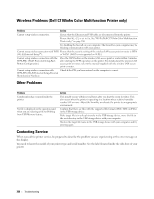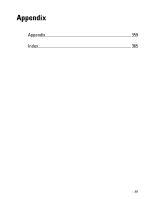Dell C1765NFW Dell Users Guide - Page 354
Copy Problem, Fax Problems, Memory Full, Junk Fax Setup, Sending - scanner setup
 |
View all Dell C1765NFW manuals
Add to My Manuals
Save this manual to your list of manuals |
Page 354 highlights
Copy Problem Problem A document loaded in the ADF cannot be copied. Action Ensure that the ADF cover is firmly closed. Fax Problems Problem Action The printer is not working, there is no display and the buttons are not working. Unplug the power cord and plug it in again. Ensure that there is power to the electrical receptacle. No dial tone sounds. Check that the phone line is connected properly. See "Connecting the Telephone Line" on page 43. Check that the phone socket in the wall is working by plugging in another phone. The numbers stored in the memory do not Ensure that the numbers are stored in the memory correctly. dial correctly. Print a Address Book list. The document does not feed into the printer. Ensure that the document is not wrinkled and you are putting it in correctly. Check that the document is of the right size, not too thick or thin. Ensure that the ADF cover is firmly closed. Faxes are not received automatically. The FAX mode should be selected. Ensure that there is paper in the PSI or MPF. Check to see if the display shows Memory Full. Check the Junk Fax Setup setting. The printer does not send faxes. Sending should show up on the display. Check the other fax machine you are sending to, to see if it can receive your fax. The incoming fax has blank spaces or is received in poor-quality. The fax machine sending you the fax may be faulty. A noisy phone line can cause line errors. Check your printer by making a copy. The toner cartridge may be empty. Replace the toner cartridge. For details, see "Replacing Toner Cartridges" on page 310. Some of the words on an incoming fax are The fax machine sending you the fax had a temporary document jam. stretched. There are lines on the documents you send. Check your scan glass for marks and clean it. See "Cleaning the Scanner" on page 320. The printer dials a number, but the The other fax machine may be turned off, out of paper, or cannot answer incoming connection with another fax machine fails. calls. Speak with the other machine operator and ask her/him to sort out the problem. Documents are not stored in the memory. There may not be enough memory to store the document. If the display shows a Memory Full message, delete any documents you no longer need from the memory and then restore the document, or wait for the job in progress (e.g., a fax transmission or reception) to complete. 352 Troubleshooting