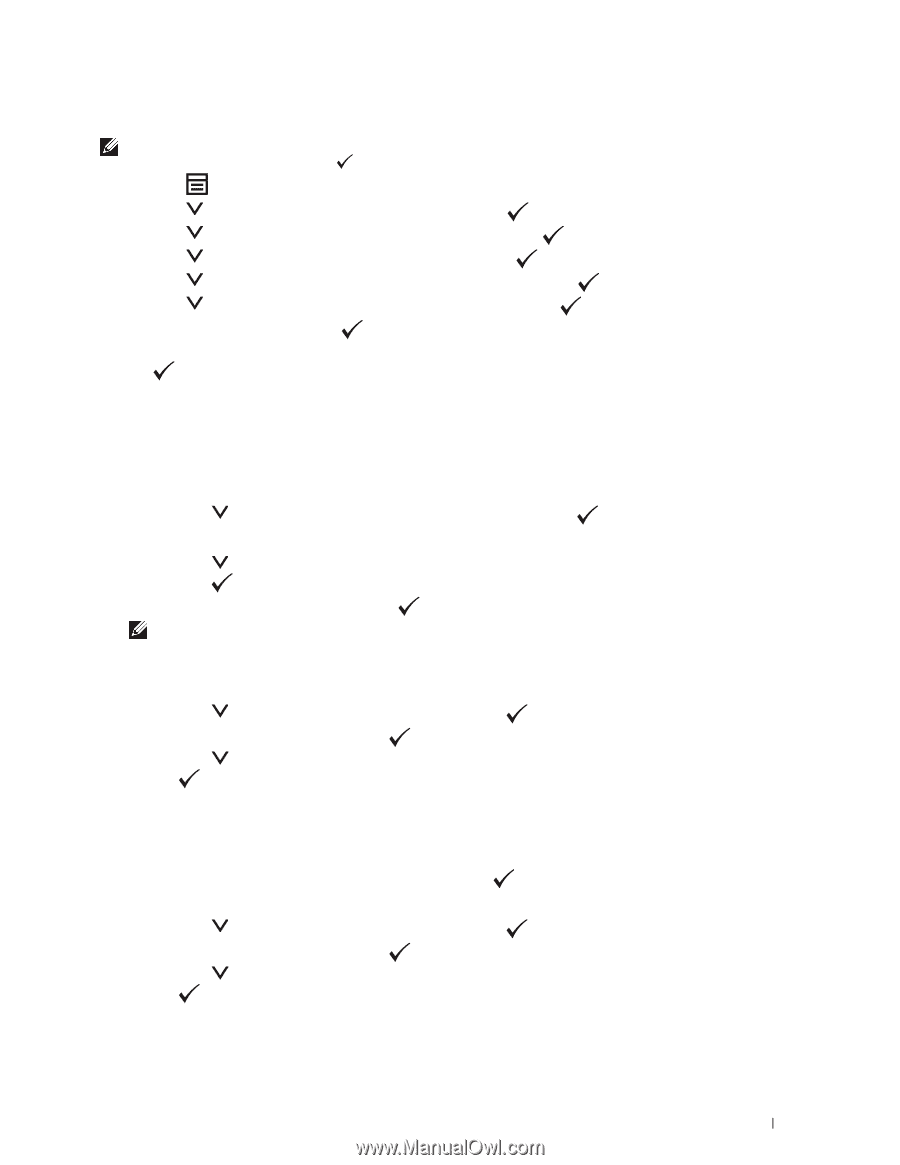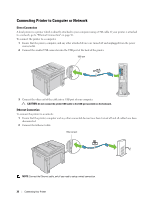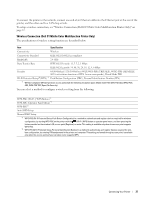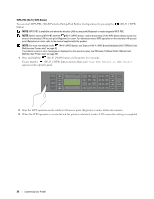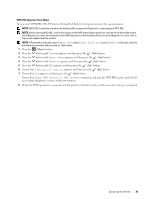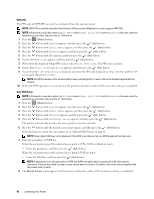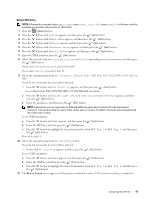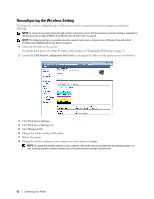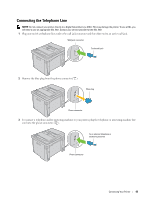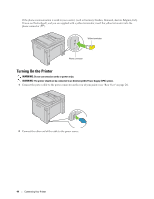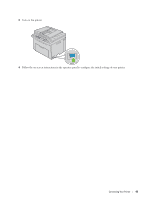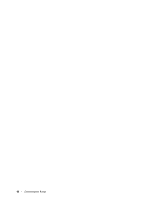Dell C1765NFW Dell Users Guide - Page 43
Restart System, Manual SSID Setup
 |
View all Dell C1765NFW manuals
Add to My Manuals
Save this manual to your list of manuals |
Page 43 highlights
Manual SSID Setup NOTE: A Password is required to enter Admin Menu when Panel Lock Set is set to Enable. In this case, enter the password you specified, and press the (Set) button. 1 Press the (Menu) button. 2 Press the button until System appears, and then press the (Set) button. 3 Press the button until Admin Menu appears, and then press the (Set) button. 4 Press the button until Network appears, and then press the (Set) button. 5 Press the button until Wireless Setup appears, and then press the (Set) button. 6 Press the button until Manual Setup appears, and then press the (Set) button. 7 Enter the SSID, and then press the (Set) button. 8 Select the network mode from Infrastructure and Ad-hoc depending on your environment, and then press the (Set) button. If you select Infrastructure, proceed to step 9. If you select Ad-hoc, proceed to step 10. 9 Select the encryption type from No Security, Mixed mode PSK, WPA-PSK-TKIP, WPA2-PSK-AES, or WEP. If you do not set security for your wireless network: • Press the button until No Security appears, and then press the (Set) button. To use Mixed mode PSK, WPA-PSK-TKIP, or WPA2-PSK-AES encryption: a Press the button until Mixed mode PSK, WPA-PSK-TKIP, or WPA2-PSK-AES appears, and then press the (Set) button. b Enter the passphrase, and then press the (Set) button. NOTE: A passphrase is an encryption key for WPA and WPA2 encryption which consists of 8 to 63 alphanumeric characters. It may be described as a key on some access points or routers. For details, refer to the manual supplied with the access point or router. To use WEP encryption: a Press the button until WEP appears, and then press the (Set) button. b Enter the WEP key, and then press the (Set)button. c Press the button to highlight the desired transmit key from WEP Key 1 to WEP Key 4, and then press the (Set) button. Proceed to step 11. 10 Select the encryption type from No Security or WEP. If you do not set security for your wireless network: • Ensure that No Security appears, and then press the To use WEP encryption: (Set) button. a Press the button until WEP appears, and then press the (Set) button. b Enter the WEP key, and then press the (Set) button. c Press the button to highlight the desired transmit key from WEP Key 1 to WEP Key 4, and then press the (Set) button. 11 The Restart System screen appears and the printer is rebooted, wireless LAN connection setting is completed. Connecting Your Printer 41