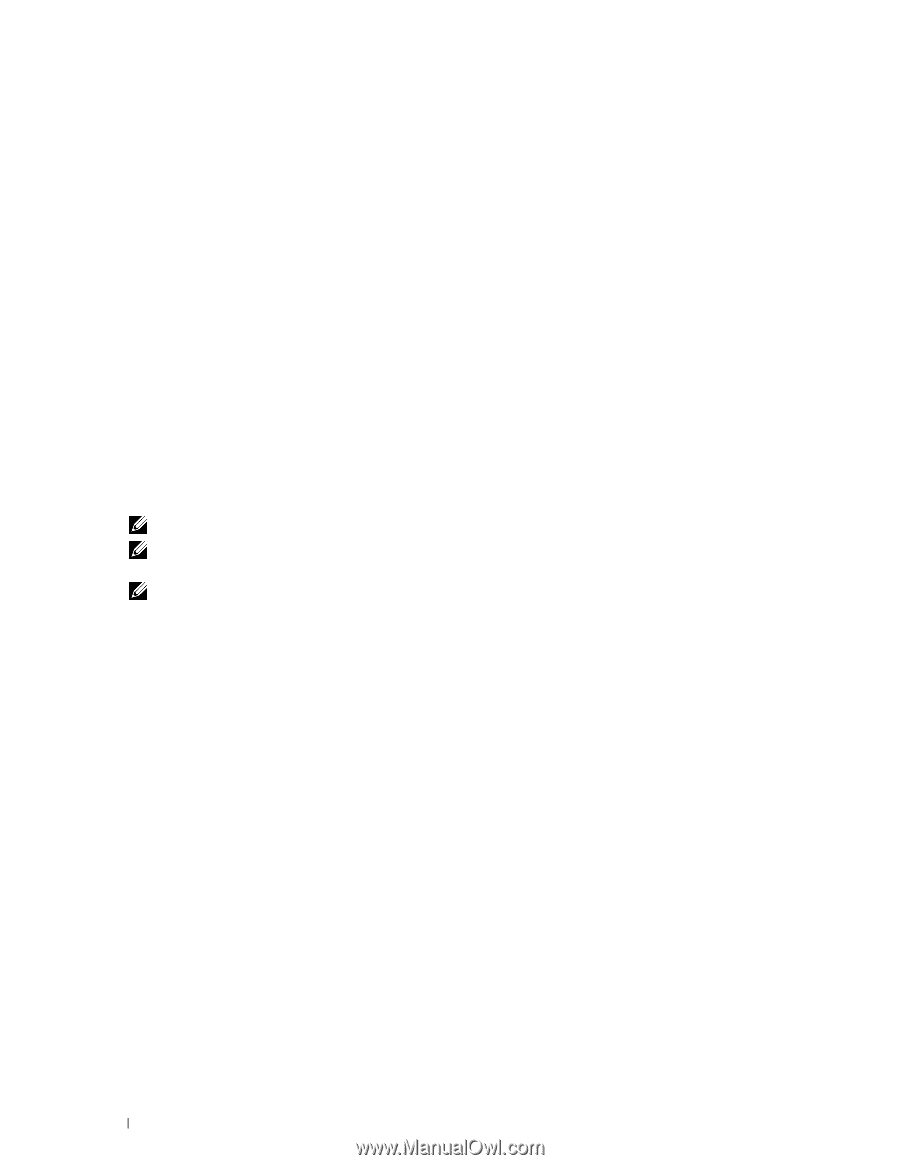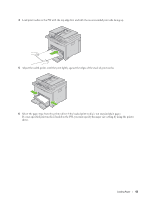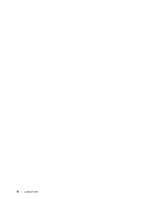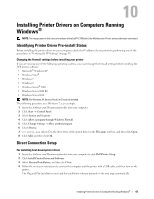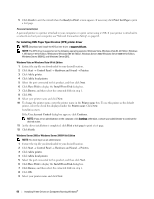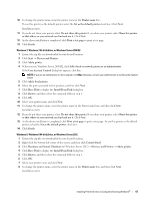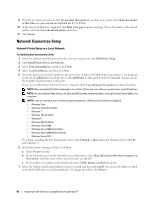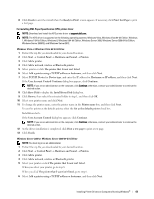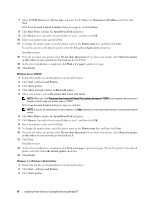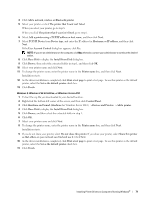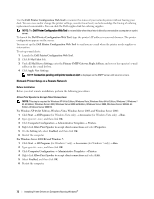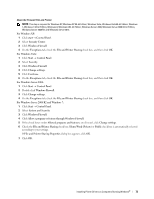Dell C1765NFW Dell Users Guide - Page 70
Network Connection Setup, Network Printer Setup on a Local Network - user manual
 |
View all Dell C1765NFW manuals
Add to My Manuals
Save this manual to your list of manuals |
Page 70 highlights
9 If you do not share your printer, select Do not share this printer. If you share your printer, select Share this printer so that others on your network can find and use it. Click Next. 10 As the driver installation is completed, click Print a test page to print a test page. To use this printer as the default printer, select the Set as the default printer check box. 11 Click Finish. Network Connection Setup Network Printer Setup on a Local Network For installing host-based printer driver 1 Insert the Software and Documentation disc into your computer to start Dell Printer Setup. 2 Click Install Printer Driver and Software. 3 Select Network Installation, and then click Next. 4 Select Local Installation, and then click Next. 5 Select the printer you want to install from the printer list, and then click Next. If the target printer is not displayed on the list, click Refresh to refresh the list or click Add Printer to add a printer to the list manually. You may specify the IP address and port name at this point. If you have installed this printer on the server computer, select I am setting up this printer on a server check box. NOTE: When using AutoIP, 0.0.0.0 is displayed in the installer. Before you can continue, you must enter a valid IP address. NOTE: You can install the Web Services on Devices (WSD) printer, but the installation of using Windows Server 2008 is not supported. NOTE: If you are running any of the following operating systems, a Windows Security Alert is displayed: • Windows Vista • Windows Vista 64-bit Edition • Windows 7 • Windows 7 64-bit Edition • Windows 8 • Windows 8 64-bit Edition • Windows Server 2008 • Windows Server 2008 64-bit Edition • Windows Server 2008 R2 64-bit Edition • Windows Server 2012 To continue installing the host-based printer driver, click Unblock or Allow access (for Windows Server 2008 R2 and Windows 7). 6 Specify the printer settings, and then click Next. a Enter the printer name. b If you want other users on the network to access this printer, select Share this printer with other computers on the network, and then enter a share name that users can identify. c If you want to set a printer as the default, select the Set this printer as default check box. 7 Select the software and documentation you want to install, and then click Install. You can specify folders in which to install the Dell software and documentation. To change the folders, click Browse. 68 Installing Printer Drivers on Computers Running Windows®