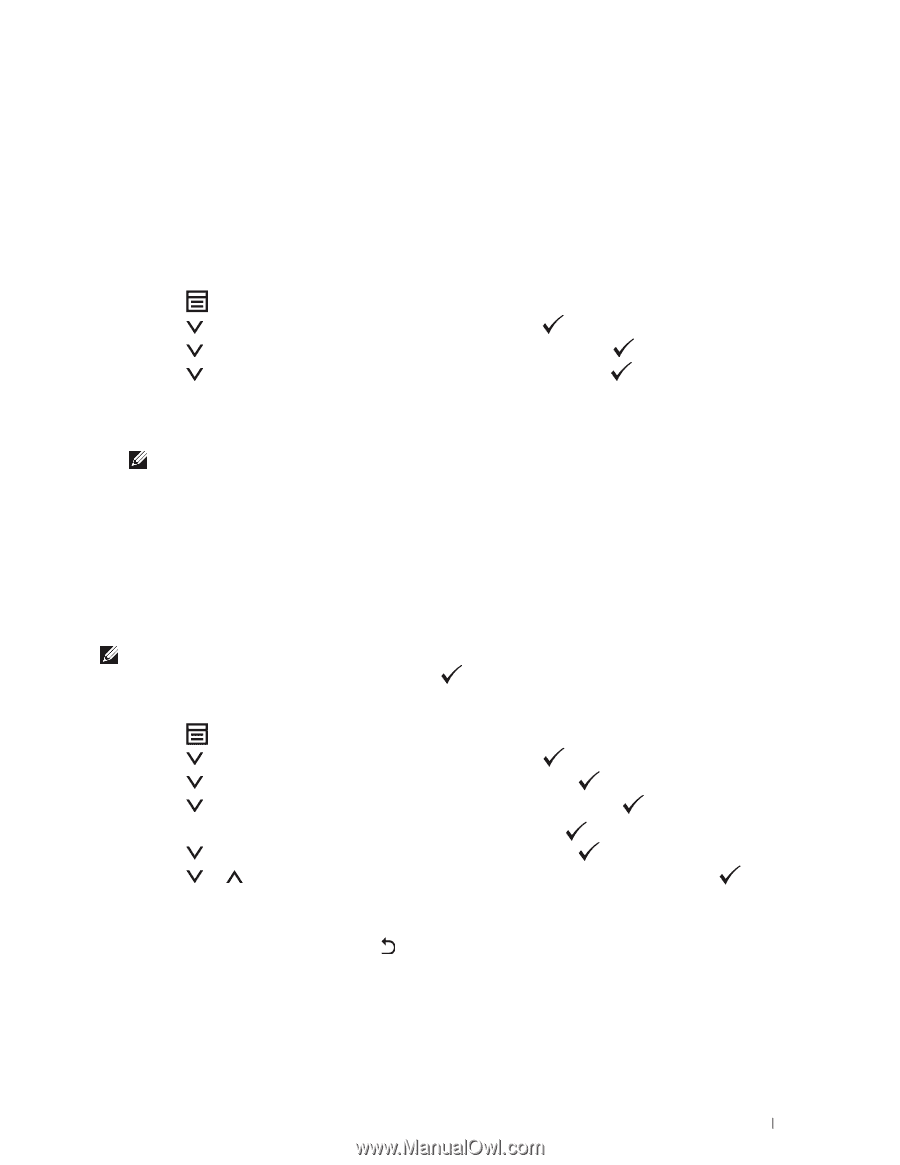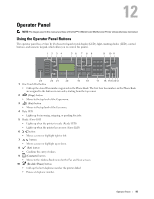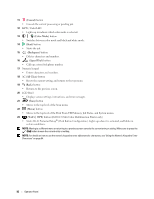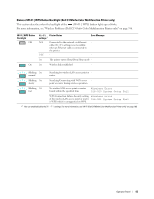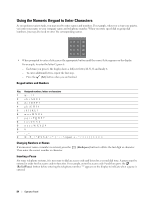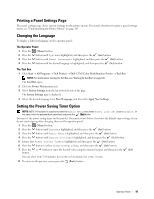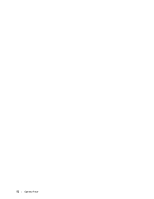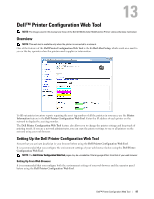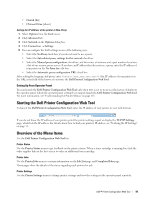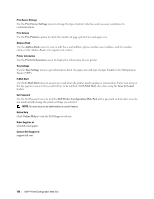Dell C1765NFW Dell Users Guide - Page 97
Printing a Panel Settings Changing the Language, The Operator Panel, The Tool Box
 |
View all Dell C1765NFW manuals
Add to My Manuals
Save this manual to your list of manuals |
Page 97 highlights
Printing a Panel Settings Page The panel settings page shows current settings for the printer menus. For details about how to print a panel settings report, see "Understanding the Printer Menus" on page 163. Changing the Language To display a different language on the operator panel: The Operator Panel 1 Press the (Menu) button. 2 Press the button until System is highlighted, and then press the (Set) button. 3 Press the button until Panel Language is highlighted, and then press the (Set) button. 4 Press the button until the desired language is highlighted, and then press the (Set) button. The Tool Box 1 Click Start → All Programs → Dell Printers → Dell C1765 Color Multifunction Printer → Tool Box. NOTE: For details about starting the Tool Box, see "Starting the Tool Box" on page 139. The Tool Box opens. 2 Click the Printer Maintenance tab. 3 Select System Settings from the list at the left side of the page. The System Settings page is displayed. 4 Select the desired language from Panel Language, and then click Apply New Settings. Setting the Power Saving Timer Option NOTE: NOTE: A Password is required to enter the Admin Menu menu when Panel Lock Set is set to Enable. In this case, enter the password you specified, and press the (Set) button. You can set the power saving timer for the printer. The printer waits before it restores the default copy settings, if you do not start copying after changing them on the operator panel. 1 Press the (Menu) button. 2 Press the button until System is highlighted, and then press the (Set) button. 3 Press the button until Admin Menu is highlighted, and then press the (Set) button. 4 Press the button until System Settings is highlighted, and then press the (Set) button. 5 Ensure that Power Saving Timer is highlighted, and then press the (Set) button. 6 Press the button to select Sleep or Deep Sleep, and then press the (Set) button. 7 Press the or button or enter the desired value using the numeric keypad, and then press the button. (Set) You can select from 5-30 minutes for Sleep or 1-6 minutes for Deep Sleep. 8 To return to the previous screen, press the (Back) button. Operator Panel 95