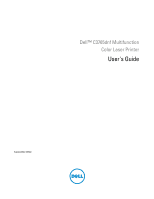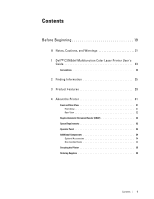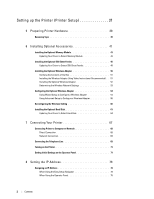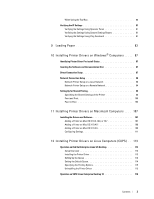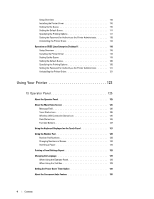Dell C3765dnf Color Laser View
Dell C3765dnf Color Laser Manual
 |
View all Dell C3765dnf Color Laser manuals
Add to My Manuals
Save this manual to your list of manuals |
Dell C3765dnf Color Laser manual content summary:
- Dell C3765dnf Color Laser | View - Page 1
Dell™ C3765dnf Multifunction Color Laser Printer User's Guide Regulatory Model: C3765dnf - Dell C3765dnf Color Laser | View - Page 2
- Dell C3765dnf Color Laser | View - Page 3
Contents Before Beginning 19 A Notes, Cautions, and Warnings 21 1 Dell™ C3765dnf Multifunction Color Laser Printer User's Guide 23 Conventions 23 2 Finding Information 25 3 Product Features 29 4 About the Printer 31 Front and Rear View 31 Front View 31 Rear View 32 Duplex Automatic - Dell C3765dnf Color Laser | View - Page 4
Driver to Detect 550-Sheet Feeder 48 Installing the Optional Wireless Adapter 50 Verifying the Contents of the Box 51 Installing the Wireless Adapter Using Video Instructions Disk 61 Updating Your Driver to Detect Hard Disk 64 7 Connecting Your Printer 67 Connecting Printer to Computer or - Dell C3765dnf Color Laser | View - Page 5
Using System Settings Report 81 Verifying the Settings Using Ping Command 81 9 Loading Paper 83 10 Installing Printer Drivers on Windows® Computers . . . . . 87 Identifying Printer Driver Pre-install Status 87 Inserting the Software and Documentation Disc 87 Direct Connection Setup 87 Network - Dell C3765dnf Color Laser | View - Page 6
Administrator 121 Uninstalling the Printer Driver 121 Using Your Printer 123 13 Operator Panel 125 About the Operator Panel 125 About the Main Home Screen 126 Message Field 126 Toner Status Icon 126 Wireless LAN Connection Status Icon 126 Data Status Icon 126 Function Buttons 127 Using - Dell C3765dnf Color Laser | View - Page 7
Help 135 Order Supplies at 135 Contact Dell Support at 135 Page Display Format 136 Top Frame 136 Left Frame 137 Right Frame 137 Changing the Settings of the Menu Items 138 Details of the Menu Items 138 Printer Status 140 Printer Jobs 142 Printer Settings 142 Print Server Settings 164 - Dell C3765dnf Color Laser | View - Page 8
Panel Language 202 Printer Maintenance 203 System Settings - General 203 System Settings - Timers 205 System Settings - Output Settings 206 Service Tools 207 Tray History 224 Print Meter 224 Color Test Page 224 Protocol Monitor 224 Speed Dial 224 6 Contents Template Last Updated - - Dell C3765dnf Color Laser | View - Page 9
Address Book 224 Server Address 224 Fax Activity 224 Fax Pending 224 Stored Documents 224 Printing a Report/List Using the Operator Panel 225 Printing a Report/List Using the Tool Box 225 Admin Settings 225 Phone Book 225 PCL 225 PostScript 231 PDF 232 Network 234 Fax Settings 239 - Dell C3765dnf Color Laser | View - Page 10
-Printed Media and Letterheads 295 Selecting Pre-Punched Paper 295 Envelopes 295 Labels 296 Storing Print Media 297 Identifying Print Media and Specifications 297 Supported Paper Sizes 297 Supported Paper Types 298 Paper Type Specifications 298 8 Contents Template Last Updated - 2/7/2007 - Dell C3765dnf Color Laser | View - Page 11
for Printing Stored Print 312 Printing from USB Memory 313 Supported File Formats 314 Inserting and Removing a USB Memory 314 Printing a File in a USB Memory 314 Printing With Web Services on Devices (WSD 315 Adding Roles of Printer Services 315 Template Last Updated - 2/7/2007 Contents 9 - Dell C3765dnf Color Laser | View - Page 12
Setup 315 Installing a Printer Driver Using the Add Printer Wizard 315 Printing a Report Page 316 Printer Settings 316 Using the Operator Panel to Change the Printer Settings 316 Using the Dell Printer Configuration Web Tool to Change the Printer Settings 317 20 Copying 319 Loading Paper - Dell C3765dnf Color Laser | View - Page 13
Printer Setup for WSD Scan 334 Procedures for WSD Scan 334 Scanning Using the TWAIN Driver 335 Scan Settings Tool 337 IP Address Settings 337 Password Setting 338 Scanning Using the Windows Image Acquisition (WIA) Driver 339 Scanning to a PC or Server via SMB/FTP 341 Overview 341 Procedures - Dell C3765dnf Color Laser | View - Page 14
368 Adjusting the Document Contrast 369 Sending a Fax From Memory 369 Sending a Fax Manually 370 Confirming Transmissions 371 Automatic Redialing 371 Sending a Delayed Fax 371 Sending a Fax from the Driver (Direct Fax 372 Example 372 Receiving a Fax 376 About Receiving Modes 376 Loading - Dell C3765dnf Color Laser | View - Page 15
Printer Software 387 Printer Utility Software 388 Status Window 389 Tool Box 389 Updater 389 Troubleshooting 389 Address Book Editor 389 ScanButton Manager 389 Dell 398 Printer Selection Window 398 Printer Status Window 399 Dell Supplies Management System Window 400 Service Tag Window - Dell C3765dnf Color Laser | View - Page 16
Setting the Printer Driver 408 Dell ColorTrack Mode 408 Specify Group Name 408 Specify Job Owner 409 Job Owner Name 409 Password 409 25 Using the Server Address Book and Server - Dell C3765dnf Color Laser | View - Page 17
28 Understanding Printer Messages 431 Error Codes 431 Error Messages 439 29 Specifications 443 Operating 446 Facsimile Specifications 446 Optional Wireless Adapter 447 Maintaining Your Printer 449 30 Maintaining Your Printer 451 Determining the Status of Supplies 451 Conserving Supplies 451 - Dell C3765dnf Color Laser | View - Page 18
Box 472 Removing the Waste Toner Box 472 Installing a Waste Toner Box 473 Cleaning Inside the Printer 475 Cleaning the CTD Sensor 475 Cleaning the Raster Optical Scanner (ROS) Window 480 Cleaning the Scanner 484 Cleaning the DADF Feed Roller 486 Adjusting Color Registration 486 Printing the - Dell C3765dnf Color Laser | View - Page 19
Clearing Paper Jams From the Optional 550-Sheet Feeder 515 Troubleshooting 517 33 Troubleshooting Guide 519 Basic Printer Problems 519 Display Problems 519 Printing Problems 519 Print Quality Problems 520 The output is too light 521 Toner smears or print comes off 522 Random spots/Blurred - Dell C3765dnf Color Laser | View - Page 20
539 Copy Problem 540 Fax Problems 540 Scanning Problems 542 Digital Certificate Problem 544 Problems With Installed Optional Accessories 545 Scanner Driver/Printer Utility Problems 546 Other Problems 546 Contacting Service 547 Appendix 549 B Appendix 551 Dell™ Technical Support Policy 551 - Dell C3765dnf Color Laser | View - Page 21
Before Beginning Notes, Cautions, and Warnings 21 1 Dell™ C3765dnf Multifunction Color Laser Printer User's Guide....23 2 Finding Information 25 3 Product Features 29 4 About the Printer 31 19 - Dell C3765dnf Color Laser | View - Page 22
20 - Dell C3765dnf Color Laser | View - Page 23
your printer. CAUTION: A CAUTION indicates potential damage to hardware or loss of data if instructions are not stands for Web Services on Devices. As for RSA BSAFE This printer includes RSA BSAFE® and in applicable FAR provisions: Dell Inc., One Dell Way, Round Rock, Texas, 78682, USA. June - Dell C3765dnf Color Laser | View - Page 24
22 Notes, Cautions, and Warnings - Dell C3765dnf Color Laser | View - Page 25
of the computer. → : • Indicates a path to a certain item within a procedure on a computer. " " : • Cross references in this manual. • Characters entered from the operator panel. • Messages displayed on the computer screen. Dell™ C3765dnf Multifunction Color Laser Printer User's Guide 23 - Dell C3765dnf Color Laser | View - Page 26
24 Dell™ C3765dnf Multifunction Color Laser Printer User's Guide - Dell C3765dnf Color Laser | View - Page 27
users or technicians. Quick Reference Guide Quick Reference Guide About Your Printer 1 12 2 11 3 4 1 2 34 5 6 78 9 10 11 22 21 20 19 7 18 6 17 16 15 14 13 12 Service Tag Express Service Code xxxxxxx 000 000 000 00 Service Tag NOTE: Quick Reference Guide may not be included in the - Dell C3765dnf Color Laser | View - Page 28
safety instructions in the Product Information Guide prior to setting up and operating your printer. Setup diagram Setting Up Your Printer 1 4 b • Express Service Code and Service Tag 2 3 a1 5 a2 • Latest drivers for my printer • Documentation for my printer Service Tag Express Service Code - Dell C3765dnf Color Laser | View - Page 29
to technical service and support questions Find it here support.dell.com provides several online tools, including: • Solutions - Troubleshooting hints and tips, articles from technicians, and online courses • Upgrades - Upgrade information for components, such as the printer drivers • Customer Care - Dell C3765dnf Color Laser | View - Page 30
28 Finding Information - Dell C3765dnf Color Laser | View - Page 31
and an application. You can copy both sides of an ID card on one side of a single sheet of paper in its original size by selecting ID the printer's operator panel. Scanning to a USB Memory (Scan to USB Memory) You can transfer data scanned to a PC or a server via SMB or FTP without service software - Dell C3765dnf Color Laser | View - Page 32
Making Copies From the DADF (Scan From DADF) You can scan pieces of unbound paper using the duplex automatic document feeder (DADF). When you scan documents using the DADF, load them facing up. 30 Product Features - Dell C3765dnf Color Laser | View - Page 33
chapter provides an overview of your Dell™ C3765dnf Multifunction Color Laser Printer. Front and Rear View Front View 4 2 15 1 14 10 13 11 12 3 4 9 8 7 1 Duplex Automatic Document Feeder (DADF) 2 Transfer Belt Unit 3 Drum Cartridges 4 Waste Toner Box 5 Right Side Cover 6 Power Switch - Dell C3765dnf Color Laser | View - Page 34
Jack Connector 1 2 3 4 5 8 6 7 8 "Blue" Plug 9 Duplex Unit 10 2nd Belt Transfer Roller (2nd BTR) 11 Fusing Unit 12 Power Connector 13 Rear Cover 32 About the Printer - Dell C3765dnf Color Laser | View - Page 35
Duplex Automatic Document Feeder (DADF) 5 1 2 3 4 1 DADF Cover 2 Document Guides 3 Document Glass 4 Document Feeder Tray 5 DADF Feed Roller Space Requirements Provide enough room to open the printer trays, covers, and optional accessories, and for proper ventilation. 320 mm/12.60 inches 100 mm - Dell C3765dnf Color Laser | View - Page 36
on the operator panel, see "About the Operator Panel." Additional Components Optional Accessories The following optional accessories are available for the printer. NOTE: Each accessory can be purchased separately except for the wireless adapter and the hard disk, which can only be purchased - Dell C3765dnf Color Laser | View - Page 37
→ Dell Printers → Additional Color Laser Software → Dell Supplies Management System. 2 Click the Visit Dell printer supplies ordering web site link (www.dell.com/supplies), or order Dell printer supplies by phone. To ensure that you get the best service, have your Dell printer's Service Tag ready - Dell C3765dnf Color Laser | View - Page 38
36 About the Printer - Dell C3765dnf Color Laser | View - Page 39
39 6 Installing Optional Accessories 41 7 Connecting Your Printer 67 8 Setting the IP Address 79 9 Loading Paper 83 10 Installing Printer Drivers on Windows® Computers 87 11 Installing Printer Drivers on Macintosh Computers 107 12 Installing Printer Drivers on Linux Computers (CUPS 113 37 - Dell C3765dnf Color Laser | View - Page 40
38 - Dell C3765dnf Color Laser | View - Page 41
Preparing Printer Hardware Removing Tape 1 Remove tapes and the protective sheet from the printer. 5 Preparing Printer Hardware 39 - Dell C3765dnf Color Laser | View - Page 42
40 Preparing Printer Hardware - Dell C3765dnf Color Laser | View - Page 43
such as the 512 MB memory module, optional 550-sheet feeder (tray2), wireless adapter, and hard disk. Installing the Optional Memory Module 1 Ensure that the printer is turned off. 2 Turn the screw on the left side cover counterclockwise. 3 Slide the left side cover towards the back of the - Dell C3765dnf Color Laser | View - Page 44
5 Hold the edge of the memory module and face its connector toward the slot with the notch on the connector positioned on left. notch 6 Align the connector of the memory module with the slot and insert the memory module into the slot. 7 Push the memory module firmly into the slot. NOTE: Ensure that - Dell C3765dnf Color Laser | View - Page 45
Module NOTE: When you use XPS driver, driver updating is not required. When Using PCL Microsoft® Windows® 7/ Windows 7 x64/ Windows Server® 2008 R2 x64 1 Click Start → Devices and Printers. 2 Right-click the printer icon of the Dell™ C3765dnf Multifunction Color Laser Printer, and then select - Dell C3765dnf Color Laser | View - Page 46
the Printers and Faxes(Printers, or Devices and Printers) dialog box. When Using PS Driver Windows 7/ Windows 7 x64/ Windows Server 2008 R2 x64 Windows Vista/Vista x64 1 Click Start → Devices and Printers. 2 Right-click the printer icon of the Dell C3765dnf Multifunction Color Laser Printer, and - Dell C3765dnf Color Laser | View - Page 47
→ Control Panel → Printers. 2 Right-click the printer icon of the Dell C3765dnf Multifunction Color Laser Printer, and then select Properties 2 Select the printer in Printers list, and click Options & Supplies. 3 Select Driver, select the options that have been installed on the printers, and then - Dell C3765dnf Color Laser | View - Page 48
3 Place the optional 550-sheet feeder in the same location that the printer is located. 4 Pull tray1 out of the printer about 200 mm. 5 Hold tray1 with both hands, and remove it from the printer. 6 Lift the printer and align the five guide pins of the optional 550-sheet feeder with the holes at the - Dell C3765dnf Color Laser | View - Page 49
7 Secure the optional 550-sheet feeder to the printer by tightening the two screws provided with the feeder, using a coin or similar object. 8 Insert tray1 into the printer, and push until it stops. Installing Optional Accessories 47 - Dell C3765dnf Color Laser | View - Page 50
printer driver, update your driver by following the instructions for each operating system. If the printer is on a network, update the driver for each client. Updating Your Driver Printers. 2 Right-click the printer icon of the Dell C3765dnf Multifunction Color Laser Printer, and then select Printer - Dell C3765dnf Color Laser | View - Page 51
click OK. 4 Close the Printers and Faxes(Printers, or Devices and Printers) dialog box. When Using PS Driver Windows 7/ Windows 7 x64/ Windows → Devices and Printers. 2 Right-click the printer icon of the Dell C3765dnf Multifunction Color Laser Printer, and then select Printer properties. 3 Click - Dell C3765dnf Color Laser | View - Page 52
driver does not support Windows XP, XP x64, and Windows Server 2003. Windows 7/ Windows 7 x64/ Windows Server 2008 R2 x64 Windows Vista/Vista x64 Windows Server 2008/ Server 2008 x64 1 Click Start → Devices and Printers. 2 Right-click the printer icon of the Dell C3765dnf Multifunction Color Laser - Dell C3765dnf Color Laser | View - Page 53
This item is available only when the optional hard disk is installed. *2 EAP method supports PEAPv0, EAP-TLS, EAP-TTLS PAP, and EAP-TTLS CHAP. *3 WPS 2.0 with your printer, which can also be downloaded from support.dell.com. Installing the Wireless Adapter Using Video Instructions (Recommended) To - Dell C3765dnf Color Laser | View - Page 54
adapter. NOTE: Ensure that the adapter is fully inserted and secured. 3 Turn on the printer. NOTE: If a message displays telling you to make initial setup on the touch panel, always do as instructed. 4 Print the system settings report to confirm that the wireless adapter is installed correctly. For - Dell C3765dnf Color Laser | View - Page 55
Wireless Adapter." Determining the Wireless Network Settings You need to know the settings for the wireless network to set up the wireless printer. For details of the settings, contact your network administrator. Wireless Settings SSID Specifies the name that identifies the wireless network with - Dell C3765dnf Color Laser | View - Page 56
PBC*1*3 WPS-PIN*2*3 Advanced Setup through Operator Panel Ethernet Cable Dell Printer Configuration Web Tool *1 WPS-PBC (Wi-Fi Protected Setup the operator panel. This setting is available only when the access point supports WPS. *2 WPS-PIN (Wi-Fi Protected Setup-Personal Identification Number) - Dell C3765dnf Color Laser | View - Page 57
3 Click Connect Your Printer. 4 Click Wireless Connection. 5 Click Wizard. Follow the on-screen instructions to configure wireless settings. Installing Optional Accessories 55 - Dell C3765dnf Color Laser | View - Page 58
with the following connection methods: • WPS-PBC • WPS-PIN • Operator Panel • Ethernet Cable • Dell Printer Configuration Web Tool 1 Insert the Software and Documentation disc provided with the printer in your computer. The Easy Setup Navigator file launches automatically. 2 Click Start Setup - Dell C3765dnf Color Laser | View - Page 59
Next. For WPS-PBC, WPS-PIN, Operator Panel, and Dell Printer Configuration Web Tool, follow the on-screen instructions to configure wireless settings. To configure wireless settings without using the video instructions, see the following instructions. WPS-PIN The PIN code of WPS-PIN can only be - Dell C3765dnf Color Laser | View - Page 60
setting is available only when the access point supports WPS. NOTE: Before starting WPS-PBC, confirm When the WPS operation is successful and the printer is rebooted, wireless LAN connection setting is desired access point does not appear, go to "Manual SSID Setup." NOTE: Some hidden SSID may not - Dell C3765dnf Color Laser | View - Page 61
until Wireless appears, and then select Wireless. 5 Select until Wireless Setup Wizard appears, and then select Wireless Setup Wizard. 6 Select the Manual SSID Setup check box, and then select Next. 7 Enter the SSID, and then select Next. 8 Select the network mode from Infrastructure and - Dell C3765dnf Color Laser | View - Page 62
each item, see "Dell™ Printer Configuration Web Tool." 11 Click Apply New Settings to apply the settings. 12 Turn off the printer, disconnect the Ethernet ." 1 Check the IP address of the printer. a Press the (Information) button. b Select About This MFP. c Select the Network tab. d Select - Dell C3765dnf Color Laser | View - Page 63
. 5 Click Wireless LAN. 6 Change the wireless setting of the printer. 7 Reboot the printer. 8 Change the wireless settings on your computer or access point accordingly. NOTE: To change the wireless settings on your computer, refer to the manuals provided with the wireless adapter or if your computer - Dell C3765dnf Color Laser | View - Page 64
3 Slide the left side cover towards the back of the printer. 4 Open the left side cover completely. 5 Insert the two plastic pins on the hard disk into the metal casing holes. 62 Installing Optional Accessories - Dell C3765dnf Color Laser | View - Page 65
installed the hard disk after installing the printer driver, update your driver by following the instructions for the operating system you are using. If the printer is on a network, update the driver for each client. Hard disk can be specified on the printer driver only when hard disk or RAM disk - Dell C3765dnf Color Laser | View - Page 66
active dialog box. When Using PS Driver Windows 7/ Windows 7 x64/ Windows Server 2008 R2 x64 1 Click Start → Devices and Printers. 2 Right-click the printer icon of the Dell C3765dnf Multifunction Color Laser Printer, and then select Printer properties. 3 Click the Configuration tab, and - Dell C3765dnf Color Laser | View - Page 67
Hardware and Sound → Printers. 2 Right-click the printer icon of the Dell C3765dnf Multifunction Color Laser Printer, and then select 2 Select the printer in Printers list, and click Options & Supplies. 3 Select Driver, select the options that have been installed on the printers, and then click - Dell C3765dnf Color Laser | View - Page 68
66 Installing Optional Accessories - Dell C3765dnf Color Laser | View - Page 69
7 Connecting Your Printer Your Dell™ C3765dnf Multifunction Color Laser Printer interconnection cable must meet the following requirements: Connection type Ethernet USB 3 4 5 1 Ethernet port 2 USB port 3 Wireless adapter socket 4 Phone connector 5 Wall jack connector Connecting Your Printer 67 - Dell C3765dnf Color Laser | View - Page 70
to a network instead of your computer, skip this section and go to "Network Connection." To connect the printer to a computer: 1 Connect the smaller USB connector into the USB port at the back of the printer. 1 1 1 USB port NOTE: Ensure that you match the USB symbol on the cable to the USB symbol - Dell C3765dnf Color Laser | View - Page 71
the Telephone Line CAUTION: Do not connect your printer directly to a Digital Subscriber Line (DSL). This may damage the printer. To use a DSL, you will need to use an appropriate DSL filter. Contact your service provider for the DSL filter. 1 Connect one end of a telephone line cord into the wall - Dell C3765dnf Color Laser | View - Page 72
2 Remove the "Blue" plug from the phone connector. "Blue" plug Phone connector 3 To connect a telephone and/or answering machine to your printer, Connect the telephone or answering machine line cord into the phone connector ( ). To an external telephone or answering machine Phone connector If - Dell C3765dnf Color Laser | View - Page 73
printer, and then to a power source. 2 Turn on the printer. When the printer is connected via a USB (Uninterruptible Power Supply) cable, the USB driver see "Operator Panel." For more information on Dell Printer Configuration Web Tool, see "Dell™ Printer Configuration Web Tool." 1 The Select Your - Dell C3765dnf Color Laser | View - Page 74
:00) Asuncion (UTC -04:00) Atlantic Time (Canada) (UTC -04:00) Blanc-Sablon (UTC -04:00) Caribbean Islands (UTC -04:00) Cuiaba 72 Connecting Your Printer - Dell C3765dnf Color Laser | View - Page 75
+07:00) Bangkok, Ho Chi Minh, Hovd, Jakarta (UTC +07:00) Krasnoyarsk (UTC +08:00) Chongqing, Hong Kong, Shanghai (UTC +08:00) Irkutsk Connecting Your Printer 73 - Dell C3765dnf Color Laser | View - Page 76
+04:00) Mauritius (UTC +05:00) Kerguelen, Maldives (UTC +06:00) Chagos (UTC +06:30) Cocos Islands (UTC +07:00) Christmas Island 74 Connecting Your Printer - Dell C3765dnf Color Laser | View - Page 77
the procedure below. To end the settings, select No, I'll Do It Later and proceed to Step 4. a Enter the fax number of the printer using the number pad. b Select Country. c Select until the desired country appears, and then select the desired country. The default paper size is automatically - Dell C3765dnf Color Laser | View - Page 78
A4 A4 A4 A4 Letter A4 A4 A4 A4 A4 A4 Letter A4 A4 Letter A4 Letter A4 A4 Letter A4 A4 76 Connecting Your Printer - Dell C3765dnf Color Laser | View - Page 79
A4 A4 A4 A4 A4 A4 A4 A4 A4 Letter Letter d Select Next. 4 The Setup Complete (Congratulations, setup is complete.) screen appears. 5 Select Done. The printer automatically restarts after selecting Done. Connecting Your - Dell C3765dnf Color Laser | View - Page 80
78 Connecting Your Printer - Dell C3765dnf Color Laser | View - Page 81
from Dual Stack, IPv4, and IPv6. If your network supports both IPv4 and IPv6, select Dual Stack. Select the manually in IPv6 mode, use the Dell™ Printer Configuration Web Tool. To display the Dell Printer Click IP Configuration. 4 Follow the instructions displayed on the screen. When Using - Dell C3765dnf Color Laser | View - Page 82
. NOTE: You can only enter one octet at a time and must printer, and then turn it on again. When Using the Tool Box 1 Click Start→ All Programs→ Dell Printers→ Dell C3765dnf Multifunction Color Laser Printer IP address to the printer when installing the printer drivers with the installer. When - Dell C3765dnf Color Laser | View - Page 83
Using Operator Panel 1 Press the (Information) button. 2 Select About This MFP. 3 Select the Network tab. 4 Select IP(v4) Address, and been assigned. To assign one for your printer, see "Assigning an IP Address." Verifying the Settings Using Ping Command Ping the printer and verify that it - Dell C3765dnf Color Laser | View - Page 84
82 Setting the IP Address - Dell C3765dnf Color Laser | View - Page 85
Loading Paper NOTE: To avoid paper jams, do not remove the tray while printing is in progress. 1 Pull the tray out of the printer about 200 mm. 9 2 Hold the tray with both hands, and remove it from the printer. Loading Paper 83 - Dell C3765dnf Color Laser | View - Page 86
. Straighten the edges of the stack on a level surface. 5 Load the print media into the tray with the recommended print side facing up. NOTE: Do not exceed the maximum fill line in the tray. Overfilling the tray may cause paper jams. 6 Align the width guides against the edges of the paper. NOTE - Dell C3765dnf Color Laser | View - Page 87
7 After confirming that the guides are securely adjusted, insert the tray into the printer. NOTE: If the front side of the tray is extended, the tray protrudes when it is inserted into the printer. 8 On the touch panel, select Size. 9 Select until the desired paper size appears, and then select - Dell C3765dnf Color Laser | View - Page 88
86 Loading Paper - Dell C3765dnf Color Laser | View - Page 89
Setup." For installing XML Paper Specification (XPS) printer driver NOTE: XPS driver is supported on the following operating systems: Windows Vista, need to install Service Pack 2 or later, and then the Windows Platform Update (KB971644). The update (KB971644) is available for download from Windows - Dell C3765dnf Color Laser | View - Page 90
click Next. 11 If you do not share your printer, select Do not share this printer. If you share your printer, select Share this printer so that others on your network can find and use it. 12 Click Next. Installation starts. 13 As the driver installation is completed, click Print a test page to print - Dell C3765dnf Color Laser | View - Page 91
click Next. 11 If you do not share your printer, select Do not share this printer. If you share your printer, select Share this printer so that others on your network can find and use it. 12 Click Next. Installation starts. 13 As the driver installation is completed, click Print a test page to print - Dell C3765dnf Color Laser | View - Page 92
option. Enter the password when Color-Password Enabled is selected for Dell ColorTrack. e If you want to install the Fax Driver, select the FAX Driver check box. If you want to install the PostScript printer driver, select the PostScript Driver check box. 6 Select the software and documentation - Dell C3765dnf Color Laser | View - Page 93
For installing XML Paper Specification (XPS) printer driver NOTE: XPS driver is supported on the following operating systems: Windows Vista, Windows Vista 64-bit Edition, Windows Server 2008, Windows Server 2008 64-bit Edition, Windows Server 2008 R2, - Dell C3765dnf Color Laser | View - Page 94
click Next. 13 If you do not share your printer, select Do not share this printer. If you share your printer, select Share this printer so that others on your network can find and use it. 14 Click Next. Installation starts. 15 As the driver installation is completed, click Print a test page to print - Dell C3765dnf Color Laser | View - Page 95
. 15 As the driver installation is completed, click Print a test page to print a test page. 16 Click Finish. Use the Dell Printer Configuration Web Tool to monitor the status of your network printer without leaving your desk. You can view and/or change the printer settings, monitor toner level, and - Dell C3765dnf Color Laser | View - Page 96
OK. 6 Restart the computer. Change the Firewall Setting to Share File and Printer NOTE: This procedure is required for Windows XP, Windows XP 64-bit Edition 4 On the Exceptions tab, select the File and Printer Sharing check box, and then click OK. 94 Installing Printer Drivers on Windows® Computers - Dell C3765dnf Color Laser | View - Page 97
Administrative Tools. 4 Double-click Services. 5 Click Continue (for Windows Vista only). 6 Right-click Remote Registry and select Start. 7 Right-click Remote Registry and select Properties. 8 Change Startup type to Automatic, and then click OK. Installing Printer Drivers on Windows® Computers 95 - Dell C3765dnf Color Laser | View - Page 98
Settings. 5 Move the slider to the bottom, and then click OK. 6 Click Yes in the User Account Control dialog box. 7 Restart the computer. 96 Installing Printer Drivers on Windows® Computers - Dell C3765dnf Color Laser | View - Page 99
users authenticate as themselves is selected. Installing the Printer Driver NOTE: Installation is not supported on Windows XP Home Edition, Windows Vista Home , click Refresh to refresh the list or click Add Printer to add a printer to the list manually. You may specify the IP address and port name - Dell C3765dnf Color Laser | View - Page 100
wizard when the Congratulations! screen appears. Use the Dell Printer Configuration Web Tool to monitor the status of your network printer without leaving your desk. You can view and/or change the printer settings, monitor toner level, and acknowledge the timing of ordering replacement consumables - Dell C3765dnf Color Laser | View - Page 101
, if you use one of the Microsoft methods, some features, such as the status monitor and other printer utilities, installed with the Software and Documentation disc, may not be available. If you want to use the printer on a network, share the printer and install its drivers on all the computers - Dell C3765dnf Color Laser | View - Page 102
computer, you need to manually add the printer driver for the client computer edition on the server. Otherwise, the printer driver cannot be installed on the allows you to connect to a remote printer. This feature automatically downloads and installs the printer driver. Windows XP, Windows XP 64-bit - Dell C3765dnf Color Laser | View - Page 103
server computer, and then double-click the host name. 3 Right-click the shared printer name, and then click Connect. 4 Click Install driver. 5 Click Continue in the User Account Control dialog box. 6 Wait for the driver information to be copied from the server computer to the client computer, and - Dell C3765dnf Color Laser | View - Page 104
Server 2008 R2). 2 Locate the host name of the server computer, and then double-click the host name. 3 Right-click the shared printer name, and then click Connect. 4 Click Install driver. 5 Wait for the driver information to be copied from the server computer to the client computer, and for a new - Dell C3765dnf Color Laser | View - Page 105
, and then click Next. If this is a new printer, you may be prompted to install a printer driver. If no system driver is available, you need to specify the path to available drivers. 6 Select Yes if you want this printer to be set as the default printer, and then click Next. If you want to verify - Dell C3765dnf Color Laser | View - Page 106
the server installation process. If this is a new printer, you may be prompted to install a printer driver. If no system driver is available, you need to specify the path to available drivers. 4 Select Yes if you want this printer to be set as the default printer, and then click Next. 5 If you want - Dell C3765dnf Color Laser | View - Page 107
name assigned during the server installation process. If this is a new printer, you may be prompted to install a printer driver. If no system driver is available, then you will need to provide the path to the available driver. 4 Confirm the printer name, and then click Next. 5 Select Yes if you want - Dell C3765dnf Color Laser | View - Page 108
106 Installing Printer Drivers on Windows® Computers - Dell C3765dnf Color Laser | View - Page 109
. If you want to select a custom installation, click Customize to select items that you want to install. • Dell C3765 Printer Driver • Dell C3765 Fax Driver • Dell C3765 Scan Driver • Dell Printer Status Monitor 10 Type the administrator's name and password, and then click Install Software. 11 Click - Dell C3765dnf Color Laser | View - Page 110
7 Select Dell C3765dnf Color MFP for Print Using. NOTE: When printing is set up using IP printing, the queue name is displayed as blank. You do not need to specify it. 8 Click Add. 9 Specify the options that have been installed on the printer, and then click Continue. 10 Confirm that the printer is - Dell C3765dnf Color Laser | View - Page 111
Daemon - LPD for Protocol. 7 Type the IP address for the printer in the Address area. 8 Select Dell C3765dnf Color MFP for Print Using. NOTE: When printing is set up using IP printing, the queue name is displayed as blank. You do not need to specify - Dell C3765dnf Color Laser | View - Page 112
. NOTE: You can find Printer Setup Utility in the Utilities folder in Applications. 4 Click Add in the Printer List dialog box. 5 Select Rendezvous from the menu. 6 Select Dell for Printer Model, and select Dell C3765dnf Color MFP. 7 Click Add. 110 Installing Printer Drivers on Macintosh Computers - Dell C3765dnf Color Laser | View - Page 113
1 Open the System Preferences, and click Print & Fax (Print & Scan for Mac OS X 10.7). 2 Select the printer in the Printer Name list, and click Options & Supplies. 3 Select Driver, and select the options that have been installed in the printer, and then click OK. Mac OS X 10.3.9 or 10.4.11 1 Start - Dell C3765dnf Color Laser | View - Page 114
112 Installing Printer Drivers on Macintosh Computers - Dell C3765dnf Color Laser | View - Page 115
Terminal. 2 Type the following command in the terminal window. su (Type the administrator password) rpm -ivh (Type the file path)/Dell-C3765-ColorMFP-x.x-x.noarch.rpm The printer driver is installed. Setting Up the Queue To execute printing, you must set up the print queue on your workstation. For - Dell C3765dnf Color Laser | View - Page 116
Select Dell C3765dnf Color MFP USB #1 or Dell C3765dnf Color MFP from the Device menu, and click Continue. 4 Select Dell C3765dnf Color MFP PS vx.x (en) from the Model menu, and click Add Printer. password) lpadmin -d (Type the queue name) 114 Installing Printer Drivers on Linux Computers (CUPS) - Dell C3765dnf Color Laser | View - Page 117
) 3 Repeat the command above for all queues for the same model. 4 Type the following command in the terminal window. su (Type the administrator password) rpm -e Dell-C3765-Color-MFP The printer driver is uninstalled. Installing Printer Drivers on Linux Computers (CUPS) 115 - Dell C3765dnf Color Laser | View - Page 118
Description and Printer Location do not have to be specified. g Select the Do Local Filtering check box, and click Next. h Select DELL as Manufacturer. Select C3765dnf Color MFP as Model, and click Next. i Confirm the settings in Configuration, and click OK. 116 Installing Printer Drivers on Linux - Dell C3765dnf Color Laser | View - Page 119
Dell C3765dnf Color MFP on USB (//Dell/C3765dnf To activate the Printer setup: Autodetected printers, do the Printer. 2 Select the printer you want to set to default on the Printer Printer Administrator." 4 Click Manage Printers. 5 Specify the required settings, and click Continue. The message Printer - Dell C3765dnf Color Laser | View - Page 120
for all queues for the same model. 4 Type the following command in the terminal window. su (Type the administrator password) rpm -e Dell-C3765-Color-MFP The printer driver is uninstalled. Operation on SUSE Linux Enterprise Desktop 11 Setup Overview SUSE Linux Enterprise Desktop 11: 1 Install the - Dell C3765dnf Color Laser | View - Page 121
manufacturer: drop-down menu. f Click OK. The Add New Printer Configuration dialog box appears. g Select Dell C3765dnf Color MFP PS vx.x [Dell/Dell_C3765dnf_Color_MFP.ppd.gz] from the Assign Driver list. NOTE: You can specify the printer name in Set Name:. h Confirm the settings, and click OK - Dell C3765dnf Color Laser | View - Page 122
the Printing Options You can specify the printing options such as color mode. 1 Open a web browser. 2 Type http://localhost:631/admin in Location, and press . 3 Click Manage Printers. 4 Click Set Printer Options of the printer for which you want to specify the printing options. 5 Specify the - Dell C3765dnf Color Laser | View - Page 123
-x (Type the printer queue name) 3 Repeat the command above for all queues for the same model. 4 Type the following command in the terminal window. su (Type the administrator password) rpm -e Dell-C3765-Color-MFP The printer driver is uninstalled. Installing Printer Drivers on Linux Computers - Dell C3765dnf Color Laser | View - Page 124
122 Installing Printer Drivers on Linux Computers (CUPS) - Dell C3765dnf Color Laser | View - Page 125
Using Your Printer 13 Operator Panel 125 14 Dell™ Printer Configuration Web Tool 131 15 Understanding the Tool Box Menus 195 16 Understanding the Printer Menus 223 17 Print Media Guidelines 293 18 Loading Print Media 299 123 - Dell C3765dnf Color Laser | View - Page 126
124 - Dell C3765dnf Color Laser | View - Page 127
screen. 2 Touch Panel • Specifies the settings by directly touching the screen. • Displays various settings, instructions, and error messages. 3 Status LED (Ready / Error) • Shows a green light when the printer is ready and a blinking green light when data is being received. • Shows an amber - Dell C3765dnf Color Laser | View - Page 128
Status Icon Function Buttons Message Field Displays the printer status, error message, and IP address assigned to the printer. Toner Status Icon Displays the condition of toner in 6 levels. (The toner level for each color: 100%, 80%, 60%, 40%, 20%, 0%) Selecting this icon moves to the Supplies - Dell C3765dnf Color Laser | View - Page 129
Function Buttons Allows you to set the features for functions such as Copy, E-mail, Scan Menu, Fax, Print Menu, and ID Card Copy. NOTE: Functions that are disabled do not appear on this screen. For details about enabling and disabling functions, see "Function Enabled." Copy You can set the features - Dell C3765dnf Color Laser | View - Page 130
AZERTY, or QWERTZ. To enter uppercase letters, select again. . To return to the lowercase letters, select Select . Select Space or . Select to delete one character at a time. Using the Number Pad As you perform various tasks, you may need to enter numbers. For example, when you specify the - Dell C3765dnf Color Laser | View - Page 131
desired language appears, and then select the desired language. 4 Select OK. When Using the Tool Box 1 Click Start→ All Programs→ Dell Printers→ Dell C3765dnf Multifunction Color Laser Printer→ Tool Box. NOTE: For details about starting the Tool Box, see "Starting the Tool Box." The Tool Box opens - Dell C3765dnf Color Laser | View - Page 132
done by temporarily displaying the Main Home screen and switching to a different function that can be run concurrently such as copy or scan. 1 While the printer is sending or receiving a fax, press the (Home) button. 2 Select Copy or Scan Menu. 3 After setting the copy or scan options, press the - Dell C3765dnf Color Laser | View - Page 133
on the network to display the asset tag number. The Dell Printer Configuration Web Tool feature also allows you to change the printer settings and keep track of printing trends. If you are a network administrator, you can copy the printer settings to one or all printers on the network using your web - Dell C3765dnf Color Laser | View - Page 134
configure both the environment settings of your web browser and the EWS setting on the operator panel before using the Dell Printer Configuration Web Tool. NOTE: The Dell Printer Configuration Web Tool pages may be displayed unreadable if the pages were configured by the language different from the - Dell C3765dnf Color Laser | View - Page 135
check box. • Select the Manual proxy configuration check box, and then enter a hostname and a port number if you have a list of one or more proxy servers. If check box. Setting Up From Operator Panel You can launch the Dell Printer Configuration Web Tool only when EWS is set to Enable (the factory - Dell C3765dnf Color Laser | View - Page 136
• Tray Management • E-Mail Alert • Set Password • Online Help • Order Supplies at: • Contact Dell Support at: Printer Status Use the Printer Status menu to get immediate feedback on the printer supply status. When a toner cartridge is running low, click the order supplies link on the first screen to - Dell C3765dnf Color Laser | View - Page 137
change the printer settings that you have selected. NOTE: You must log in as an administrator to use this feature. Online Help Click Online Help to visit the Dell Support website. Order Supplies at: www.dell.com/supplies Contact Dell Support at: support.dell.com Dell™ Printer Configuration Web - Dell C3765dnf Color Laser | View - Page 138
are displayed in the top frame. 1 234 5 6 1 Dell C3765dnf Color MFP 2 IPv4 IPv6 3 Location 4 Contact Person 5 Event Panel 6 Machine image Displays the product name of the printer. Displays the IP address of the printer. Displays location of the printer. The location can be changed in the Basic - Dell C3765dnf Color Laser | View - Page 139
Information 9 Tray Management 10 E-Mail Alert 11 Set Password 12 Online Help 13 Order Supplies at: 14 Contact Dell Support at: Links to the Printer Status menu. Links to the Printer Jobs menu. Links to the Printer Settings Report menu. Links to the Print Server Reports menu. Links to the Copy - Dell C3765dnf Color Laser | View - Page 140
information in the right frame. 2 Apply New Settings Button Submits new settings made on the Dell Printer Configuration Web Tool to the printer. The new settings replace the old settings of the printer. 3 Restore Settings Button Restores the old settings that existed before any changes were made - Dell C3765dnf Color Laser | View - Page 141
"Printer Settings" "Printer Settings Report" "Printer Settings" "Printer Maintenance" "Print Server Settings" "Print Server Reports" "Print "Auto Registration Adjustment" "Color Registration Adjustments" "Reset Defaults" "Initialize PrintMeter" "Storage"*1 "Non-Dell Toner" "Adjust Altitude" "Clock - Dell C3765dnf Color Laser | View - Page 142
Level Magenta Toner Cartridge Level Yellow Toner Cartridge Level Black Toner Cartridge Level OK Replace Soon Replace Now Indicates that there is enough amount of toner for use. Indicates that the toner needs to be replaced soon. Indicates that the toner needs to be replaced now. 140 Dell™ Printer - Dell C3765dnf Color Laser | View - Page 143
left frame. Values: Dell Service Tag Number Express Service Code Asset Tag Number Printer Serial Number Memory Capacity Hard Disk*1 Processor Speed Printer Revision Levels Firmware Version Network Firmware Version Displays Dell service tag number. Displays Dell express service code. Displays the - Dell C3765dnf Color Laser | View - Page 144
the Printer Settings Report, Printer Settings, and Printer Maintenance tabs and to configure the printer settings. The following tabbed pages are displayed at the top of the right frame. Printer Settings Report The Printer Settings Report tab includes the Menu Settings and Reports pages. 142 Dell - Dell C3765dnf Color Laser | View - Page 145
Tone Alert Tone Out of Paper Tone Low Toner Alert Tone Auto Clear Alert Tone All Tones Low Toner Alert Message OffHook Wake Up Auto Log Print is emitted when a problem occurs. Off indicates that the tone is disabled. Displays the volume of the tone that is emitted when the printer runs out of paper. - Dell C3765dnf Color Laser | View - Page 146
the amount of time the printer waits for data to arrive the printer outputs PDL (Page Description Language) data (which is not supported by the printer) as text when the printer whether to set the line termination. Default Color Displays the color mode setting. Ignore Form Feed Displays whether - Dell C3765dnf Color Laser | View - Page 147
printer outputs error contents for a PostScript error. PS Job Time-out Displays the execution time for one PostScript job. Paper Select Mode Displays the tray that is selected in the PostScript printing. Default Color Displays the color Software Download Displays whether to enable download of - Dell C3765dnf Color Laser | View - Page 148
the default copy density. Sharpness Displays the default sharpness level. Color Saturation Displays the default color saturation level. Auto Exposure Displays whether to suppress the background of Margin Middle Displays the value of the middle margin. 146 Dell™ Printer Configuration Web Tool - Dell C3765dnf Color Laser | View - Page 149
for the 2-sided scanning. Displays the density level to be used for fax transmission. Displays the fax transmission start time. Displays the fax number of the printer, which will be printed on the header the information of the sender on the header of faxes. Dell™ Printer Configuration Web Tool 147 - Dell C3765dnf Color Laser | View - Page 150
Manual Fax Recipients Fax Activity Scan Defaults File Format Output Color Resolution Original Size 2 Sided Scanning Binding of Original Darken/Lighten Sharpness Contrast Auto Exposure USB Direct Print Defaults Auto Exposure Level to 10) for coated paper. 148 Dell™ Printer Configuration Web Tool - Dell C3765dnf Color Laser | View - Page 151
. Auto Registration Adjustment Displays whether to automatically perform color registration adjustment. Adjust Altitude Displays the altitude of the location where the printer is installed. Non-Dell Toner Displays whether to use toner cartridge of another manufacturer. Clock Settings Date - Dell C3765dnf Color Laser | View - Page 152
Paper Type*5 Displays whether to use the printer driver settings for the size and type of paper ." *5 This item is available only when Off in MPF Use Driver Settings for Print Job is selected. *6 This item is available only -Packard Printer Control Language) Fonts List. Click Start to print the PCL Macro - Dell C3765dnf Color Laser | View - Page 153
Color Test Page Click Start to print the Color printer to enter Deep Sleep mode after it has entered Sleep mode. Sets the measurement unit to be used on the touch panel as either mm or inches. Sets the brightness level problem occurs, or disables the tone. Dell™ Printer Configuration Web Tool 151 - Dell C3765dnf Color Laser | View - Page 154
printer runs out of paper, or disables the tone. Low Toner Alert Tone Sets the volume of the tone that is emitted when the toner before the printer automatically resets its settings to printer outputs PDL data (which is not supported by the printer) as text when the printer for this printer. Values - Dell C3765dnf Color Laser | View - Page 155
Paper Select Mode Default Color Sets whether the printer outputs error contents for a PostScript error. Sets the execution time for one PostScript job. Sets the way to select the tray for the PostScript mode. Sets the default color mode for the PostScript mode. Dell™ Printer Configuration Web Tool - Dell C3765dnf Color Laser | View - Page 156
Re-enter PDF Password Collation Output Size Layout Default Color Sets the number of copies. Sets whether to You can set the password for the Dell Printer Configuration Web Tool from Set Password in Print a password. Sets whether to lock the Fax Driver function with a password. Sets whether to lock - Dell C3765dnf Color Laser | View - Page 157
the set password. NOTE: You can set the password for the Dell Printer Configuration Web Tool from Set Password in Print Server Settings. Edit E- before sending fax or scan jobs. Software Download Purpose: To set whether to enable download of firmware updates. Display of Network Information - Dell C3765dnf Color Laser | View - Page 158
to repeat the setting. Sets the day of the week to repeat the setting. Sets the day of the month to repeat the setting. 156 Dell™ Printer Configuration Web Tool - Dell C3765dnf Color Laser | View - Page 159
Sets the color balance level of medium density black. Black High Density Sets the color balance level of high density black. Copy Settings Purpose: To configure the Copy settings. NOTE: Values marked by an asterisk (*) are the factory default menu settings. Dell™ Printer Configuration Web - Dell C3765dnf Color Laser | View - Page 160
the 2-sided copying. Off* Does not perform multiple-up printing. Auto Automatically reduces the original pages to fit onto one sheet of paper. Manual Prints the original pages onto one sheet of paper in the size specified for Reduce/Enlarge. Sets the value of the top and bottom margins within - Dell C3765dnf Color Laser | View - Page 161
this mode, the printer will monitor the fax signal and pick up the line if there are fax tones. If the telephone communication in your country is serial, this mode is not supported. DRPD Before using the Distinctive Ring Pattern Detection (DRPD) option, a distinctive ring service must be installed - Dell C3765dnf Color Laser | View - Page 162
, within the range of 50 K bytes to 16384 K bytes. USB Direct Print Defaults Purpose: To create your own USB Direct Print Defaults setting. Values: Output Color Sets whether to print in color or in black and white. 160 Dell™ Printer Configuration Web Tool - Dell C3765dnf Color Laser | View - Page 163
more pages on one side of a sheet Printer Maintenance The Printer Maintenance tab includes the Paper Density, Adjust Transfer Belt Unit, Adjust 2nd BTR, Adjust Fusing Unit, Auto Registration Adjustment, Color Registration Adjustments, Reset Defaults, Initialize PrintMeter, Storage, Non-Dell Toner - Dell C3765dnf Color Laser | View - Page 164
try to lower the temperature. When the toner does not fuse on the paper properly, color registration adjustment. Color Registration Adjustments Purpose: To specify whether to manually perform color registration adjustment. Manual Color Registration Adjustments are required such as when the printer - Dell C3765dnf Color Laser | View - Page 165
optional hard disk is installed. Non-Dell Toner Purpose: To use toner cartridge of another manufacturer. WARNING: Using a non-Dell toner cartridge may severely damage your printer. The warranty does not cover damages caused by using non-Dell toner cartridges. Adjust Altitude Purpose: To specify - Dell C3765dnf Color Laser | View - Page 166
be linked to Order Supplies at:. Displays the premier URL (http://premier.dell.com) that can be linked to Order Supplies at:. Print Server Settings Use the Print Server Settings menu to set the type of printer interface and the necessary conditions for communication. The following tabbed pages are - Dell C3765dnf Color Laser | View - Page 167
Local Address*6 Displays the stateful addresses. Displays the link local address. Manual Gateway Address*5 Displays the gateway address. Auto Configure Gateway Displays the gateway Resolution*7 Displays whether to use the DNS Name Resolution feature. Dell™ Printer Configuration Web Tool 165 - Dell C3765dnf Color Laser | View - Page 168
Simultaneous Connections Connection Time-Out Port Status Host Name Workgroup Maximum Sessions Unicode Support Auto Master Mode Encrypt Password Job Time-Out Connection Time-Out Displays whether job time-out period. Displays the connection time-out period. 166 Dell™ Printer Configuration Web Tool - Dell C3765dnf Color Laser | View - Page 169
the port status. Host Name Displays the host name. Printer Name Displays the printer name. Port Status Displays the port status. Connection Time- IP addresses that are permitted or denied access to the printer. Domain Filtering Displays whether to enable Domain Filtering. Allow Domain - Dell C3765dnf Color Laser | View - Page 170
Dual Stack in IP Mode is selected. *5 This item is displayed only when Use Manual Address is set to Enable. *6 This item is displayed only when an IP address for paper handling. Service Call Displays the e-mail alert receive status for service calls. 168 Dell™ Printer Configuration Web Tool - Dell C3765dnf Color Laser | View - Page 171
printer. Values: System Settings EWS Settings Printer Name Location Contact Person Administrator E-Mail Address Asset Tag printer administrator and service center. Sets the contact address of the printer administrator and service center. Enters the asset tag number for the printer the printer. LPD - Dell C3765dnf Color Laser | View - Page 172
the method for acquiring the IP address. When an IP address is being set manually, the IP is allocated to the printer using the format nnn.nnn.nnn.nnn. Each octet that makes up nnn. ". For details, consult your system administrator. Sets the gateway address. 170 Dell™ Printer Configuration Web Tool - Dell C3765dnf Color Laser | View - Page 173
the Address from DHCP DNS server address via DHCP. Manual DNS Server Address Manually sets the DNS server address in xxx.xxx.xxx and hyphens can be used. If you need to specify more than one domain name, separate them using a comma or semicolon. Time-out Dell™ Printer Configuration Web Tool 171 - Dell C3765dnf Color Laser | View - Page 174
the Address field and "255.255.255.255" in the Address Mask field. 3 Select Reject. 4 Click the first column of the Access List row 2. 172 Dell™ Printer Configuration Web Tool - Dell C3765dnf Color Laser | View - Page 175
setting of the Server Message Block (SMB) protocol. Values: Host Name Workgroup Maximum Sessions Unicode Support Auto Master Mode Encrypt Password Job Time-Out Connection Time-Out Sets the host name of the This must be 25, 587 or between 5,000 and 65,535. Dell™ Printer Configuration Web Tool 173 - Dell C3765dnf Color Laser | View - Page 176
used. If specifying more than one address, separate them using commas . If specifying more than one address, separate them using commas Service Call Select the check box to receive an E-Mail Alert for Service handling. Service Call Select the check box to receive an E-Mail Alert for Service Calls - Dell C3765dnf Color Laser | View - Page 177
and "-" (dash). The original setting will remain valid if no input is made. Sets the printer name up to 63 alphanumeric characters and symbol sets. The original setting will remain valid if no on the screen. The default Trap Community is " " (NULL). Dell™ Printer Configuration Web Tool 175 - Dell C3765dnf Color Laser | View - Page 178
Authenticate Error Trap. *1 The default value can be changed by using Dell Printer Configuration Web Tool. SNMP v3 Purpose: To edit the detailed settings of v3 Properties in the SNMP page. Values: Administrator Account Print Drivers / Remote Client Account Account Enabled Select the check box to - Dell C3765dnf Color Laser | View - Page 179
SNTP. Interval Last Connection Time Displays the last date and time when your printer was connected to the SNTP server. Connection Status Displays the status of the connections the WPA-Enterprise AES/WPA2Enterprise AES to use through the wireless network. Dell™ Printer Configuration Web Tool 177 - Dell C3765dnf Color Laser | View - Page 180
On for encryption. *5 To activate the setting, import a certificate which supports wireless LAN (server/client) on the SSL/TLS pages, and enable the printer. You can also initialize NVRAM of the printer from Reset Defaults in the Printer Settings menu. Values: 178 Dell™ Printer Configuration - Dell C3765dnf Color Laser | View - Page 181
), and SMTP Domain Filtering. Set Password Purpose: To set or change the password that is required to access the setup parameters of the printer from the Dell Printer Configuration Web Tool. This page can also be displayed by clicking Set Password in the left frame. NOTE: To restore the password to - Dell C3765dnf Color Laser | View - Page 182
to enable the server phone book. *1 When the optional hard disk is installed, 636 and 3269 also can be specified as the port address. 180 Dell™ Printer Configuration Web Tool - Dell C3765dnf Color Laser | View - Page 183
LDAP server. SSL/TLS Purpose: To specify the settings for the SSL encryption communication to the printer, and set/delete the certificate used for IPsec, LDAPS, or Wireless LAN. Values: HTTP-SSL box to enable the Verify Remote Server Certificate function. Dell™ Printer Configuration Web Tool 181 - Dell C3765dnf Color Laser | View - Page 184
Details Click to display the Certificate Details page. The SSL/TLS page is displayed when no item in the Issued To column is selected. 182 Dell™ Printer Configuration Web Tool - Dell C3765dnf Color Laser | View - Page 185
Architecture settings for Internet Protocol (IPsec) for encrypted communication to the printer. Values: IPsec Settings Protocol Select the check box to enable the communication Allows communication with a device which does not support IPsec. policy Dell™ Printer Configuration Web Tool 183 - Dell C3765dnf Color Laser | View - Page 186
1x Purpose: To specify the settings for IEEE 802.1x authentication for encrypted communication to the printer. Values: Configure 802.1x Enable IEEE 802.1x Select the check box to enable IEEE 802 sending e-mails through the E-Mail Alert feature. Values: 184 Dell™ Printer Configuration Web Tool - Dell C3765dnf Color Laser | View - Page 187
Page Count Paper Used Displays the total number of pages printed since the printer was shipped from the factory. Displays the number of pages printed for each paper size. Dell ColorTrack Purpose: To specify which users have access to color printing and to limit print volume per user. Values - Dell C3765dnf Color Laser | View - Page 188
print error-related information if printing using ColorTrack results in an error. Auto Color To Mono Print User Registration*2 Sets whether to print all print jobs in black and white menu includes the E-Mail Address, Server Address, and Phone Book pages. 186 Dell™ Printer Configuration Web Tool - Dell C3765dnf Color Laser | View - Page 189
to restore the previous settings. Back Click this button to return to the top page. *1 This item is available only when you click Confirm / Change. Dell™ Printer Configuration Web Tool 187 - Dell C3765dnf Color Laser | View - Page 190
you can edit the entry for the selected group ID. Displays a dialog box where you can create a new entry under the selected group ID. 188 Dell™ Printer Configuration Web Tool - Dell C3765dnf Color Laser | View - Page 191
subject. Allows you to enter the default e-mail message. Click this button to apply the new settings. Click this button to restore the previous settings. Dell™ Printer Configuration Web Tool 189 - Dell C3765dnf Color Laser | View - Page 192
this button to apply the new settings. Click this button to restore the previous settings. Click this button to return to the top page. 190 Dell™ Printer Configuration Web Tool - Dell C3765dnf Color Laser | View - Page 193
that appears when you click Confirm / Change or Create on the FAX Speed Dial top page. Values: Speed Dial Displays the selected speed dial code. Dell™ Printer Configuration Web Tool 191 - Dell C3765dnf Color Laser | View - Page 194
to view or edit the name assigned for the group ID, or enter a new group name. Click this button to delete the current entry. 192 Dell™ Printer Configuration Web Tool - Dell C3765dnf Color Laser | View - Page 195
1 Paper Type Tray 1 Custom Paper Size - Y Tray 1 Custom Paper Size - X Sets whether to use the printer driver settings for the size and type of paper loaded in the MPF. Sets the size of paper loaded in the MPF. width of custom size paper loaded in tray1. Dell™ Printer Configuration Web Tool 193 - Dell C3765dnf Color Laser | View - Page 196
as the second priority. Sets the paper source to be used as the third priority. *1 This item is available only when Off in MPF Use Driver Settings for Print Job is selected. *2 This item is available only when the optional 550-sheet feeder is installed. 194 - Dell C3765dnf Color Laser | View - Page 197
you have already specified, and click OK to apply the settings. Starting the Tool Box 1 Click Start→ All Programs→ Dell Printers→ Dell C3765dnf Multifunction Color Laser Printer→ Tool Box. The screen to select the printer appears. 2 Click Network Connection or USB Connection, and then select the - Dell C3765dnf Color Laser | View - Page 198
Menu Settings Purpose: To display the menu settings of the printer. Values: System Settings General Power Saver Timer - Sleep Power Saver Timer - Deep Sleep Time Zone Set Date Set Time Date Format Time Format mm / inch Low Toner Alert Message OffHook Wake Up Auto Log Print RAM Disk*1 Fax - Dell C3765dnf Color Laser | View - Page 199
Adjustment Registration Adjustment Service Tools - Non-Dell Non-Dell Toner Toner Service Tools - Adjust Adjust Altitude Altitude *1 This item is not available when the optional hard disk is installed. Displays the volume of the tone that is emitted when a problem occurs. Off indicates - Dell C3765dnf Color Laser | View - Page 200
the printer. Print Meter Click this button to print the report for the total number of pages printed. Color Test Page Click this button to print a color IPv6 Use Manual Address Displays whether to set the IP address manually. Manual Address Displays the IP address of the printer. Link Local - Dell C3765dnf Color Laser | View - Page 201
(MPF). MPF Use Driver Settings for Print Job Displays whether to use the printer driver settings for the size and Print functions of the printer. Values: Copy Defaults Output Color Select Tray Collation Reduce level. Displays the default sharpness level. Understanding the Tool Box Menus 199 - Dell C3765dnf Color Laser | View - Page 202
Displays the color balance level of low density yellow. Low) Color Balance (Yellow Displays the color balance level of medium density yellow. Medium) Color Balance (Yellow Displays the color balance level of high density yellow. High) Color Balance (Magenta Displays the color balance level of low - Dell C3765dnf Color Laser | View - Page 203
Send Output Color Select Tray 2 Sided Printing Multiple-Up Collation Fax Settings Purpose: To display the fax settings of the printer. Values TTN2. Displays the image compression level. Displays the maximum size of e-mail that can be sent. Displays the resolution level to be used for fax - Dell C3765dnf Color Laser | View - Page 204
the fax number of the recipient on the Sending Fax screen when manually sending a fax. Fax Activity Displays whether to automatically print a Language Purpose: To display the panel language setting of the printer. Values: Panel Language Displays the language that is used on the touch panel. - Dell C3765dnf Color Laser | View - Page 205
Settings Output Settings, Service Tools, Tray Management, Panel Language, TCP/IP Settings, Network Settings, Copy Defaults, Scan Defaults, Fax Defaults, USB Direct Print Defaults, and Fax Settings pages. System Settings - General Purpose: To configure the power management of the printer, date and - Dell C3765dnf Color Laser | View - Page 206
tone at the specified volume when a problem occurs. Does not emit a tone when the printer runs out of paper. Emits a tone at the specified volume when the printer runs out of paper. Does not emit a tone when the toner is low. Emits a tone at the specified volume when the toner is low. Does not emit - Dell C3765dnf Color Laser | View - Page 207
time. Select a value between 1 and 60 minutes for the power saver mode if you want a balance between energy consumption and a shorter warm-up period. The printer automatically returns to the standby mode from the power saver mode when it receives data from the computer. You can also return the - Dell C3765dnf Color Laser | View - Page 208
Letter size jobs on A4 paper. Report 2 Sided Print 1 Sided Prints reports on one side of a sheet of paper. 2 Sided Prints reports on both sides of a change the settings, click this button to apply the changes. Restart printer to apply new settings Click this button to apply the changes. *1 - Dell C3765dnf Color Laser | View - Page 209
Service Tools CAUTION: Using a non-Dell™ toner cartridge may severely damage your printer. The warranty does not cover damages caused by using non-Dell toner cartridges. Purpose: To configure the paper density, the color registration adjustments, the initialization of the printer, and other settings - Dell C3765dnf Color Laser | View - Page 210
to set Paper Type and Paper Size when the paper is loaded in the MPF. MPF Use Driver On Settings for Print Job Off MPF Paper Size*1 A4 (210x297mm) Sets whether to use the printer driver settings for the size and type of paper loaded in the MPF. Sets the size of paper - Dell C3765dnf Color Laser | View - Page 211
106-163g/m2) Covers Thick(164-216g/m2) Coated(106-163g/m2) Coated Thick(164-216g/m2) Recycled Letterhead Preprinted Prepunched Color Plain - Side 2 Color - Side 2 Plain Thick - Side 2 Recycled - Side 2 Tray 2 Display Tray On Prompt*2 Off Displays a popup message that prompts the user to - Dell C3765dnf Color Laser | View - Page 212
the optional 550-sheet feeder. Recycled Letterhead Preprinted Prepunched Color Plain - Side 2 Color - Side 2 Plain Thick - Side 2 Recycled printer to apply new settings Click this button to restart the printer and apply the changes. *1 This item is available only when MPF Use Driver - Dell C3765dnf Color Laser | View - Page 213
the IP address using BOOTP. Sets the IP address using RARP. Sets the IP address using DHCP. Manually sets the IP address. Manually sets the IP address allocated to the printer. It is allocated to the printer using the format nnn.nnn.nnn.nnn. Each octet that makes up nnn.nnn.nnn.nnn is - Dell C3765dnf Color Laser | View - Page 214
new settings Click this button to restart the printer and apply the changes. *1 This item is available only when Display of Dell Configuration Web Tool is set to On. Copy Defaults Purpose: To create your own copy settings. Values: Output Color Select Tray Collation Reduce / Enlarge mm series - Dell C3765dnf Color Laser | View - Page 215
the background of the original to enhance text on the copy. Sets the background suppression level to Normal. Sets the background suppression level to High. Sets the background suppression level to Highest. Sets the color balance level of low density yellow. Understanding the Tool Box Menus 213 - Dell C3765dnf Color Laser | View - Page 216
Edge Binding Manual Margin Top / Bottom Available Range: 0-50 mm (0.0-2.0 inches) Margin Left / Right Available Range: 0-50 mm (0.0-2.0 inches) Margin Middle Available Range: 0-50 mm (0.0-2.0 inches) Apply New Settings Restart printer to apply new settings Sets the color balance level of - Dell C3765dnf Color Laser | View - Page 217
per Page). Saves the scanned image in JPEG (1File per Page). Scans in color mode. Scans in black and white mode. Scans in grayscale. Scans an image image at 400 dpi. Scans an image at 600 dpi. Sets the document size. Scans one side of a document. Scans both sides of a document. Scans both sides of a - Dell C3765dnf Color Laser | View - Page 218
fine detail. The super fine mode is enabled only if the remote machine also supports the Super Fine resolution. Improves the output quality of the original. For documents containing photographic images. Scans one side of a document. Scans both sides of a document. 216 Understanding the Tool Box - Dell C3765dnf Color Laser | View - Page 219
Defaults. Values: Output Color Full Color Prints in color mode. Black & one side of a sheet of paper. Collation Collated Sorts the print job. Uncollated Does not sort the print job. Apply New Settings After you change the settings, click this button to apply the changes. Restart printer - Dell C3765dnf Color Laser | View - Page 220
goes into the fax receive mode after the external telephone receives an incoming call in 0 to 255 seconds. Sets the interval at which the printer goes into the fax mode after the external answering machine receives an incoming call in 0 to 255 seconds. Rejects faxes sent from unwanted numbers - Dell C3765dnf Color Laser | View - Page 221
Modem Speed 2.4 kbps 4.8 kbps 9.6 kbps 14.4 kbps 33.6 kbps Display Manual Fax On Recipients Off Fax Activity Auto Print No Auto Print Prints the received Correction Mode). To use the ECM, the remote machines must also support the ECM. Disables the ECM. Allows you to adjust the fax modem - Dell C3765dnf Color Laser | View - Page 222
the printer. The chart is printed to A4 or letter size paper. Values: Pitch Configuration Chart Ghost Configuration Chart 4 Colors Configuration Chart on the paper. One page is printed. Environment Sensor Info Purpose: To print the internal environment sensor information of the printer to Result. - Dell C3765dnf Color Laser | View - Page 223
the Tool Box 1 Click Start→ All Programs→ Dell Printers→ Dell C3765dnf Multifunction Color Laser Printer→ Tool Box. NOTE: For details about starting the Tool Box, see "Starting the Tool Box." The Tool Box opens. 2 Click the Printer Maintenance tab. 3 Select Service Tools from the list at the left - Dell C3765dnf Color Laser | View - Page 224
222 Understanding the Tool Box Menus - Dell C3765dnf Color Laser | View - Page 225
the administrator. However, you can use your printer driver to override user defaults and select settings for printer menus. PCL Fonts List Purpose: To print a sample of the available PCL fonts. See also: "Understanding Fonts" PCL Macros List Purpose: To print the information on the downloaded - Dell C3765dnf Color Laser | View - Page 226
Print Meter Purpose: To print the reports for the total number of pages printed. Color Test Page Purpose: To print a page for testing colors. Protocol Monitor Purpose: To print a detailed list of monitored protocols. Speed Dial , and Proof Print in the RAM disk. 224 Understanding the Printer Menus - Dell C3765dnf Color Laser | View - Page 227
Print. The selected report or list is printed. Printing a Report/List Using the Tool Box 1 Click Start→ All Programs→ Dell Printers→ Dell C3765dnf Multifunction Color Laser Printer→ Tool Box. NOTE: For details about starting the Tool Box, see "Starting the Tool Box." The Tool Box opens. 2 Ensure - Dell C3765dnf Color Laser | View - Page 228
Env. (3.9x7.5") DL Env. (110x220mm) C5 Env. (162x229mm) Custom Size *1 Denotes country-specific factory default value. inch series Letter (8.5x11")*1 Folio (8.5x13") 226 Understanding the Printer Menus - Dell C3765dnf Color Laser | View - Page 229
both sides of a sheet of paper to be bound by short edge. Font Purpose: To specify the default font from the fonts registered in the printer. Understanding the Printer Menus 227 - Dell C3765dnf Color Laser | View - Page 230
Clarendon Cd Coronet Marigold Arial Arial It Arial Bd Arial BdIt Times New Times New It Times New Bd Times New BdIt Symbol Wingdings Line Printer Times Roman Times It Times Bd Times BdIt Helvetica Helvetica Ob Helvetica Bd Helvetica BdOb Symbol Set Purpose: To specify a symbol set for a specified - Dell C3765dnf Color Laser | View - Page 231
values in increments of 0.25. Font size refers to the height of the characters in the font. One point equals approximately 1/72 of an inch. NOTE: The Font Size menu is only displayed for typographic 5-128 mm *1 Denotes country-specific factory default values. Understanding the Printer Menus 229 - Dell C3765dnf Color Laser | View - Page 232
copies required for a specific job from the printer driver. Values selected from the printer driver always override values selected from the operator panel.) isolate the source of a print job problem. With Hex Dump selected, all data sent to the printer is printed in hexadecimal and character - Dell C3765dnf Color Laser | View - Page 233
in the color mode. Ignore Form Feed Purpose: To specify whether to ignore blank pages that only contain Form Feed control codes. Values: Off* Disables the Ignore Form Feed feature. On Enables the Ignore Form Feed feature. PostScript Use the PostScript menu to change printer settings that - Dell C3765dnf Color Laser | View - Page 234
Instructions from the PS driver override the settings specified on the operator panel. PS Job Time-out Purpose: To specify the execution time for one PostScript job. The change becomes effective after the printer Script printers. Default Color Purpose: To specify the color mode to Color or Black - Dell C3765dnf Color Laser | View - Page 235
High Quality High Speed For documents with normal sized characters. For documents with small characters or thin lines, or documents printed using a dot-matrix printer. Prints with the higher speed than the Normal mode, but the quality is less. PDF Password Purpose: To specify the password to print - Dell C3765dnf Color Laser | View - Page 236
Auto %* 100% (No Zoom) Booklet 2 Pages Up 4 Pages Up Default Color Purpose: To specify the default output color. Values: Color (Auto)* Black Network Use the Network menu to change the printer settings affecting jobs sent to the printer through the wired or wireless network. NOTE: Values marked by an - Dell C3765dnf Color Laser | View - Page 237
Values: Select Access Manual SSID Setup WEP Key Pass Phrase Enter SSID Infrastructure Ad-hoc No Security Mixed mode PSK* WPA-PSK- Key 1*, WEP Key 2, WEP Key 3, and WEP Key 4. WPS Setup NOTE: WPS Setup is available only when the printer is connected using the wireless network. Understanding the - Dell C3765dnf Color Laser | View - Page 238
to set the IP address manually on the operator panel. When an IP address is being set manually, the IP is allocated to the printer using the format nnn. the first octet of a gateway address. When an IP address is being set manually, the subnet mask is specified using the format nnn.nnn.nnn.nnn. Each - Dell C3765dnf Color Laser | View - Page 239
NOTE: IPsec feature is available only when IPsec is enabled on the Dell Printer Configuration Web Tool. Purpose: Disables IPsec. Reset Wireless NOTE: Reset Wireless feature is available only when the printer is connected using the wireless network. Purpose: To initialize wireless network settings - Dell C3765dnf Color Laser | View - Page 240
mail Alert feature. Enables the E-mail Alert feature. Disables an access to Dell Printer Configuration Web Tool embedded in the printer. Enables an access to Dell Printer Configuration Web Tool embedded in the printer. Disables Bonjour (mDNS). Enables Bonjour (mDNS). Disables Telnet. Enables Telnet - Dell C3765dnf Color Laser | View - Page 241
protocol is in binary format. Used when the communication protocol supports both ASCII and binary data to switch between them according to settings for the fax line. Fax Number Purpose: To set the fax number of the printer, which will be printed on the header of a fax message. NOTE: Ensure to - Dell C3765dnf Color Laser | View - Page 242
. Sets the volume of the line monitor to High. DRPD Pattern Purpose: To provide a separate number for faxing with a distinctive ring pattern. 240 Understanding the Printer Menus - Dell C3765dnf Color Laser | View - Page 243
by your telephone company. The patterns provided with your printer are shown below: Pattern 1 Pattern 2 Pattern 3 Pattern 4* Pattern 5 Pattern 6 Pattern 7 Ask your telephone company which pattern you need to select to use this service. For example, Pattern 7 is the New Zealand FaxAbility - Dell C3765dnf Color Laser | View - Page 244
. In this mode, the printer will monitor the fax signal and pick up the line if there are fax tones. If the phone communication in your country is serial, this mode is not supported. Before using the Distinctive Ring Pattern Detection (DRPD) option, a distinctive ring service must be installed on - Dell C3765dnf Color Laser | View - Page 245
a fax by pressing a remote receive code on the external telephone. Remote Receive Tone Specifies the tone in two digits to start Remote Receive. Understanding the Printer Menus 243 - Dell C3765dnf Color Laser | View - Page 246
select the dialing type. Values: 3* Sets the number of redial attempts to make when the destination fax number is busy. If you enter 0, the printer will not redial. The value is set in increments of 1. Available Range: 0-13 1 minute* Sets the interval between redial attempts. The value is set - Dell C3765dnf Color Laser | View - Page 247
Your Country." ECM Purpose: To set whether to enable or disable the Error Correction Mode (ECM). To use the ECM, the remote machines must also support the ECM. Values: Off Disables the ECM. On* Enables the ECM. Modem Speed Purpose: To adjust the fax modem speed when a fax transmission or - Dell C3765dnf Color Laser | View - Page 248
the Sending Fax screen when manually sending a fax. Values: Off Does not display the fax number when manually sending a fax. On* Displays the fax number when manually sending a fax. Fax report, which helps you identify the cause of a communication problem. 246 Understanding the Printer Menus - Dell C3765dnf Color Laser | View - Page 249
want a balance between energy consumption and a shorter warm-up period. The printer automatically returns to the standby mode from the power saver mode when it or remote fax machine. You can also change the status of the printer to the standby mode by pressing any button on the operator panel. - Dell C3765dnf Color Laser | View - Page 250
of the touch panel. Values: 5* Available Range: 1-10 Sets the brightness in ten levels, with ten being the brightest. Audio Tone Purpose: To configure settings for tones emitted by the printer during operation or when a warning message appears. Values: Control Panel Invalid Key Machine Ready - Dell C3765dnf Color Laser | View - Page 251
ends abnormally. Does not emit a tone when a problem occurs. Emits a tone when a problem occurs. Does not emit a tone when the printer runs out of paper. Emits a tone when the printer runs out of paper. Does not emit a tone when a toner is low. Emits a tone when a toner is low. Does not emit a tone - Dell C3765dnf Color Laser | View - Page 252
disk file system for the Secure Print, Private Mail Box Print, Public Mail Box Print, and Proof Print features. The change becomes effective after the printer is turned off and then on again. Values: Off Does not allocate memory to the RAM disk file system. Secure Print, Private Mail Box Print - Dell C3765dnf Color Laser | View - Page 253
the Address Book that is local when Email Server Address Book is set to Off. Power On Wizard Purpose: To perform initial setup for the printer. Timers Purpose: To configure timer settings. Auto Reset Purpose: To automatically reset the settings for Copy, Scan, Fax, E-mail, or Print to the default - Dell C3765dnf Color Laser | View - Page 254
printing on DL size paper, a part of the user ID may not be printed correctly. Print Text Purpose: To specify whether the printer outputs PDL data, which is not supported by the printer, as text when the printer receives it. Text data is printed on A4 or Letter size paper. 252 Understanding the - Dell C3765dnf Color Laser | View - Page 255
Nearest Size* Use MPF No tray size substitute accepted. Substitutes paper of next largest size. When there is no larger paper size, the printer substitutes paper of nearest size. Substitutes paper of nearest size. Substitutes paper from the MPF. Letterhead 2 Sided Purpose: To specify whether to - Dell C3765dnf Color Laser | View - Page 256
printer will continue to print on existing media of a different size or prompt the user to select from the following: • Delete Job • Supply with correct media Report 2 Sided Print Purpose: To specify to print reports on both sides a sheet of paper. Values: 1 Sided* 2 Sided Prints reports on one - Dell C3765dnf Color Laser | View - Page 257
*1 Does not permit non-account user to print the data. Permits non-account user to print the data. *1 Set Non Account User Password using the Dell Printer Configuration Web Tool. Auto Color To Mono Print NOTE: Auto Color To Mono Print feature is available when - Dell C3765dnf Color Laser | View - Page 258
color print is specified. Values: Off* Prints according to the specified color mode. On Prints all print jobs in black and white even when color Range: -5 to +5 If faint black colored ghosts appear, try to decrease the value. If faint ghosts in color (yellow, magenta, or cyan) appear, try - Dell C3765dnf Color Laser | View - Page 259
default settings may not give the best output on all paper types. When the printed paper has curled, try to lower the temperature. When the toner does not fuse on the paper properly, try to increase the temperature. Understanding the - Dell C3765dnf Color Laser | View - Page 260
On* Automatically performs color registration adjustment. Color Reg Adjust Purpose: To manually perform color registration adjustment. Manual Color Registration Adjustments are required when the printer is initially installed and after the printer is moved. NOTE: The Color Reg Adjust feature can - Dell C3765dnf Color Laser | View - Page 261
only when the optional hard disk is installed. Purpose: To initialize the optional hard disk. Non-Dell Toner Purpose: To use toner cartridge of another manufacturer. CAUTION: Using a non-Dell™ toner cartridge may severely damage your printer. The warranty does not cover damages caused by using non - Dell C3765dnf Color Laser | View - Page 262
. NOTE: An incorrect altitude adjustment setting leads to poor printing quality, incorrect indication of remaining toner, etc. Values: 0m* 1000m 2000m 3000m Sets the altitude of the location where the printer is installed. Clear Job History Purpose: To clear the job history of all finished jobs - Dell C3765dnf Color Laser | View - Page 263
of the printer functions, or to require a password to use the functions. Values: Copy E-mail Fax Fax Driver Scan To Network Scan To Application On* On (Password) On (Color Password) since On (Password) is not supported by WSD Scan. Disables the Scan To Application and WSD Scan function. - Dell C3765dnf Color Laser | View - Page 264
Disable Menus concerning USB memory are shown without a USB memory inserted to the printer. Changes the password that is set under the Function Enabled menu. *1 This item is available only when On (Password) or On (Color Password) is enabled. Edit E-mail From Fields Purpose: To specify whether to - Dell C3765dnf Color Laser | View - Page 265
the domains from SMTP Domain Filtering on the Dell Printer Configuration Web Tool. Values: Off* Allow Domains Disables Domain Filtering. Only allows e-mails to be sent to specified domains. Software Download Purpose: To enable or disable download - Dell C3765dnf Color Laser | View - Page 266
5* Does not allow an administrator to log in after one error entry attempt. Sets the number of error entry Use the USB Settings menu to change printer settings affecting a USB port. USB Port NOTE: USB format. Used when the communication protocol supports both ASCII and binary data to switch - Dell C3765dnf Color Laser | View - Page 267
Sets the color balance level of medium density magenta. Sets the color balance level of high density magenta. Sets the color balance level of low density cyan. Sets the color balance level of medium density cyan. Sets the color balance level of high density cyan. Understanding the Printer Menus 265 - Dell C3765dnf Color Laser | View - Page 268
Available Range: -3 to +3 0* Available Range: -3 to +3 0* Available Range: -3 to +3 Sets the color balance level of low density black. Sets the color balance level of medium density black. Sets the color balance level of high density black. Scan Defaults Purpose: To modify the Scan Menu and E-mail - Dell C3765dnf Color Laser | View - Page 269
. MPF Purpose: To specify the paper loaded in the MPF. Values: Display Tray Prompt Use Driver Settings for Print Job Size mm series A4 (210x297mm)*1 A5 (148x210mm) B5 (182x257mm) Letter use the paper size and type set on the printer driver. The factory default is off (blank). Understanding the - Dell C3765dnf Color Laser | View - Page 270
.5") Monarch Env. (3.9x7.5") DL Env. (110x220mm) C5 Env. (162x229mm) Custom Plain* Plain Thick Covers (106-163g/m2) Covers Thick (164-216g/m2) 268 Understanding the Printer Menus - Dell C3765dnf Color Laser | View - Page 271
106-163g/m2) Coated Thick (164-216g/m2) Label Envelope Recycled Letterhead Preprinted Prepunched Color Plain S2 Color S2 Plain Thick S2 Recycled S2 *1 Denotes country-specific factory default value. Tray1 Purpose loaded in tray1. The factory default is on (check). Understanding the Printer Menus 269 - Dell C3765dnf Color Laser | View - Page 272
Thick (164-216g/m2) Recycled Letterhead Preprinted Prepunched Color Plain S2 Color S2 Plain Thick S2 Recycled S2 *1 Denotes country-specific factory default value. NOTE: For more information on supported paper sizes, see "Supported Paper Sizes." Tray2 NOTE: Tray2 feature is available - Dell C3765dnf Color Laser | View - Page 273
164-216g/m2) Coated (106-163g/m2) Coated Thick (164-216g/m2) Recycled Letterhead Preprinted Prepunched Color Plain S2 Color S2 Plain Thick S2 Recycled S2 Enter a check to display a popup message that prompts to set when the optional 550-sheet feeder is installed. Understanding the Printer Menus 271 - Dell C3765dnf Color Laser | View - Page 274
the documents stored for this User ID. Specifies the quantity of prints in increments of 1. Sets the quantity of prints specified on the printer driver. Prints the selected job. Deletes the document after it is printed. Deletes the specified document from print memory. Public Mailbox NOTE: Public - Dell C3765dnf Color Laser | View - Page 275
print the job stored in the Proof Print. When the print job is sent from the printer driver on the computer, a single copy is printed for you to check the print result. If you do not have problems with the print result, you can choose to print more copies. This prevents a large number - Dell C3765dnf Color Laser | View - Page 276
To specify the input tray. Values: Prints in color mode. Prints in black and white mode. MPF Size mm series The paper is fed from the MPF. When Use Driver Settings for Print Job is set in MPF of A5 (148x210mm) B5 (182x257mm) Letter (8.5x11") Folio (8.5x13") 274 Understanding the Printer Menus - Dell C3765dnf Color Laser | View - Page 277
(4.1x9.5") Monarch Env. (3.9x7.5") DL Env. (110x220mm) C5 Env. (162x229mm) Custom Plain Plain Thick Covers (106-163g/m2) Covers Thick (164-216g/m2) Understanding the Printer Menus 275 - Dell C3765dnf Color Laser | View - Page 278
-216g/m2) Label Envelope Recycled Letterhead Preprinted Prepunched Color Plain S2 Color S2 Plain Thick S2 Tray1* Tray2*2 Recycled S2 → 1 Sided* 1 → 2 Sided Binding of Output Prints on one side of a sheet of paper. Prints one sided originals on both sides of a sheet of paper. Long Edge - Dell C3765dnf Color Laser | View - Page 279
a sheet of paper to be bound by short edge. Prints two sided originals on one side of a sheet of paper. Long Edge Binding* Scans both sides of a color saturation to brighten the color of the copy. The color saturation is the same as the original. Decreases the color saturation to lighten the color - Dell C3765dnf Color Laser | View - Page 280
job. For example, if you make two copies of three page documents, one complete set of three page documents is printed one by one. Values: Auto* Collated Uncollated Automatically sorts a copy job only when you Enter a custom ratio in increments of 1 percent. 278 Understanding the Printer Menus - Dell C3765dnf Color Laser | View - Page 281
size is the size of the print media loaded in tray1 or the MPF. 2-Up Purpose: To print two original pages to fit onto one sheet of paper. Values: Off* Auto Does not perform 2-up printing. Automatically reduces the original pages to fit onto one sheet of paper. Understanding the Printer Menus 279 - Dell C3765dnf Color Laser | View - Page 282
Manual Prints the original pages onto the one sheet of paper in the size specified in Reduce/Enlarge. Margin set for the scan. USB Purpose: To save the scanned image to a USB memory attached to the printer. See "Scan Options" for more details about the various scan options you can set for the scan - Dell C3765dnf Color Laser | View - Page 283
the scan. Output Color Purpose: To select color or black and white scanning. Values: Color* Black & White Gray Scale Scans in color mode. Works well Purpose: To specify the file format to save the scanned image. Values: Scans one side of a document. Scans both sides of a document bound by the long - Dell C3765dnf Color Laser | View - Page 284
of colors to make the contrast of colors lighter than the original. Auto Exposure Purpose: To suppress the background of the original to enhance text on the copy. Values: Off Does not suppress the background. On* Suppresses the background to enhance text. 282 Understanding the Printer Menus - Dell C3765dnf Color Laser | View - Page 285
the value in increments of 0.1 inch (1 mm). Sets the value in increments of 0.1 inch (1 mm). Sets the value in increments of 0.1 inch (1 mm). Understanding the Printer Menus 283 - Dell C3765dnf Color Laser | View - Page 286
default menu settings. Fax Tab Purpose: To set the recipient and basic fax options. Specify the Recipient Purpose: To specify the recipient 284 Understanding the Printer Menus - Dell C3765dnf Color Laser | View - Page 287
a document. Values: 1 Sided* 2 Sided Long Edge Binding* Short Edge Binding Scans one side of a document. Scans both sides of a document bound by the long edge printer. Suitable for documents containing extremely fine detail. The Super Fine mode is enabled only if the remote machine also supports - Dell C3765dnf Color Laser | View - Page 288
Searches a fax number from the Server Address Book. Receives faxes manually. Manually retrieves information from a remote machine. Delayed Send Purpose: To 19 delayed fax jobs can be stored in the Dell C3765dnf Multifunction Color Laser Printer. Polling Receive Purpose: To receive faxes from the - Dell C3765dnf Color Laser | View - Page 289
specify the input tray. Values: Prints in color mode. Prints in black and white mode. MPF Size mm series The paper is fed from the MPF. When Use Driver Settings for Print Job is set in MPF ) B5 (182x257mm) Letter (8.5x11") Folio (8.5x13") Legal (8.5x14") Understanding the Printer Menus 287 - Dell C3765dnf Color Laser | View - Page 290
Plain Thick Covers (106-163g/m2) Covers Thick (164-216g/m2) Coated (106-163g/m2) Coated Thick (164-216g/m2) Envelope Recycled Letterhead Prepunched Color Plain S2 Color S2 Plain Thick S2 Recycled S2 The paper is fed from tray1. The paper is fed from the optional 550-sheet feeder. 288 Understanding - Dell C3765dnf Color Laser | View - Page 291
Purpose: To set other print options. Prints one page on one side of a sheet of paper. Prints two pages on one side of a sheet of paper. Prints four pages on one side of a sheet of paper. Collation sides of an ID card on one side of a single sheet of paper in the original size. Understanding the - Dell C3765dnf Color Laser | View - Page 292
Purpose: To set the options concerning image quality. Values: Sharpness Color Saturation For details about each menu, see "Copy Menu." Panel selected from the menu and printer settings remain unchanged. For regular printing, items can be configured using the printer driver. NOTE: Disabling the - Dell C3765dnf Color Laser | View - Page 293
. 7 Enter the current password, and then select OK. The setting has been changed. Resetting Defaults After executing this function and rebooting the printer, the phone book, address book, or menu parameters are reset to their default values. The following menu parameters are exceptions and are - Dell C3765dnf Color Laser | View - Page 294
6 Select Yes, Reset. The printer is restarted automatically. 292 Understanding the Printer Menus - Dell C3765dnf Color Laser | View - Page 295
. Selecting the appropriate print media for your printer helps avoid printing troubles. This section describes selecting and caring for print media. NOTE: Use only laser print media. Do not use ink jet paper in your printer. Paper For the best print quality in color, use 75 g/m2 (20 lb) xerographic - Dell C3765dnf Color Laser | View - Page 296
have chosen is acceptable for laser printers. It is recommended that you color. Unacceptable Paper The following paper types are not recommended for use with the printer paper selection helps prevent jams and ensures trouble-free printing. To help avoid jams level surface. 294 Print Media Guidelines - Dell C3765dnf Color Laser | View - Page 297
the toner or levels instructions on loading an envelope. When printing on envelopes: • Use only high-quality envelopes that are designed for use in laser printers. • Set the print media source to the MPF. Set the paper type to Envelope, and select the correct size of envelope from the printer driver - Dell C3765dnf Color Laser | View - Page 298
the printer. The print side must be facing up. • See "Loading an Envelope in the MPF" for instructions on loading an envelope. • Use one envelope size paper type to Label from the printer driver. • Load labels in the MPF. Tray1 and the optional 550-sheet feeder do not support labels. • Do not load - Dell C3765dnf Color Laser | View - Page 299
void your printer and cartridge warranties. Storing Print Media For proper print media storage, the following guidelines will help to avoid media feeding problems and uneven print tray1 and the optional 550-sheet feeder *2 XPS driver does not support custom size paper. Print Media Guidelines 297 - Dell C3765dnf Color Laser | View - Page 300
Supported Paper Types Paper type Plain Covers Coated Label Envelope Recycled Letterhead Preprinted Prepunched Color Light Normal Thick Normal Thick Normal Thick Normal Light MPF Side 1 Y Y Y Y Y Y Y Y Y Y Dell™ Printer Configuration Web Tool. Once you set the Paper Density settings, the printer - Dell C3765dnf Color Laser | View - Page 301
prevent jams and ensures trouble-free printing. Before loading is in progress. NOTE: Use only laser print media. Do not use ink jet paper in the printer. Loading Letterhead (Pre-Printed and Pre or Prepunched from the operator panel or the printer driver even when you print on a single side of letterhead, - Dell C3765dnf Color Laser | View - Page 302
Print media source Tray1 and optional 550-sheet feeder MPF Print side Face down LETTERHEAD Face down Page orientation Letterhead enters the printer last Letterhead enters the printer last LETTERHEAD Loading Print Media in the MPF 1 Gently pull open the MPF cover. 300 Loading Print Media - Dell C3765dnf Color Laser | View - Page 303
2 Extend the extension tray as necessary. 3 Slide the width guides to the edge of the tray. The width guides should be fully extended. 4 Insert all media facing up and top edge first into the MPF. NOTE: Do not force the print media into the MPF. Loading Print Media 301 - Dell C3765dnf Color Laser | View - Page 304
5 Slide both width guides until they rest lightly against the edge of the print media stack windows, coated linings, or self-stick adhesives. These lead to paper jams and can cause damage to the printer. NOTE: If you do not load envelopes in the MPF right after they have been removed from the - Dell C3765dnf Color Laser | View - Page 305
short edge feed with the flaps closed and the print side up. Ensure that the flaps come at the left when you face towards the printer. C5 Load the envelopes short edge feed with the flaps open or closed and the print side up. Ensure that the flaps come at the - Dell C3765dnf Color Laser | View - Page 306
Using the MPF • Load only one size and type of print media during a single print job. • To achieve the best possible print quality, use only high-quality print media that is designed for use in laser printer. For more guidelines on print media, see "Print Media Guidelines." • Do not add or remove - Dell C3765dnf Color Laser | View - Page 307
Printing, Copying, Scanning, and Faxing 19 Printing 307 20 Copying 319 21 Scanning 331 22 Faxing 359 305 - Dell C3765dnf Color Laser | View - Page 308
306 - Dell C3765dnf Color Laser | View - Page 309
paper jams. See the following instructions on loading print media: • "Loading Paper" • "Loading Print Media in the MPF" • "Avoiding Jams" If you encounter a paper jam, see "Clearing Jams." Sending a Job to Print To support all of the printer features, use the printer driver. When you choose Print - Dell C3765dnf Color Laser | View - Page 310
2008 R2: Click Start→ Devices and Printers. A list of available printers appears. 2 Right-click the printer that you selected when you sent the job for print, and then select See what's printing. 3 Select the printer driver. A list of print jobs appears in the printer window. 4 Select the job you - Dell C3765dnf Color Laser | View - Page 311
printing, see "Supported Paper Sizes." Duplex Printing With Duplex Unit 1 Click Start→ Devices and Printers. For Windows XP: Click start→ Printers and Faxes. For the Booklet Printing in the Layout tab. NOTE: When the XPS or PS driver is used, booklet print is not available. NOTE: You must select Flip - Dell C3765dnf Color Laser | View - Page 312
following illustration shows short-edge binding for portrait and landscape pages: Portrait Landscape Using the Stored Print Feature When you send a job to the printer, you can specify in the printer driver to store the job in the memory or hard disk. When you are ready to print the job, go to the - Dell C3765dnf Color Laser | View - Page 313
Secure Print You can temporarily store print jobs secured with a password in the memory or hard disk. Users with the password can print them from the operator panel. This feature can be used to print confidential documents. A stored print job will be deleted after you print it or at a designated - Dell C3765dnf Color Laser | View - Page 314
result. If you do not have problems with the print result, you can choose to print number of misprinted copies from being printed at one time. Send data. One set is printed. Print the rest of other than Normal Print in the General tab of the printer driver. The job will be stored in the memory or - Dell C3765dnf Color Laser | View - Page 315
to enter the password appears after selecting your user ID. Use the number pad to enter the numeric password you specified in the printer driver. The password you entered will appear as asterisks (*******) to ensure confidentiality. If you enter an invalid password, the message Wrong Password Retry - Dell C3765dnf Color Laser | View - Page 316
printer is designed for USB 2.0 devices. You must use only an authorized USB memory with an A plug type connector. Use only a metal shielded USB memory. A plug type Supported 9 6 Select OK. 7 Specify print options such as Output Color, Select Tray, 2 Sided Printing, Multiple-Up, Collation, and - Dell C3765dnf Color Laser | View - Page 317
is set to On (Color Password). If you set Output Color to Full Color and the Function Enabled setting for USB Direct Print to On (Color Password), you will need Windows Server 2008 R2, and Windows 7. Adding Roles of Printer Services When you use Windows Server 2008 or Windows Server 2008 R2, you - Dell C3765dnf Color Laser | View - Page 318
address manually, follow the instructions below. For Windows Server 2008 R2, to create a WSD printer, you must be a member of Administrators group. 1. Click The printer that I want isn't listed. 2. Select Add a printer using a TCP/IP address or hostname and click Next. 3. Select Web Services Device - Dell C3765dnf Color Laser | View - Page 319
are active until new ones are selected or the factory defaults are restored. Driver settings may override changes previously made and may require you to change the operator panel defaults. Using the Dell Printer Configuration Web Tool to Change the Printer Settings If your printer is connected to - Dell C3765dnf Color Laser | View - Page 320
318 Printing - Dell C3765dnf Color Laser | View - Page 321
see "Function Enabled." Loading Paper for Copying The instructions for loading paper in the paper tray are the sheets of 75 g/m2 (20 lb) documents for one job using the DADF or one sheet at a time using the document glass. WARNING color or gray scale images, use the document glass instead of the - Dell C3765dnf Color Laser | View - Page 322
document facing down on the document glass and align it with the registration guide on the top left corner of the glass. 3 Close the document cover document cover open while copying may affect the copy quality and increase the toner consumption. NOTE: If you are copying a page from a book or magazine - Dell C3765dnf Color Laser | View - Page 323
DADF with top edge of the documents in first. Then adjust the document guides to the document size. NOTE: Ensure that you use the document stopper before step 5. 3 Select Copy. To customize the copy settings such as Output Color, Select Tray, and Darken / Lighten, see "Setting Copy Options." To - Dell C3765dnf Color Laser | View - Page 324
copy is secured with a password if the Function Enabled setting for Copy is set to On (Color Password). If you set Output Color to Full Color and the Function Enabled setting for Copy to On (Color Password), you will need to enter the four digit password after pressing the (Start) button. Select - Dell C3765dnf Color Laser | View - Page 325
to make the copy darker or lighter than the original: 1 Select Darken / Lighten. 2 Select the desired level on the Darken / Lighten bar, and then select OK. You can select a contrast level from seven levels between Darken and Lighten. Selecting a cell on the left side of the bar makes the document - Dell C3765dnf Color Laser | View - Page 326
and then select Sharpness. 2 Select the desired setting, and then select OK. Sharpen Makes the copy image sharper than the original. Normal* The color clarity of the image is the same as the original. Soften Makes the copy image softer than the original. * Denotes the factory default setting - Dell C3765dnf Color Laser | View - Page 327
Collation To sort the copy output: For example, if you make two copies of three page documents, one complete three page document will be printed followed by the second complete document: NOTE: You can collate more pages when the optional memory module or - Dell C3765dnf Color Laser | View - Page 328
(mm series) 100%* 50% 70% (A4→A5) 81% (B5→A5) 122% (A5→B5) 141% (A5→A4) 200% * Denotes the factory default setting. NOTE: You can also specify the value in increments of 1 percent from 25 to 400 by selecting value using the number pad. Original Size To select the default document size: 1 Select the - Dell C3765dnf Color Laser | View - Page 329
Enlarge menu. Off* Does not perform multiple-up printing. Auto Automatically reduces the original pages to fit onto one sheet of paper. Manual Prints the original pages onto the one sheet of paper in the size specified in Reduce / Enlarge. * Denotes the factory default setting. When you are - Dell C3765dnf Color Laser | View - Page 330
see "Function Enabled." You can copy both sides of an ID card on one side of a single sheet of paper in its original size by selecting ID Card Copy is set to On (Color Password). If you set Output Color to Full Color and the Function Enabled setting for Copy to On (Color Password), you will need to - Dell C3765dnf Color Laser | View - Page 331
Changing the Default Settings The default settings of the copy menu options such as Output Color, Select Tray, and Darken / Lighten can be set to the most frequently used modes. When you copy a document, the specified default settings are used unless - Dell C3765dnf Color Laser | View - Page 332
330 Copying - Dell C3765dnf Color Laser | View - Page 333
Dell C3765dnf Multifunction Color Laser Printer provides several ways to scan your document. There are two main scanning types. One is operated on the printer side without using the scanner driver bundled with the printer) and Adobe® Photoshop® using a TWAIN driver (Supporting USB and Network - Dell C3765dnf Color Laser | View - Page 334
printer Images for a high-resolution printer Resolution 300 dpi black-and-white or 200 dpi grayscale or color 400 dpi black-and-white or 300 dpi grayscale 100-200 dpi color scanned documents. NOTE: PaperPort is supported only on Windows. NOTE: You "Printer Utility Software." Dell ScanCenter Dell - Dell C3765dnf Color Laser | View - Page 335
feature from the operator panel. Network connection is not supported. NOTE: This feature is supported on both Microsoft Windows and Apple Macintosh. 1 Load Dell C3765dnf Color MFP ScanButton Manager, and then click OK. For Microsoft Windows: NOTE: Once you select Dell C3765dnf Color MFP ScanButton - Dell C3765dnf Color Laser | View - Page 336
to a computer via network using WSD (Web Services on Devices), you can use the WSD Scan function to send scanned images to a computer. NOTE: To use WSD Scan, you need to setup connection using WSD. NOTE: WSD is supported only on Windows Vista® and Windows 7. Printer Setup for WSD Scan Setup the - Dell C3765dnf Color Laser | View - Page 337
Available Scanners dialog box, select TWAIN: Dell C3765dnf Color MFP, and then click OK. 5 Make sure that Display scanner dialog box check box is selected on the Scan or Get Photo panel. 6 Click Scan to begin scanning process. The Dell C3765dnf Color MFP TWAIN Driver window appears. Scanning 335 - Dell C3765dnf Color Laser | View - Page 338
the PaperPort - Scan window. The scanned image is automatically saved in the specified location. If you want to scan more pages, follow the on-screen instructions to edit the picture after it is copied to your computer. 336 Scanning - Dell C3765dnf Color Laser | View - Page 339
Scan Settings Tool: For Microsoft Windows: Click Start→ Program→ Dell Printers→ Dell C3765dnf Multifunction Color Laser Printer→ Scan Settings Tool. For Apple Macintosh: Click Settings on the main scanning window of the Dell C3765dnf Color MFP window. IP Address Settings In the IP Address Settings - Dell C3765dnf Color Laser | View - Page 340
." Password Setting In the Password Setting tab, you can input the password that is set for your scanner to access from your computer to the printer. For Microsoft Windows: 338 Scanning - Dell C3765dnf Color Laser | View - Page 341
For Apple Macintosh: • Password for Scanner Enter the password. Scanning Using the Windows Image Acquisition (WIA) Driver Your printer also supports the WIA driver for scanning images. WIA is one of the standard components provided by Microsoft Windows XP and later operating systems and works with - Dell C3765dnf Color Laser | View - Page 342
2008 R2 and Windows 7). The Scan using Dell C3765dnf Color MFP (USB or LAN) window appears. NOTE: image from Control Panel: NOTE: This feature is supported on Microsoft Window Server 2003 and Windows XP only. Document." 2 Click Start→ Control Panel→ Printers and Other Hardware→ Scanners and Cameras. - Dell C3765dnf Color Laser | View - Page 343
scanned document. 7 Click Next to start scanning. 8 Follow the on-screen instructions to edit the picture after it is copied to your computer. Scanning to via SMB/FTP NOTE: This feature does not require a network scan driver. Overview The Scan to Network feature allows you to send the scanned - Dell C3765dnf Color Laser | View - Page 344
Required operating systems: For FTP: NOTE: For information on how to configure the FTP service, refer to the manual provided with the software. NOTE: Microsoft Windows Server 2003, Windows XP, Windows Vista, Mac OS X 10.3.9/10.4.11/10.5 support IPv4 only. • Microsoft Windows XP Professional FTP - Dell C3765dnf Color Laser | View - Page 345
Setting a Login Name and a Password (SMB Only) The Scan to Network feature requires a user login account with a valid and non-empty password for authentication. Confirm a login user name and password. For Microsoft Windows: If you do not use a password for your user login, you need to create a - Dell C3765dnf Color Laser | View - Page 346
password. 4 Re-enter the password in Verify. Creating a Shared Folder (SMB Only) Create a shared folder to store the scanned document from your printer. For Microsoft Windows XP Home Edition: 1 Create a folder in the desired directory on your computer (Example of folder name, MyShare). 2 Right-click - Dell C3765dnf Color Laser | View - Page 347
NOTE: To add sub-folders, create new folders in the shared folder you have created. For example: Folder name: MyShare, Second-level folder name: MyPic, Third-level folder name: John You should now see MyShare\MyPic\John in your directory. For Microsoft Windows XP Professional: 1 Create a folder in - Dell C3765dnf Color Laser | View - Page 348
5 Right-click the folder, and then select Properties. The Properties dialog box appears. 6 Select the Sharing tab, and then select Share this folder. 7 Enter a shared name in the Share name box. NOTE: Write down this shared name because you will use this name in the next setting procedure. 8 Click - Dell C3765dnf Color Laser | View - Page 349
. NOTE: To add sub-folders, create new folders in the shared folder you have created. For example: Folder name: MyShare, Second-level folder name: MyPic, Third-level folder name: John You should now see MyShare\MyPic\John in your directory. For Windows Vista, Windows Server 2008, Windows Server 2008 - Dell C3765dnf Color Laser | View - Page 350
5 Enter a shared name in the Share name box. NOTE: Write down the shared name as you need to use this name in the next setting procedure. 6 Click on Permissions to create a write permission for this folder. 7 Click Add. 8 Search user login name by clicking Advanced, or enter the user login name in - Dell C3765dnf Color Laser | View - Page 351
folder you have created. For example: Folder name: MyShare, Second-level folder name: MyPic, Third-level folder name: John You should now see MyShare\MyPic\John in details for SMB and FTP server in the address book using Dell Printer Configuration Web Tool or Address Book Editor. Before beginning to - Dell C3765dnf Color Laser | View - Page 352
Using Dell Printer Configuration Web Tool 1 Open a web browser. 2 Type in the IP address of the printer in the address bar, and press the key. The web page of the printer appears. NOTE: For details on how to check the IP address of the printer, see "Verifying the IP Settings." 3 Click - Dell C3765dnf Color Laser | View - Page 353
Server Address page appears. 1 2 3 4 5 6 7 8 9 To fill in the fields, enter the information as follows: (1) Name (2) Server Type (3) Server Address (4) Share Name (5) Server Path (6) Server Port Number (7) Login Name (8) Login Password (9) Re-enter Password Enter a friendly name that you want - Dell C3765dnf Color Laser | View - Page 354
Using Address Book Editor 1 Click Start→ All Programs→ Dell Printers→ Dell C3765dnf Multifunction Color Laser Printer→ Address Book Editor. 2 Click Tool→ New (Device Address Book)→ Server. For Microsoft Windows: For Apple Macintosh: Server Address dialog box appears. 352 Scanning - Dell C3765dnf Color Laser | View - Page 355
For Microsoft Windows: 1 2 3 4 5 6 7 8 9 For Apple Macintosh: 1 2 3 4 5 6 7 8 9 To fill in the fields, enter the information as follows: (1) Name (2) Server Type (3) Server Name/IP Address (4) Share Name Enter a friendly name that you want it to appear on the Server address book. Select - Dell C3765dnf Color Laser | View - Page 356
that address. 6 Select OK. 7 Specify scan options such as Output Color, Resolution, 2 Sided Scanning, and File Format on the Scan to Network allows you to store scanned image directly to a USB memory attached to the printer without using software. Types of a USB Memory You can use a USB memory - Dell C3765dnf Color Laser | View - Page 357
feature and some brands of USB memories cannot be used with this printer. Procedures To store the scanned images to a USB memory: NOTE: If Select Scan Menu. 5 Select USB. 6 Specify scan options such as Output Color, Resolution, 2 Sided Scanning, and File Format on the Scan to USB, - Dell C3765dnf Color Laser | View - Page 358
the steps below: • Set E-Mail Alert • Register a user • Start to send e-mail with the scanned file Setting an E-Mail Alert 1 From the Dell Printer Configuration Web Tool, click E-Mail Alert. The E-Mail Server Settings page appears. 2 Specify the settings for E-Mail Alert as follows: Primary SMTP - Dell C3765dnf Color Laser | View - Page 359
Registering a New E-Mail Address 1 From the Dell Printer Configuration Web Tool, click Address Book, and then click the E-Mail Address tab. 2 Click Create. The E-Mail Address page for registering a new e-mail address appears. 3 - Dell C3765dnf Color Laser | View - Page 360
4 Specify scan options such as Output Color, Resolution, 2 Sided Scanning, and File Format on the Quality and Options tabs. For details, see "File Format." 5 Press the (Start) button to begin sending e-mail. 358 Scanning - Dell C3765dnf Color Laser | View - Page 361
Software and Documentation disc provided with the printer in your computer. The Easy Setup Click Fax Configuration. 4 Follow the instructions displayed on the screen. Available settings setting is available only when a distinctive ring service is installed on your telephone line by your telephone - Dell C3765dnf Color Laser | View - Page 362
Clear) button. Setting the Time and Date NOTE: It may be necessary to reset the correct time and date if loss of power to the printer occurs. To set the time and date: 1 Press the (Information) button. 2 Select the Tools tab, and then select Admin Settings. 3 Select until System Settings - Dell C3765dnf Color Laser | View - Page 363
return to the Information screen, press the (All Clear) button. NOTE: The printer beeps and does not allow you to proceed to the next step if a wrong . 6 Select the desired volume, and then select OK. 7 Turn off the printer, and turn it on again to apply the settings. Ringer Volume 1 Press the - Dell C3765dnf Color Laser | View - Page 364
Name Line Type Line Monitor DRPD Pattern Description Specifies the fax number of the printer, which will be printed on the header of faxes. This feature is the Distinctive Ring Pattern Detection (DRPD) option, distinctive ring service must be installed on your telephone line by the telephone - Dell C3765dnf Color Laser | View - Page 365
about Manual Receive, see "Receiving a Fax Manually in the Telephone Mode." • Fax: (automatic receive mode) • Telephone / Fax: When the printer receives mode is not supported. • DRPD: Before using the Distinctive Ring Pattern Detection (DRPD) option, distinctive ring service must be installed on - Dell C3765dnf Color Laser | View - Page 366
whether to make duplex print when you print faxes. Select Off to print faxes on one side of a sheet of paper. Select On to print faxes on both sides of document as long as or longer than the paper installed in your printer, you can set the printer to discard any excess at the bottom of the page. If - Dell C3765dnf Color Laser | View - Page 367
number of the recipient on the Sending Fax screen when manually sending a fax. You can set whether to automatically print fax transmission to monitor fax protocol problems. NOTE: Prefix Dial supports only the environment where you send printer, and turn it on again to apply the settings. Faxing 365 - Dell C3765dnf Color Laser | View - Page 368
the printer for the new settings to be effective. Fax Data Encoding Method Some of the legacy fax devices do not support the Joint Bi-level MMR. You can change the modem receive encoding with the following instructions. 1 Turn on the printer while holding down the 8 and 2 buttons on the number - Dell C3765dnf Color Laser | View - Page 369
Make sure that the telephone line cord is connected at one end to the wall jack connector ( ) of your printer and at the other end to an active wall jack. top edge of the documents in first. Then adjust the document guides to the correct document size. 2 Adjust the document resolution. (For details, - Dell C3765dnf Color Laser | View - Page 370
from the document glass: 1 Open the document cover. 2 Place the document facing down on the document glass and align it with the registration guide on the top left corner of the glass. 3 Adjust the document resolution. (For details, see "Adjusting the Document Resolution.") 4 Close the document - Dell C3765dnf Color Laser | View - Page 371
documents printed using a dot-matrix printer. Super Fine Used for documents containing only if the remote machine also supports the Super Fine resolution. See the the desired level on the Darken/Lighten bar, and then select OK. You can select a contrast level from seven levels between Darken - Dell C3765dnf Color Laser | View - Page 372
number, do one of the followings : • Select , and then select one of the have finished loading documents, select Send Now. The printer starts dialing the number, and then sends the fax Function Enabled" for the Fax function.) Sending a Fax Manually 1 Load the document(s) facing up with top edge - Dell C3765dnf Color Laser | View - Page 373
time interval between redials and the number of redial attempts, see "Available Fax Settings Options." NOTE: The printer will not automatically redial a number that was busy when the number was manually entered. Sending a Delayed Fax The Delayed Start mode can be used to save scanned documents for - Dell C3765dnf Color Laser | View - Page 374
Enabled" for the Fax function.) Example Send data via the Send fax Dell C3765dnf Color MFP Fax driver Sending machine (Dell™ C3765dnf Multifunction Color Laser Printer) Receiving machine (fax machine/multifunction printer) Procedure NOTE: The names of the dialog boxes and the buttons may - Dell C3765dnf Color Laser | View - Page 375
For Apple Macintosh: 4 When the setting dialog box appears, specify the following settings. NOTE: The settings done here are only applied to a single fax job. For Microsoft Windows: For Apple Macintosh: Faxing 373 - Dell C3765dnf Color Laser | View - Page 376
the Super-high image quality by Direct Fax driver transmits at the highest resolution supported by the receiving device. b. Transmission report whether to attach a cover page to your fax. Values: According to Printer Settings Determines whether to attach a cover page to your fax depending on - Dell C3765dnf Color Laser | View - Page 377
Sender Name Purpose: To enter a sender's name that will be printed on the fax cover page. The sender's name can be up to 30 characters. If it exceeds 30 characters, only the first 30 characters will be printed. 5 For Windows, click OK to close the Printing Preferences dialog box, and then click - Dell C3765dnf Color Laser | View - Page 378
refer to the Help file for the driver. a Enter the name and fax in the Phone Book on the Dell C3765dnf Multifunction Color Laser Printer. • Import and add file (Windows printer. When the memory is full, the fax is received in the Telephone mode. Loading Paper for Receiving Faxes The instructions - Dell C3765dnf Color Laser | View - Page 379
press the (Home) button. 3 Select Fax. 4 Select On Hook. 5 Select Mode, and then select Manual Receive. 6 Press the (Start) button. 7 Hang up the hand set of the external telephone. The printer begins receiving a fax and returns to the standby mode when the reception is completed. Receiving - Dell C3765dnf Color Laser | View - Page 380
Options." Your printer provides seven DRPD patterns. If this service is available from paper or toner, your printer stores incoming faxes in the memory. On Hook. 4 Select Mode, and then select Manual Polling 5 Enter the fax number of the Dell Printer Configuration Web Tool. 378 Faxing - Dell C3765dnf Color Laser | View - Page 381
Setting Speed Dial 1 Press the (Information) button. 2 Select the Tools tab, and then select Admin Settings. 3 Select until Phone Book appears, and then select Phone Book. 4 Select Individuals. 5 Select until the desired speed dial number between 1 and 200 appears and then select that number - Dell C3765dnf Color Laser | View - Page 382
This enables you to use a group dial number setting to send the same document to all the destinations in the group. NOTE: You cannot include one group dial number within another group dial number. Setting Group Dial 1 Press the (Information) button. 2 Select the Tools tab, and then select Admin - Dell C3765dnf Color Laser | View - Page 383
operation. (For Delayed transmission, see "Specifying the Fax Settings Options.") You can use one or more group numbers in one operation. Then continue the procedure to complete the desired operation. Your printer automatically scans the document loaded in the DADF or on the document glass into the - Dell C3765dnf Color Laser | View - Page 384
option to restrict printing out all of the received faxes when the printer is unattended. In the secure fax mode, all incoming faxes will Clear) button. When a fax is received in the secure receiving mode, your printer stores it into memory and Secure Fax Receive is enabled on the Job Status screen - Dell C3765dnf Color Laser | View - Page 385
Ans/Fax to specify the time for the TAD. • Turn off the computer modem's fax-receive feature. • Do not use the computer modem if your printer is sending or receiving a fax. • Follow the instructions provided with your computer modem and fax application to fax via the computer modem. Faxing 383 - Dell C3765dnf Color Laser | View - Page 386
in the memory of your printer as speed dial numbers. This list shows all the addresses currently stored in the printer's memory as Address Book shows the total number of pages printed. The report will be titled Dell ColorTrack Report. Changing Setting Options 1 Press the (Information) button. - Dell C3765dnf Color Laser | View - Page 387
Know Your Printer 23 Understanding Your Printer Software 387 24 Printing Using ColorTrack (External Authentication 403 25 Using the Server Address Book and Server Phone Book ... 411 26 Using Digital Certificates 413 27 Understanding Fonts 423 28 Understanding Printer Messages 431 29 - Dell C3765dnf Color Laser | View - Page 388
386 - Dell C3765dnf Color Laser | View - Page 389
by phone or from the web. 1 Click Start→ All Programs→ Dell Printers→ Additional Color Laser Software→ Dell Supplies Management System. The Dell Supplies Management System window appears. 2 Select your printer from the Select Printer Model list. 3 If you are ordering from the web: a Select - Dell C3765dnf Color Laser | View - Page 390
the on-screen instructions. To open the Quick Launch Utility window: 1 Click Start→ All Programs→ Dell Printers→ Additional Color Laser Software→ Quick Launch Utility. The Quick Launch Utility window provides seven buttons: Status Window, Tool Box, Updater, Troubleshooting, Address Book Editor - Dell C3765dnf Color Laser | View - Page 391
Dell software and printer firmware. Troubleshooting The Troubleshooting button opens the Troubleshooting Guide, which allows you to solve problems address book data can be obtained from the printer or a remote LDAP server. NOTE: Phone Book is described as one of Address Books in this section. NOTE: - Dell C3765dnf Color Laser | View - Page 392
to the Address Books There are following three ways to add or edit entries to the address books: • Operator panel of the printer • Address Book Editor • Dell Printer Configuration Web Tool Functions Features Scan E-mail Network Fax Fax Direct Fax Types of Address Books Operator Panel on the - Dell C3765dnf Color Laser | View - Page 393
changes to the entries in Address Book Editor. NOTE: This tool is supported on both Microsoft Windows and Apple Macintosh. NOTE: When the printer and your computer is connected via USB, you must install the scanner driver. With Address Book Editor, you can: • Automatically retrieves data from the - Dell C3765dnf Color Laser | View - Page 394
changes. NOTE: When the address book entries are updated, it synchronizes with the printer and updates the address books of your printer simultaneously. Using Dell Printer Configuration Web Tool You can use Dell Printer Configuration Web Tool using a general web browser. NOTE: For information on how - Dell C3765dnf Color Laser | View - Page 395
between the Macintosh and the printer. Status Monitor Widget Feature • Monitoring Dell Printers Allows you to check the status of Dell printers currently connected to your Macintosh • Receiving Alerts Alerts you to problems, such as paper jams or low toner • Ordering Supplies Allows you to - Dell C3765dnf Color Laser | View - Page 396
via USB cable, you cannot check the status of the printer during a print or scan job. Printer Status Image Area Displays the image of printer condition. • Estimated Toner Level image Displays the estimated toner level of each color if the printer is functioning properly. 394 Understanding Your - Dell C3765dnf Color Laser | View - Page 397
Order window: 1 Click Order Supplies in the Printer Status window. The Order window appears. NOTE: The Order window appears when low toner is detected. Order Online • Visit Dell printer supplies ordering web site hyperlink Click the Visit Dell printer supplies ordering web site hyperlink to access - Dell C3765dnf Color Laser | View - Page 398
available URLs where you can order Dell printer supplies. Select a URL address to use when the Visit Dell printer supplies ordering web site hyperlink is entered. Service Tag button Click this button to obtain the service tag. NOTE: You cannot retrieve the service tag when the printer is connected - Dell C3765dnf Color Laser | View - Page 399
of information between the Linux and the printer. Status Monitor Console Feature • Monitoring Dell Printers Allows you to check the status of Dell printers currently connected to your Linux. • Receiving Alerts Alerts you to problems, such as paper jams or low toner. • Ordering Supplies Allows you to - Dell C3765dnf Color Laser | View - Page 400
Low/Paper Low Door Open/Paper Jam/No Toner/Out Of Paper Settings button Click this button to open the Settings window. Details button Click this button to open the Printer Status window. If a non-supported printer is selected, it opens the Dell Printer Configuration Web Tool. For details on the - Dell C3765dnf Color Laser | View - Page 401
Toner Level images Keeps you informed about the amount of toner that remains for each color. Toner Alert Displays an alert message when any remaining toner is low, empty, or unknown. Order Online • Order Supplies Online button Click this button to access the web site for ordering Dell printer - Dell C3765dnf Color Laser | View - Page 402
: Click this button to open the Service Tag window. • When the Premier URL is selected in the Select Reorder URL: Click this button to open the procurement and support web site. • Select Reorder URL Displays a list of available URLs where you can order Dell printer supplies. Select a URL address to - Dell C3765dnf Color Laser | View - Page 403
recycling. Close button Click this button to close the Dell Supplies Management System window. Service Tag Window 1 Enter the Dell printer service tag. NOTE: For information on the service tag, see "Express Service Code and Service Tag." Settings Window To open the Settings window: 1 Click Settings - Dell C3765dnf Color Laser | View - Page 404
Name text box. Order URL • Select Reorder URL The selected URL address is set as default web site for the Select Reorder URL in the Dell Supplies Management System window. 402 Understanding Your Printer Software - Dell C3765dnf Color Laser | View - Page 405
the users who can print in color, and restrict the users who can access the printer, based on the user information registered on the external authentication server or the printer. To print using ColorTrack, you must set ColorTrack Settings and the printer driver. Also, you must set the external - Dell C3765dnf Color Laser | View - Page 406
user using 1 to 127 alphanumeric characters. If the password is left blank (NULL), you cannot log in to a server. The change becomes effective after the printer is turned off and then on again. NOTE: When External Mode is specified and Non Registered User is set to On, you must set a password - Dell C3765dnf Color Laser | View - Page 407
settings for the Kerberos Server. When Using the Dell Printer Configuration Web Tool 1 Launch Dell Printer Configuration Web Tool. a Open the web browser. b Enter the IP address of your printer in the web browser. See "Dell™ Printer Configuration Web Tool." 2 Select Print Server Settings. 3 Click - Dell C3765dnf Color Laser | View - Page 408
and the port address. The change becomes effective after the printer is turned off and then on again. CAUTION: Do not Dell Printer Configuration Web Tool 1 Launch Dell Printer Configuration Web Tool. a Open the web browser. b Enter the IP address of your printer in the web browser. See "Dell™ Printer - Dell C3765dnf Color Laser | View - Page 409
Wait LDAP Server Limit. The change becomes effective after the printer is turned off and then on again. LDAP Authentication Specify the LDAP server authentication method. When Using the Dell Printer Configuration Web Tool 1 Launch Dell Printer Configuration Web Tool. a Open the web browser. Printing - Dell C3765dnf Color Laser | View - Page 410
again. Setting the Printer Driver To print using ColorTrack, set the printer driver. Once set, the settings of the printer driver are enabled until they are changed. 1 Open Properties of the printer driver. 2 Configure the following settings from the Configuration tab. Dell ColorTrack Mode Specify - Dell C3765dnf Color Laser | View - Page 411
Specify Job Owner Select Use Login Name to use the user information logged into your PC, and select Enter ID to enter the user name yourself. Job Owner Name Specify the user name to use when authenticating with an external server. You can enter this only when selecting Enter ID for Specify Job Owner - Dell C3765dnf Color Laser | View - Page 412
410 Printing Using ColorTrack (External Authentication) - Dell C3765dnf Color Laser | View - Page 413
the TCP/IP Settings page, which lists the IP address. For details about how to find your printer's IP address, see "Verifying the IP Settings." 2 Select Print Volume, and then click the Dell ColorTrack tab. 3 Select Off, Internal Mode, or External Mode for ColorTrack Mode, and then click Apply New - Dell C3765dnf Color Laser | View - Page 414
13 Click Restart Printer. 14 Select Print Server Settings, click the Security tab, and then select LDAP User Mapping. Specify the attribute names used in the LDAP server. If - Dell C3765dnf Color Laser | View - Page 415
chapter describes how to manage digital certificates. NOTE: For information about digital certificate error, see "Understanding Printer Messages" and "Digital Certificate Problem." The following is a typical setup flow for using digital certificates. Prepare to manage digital certificates. • Change - Dell C3765dnf Color Laser | View - Page 416
Configuration Web Tool. a Open the web browser. b Enter the IP address of your printer in the web browser. See "Dell™ Printer Configuration Web Tool." 2 Select Printer Settings. 3 Click the Printer Settings tab. 4 Select Secure Settings. 5 Check that the Enable check box of Panel Lock Control - Dell C3765dnf Color Laser | View - Page 417
, the secret key is not exported even if you execute exporting. 1 Launch Dell Printer Configuration Web Tool. a Open the web browser. b Enter the IP address of your printer in the web browser. See "Dell™ Printer Configuration Web Tool." 2 Select Print Server Settings. 3 Click the Security tab - Dell C3765dnf Color Laser | View - Page 418
HTTPS communication. For details, see "Preparing to Manage Certificates." 1 Launch Dell Printer Configuration Web Tool. a Open the web browser. b Enter the IP address of your printer in the web browser. See "Dell™ Printer Configuration Web Tool." 2 Select Print Server Settings. 3 Click the Security - Dell C3765dnf Color Laser | View - Page 419
#12 format certificate can be exported only as a PKCS#7 certificate. 1 Launch Dell Printer Configuration Web Tool. a Open the web browser. b Enter the IP address of your printer in the web browser. See "Dell™ Printer Configuration Web Tool." 2 Select Print Server Settings. 3 Click the Security tab - Dell C3765dnf Color Laser | View - Page 420
check box for Protocol. 8 Select Digital Signature from the IKE list. 9 Set each item, as necessary. 10 Click Apply New Settings. 11 After restarting the printer, IPsec communication using digital signatures is enabled. You can execute IPsec communication (Digital Signature Mode) between the - Dell C3765dnf Color Laser | View - Page 421
Security tab. 3 Select SSL/TLS. 4 Select the Enable check box for LDAP-SSL/TLS Communication. 5 Click Apply New Settings. 6 After restarting the printer, LDAP-SSL/TLS Communication is enabled. NOTE: When executing the certificate validity of the server and the presentation of the client certificate - Dell C3765dnf Color Laser | View - Page 422
certificate). For details, see "Importing a Digital Certificate." 2 Set the digital certificate for wireless LAN (server or root certificate). a Launch Dell Printer Configuration Web Tool. b Select Print Server Settings. c Click the Security tab. d Select SSL/TLS. e Click Certificate Management to - Dell C3765dnf Color Laser | View - Page 423
the certificate is set correctly. For details, see "Confirming the Settings of a Digital Certificate." 7 Set WPA-Enterprise for EAP-TLS. a Launch Dell Printer Configuration Web Tool. b Click the Print Server Settings tab. c Select Wireless LAN. NOTE: This setting is available only when the optional - Dell C3765dnf Color Laser | View - Page 424
associated with the use purpose and actually used. 4 Set WPA-Enterprise for PEAPV0-MS-CHAPV2, EAP-TTLS PAP, or EAP-TTLS CHAP. a Launch Dell Printer Configuration Web Tool. b Click the Print Server Settings tab. c Select Wireless LAN. NOTE: This setting is available only when the optional wireless - Dell C3765dnf Color Laser | View - Page 425
a document. Well-chosen typefaces make a document easier to read. The printer has numerous resident fonts in PCL 5/PCL 6 and PostScript 3. See "Resident . It is a measure of the number of characters that will print in one horizontal inch of type. For example, all 10-pitch fonts print 10 characters - Dell C3765dnf Color Laser | View - Page 426
very different proportional fonts at 14 point: Bitmapped and Scalable Fonts The printer uses both bitmapped and scalable fonts. Bitmapped fonts are stored in fonts are available in different type styles and point sizes as downloadable fonts. Scalable fonts (also called outline fonts) are stored as - Dell C3765dnf Color Laser | View - Page 427
many different point sizes. Your printer uses different scalable font formats for downloading fonts to the printer. PCL 5/PCL 6 uses are available for all printer languages. The following table lists all the fonts resident in your printer. See "Report / List" for instructions on how to print samples - Dell C3765dnf Color Laser | View - Page 428
CG Omega CG Omega It CG Omega Bd CG Omega BdIt Garamond Antiqua Garamond Krsv Garamond Hlb Garamond KrsvHlb Courier Courier It Courier Bd Courier BdIt LetterGothic LetterGothic It LetterGothic Bd Albertus Md Albertus XBd Clarendon Cd Coronet Marigold Arial Arial It Arial Bd Arial BdIt TimesNew - Dell C3765dnf Color Laser | View - Page 429
Wingdings Line Printer Times Roman Times It Times Bd Times BdIt Helvetica Helvetica Ob Helvetica Bd Helvetica BdOb CourierPS CourierPS Ob CourierPS Bd CourierPS BdOb SymbolPS Palatino Roman - Dell C3765dnf Color Laser | View - Page 430
ITC A G Go Bk ITC A G Go BkOb ITC A G Go Dm ITC A G Go DmOb ZapfC MdIt ZapfDingbats PCL 5/PCL 6 Resident bitmapped and scalable fonts PostScript 3 Optima Italic Optima Bold Optima Bold Italic Oxford Palatino Roman Palatino Italic Palatino Bold Palatino Bold Italic Stempel Garamond Roman Stempel - Dell C3765dnf Color Laser | View - Page 431
each key on the keyboard (or more specifically, for each code point). Some applications require different characters at some code points. To support multiple applications and languages, your printer has 36 symbol sets for the resident PCL 5/PCL 6 fonts. Symbol Sets for PCL 5/PCL 6 Not all font names - Dell C3765dnf Color Laser | View - Page 432
430 Understanding Fonts - Dell C3765dnf Color Laser | View - Page 433
is repeated. For more information about installing the toner cartridge, see "Replacing the Toner Cartridges." Turn off the printer. Make sure that the magenta toner cartridge is correctly installed, and turn on the printer. Contact customer support if this failure is repeated. For more information - Dell C3765dnf Color Laser | View - Page 434
support if this failure is repeated. Contact your system administrator. For more information about digital certificate problems, see "Digital Certificate Problem." Security setting mismatch. Initialize the security setting, and then restart the printer certificate with Dell Printer Configuration Web - Dell C3765dnf Color Laser | View - Page 435
certificate, and set WPA-Enterprise or WPA2-Enterprise again. Error relating to PDL emulation problems has occurred. Change the Print Mode setting in the Graphics tab of the printer driver. Contact customer support if this failure is repeated. Printing in the prohibited time. Contact your system - Dell C3765dnf Color Laser | View - Page 436
used by other users. • If file or folder that has the same name as the one you specified already exists. Unable to create a folder on the SMB server. Select Close, or wait for 60 seconds for the printer to recover. Check the following: • If the file name you specified is not used - Dell C3765dnf Color Laser | View - Page 437
login name (user name) is correct. TCP/IP not initialized. Select Close, or wait for 60 seconds for the printer to recover. Wait for a while and try the same operation again. Contact customer support if this failure is repeated. SMB server login error. Select Close, or wait for 60 seconds for the - Dell C3765dnf Color Laser | View - Page 438
one you specified already exists. Unable to delete a file on the FTP server. (DEL command failure.) Select Close, or wait for 60 seconds for the printer , or wait for 60 seconds for the printer to recover. Try the same operation again. Contact customer support if this failure is repeated. FTP append - Dell C3765dnf Color Laser | View - Page 439
a while until the printer cools down. Contact customer support if this failure is repeated. Make sure that the multipurpose feeder (MPF) is fully installed. Close the front cover. Close the right side cover. Close the rear cover. Remove the used waste toner box, and install a new toner box. For more - Dell C3765dnf Color Laser | View - Page 440
." Remove the unsupported yellow toner cartridge, and install a supported toner cartridge. For more information about installing the toner cartridge, see "Replacing the Toner Cartridges." Remove the unsupported magenta toner cartridge, and install a supported toner cartridge. For more information - Dell C3765dnf Color Laser | View - Page 441
the destination computer, and then try scanning again. Contact your system administrator. When genuine toner cartridges are installed, change the Non-Dell Toner setting to disable using the Dell Printer Configuration Web Tool or the Tool Box. Error Messages Message Cannot access the LDAP address - Dell C3765dnf Color Laser | View - Page 442
the time setting for Search TimeOut on the Dell Printer Configuration Web Tool. (See "Authentication System" and "LDAP Server.") Check that the printer and the server are properly connected with an Ethernet cable. If there are not any problems with the connection and the error persists, the - Dell C3765dnf Color Laser | View - Page 443
Message Certificate Error 016-530 Job canceled. Restart the printer. Cause Action Some other error occurs regarding the LDAP Turn off the printer, and turn it on again. If server address book. the error persists, consult your network administrator. Understanding Printer Messages 441 - Dell C3765dnf Color Laser | View - Page 444
442 Understanding Printer Messages - Dell C3765dnf Color Laser | View - Page 445
Operating System Compatibility Your Dell™ C3765dnf Multifunction Color Laser Printer is compatible with Microsoft Width: 530 mm (20.87 inches) Depth: 530 mm (20.87 inches) Weight (including toner cartridges and drum cartridges): 32.7 kg (72.09 lb) Memory Base memory Maximum memory Connector DIMM - Dell C3765dnf Color Laser | View - Page 446
(analyze performance, traffic, errors, and so on). Dell C3765dnf Multifunction Color Laser Printer complies with standard industry MIB specifications, allowing the printer to be recognized and managed by various printer and network management software systems. Environment Operation Temperature - Dell C3765dnf Color Laser | View - Page 447
35 cpm or more (When using the document glass to make sequential copies of a document with pages scanned one by one.) Simplex: Color 13 cpm or more, Black & White 22 cpm or more Duplex: Color 4 cpm or more, Black & White 7 cpm or more (When using the Duplex Automatic Document Feeder (DADF) to make - Dell C3765dnf Color Laser | View - Page 448
Scan speed (Text mode) *1 : Windows OS only *2 : Windows Vista/7 only Description TWAIN, TWAIN-Net, Windows Image Acquisition (WIA)*1, Scan Service for WSD*2 Optical: 600 dpi x 300 dpi (Color only), 600 dpi x 400 dpi, 600 dpi x 600 dpi, 1,200 dpi, x 1,200 dpi Enhanced (Pull Scan): • TWAIN - 50 x 50 - Dell C3765dnf Color Laser | View - Page 449
Item Halftone Description 256 levels Optional Wireless Adapter Item Description Connectivity technology Wireless Compliant item is available only when the optional hard disk is installed. *2 EAP method supports PEAPv0, EAP-TLS, EAP-TTLS PAP, and EAP-TTLS CHAP. *3 WPS 2.0 compliant. - Dell C3765dnf Color Laser | View - Page 450
448 Specifications - Dell C3765dnf Color Laser | View - Page 451
Maintaining Your Printer 30 Maintaining Your Printer 451 31 Removing Options 491 32 Clearing Jams 501 449 - Dell C3765dnf Color Laser | View - Page 452
450 - Dell C3765dnf Color Laser | View - Page 453
consumables by the following method. 1 Click Start→ All Programs→ Dell Printers→ Additional Color Laser Software→ Dell Supplies Management System. The Dell Supplies Management System window appears. 2 Select your printer from the Select Printer Model list. 3 If ordering from the web: a Select a URL - Dell C3765dnf Color Laser | View - Page 454
Storing Print Media To avoid potential paper feeding problems and uneven print quality, there are several things you can do: • To achieve the best possible . • A car for a long period of time. • An environment where corrosive gases are present. • A humid environment. 452 Maintaining Your Printer - Dell C3765dnf Color Laser | View - Page 455
safety instructions in the Product Information Guide. Dell toner cartridges are available only through Dell. You can order cartridges online at http://www.dell.com/supplies or by phone. To order by phone, see "Contacting Dell." It is recommended to use Dell toner cartridges for your printer. Dell - Dell C3765dnf Color Laser | View - Page 456
Toner Cartridge 1 Unpack a new toner cartridge of the desired color. 2 Shake the new toner cartridge five or six times to distribute the toner evenly. 3 Insert the toner cartridge into the associated cartridge slot, and then push until it stops. 4 Close the front cover. 454 Maintaining Your Printer - Dell C3765dnf Color Laser | View - Page 457
any of the following procedures, read and follow the safety instructions in the Product Information Guide. CAUTION: Protect the drum cartridges against bright light. If . 2 Turn the waste toner box lock lever 90-degrees counterclockwise to unlock the waste toner box. Maintaining Your Printer 455 - Dell C3765dnf Color Laser | View - Page 458
waste toner box, do not touch the parts shown in the illustration. Toner can dirty or stain your hands. 4 Stand the removed waste toner box upright on a level surface. WARNING: Never lay the waste toner box on its side as this may cause its malfunction or toner spills. 456 Maintaining Your Printer - Dell C3765dnf Color Laser | View - Page 459
the drum cartridge that you want to replace, pull it out halfway with one hand. 6 Support the drum cartridge with the other hand from underneath, and then pull Unpack a new drum cartridge of the desired color. 2 Remove the orange protective cover from the drum cartridge. Maintaining Your Printer 457 - Dell C3765dnf Color Laser | View - Page 460
cartridge slot, and then push until it stops. 4 Repeat the steps 1 to 3 to insert the other three cartridges. 5 Remove the cleaning rod from inside the printer. 6 Remove the cleaning pad by pressing the white tabs between your thumb and index finger. 7 Unpack a new cleaning pad. 458 Maintaining Your - Dell C3765dnf Color Laser | View - Page 461
to the cleaning rod. 9 Insert the cleaning rod fully into one of the four holes until it clicks into the interior of the printer as illustrated below, and then pull it out. 10 Repeat step 9 also on the other three holes. One time insertion is enough for each hole. 11 Return the cleaning - Dell C3765dnf Color Laser | View - Page 462
toner box. CAUTION: If the waste toner box does not fit into place properly, make sure that the drum cartridge is fully inserted in the previous step. 13 Turn the waste toner box lock lever 90-degrees clockwise to lock the waste toner box. 14 Close the right side cover. 460 Maintaining Your Printer - Dell C3765dnf Color Laser | View - Page 463
Replacing the Fusing Unit WARNING: Before performing any of the following procedures, read and follow the safety instructions in the Product Information Guide. Removing the Fusing Unit 1 Turn off the printer and wait for 30 minutes. 2 Push down the latch to open the rear cover. 3 Grasp the grips on - Dell C3765dnf Color Laser | View - Page 464
two tabs of the fusing unit align with the grooves on the printer, and then insert it into the printer until it clicks. 3 Close the rear cover. NOTE: After replacing the fusing unit, be sure to initialize its life counter by following the instructions in the accompanying manual. 462 Maintaining Your - Dell C3765dnf Color Laser | View - Page 465
belt unit. WARNING: Before performing any of the following procedures, read and follow the safety instructions in the Product Information Guide. CAUTION: Ensure nothing touches or scratches the surface (black-colored film) of the transfer belt unit. Scratches, dirt, or oil from your hands on the - Dell C3765dnf Color Laser | View - Page 466
hold it upright so that the waste toner does not spill out. CAUTION: Take care not to drop the waste toner box while you are removing it. CAUTION: After removing the waste toner box, do not touch the parts shown in the illustration. Toner can dirty or stain your hands. 464 Maintaining Your Printer - Dell C3765dnf Color Laser | View - Page 467
5 Stand the removed waste toner box upright on a level surface. WARNING: Never lay the waste toner box on its side as this may cause its malfunction or toner spills. 6 Lift the operator panel. 7 Open the top cover. Maintaining Your Printer 465 - Dell C3765dnf Color Laser | View - Page 468
then pull it out. CAUTION: If you cannot pull out the unit from the printer, make sure that all of the above procedures are performed properly. 9 Clean the belt unit. CAUTION: Ensure nothing touches or scratches the surface (black-colored film) of the transfer belt unit. Scratches, dirt, or oil from - Dell C3765dnf Color Laser | View - Page 469
3 Make sure that the arrow marks on the transfer belt unit and the printer face each other, and then insert the unit into the printer until it clicks. 4 Close the top cover. 5 Lower the operator panel back in place. Maintaining Your Printer 467 - Dell C3765dnf Color Laser | View - Page 470
inserted. 7 Turn the waste toner box lock lever 90-degrees clockwise to lock the waste toner box. 8 Close the right side cover. NOTE: After replacing the transfer belt unit, be sure to initialize its life counter by following the instructions in the accompanying manual. 468 Maintaining Your Printer - Dell C3765dnf Color Laser | View - Page 471
on both sides of the 2nd BTR, lift it out of the printer. Installing a 2nd BTR 1 Unpack a new 2nd BTR. 2 Hold the 2nd BTR by both its ends. 3 Make sure that the arrow marks on the 2nd BTR and the printer face each other, and then press down the 2nd BTR until - Dell C3765dnf Color Laser | View - Page 472
4 Close the rear cover. Removing the Retard Roller in Tray1 1 Pull tray1 out of the printer about 200 mm. 2 Hold tray1 with both hands, and remove it from the printer. NOTE: Ensure that you remove all the paper from tray1 before removing the retard roller. 470 Maintaining Your Printer - Dell C3765dnf Color Laser | View - Page 473
3 Slightly pressing down the lock lever on tray1 to the right with one hand, raise the retard roller with the other hand. 4 Slide the retard roller to the left to remove it from tray1. Installing a Retard Roller in - Dell C3765dnf Color Laser | View - Page 474
, and then insert the tray into the printer and push until it stops. Replacing the Waste Toner Box WARNING: Before performing any of the following procedures, read and follow the safety instructions in the Product Information Guide. Removing the Waste Toner Box 1 Open the right side cover. 2 Turn - Dell C3765dnf Color Laser | View - Page 475
shown in the illustration. Toner can dirty or stain your hands. 4 Insert the used waste toner box into the plastic bag that came with the new waste toner box and seal the bag. Installing a Waste Toner Box 1 Unpack a new waste toner box. 2 Insert the waste toner box. Maintaining Your Printer 473 - Dell C3765dnf Color Laser | View - Page 476
3 Turn the waste toner box lock lever 90-degrees clockwise to lock the waste toner box. 4 Close the right side cover. 474 Maintaining Your Printer - Dell C3765dnf Color Laser | View - Page 477
Cleaning Inside the Printer Cleaning the CTD Sensor Clean the Color Toner Density (CTD) sensor only when an alert for the CTD sensor is shown on the Status Monitor or touch panel screen. 1 Ensure that the printer is turned off. 2 Push down the latch to open the rear cover. 3 Open the right side - Dell C3765dnf Color Laser | View - Page 478
waste toner box, do not touch the parts shown in the illustration. Toner can dirty or stain your hands. 6 Stand the removed waste toner box upright on a level surface. WARNING: Never lay the waste toner box on its side as this may cause its malfunction or toner spills. 476 Maintaining Your Printer - Dell C3765dnf Color Laser | View - Page 479
7 Lift the operator panel. 8 Open the top cover. 9 Put your fingers through the loops on both sides of the transfer belt unit, and then pull it out. Maintaining Your Printer 477 - Dell C3765dnf Color Laser | View - Page 480
10 Clean the CTD sensor (as shown) with a clean, dry cotton swab. 11 Make sure that the arrow marks on the transfer belt unit and the printer face each other, and then insert the unit into the printer until it clicks. 12 Close the top cover. 478 Maintaining Your Printer - Dell C3765dnf Color Laser | View - Page 481
back in place. 14 Reinsert the removed waste toner box. CAUTION: If the waste toner box does not fit into place properly, make sure that the transfer belt unit is fully inserted. 15 Turn the waste toner box lock lever 90-degrees clockwise to lock the waste toner box. Maintaining Your Printer 479 - Dell C3765dnf Color Laser | View - Page 482
Close the rear cover. Cleaning the Raster Optical Scanner (ROS) Window To prevent deterioration of printing quality due to stains inside the printer, clean inside the printer regularly by using the cleaning rod whenever you replace drum cartridges. 1 Open the right side cover. 480 Maintaining Your - Dell C3765dnf Color Laser | View - Page 483
hold it upright so that the waste toner does not spill out. CAUTION: Take care not to drop the waste toner box while you are removing it. CAUTION: After removing the waste toner box, do not touch the parts shown in the illustration. Toner can dirty or stain your hands. Maintaining Your Printer 481 - Dell C3765dnf Color Laser | View - Page 484
4 Stand the removed waste toner box upright on a level surface. WARNING: Never lay the waste toner box on its side as this may cause its malfunction or toner spills. 5 Remove the cleaning rod from inside the printer. 6 Insert the cleaning rod fully into one of the four holes until it clicks into the - Dell C3765dnf Color Laser | View - Page 485
8 Return the cleaning rod to its original location. 9 Reinsert the removed waste toner box. 10 Turn the waste toner box lock lever 90-degrees clockwise to lock the waste toner box. Maintaining Your Printer 483 - Dell C3765dnf Color Laser | View - Page 486
day and during the day, as needed. 1 Slightly dampen a soft lint-free cloth or paper towel with water. 2 Open the document cover. 484 Maintaining Your Printer - Dell C3765dnf Color Laser | View - Page 487
4 DADF Glass 4 Wipe the underside of the white document cover and white sheet until it is clean and dry. 5 Close the document cover. Maintaining Your Printer 485 - Dell C3765dnf Color Laser | View - Page 488
with a neutral detergent or water, and then remove the contamination from the DADF feed roller until it is clean and dry. Adjusting Color Registration To adjust the color registration when you first install the printer or after moving it to a new location, follow the procedure below. • Printing the - Dell C3765dnf Color Laser | View - Page 489
the Tool Box 1 Click Start→ All Programs→ Dell Printers→ Dell C3765dnf Multifunction Color Laser Printer → Tool Box. NOTE: For details about starting the Tool Box, see "Starting the Tool Box." The Tool Box opens. 2 Click the Printer Maintenance tab. 3 Select Service Tools from the list at the left - Dell C3765dnf Color Laser | View - Page 490
Reg Chart. 10 Select Print. The color registration chart with the new values is printed. If the straightest line is not at the value of 0, adjust the values again. Checking the charts before and after the adjustments will help you to determine the values to enter. 488 Maintaining Your Printer - Dell C3765dnf Color Laser | View - Page 491
to make adjustments. 1 Click Start→ All Programs→ Dell Printers→ Dell C3765dnf Multifunction Color Laser Printer→ Tool Box. NOTE: For details about starting the Tool Box, see "Starting the Tool Box." The Tool Box opens. 2 Click the Printer Maintenance tab. 3 Select Service Tools from the list at the - Dell C3765dnf Color Laser | View - Page 492
490 Maintaining Your Printer - Dell C3765dnf Color Laser | View - Page 493
media handling options need to be shipped to a new location, all print media handling options must be removed from the printer. For shipping, pack the printer and print media handling options securely to avoid damage. Removing the Optional Memory Module WARNING: When you remove the optional memory - Dell C3765dnf Color Laser | View - Page 494
4 Open the left side cover completely. 5 Push the clips on both sides of the slot outward to raise the memory module up. 6 Hold the memory module and pull it straight out. 492 Removing Options - Dell C3765dnf Color Laser | View - Page 495
7 Close the left side cover, and then slide it towards the front of the printer. 8 Turn the screw clockwise. 9 Turn on the printer. Removing Options 493 - Dell C3765dnf Color Laser | View - Page 496
WARNING: When you remove the optional 550-sheet feeder (Tray2), be sure to turn off the printer, unplug the power cable, and disconnect all cables from the back of the printer before starting these tasks. 1 Ensure that the printer is turned off, and then disconnect all cables from the back of the - Dell C3765dnf Color Laser | View - Page 497
4 Remove the two screws joining the printer and the optional 550-sheet feeder by unscrewing them with a coin or similar object. 5 Gently lift the printer off the optional 550-sheet feeder, and place it on a level surface. WARNING: Two people are required to lift the printer. Removing Options 495 - Dell C3765dnf Color Laser | View - Page 498
6 Insert the tray1 into the printer, and push until it stops. CAUTION: Do not use excessive force on the tray. Doing so could damage the tray or the inside of the printer. 7 Re-connect all cables into the back of the printer and turn on the printer. 496 Removing Options - Dell C3765dnf Color Laser | View - Page 499
WARNING: When you remove the optional wireless adapter, be sure to turn off the printer, unplug the power cable, and disconnect all cables from the back of the printer before starting these tasks. 1 Ensure that the printer is turned off. 2 Turn the screw on the left side cover counterclockwise to - Dell C3765dnf Color Laser | View - Page 500
5 Remove the wireless adapter from the printer by releasing the adapter's hook while pushing the wireless adapter towards the front of the printer. 6 Close the left side cover, and then slide it towards the front of the printer. 7 Turn the screw clockwise. 8 Turn on the printer. 498 Removing Options - Dell C3765dnf Color Laser | View - Page 501
: When you remove the optional wireless adapter, be sure to turn off the printer, unplug the power cable, and disconnect all cables from the back of the printer before starting these tasks. 1 Ensure that the printer is turned off. 2 Turn the screw on the control board counterclockwise 3 Slide the - Dell C3765dnf Color Laser | View - Page 502
5 Remove the hard disk from the printer by releasing the hook of hard disk. 6 Close the left side cover, and then slide it towards the front of the printer. 7 Turn the screw clockwise. 8 Turn on the printer. 500 Removing Options - Dell C3765dnf Color Laser | View - Page 503
media before you load it. If a jam occurs with print media, try feeding one sheet at a time through the multipurpose feeder (MPF). • Do not use print • Ensure that all cables that connect to the printer are correctly attached. • Overtightening the guides may cause jams. • Wipe the retard rollers in - Dell C3765dnf Color Laser | View - Page 504
the Location of Paper Jams WARNING: Do not attempt to clear any jams using tools or instruments. This may permanently damage the printer. The following illustration shows where paper jams may occur along the print media path. 1 2 5 43 1 Duplex Automatic Document Feeder (DADF) 2 Fusing Unit - Dell C3765dnf Color Laser | View - Page 505
Clearing Paper Jams From the DADF When a document jams while it passes through the DADF, remove the jam according to the following procedure. NOTE: To prevent document jams, use the document glass for thick, thin, or mixed documents. 1 Remove the remaining documents from the DADF. If the document is - Dell C3765dnf Color Laser | View - Page 506
c Remove the DADF feed roller assembly and remove the document by gently pulling it straight up. d Insert the DADF feed roller assembly and press down the release lever. If the document is jammed in the paper exit area: e Remove the jammed document from the document output tray. 504 Clearing Jams - Dell C3765dnf Color Laser | View - Page 507
f Close the DADF cover, and then load the documents back into the DADF. NOTE: Ensure that you adjust the document guides before printing a Legal-size document. 2 If you cannot see the jammed document or the jammed document do not move when you pulled, open the document - Dell C3765dnf Color Laser | View - Page 508
2 Grasp both sides of the MPF, and then pull it out of the printer. 3 Pull tray1 out of the printer about 200 mm. 4 Hold tray1 with both hands, and remove it from the printer. 506 Clearing Jams - Dell C3765dnf Color Laser | View - Page 509
5 Remove the jammed paper. 6 Insert tray1 into the printer, and push until it stops. 7 Insert the MPF into the printer. If error code: 050-129 appears: Follow the instructions in "If error code: 050-129 appears:" to clear paper jams. Clearing Jams 507 - Dell C3765dnf Color Laser | View - Page 510
Clearing Paper Jams From Tray1 NOTE: To resolve the error displayed on the touch panel, you must clear all print media from the print media path. 1 Pull tray1 out of the printer about 200 mm. 2 Hold tray1 with both hands, and remove it from the printer. 3 Remove the jammed paper. 508 Clearing Jams - Dell C3765dnf Color Laser | View - Page 511
4 Insert tray1 into the printer, and push until it stops. 5 Press the (Start) button. Clearing Paper Jams From the Fusing Unit NOTE: To resolve the error displayed on the touch - Dell C3765dnf Color Laser | View - Page 512
3 Hold and lower the tab to open the inner part. 4 Remove the jammed paper. 5 Replace the inner part. 6 Press down the levers on both sides of the fusing unit, and then close the rear cover. 510 Clearing Jams - Dell C3765dnf Color Laser | View - Page 513
If error code: 050-129 appears: 1 Remove any paper loaded on the MPF 2 Grasp both sides of the MPF and then pull it out of the printer. 3 Pull tray1 out of the printer about 200 mm. Clearing Jams 511 - Dell C3765dnf Color Laser | View - Page 514
4 Hold tray1 with both hands, and remove it from the printer. If you can see the jammed paper: a Remove the jammed paper. b Reinsert tray1 and the MPF into the printer. If you cannot see the jammed paper: a Go to the next step. 512 Clearing Jams - Dell C3765dnf Color Laser | View - Page 515
5 Push down the latch to open the rear cover. 6 Lift the levers on both sides of the fusing unit. 7 Hold and lower the tab to open the inner part. Clearing Jams 513 - Dell C3765dnf Color Laser | View - Page 516
8 Remove the jammed paper. 9 Replace the inner part. 10 Press down the levers on both sides of the fusing unit, and then close the rear cover. 514 Clearing Jams - Dell C3765dnf Color Laser | View - Page 517
. 12 Insert the MPF into the printer. Clearing Paper Jams From the Optional 550-Sheet Feeder NOTE: To resolve the error displayed on the touch panel, you must clear all print media from the print media path. 1 Pull the optional 550-sheet feeder out of the printer about 200 mm. Clearing Jams - Dell C3765dnf Color Laser | View - Page 518
2 Hold the optional 550-sheet feeder with both hands, and remove it from the printer. 3 Remove the jammed paper. 4 Insert the optional 550-sheet feeder into the printer, and push until it stops. 516 Clearing Jams - Dell C3765dnf Color Laser | View - Page 519
Troubleshooting 33 Troubleshooting Guide 519 517 - Dell C3765dnf Color Laser | View - Page 520
518 - Dell C3765dnf Color Laser | View - Page 521
33 Troubleshooting Guide Basic Printer Problems Some printer problems can be easily resolved. If a problem occurs with your printer, check each of the following: • The power cable is plugged into the printer and a properly grounded electrical outlet. • The printer is turned on. • The electrical - Dell C3765dnf Color Laser | View - Page 522
, see "Understanding the Printer Menus" and "Dell™ Printer Configuration Web Tool." • The output is too light • Toner smears or print comes off • Random spots/Blurred images • The entire output is blank • Streaks appear on the output • Part or the entire output is black 520 Troubleshooting Guide - Dell C3765dnf Color Laser | View - Page 523
using non-Dell brand toner cartridges, enable the Non-Dell Toner option. a Launch the Tool Box, and click Service Tools on the Printer Maintenance tab. b Ensure that the On check box under Non-Dell Toner is selected. Does this solve your problem? 3 Disable the Toner Saver in the printer driver. a On - Dell C3765dnf Color Laser | View - Page 524
problem? Yes The task is complete. The task is complete. The task is complete. No Go to action 6. Go to action 7. Contact Dell. Toner smears or print comes off Action Yes 1 The print media surface may be uneven. Try changing the Paper Type The task is complete. setting in the printer driver - Dell C3765dnf Color Laser | View - Page 525
, click Chart Print on the Diagnosis tab. c Click Pitch Configuration Chart. The Pitch Configuration Chart is printed. Does this solve your problem? Yes The task is complete. The task is complete. The task is complete. No Go to action 2. Go to action 3. Contact Dell. Troubleshooting Guide 523 - Dell C3765dnf Color Laser | View - Page 526
using non-Dell brand toner cartridges, enable the Non-Dell Toner option. a Launch the Tool Box, and click Service Tools on the Printer Maintenance tab. b Ensure that the On check box under Non-Dell Toner is selected. Does this solve your problem? 3 Disable the Toner Saver in the printer driver. a On - Dell C3765dnf Color Laser | View - Page 527
the toner level in the Status tab in the Status Monitor. b Replace the toner cartridges as necessary. Does this solve your problem? 2 If you are using non-Dell brand toner cartridges, enable the Non-Dell Toner option. a Launch the Tool Box, and click Service Tools on the Printer Maintenance tab - Dell C3765dnf Color Laser | View - Page 528
Action 2 Ensure Output Color is set to Color in the printer driver. a On the Graphics tab, ensure that Output Color is set to Color. Does this solve your problem? 3 Replace the drum cartridges. a Replace the drum cartridges. See "Replacing the Drum Cartridges." b After you replace the drum - Dell C3765dnf Color Laser | View - Page 529
is printed. Does this solve your problem? No Contact Dell. Vertical blanks Action 1 Clean inside the printer by using the cleaning rod. See problem? Yes The task is complete. The task is complete. The task is complete. No Go to action 2. Go to action 3. Contact Dell. Troubleshooting Guide - Dell C3765dnf Color Laser | View - Page 530
print media, use the print media recommended for the printer. The task is complete. Does this solve your problem? 3 Adjust the transfer bias. The task is complete solve your problem? No Contact Dell. Contact Dell. Go to action 3. Contact Dell. Light-induced fatigue 528 Troubleshooting Guide - Dell C3765dnf Color Laser | View - Page 531
Cartridges." b After you replace the drum cartridges, click Chart Print on the Diagnosis tab. c Click 4 Colors Configuration Chart. The 4 Colors Configuration Chart is printed. Does this solve your problem? Yes The task is complete. No Contact Dell. Bead-Carry-Out (BCO) Troubleshooting Guide 529 - Dell C3765dnf Color Laser | View - Page 532
? 5 If using a downloaded font, ensure that the font is recommended for the The task is complete. printer, operating system, and the application being used. Does this solve your problem? No Go to action 2. Go to action 3. Go to action 4. Go to action 5. Contact Dell. 530 Troubleshooting Guide - Dell C3765dnf Color Laser | View - Page 533
The Pitch Configuration Chart is printed. Does this solve your problem? 3 Replace the fusing unit. The task is complete. Contact Dell. a Replace the fusing unit. See "Replacing the Fusing Unit . The Pitch Configuration Chart is printed. Does this solve your problem? Troubleshooting Guide 531 - Dell C3765dnf Color Laser | View - Page 534
problem? Yes The task is complete. This type of wrinkle is considered normal. Your printer is not at fault. The task is complete. No If printing on an envelope, go to action 2. If printing on print media other than envelopes, contact Dell. Go to action 3. Contact Dell. 532 Troubleshooting Guide - Dell C3765dnf Color Laser | View - Page 535
solve your problem? 2 Change the paper with another one and then try again. Does this solve your problem? 3 Dell Printer Configuration Web Tool, see "Understanding the Printer Menus" and "Dell™ Printer Configuration Web Tool." • The top and side margins are incorrect • Color Troubleshooting Guide 533 - Dell C3765dnf Color Laser | View - Page 536
click Service Tools on the Printer Maintenance tab. c Click Start under Color Regi Chart in Color Registration Adjustments. The Color Regi Configuration Chart is printed. Does this solve your problem? No Go to action 2. Go to action 3. Go to action 4b. Contact Dell. 534 Troubleshooting Guide - Dell C3765dnf Color Laser | View - Page 537
4b Print the Color Regi Configuration Chart and manually correct the color The task is complete. registration. a Launch the Tool Box, and click Service Tools on the Printer Maintenance tab. b Click Start under Color Regi Chart in Color Registration Adjustments. The Color Regi Configuration Chart - Dell C3765dnf Color Laser | View - Page 538
problem? 2c Load coated paper one sheet at a time. Does this solve your problem? 2d Ensure that the print media is not curled. Does this solve your problem . Contact Dell. MPF Misfeed Jam Action 1 Ensure that the MPF is properly inserted. Does this solve your problem? 2a Use Troubleshooting Guide - Dell C3765dnf Color Laser | View - Page 539
The Pitch Configuration Chart is printed. Does this solve your problem? 5 Ensure that the transfer belt unit is installed correctly. The task is complete. Does this solve your problem? No Go to action 2. Go to action 3. Go to action 4. Go to action 5. Go to action 6. Troubleshooting Guide 537 - Dell C3765dnf Color Laser | View - Page 540
the The task is complete. multi-feed occurred with a cloth moistened with water. Does this solve your problem? No If using coated paper, go to action 2. If using other type of print media, go to action 3. Go to action 4. Go to action 4. Go to action 5. Contact Dell. 538 Troubleshooting Guide - Dell C3765dnf Color Laser | View - Page 541
your problem? 4 Replace the waste toner box. The task is complete. Does this solve your problem? 5 Replace the drum cartridges. The task is complete. Does this solve your problem? No Go to action 2. Go to action 3. Go to action 4. Go to action 5. Go to action 6. Troubleshooting Guide 539 - Dell C3765dnf Color Laser | View - Page 542
rod. See "Cleaning the Raster Optical Scanner (ROS) Window." Fax Problems Problem The printer is not working, there is no display and the buttons are not working. Action Unplug the power cord and plug it in again. Ensure that there is power to the electrical receptacle. 540 Troubleshooting Guide - Dell C3765dnf Color Laser | View - Page 543
tray. Check to see if the display shows MFP Memory Full. If the time interval specified for printer by making a copy. The toner cartridge may be empty. Replace the toner cartridge. See "Replacing the Toner to sort out the problem. Documents are not stored in the memory. Troubleshooting Guide 541 - Dell C3765dnf Color Laser | View - Page 544
toner level. Ensure that there is paper in the paper tray. Ensure that Sent Fax Forward is set to off. Check whether the printer Scanning Problems Problem The scanner does not work. The printer printer does not support the scanner sharing feature of Mac OS X. Select a printer Troubleshooting Guide - Dell C3765dnf Color Laser | View - Page 545
the specifications for the printer. See "Supported Paper Types" for more or the printer may be turned off. • "Port is Disabled." The scanner driver is not printer does not properly transfer scan Check if the following settings have been set correctly on the Dell Printer Troubleshooting Guide 543 - Dell C3765dnf Color Laser | View - Page 546
, point to Administrative Tools, and then click Services. 2 Right-click Windows Image Acquisition (WIA), 4 Restart the computer. Digital Certificate Problem Symptom Cause Action The LDAP-SSL/TLS from the operator panel or Dell Printer Configuration Web Tool. The certificate Troubleshooting Guide - Dell C3765dnf Color Laser | View - Page 547
all of the high-level certificates (Trusted/Intermediate) printer driver you are using. The following table lists printer's option and corrective action for related problem. If the suggested corrective action does not correct the problem, call customer service. Problem Troubleshooting Guide 545 - Dell C3765dnf Color Laser | View - Page 548
printer. Action This usually occurs within several hours after you heat the room in winter. This also occurs when the printer is operating in a location where relative humidity reaches 85% or more. Adjust the humidity or relocate the printer to an appropriate environment. 546 Troubleshooting Guide - Dell C3765dnf Color Laser | View - Page 549
Contacting Service When you call for printer service, be prepared to describe the problem you are experiencing or the error message that appears. You need to know the model type and service tag of your printer. See the label located inside the front cover of your printer. Troubleshooting Guide 547 - Dell C3765dnf Color Laser | View - Page 550
548 Troubleshooting Guide - Dell C3765dnf Color Laser | View - Page 551
Appendix Appendix 549 Index 553 549 - Dell C3765dnf Color Laser | View - Page 552
550 - Dell C3765dnf Color Laser | View - Page 553
customer in the troubleshooting process and provides for restoration of the operating system, software program and hardware drivers to the original default configuration as shipped from Dell, as well as the verification of appropriate functionality of the printer and all Dell-installed hardware. In - Dell C3765dnf Color Laser | View - Page 554
Support Service [email protected] [email protected] [email protected] (Latin America and Caribbean countries only) [email protected] (Asian/Pacific countries only) support.jp.dell.com (Japan only) support.euro.dell.com (Europe only) • Electronic Quote Service apmarketing@dell - Dell C3765dnf Color Laser | View - Page 555
200, 214, 279 4 Colors Configuration Chart, 220 802.1x, 167, 184 A A4, 297 A4Letter Switch, 197, 206, 253 A5, 297 About printer, 31 Access List, 184 204 Auto Color To Mono Print, 255 Auto Correct, 162, 207 Auto Exposure, 146, 148, 157, 160, 200, 213, 216, 277, 282 Auto Exposure Level, 146, 148 - Dell C3765dnf Color Laser | View - Page 556
, 169 Basic printer problems, 519 Bitmapped Dell Support at, 135, 137 Contact Person, 136 Contacting service, 547 Contrast, 148, 160, 200, 216, 282 Control board, 32 Control Panel Tone, 151, 196, 203 Copy Color Balance, 146, 157 Copy Completed Tone, 143, 196, 204 Copy Defaults, 146, 199 Copy Printer - Dell C3765dnf Color Laser | View - Page 557
147, 158, 201, 217, 286 Dell ColorTrack, 149, 185, 403 Dell Printer Configuration Web Tool, 131 Page display format, 136 Dell ScanCenter, 389 Dell Service Tag Number, 141 Dell Supplies Management System, 387 Dell support website, 26 Dell technical support policy, 551 Details, 141 Determining Values - Dell C3765dnf Color Laser | View - Page 558
EWS Settings, 169 Executive, 297 Expiration Mode, 156 Expiration Time, 156 Express Service Code, 141 External Authentication, 403 F Fast scan, 487 Fault Time-out, Number, 147, 158, 201, 218, 239 Fax Pending, 151, 198 Fax printer driver, 87, 90 Fax Protocol, 160, 202, 220 Fax Server Address Book, 196 - Dell C3765dnf Color Laser | View - Page 559
Compression, 148, 160, 201, 216 Image Enhance, 144, 153 Impression Number, 142 Infrastructure, 177 Initialize NIC NVRAM Memory and restart printer, 179 Initialize Print Meter, 207, 259 Installing optional 550-Sheet Feeder, 46 Installing optional accessories, 41 Installing optional hard disk, 61 - Dell C3765dnf Color Laser | View - Page 560
Toner Alert Tone, 143, 152, 197, 204 LPD, 166, 169, 171, 237 M MAC Address, 177 Machine Ready Tone, 143, 151, 196, 203 Maintenance, 451 Manual 150, 193, 199, 208 MPF Use Driver Settings for Print Job, 150, 193, 142 Non Registered User, 149, 404 Non-Dell Toner, 149, 197, 207, 259 Notification Time - Dell C3765dnf Color Laser | View - Page 561
443 OS compatibility, 443 Other problems, 546 Out of Paper Alert Tone, 197, 204 Out of Paper Tone, 143, 152 Output Color, 146, 148, 157, 160 6, 425 PCL Fonts List, 150, 198, 223 PCL Macros List, 150, 198, 223 PCL printer driver, 87, 90 PCL Settings, 144, 153 PDF Fonts List, 151, 198 PDL, 443 Peer- - Dell C3765dnf Color Laser | View - Page 562
Printing Speed, 141 Private Mail Box Print, 272, 311-312 Problems with Optional Accessories, 545 Processor Speed, 141 Product Information Guide, 26 Proof Print, 273, 312 Protocol Monitor, 151, 198, 224 PS Fonts List, 151, 198 PS printer driver, 87, 90 Public Mail Box Print, 272, 311-312 Q Quantity - Dell C3765dnf Color Laser | View - Page 563
Server address book, 411 Server phone book, 411 Server Response Time-Out, 405 Service code, 26 Service tag, 26 Set Available Time, 156 Set Date, 149, 196, 203 Set Password, 397 Status Monitor Widget for Macintosh, 393 Status of printer supplies, 451 Status Window, 389 Storage, 444 Storage humidity - Dell C3765dnf Color Laser | View - Page 564
Supported 147, 159, 202, 219, 244 Toner cartridge, 31, 453 Toner cartridge level, 140 Tool Box, 195, 389 Top 199, 208 Tray1, 31, 502, 508 Troubleshooting, 389, 519 Typeface, 423 U Unacceptable 206 Use Manual Address, 198 User Setup Disk Creating Tool, 387 Using Dell Printer Configuration Web Tool - Dell C3765dnf Color Laser | View - Page 565
Warranty information, 26 Waste toner box, 31, 472 Web Link Customization, 149, 164 Web services on devices, 315 Weekly Settings, 156 WEP, 177-178 White document cover, 485 White sheet, 485 Width guide, 84 WINS, 166, 171 Wired Network IP Filter, 238 Protocol, 237 Reset LAN, 239 Wireless Adapter, 50 - Dell C3765dnf Color Laser | View - Page 566
564 Appendix
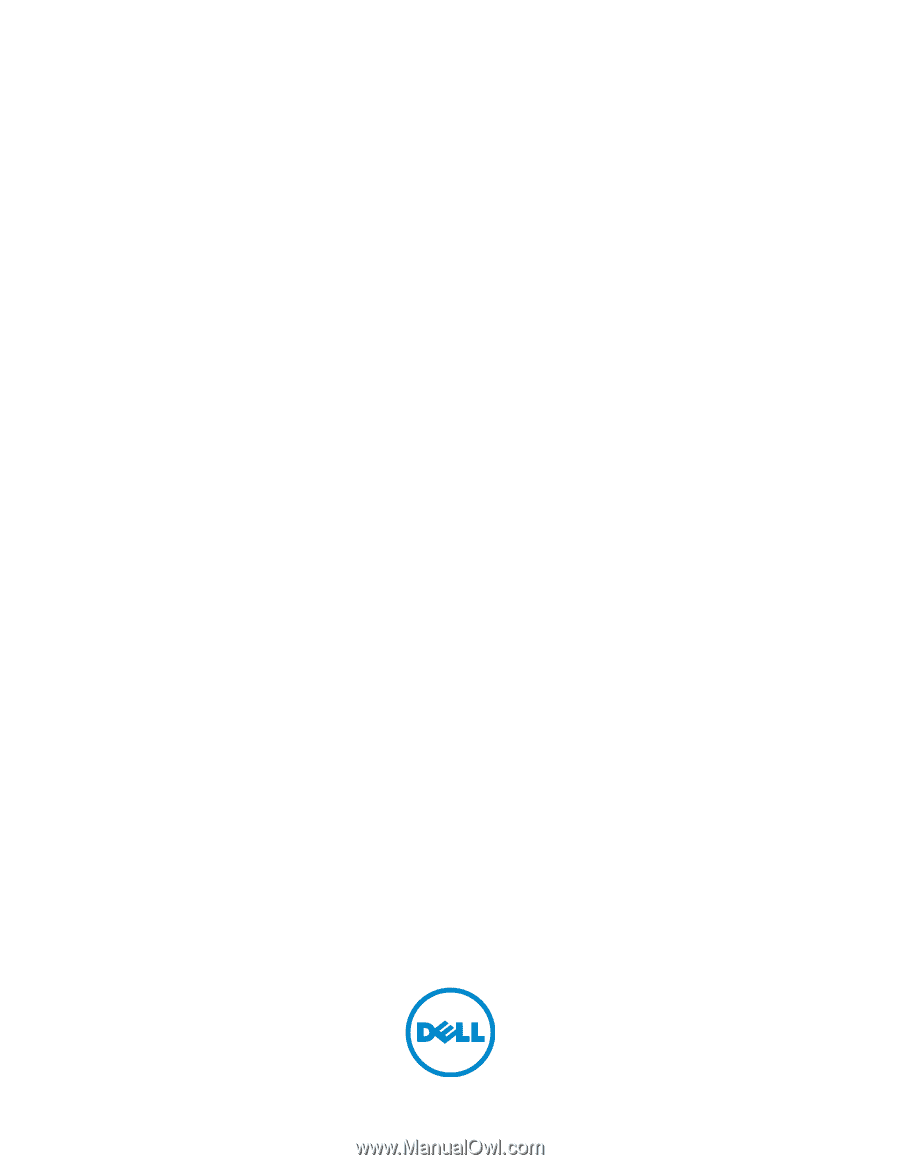
Dell™ C3765dnf Multifunction
Color Laser Printer
User's Guide
Regulatory Model: C3765dnf