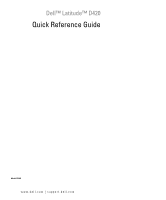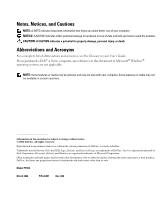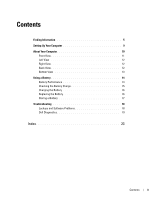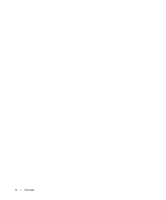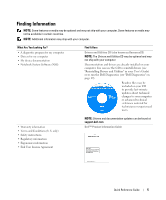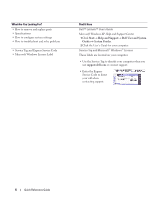Dell D420 Quick Reference Guide
Dell D420 - Latitude Notebook Computer Manual
 |
UPC - 890552632756
View all Dell D420 manuals
Add to My Manuals
Save this manual to your list of manuals |
Dell D420 manual content summary:
- Dell D420 | Quick Reference
Guide - Page 1
Dell™ Latitude™ D420 Quick Reference Guide Model PP09S www.dell.com | support.dell.com - Dell D420 | Quick Reference
Guide - Page 2
potential damage to hardware or loss of data and tells you how to avoid the problem. CAUTION: A CAUTION indicates a potential Guide. If you purchased a Dell™ n Series computer, any references in this document to Microsoft® Windows® operating systems are not applicable. NOTE: Some features or media - Dell D420 | Quick Reference
Guide - Page 3
12 Right View 12 Back View 12 Bottom View 13 Using a Battery 14 Battery Performance 14 Checking the Battery Charge 15 Charging the Battery 16 Replacing the Battery 16 Storing a Battery 17 Troubleshooting 18 Lockups and Software Problems 18 Dell Diagnostics 19 Index 23 Contents 3 - Dell D420 | Quick Reference
Guide - Page 4
4 Contents - Dell D420 | Quick Reference
Guide - Page 5
users. • Warranty information • Terms and Conditions (U.S. only) • Safety instructions • Regulatory information • Ergonomics information • End User License Agreement NOTE: Drivers and documentation updates can be found at support.dell.com. Dell™ Product Information Guide Quick Reference - Dell D420 | Quick Reference
Guide - Page 6
For? • How to remove and replace parts • Specifications • How to configure system settings • How to troubleshoot and solve problems • Service Tag and Express Service Code • Microsoft Windows License Label Find It Here Dell™ Latitude™ User's Guide Microsoft Windows XP Help and Support Center 1 Click - Dell D420 | Quick Reference
Guide - Page 7
or business reinstall the NSS utility. NSS provides critical updates segment, and enter your Service Tag. for your operating system and support for Dell™ 3.5-inch USB floppy drives, Intel® processors, optical drives, and 2 Select Drivers & Downloads and click Go. USB devices. NSS is necessary - Dell D420 | Quick Reference
Guide - Page 8
on network activity, the Power Management Dell QuickSet Help Wizard, hotkeys, and other items controlled by Dell To view Dell QuickSet Help, right-click the icon QuickSet. in the Microsoft® Windows® taskbar. For more information on Dell QuickSet, see "Dell™ QuickSet" in your User's Guide. • How - Dell D420 | Quick Reference
Guide - Page 9
Information Guide. 1 Unpack the accessories box. 2 Set aside the contents of the accessories box, which you will need to complete the setup of your computer. The accessories box also contains user documentation and any software or additional hardware (such as PC Cards, drives, or batteries) that - Dell D420 | Quick Reference
Guide - Page 10
and usage, see "Using a Battery" on page 14. For more information about conserving power, see your User's Guide. • Docking devices: Your computer supports the Dell™ Media Base, the Dell D/Dock Expansion Station, and the Dell D/Port Advanced Port Replicator. NOTE: The D420 has been optimally designed - Dell D420 | Quick Reference
Guide - Page 11
Front View 1 2 10 9 3 8 7 6 5 4 1 display latch 2 display 3 device status lights 4 touch pad 5 touch pad buttons 6 track stick 7 keyboard 8 speaker 9 keyboard and network status lights 10 ambient light sensor Quick Reference Guide 11 - Dell D420 | Quick Reference
Guide - Page 12
6 1 security cable slot 2 microphone connector 3 headphone connector 4 PC Card slot 5 SmartCard slot 6 Secure Digital(SD) card slot Right View CAUTION Wireless On/Off Switch 3 power button 12 3 4 1 network connector (RJ-45) 2 modem connector (RJ-11) 3 USB connectors (2) 4 video connector - Dell D420 | Quick Reference
Guide - Page 13
, such as a closed briefcase, while it is running. Restricting the airflow can damage the computer or cause a fire. 1 2 3 3 4 5 1 battery 2 battery charge gauge 6 3 battery-bay latch release (2) 4 memory module/WLAN Mini-Card cover 5 air vent 6 docking device slot Quick Reference Guide 13 - Dell D420 | Quick Reference
Guide - Page 14
PC Cards, ExpressCards, media memory cards, or USB devices • Using high-brightness display settings, 3D screen savers, or other power-intensive programs such as 3D games • Running the computer in maximum performance mode (see "Configuring Power Management Settings" in your User's Guide). NOTE: It is - Dell D420 | Quick Reference
Guide - Page 15
than 80 percent of its original charge capacity remains. Each light represents incremental degradation. If three lights appear, less than 60 percent of the charge capacity remains, and you should consider replacing the battery. See "Specifications" in your User's Guide for more information about the - Dell D420 | Quick Reference
Guide - Page 16
"Power Problems" in your User's Guide. Replacing the Battery CAUTION: Before performing these procedures, turn off the computer, disconnect the AC adapter from the electrical outlet and the computer, disconnect the modem from the wall connector and computer, and remove any other external cables from - Dell D420 | Quick Reference
Guide - Page 17
until the latches click. 4 Slide the battery away from the computer. 2 1 1 battery 2 battery-bay latch releases(2) To replace the battery, place the battery in the bay and press down until the battery-bay latch release clicks. Storing a Battery Remove the battery when you store your computer for - Dell D420 | Quick Reference
Guide - Page 18
to non-Windows XP operating system environments. 1 Click Start→ All Programs→ Accessories→ Program Compatibility Wizard→ Next. 2 Follow the instructions on the screen. A solid blue screen appears TURN THE COMPUTER OFF - If you are unable to get a response by pressing a key on your keyboard or moving - Dell D420 | Quick Reference
Guide - Page 19
. NOTICE: The Dell Diagnostics works only on Dell™ computers. NOTE: The Drivers and Utilities CD is optional and may not ship with your computer. Start the Dell Diagnostics from either your hard drive or from the Drivers and Utilities CD (also known as the ResourceCD). Quick Reference Guide 19 - Dell D420 | Quick Reference
Guide - Page 20
hard drive. NOTE: If your computer cannot display a screen image, contact Dell (see "Contacting Dell" in your User's Guide). 1 Shut down the computer. 2 If the computer is connected to a docking device (docked), undock it. See the documentation that came with your docking device for instructions - Dell D420 | Quick Reference
Guide - Page 21
code and problem description, and follow the instructions on the screen. If you cannot resolve the error condition, contact Dell (see "Contacting Dell" in your User's Guide). NOTE: The Service Tag for your computer is located at the top of each test screen. If you contact Dell, the technical support - Dell D420 | Quick Reference
Guide - Page 22
the problem description. Dell Diagnostics obtains configuration information for all devices from the system setup program, memory Dell Diagnostics from the Drivers and Utilities CD,remove the CD. 5 When the tests are complete, close the test screen to return to the Main Menu screen. To exit the Dell - Dell D420 | Quick Reference
Guide - Page 23
from the Drivers and Utilities CD, 20 starting from the hard drive, 20 using, 19 Dell support site, 7 diagnostics Dell, 19 documentation End User License Agreement, 5 ergonomics, 5 online, 7 Product Information Guide, 5 regulatory, 5 safety, 5 User's Guide, 6 warranty, 5 Drivers and Utilities - Dell D420 | Quick Reference
Guide - Page 24
's Guide, 6 R regulatory information, 5 ResourceCD Dell Diagnostics, 19 S safety instructions, 5 Service Tag, 6 software problems, 18-19 spyware, 19 support website, 7 system views back, 12 bottom, 12-13 front, 11 left side, 12 right side, 12 W warranty information, 5 Windows XP Help and Support - Dell D420 | Quick Reference
Guide - Page 25
Dell™ Latitude™ D420 Snelle referentiegids Model PP09S www.dell.com | support.dell.com - Dell D420 | Quick Reference
Guide - Page 26
Dell™ n Series-computer hebt gekocht, zijn alle referenties in dit document naar Microsoft® Windows®-besturingsystemen niet van toepassing. OPMERKING: Sommige kenmerken of media van Dell Inc. Handelsmerken in dit document: Dell, het DELL-logo, Latitude en ExpressCharge zijn handelsmerken van Dell Inc - Dell D420 | Quick Reference
Guide - Page 27
Achteraanzicht 36 Onderaanzicht 37 Batterijen gebruiken 38 Batterijprestaties 38 De batterijlading controleren 39 De batterij opladen 40 Replacing the Battery (de batterij vervangen) (batterij: verwijderen) . . . 41 Een batterij opslaan 42 Problemen oplossen 42 Vastlopen en softwareproblemen - Dell D420 | Quick Reference
Guide - Page 28
28 Inhoudsopgave - Dell D420 | Quick Reference
Guide - Page 29
Sommige kenmerken of media zijn wellicht niet Notebook System Software (NSS) Hier kunt u het vinden De cd Drivers and Utilities (Stuur- en hulpprogramma's, ook bekend als de ResourceCD) OPMERKING: De cd Drivers Updates van de stuurprogramma's en documentatie vindt u op support.dell.com. Dell - Dell D420 | Quick Reference
Guide - Page 30
• Servicelabel en code voor express-service • Microsoft Windows-licentielabel Hier kunt u het vinden Dell™ Latitude™ Gebruikershandleiding Help en ondersteuning van Microsoft Windows XP 1 Klik op Start→ Help en ondersteuning→ Dell User and System Guides (Gebruiks- en systeemhandleidingen)→ System - Dell D420 | Quick Reference
Guide - Page 31
en installeert 2 Selecteer Drivers & Downloads (Stuurprogramma's & downloads) en klik op Go (Doorgaan). 3 Klik op uw besturingssysteem en zoek op het trefwoord Notebook System Software. de updates die voor uw configuratie van belang zijn. OPMERKING: De gebruikersinterface van support.dell.com kan - Dell D420 | Quick Reference
Guide - Page 32
Windows XP werken • Aan het werk met programma's en bestanden • Hoe pas ik mijn bureaublad aan? • Informatie over netwerkactiviteiten, de wizard Energiebeheer, sneltoetsen en andere items beheerd door Dell geïnstalleerd, gebruikt u de optionele cd Drivers and Utilities(Stuur- en hulpprogramma's, ook - Dell D420 | Quick Reference
Guide - Page 33
tevens gebruikersdocumentatie en eventuele software of extra hardware die u hebt besteld (zoals pc-kaarten, stations of batterijen). 3 Sluit de netadapter aan op de connector van de computer en de dockingstation aansluit of een ander extern apparaat zoals een printer. Snelle referentiegids 33 - Dell D420 | Quick Reference
Guide - Page 34
de User's Guide (Gebruikershandleiding) voor meer informatie over het besparen van stroom. • Dockingstations: De computer ondersteunt het Dell™ Media Base en de Dell D/Dock uitbreidingsstation en de Dell D/Port Advanced Port Replicator (geavanceerde poortreplicator). OPMERKING: De D420 is optimaal - Dell D420 | Quick Reference
Guide - Page 35
Vooraanzicht 1 2 10 9 3 8 7 6 5 4 1 displayvergrendeling 2 beeldscherm 3 statuslampjes apparaat 4 touchpad 5 knoppen voor touchpad 6 track stick 7 toetsenbord 8 luidspreker 9 statuslampjes toetsenbord en netwerk 10 ambient light sensor Snelle referentiegids 35 - Dell D420 | Quick Reference
Guide - Page 36
Linkeraanzicht 1 23 4 5 6 1 sleuf voor beveiligingskabel 3 connector koptelefoon 2 microfoonconnector 4 pc-kaartsleuf 5 SmartCard-sleuf 6 Sleuf Secure Digital(SD)-kaart Rechteraanzicht WAARSCHUWING: Blokkeer de luchtopeningen niet, duw er geen voorwerpen in en zorg dat er zich geen stof in - Dell D420 | Quick Reference
Guide - Page 37
D420 is optimaal ontworpen om te worden gebruikt met de kleine mediabasis voor koppeling, maar is wel compatibel met de D-familie D/Port en D/Dock. Met de D-familie D/Port en D/Dock 2 3 3 4 5 1 batterij 2 batterijoplaadmeter 6 3 battery-bay latch release (2) 4 deksel geheugenmodule/ mini-WLAN-kaart - Dell D420 | Quick Reference
Guide - Page 38
en tevens om te helpen de instellingen van de BIOS te behouden, dient u de draagbare Dell™-computer te allen tijde te gebruiken terwijl de hoofdbatterij dat u de computer op een stopcontact aansluit wanneer u naar een cd of dvd schrijft. U kunt de batterijstatus controleren (zie "De batterijlading - Dell D420 | Quick Reference
Guide - Page 39
batterijen kunnen lekken en lichamelijke schade of schade aan uw apparatuur opleveren. De batterijlading controleren De Dell QuickSet Battery Meter, het Microsoft Windows Power Meter (Energiemeter)-venster en -pictogram, de batterijopladingsmeter en gezondheidscontrole en de waarschuwing bij de - Dell D420 | Quick Reference
Guide - Page 40
voor informatie over het openen van QuickSet of het venster Eigenschappen voor Energiebeheer. De batterij opladen OPMERKING: Met behulp van de Dell™ ExpressCharge™ laadt de netadapter, als uw computer uitstaat, een volledig lege batterij tot 80 procent op in ongeveer 1 uur, en tot - Dell D420 | Quick Reference
Guide - Page 41
Replacing the Battery (de batterij vervangen) (batterij: verwijderen) WAARSCHUWING: Voordat u deze procedures uitvoert, moet u de computer uitzetten, de netadapter uit het stopcontact halen, de modem die u bij Dell hebt aangeschaft. De batterij is speciaal gemaakt voor een Dell™-computer. Gebruik - Dell D420 | Quick Reference
Guide - Page 42
die u vindt in de Productinformatiegids. De computer start niet op CONTROLEER OF DE NETADAPTER GOED IS AANGESLOTEN OP DE COMPUTER EN HET STOPCONTACT geleverd in de vorm van een installatiehandleiding of op een diskette of cd. BEËINDIG HET PROGRAMMA - 1 Druk tegelijkertijd op - Dell D420 | Quick Reference
Guide - Page 43
in een omgeving wordt uitgevoerd die lijkt op andere dan Windows XP-besturingssysteemomgevingen. 1 Klik op Start→ Alle programma's→ Bureau- voor uw programma een upgrade nodig) om de computer te scannen en eventuele spyware te verwijderen. Ga voor meer informatie naar support.dell.com en zoek op - Dell D420 | Quick Reference
Guide - Page 44
begint. KENNISGEVING: Dell Diagnostics (Dell-diagnoseprogramma) werkt alleen op Dell™-computers. OPMERKING: De cd Drivers and Utilities ( wordt weergegeven, moet u blijven wachten tot het bureaublad van Microsoft® Windows® wordt weergegeven. Sluit de computer vervolgens af en probeer het opnieuw. - Dell D420 | Quick Reference
Guide - Page 45
markeert u het cd/dvd/cd-rw-station en drukt u op . 4 Selecteer de optie Boot from CD-ROM (Opstarten vanaf CD-ROM) in het menu dat verschijnt en druk op . 5 Typ 1 om te beginnen met het menu en druk op om verder te gaan. 6 Selecteer Run the 32 Bit Dell Diagnostics (32-bit Dell - Dell D420 | Quick Reference
Guide - Page 46
geen interactie van uw kant. Als u de snelle test eerst uitvoert, vergroot u de kans om het probleem snel op te sporen. Hiermee wordt een grondige controle van apparaten uitgevoerd. Deze test neemt normaliter 1 uur of meer in beslag. Zo nu en dan zult u vragen moeten beantwoorden. Hiermee kunt u een - Dell D420 | Quick Reference
Guide - Page 47
door de test instellingen te wijzigen. 4 Als de tests zijn voltooid en u Dell Diagnostics (Dell-diagnoseprogramma) vanaf de cd Drivers and Utilities (Stuur- en hulpprogramma's) hebt uitgevoerd, moet u deze cd verwijderen. 5 Wanneer de tests zijn voltooid, sluit u het testscherm om terug te - Dell D420 | Quick Reference
Guide - Page 48
48 Snelle referentiegids - Dell D420 | Quick Reference
Guide - Page 49
niet meer, 42 trage prestaties, 43 D Dell Diagnostics (Delldiagnoseprogramma) gebruiken, 44 info, 44 starten vanaf de cd Drivers and Utilities (Stuur- en hulpprogramma's), 45 vanaf de vaste schijf starten, 44 Dell Support-site, 31 diagnoseprogramma Dell, 44 documentatie ergonomie, 29 garantie, 29 - Dell D420 | Quick Reference
Guide - Page 50
, 29 Q QuickSet Help, 32 R ResourceCD Dell Diagnostics (Delldiagnoseprogramma), 44 Support-website, 31 systeemaanzichten achterkant, 36 linkerkant, 36 onderkant, 36-37 rechterkant, 36 voorkant, 35 V veiligheidsinstructies, 29 W Windows XP Help en ondersteuning, 32 opnieuw installeren, 32 - Dell D420 | Quick Reference
Guide - Page 51
Dell™ Latitude™ D420 Guide de référence rapide Modèle PP09S www.dell.com | support.dell.com - Dell D420 | Quick Reference
Guide - Page 52
reportez-vous au Glossaire dans votre Guide d'utilisation. Si vous avez acheté un ordinateur Dell™ Série n, les références du présent document concernant les systèmes d'exploitation Microsoft® Windows® ne sont pas applicables. REMARQUE : Certaines fonctionnalités ou supports de données peuvent être - Dell D420 | Quick Reference
Guide - Page 53
du dessous 63 Utilisation d'une batterie 64 Performances de la batterie 64 Vérification de la charge de la batterie 65 Charge de la batterie 66 Remplacement de la batterie 67 Stockage de la batterie 68 Dépannage 68 Blocages et problèmes logiciels 68 Dell Diagnostics 69 Index 73 Sommaire - Dell D420 | Quick Reference
Guide - Page 54
54 Sommaire - Dell D420 | Quick Reference
Guide - Page 55
section «Réinstallation des pilotes et des utilitaires» de votre Guide d'utilisation) ou exécuter Dell Diagnostics (reportez-vous à la section «Dell Diagnostics» à la page 69). Des fichiers Lisez-moi peuvent être inclus sur votre CD afin de fournir des informations sur les modifications techniques - Dell D420 | Quick Reference
Guide - Page 56
èmes • Numéro de service et code de service express • Étiquette de licence Microsoft Windows Trouvez-le ici Guide d'utilisation Dell™ Latitude™ Centre d'aide et de support Microsoft Windows XP 1 Cliquez sur Démarrer→ Aide et support→ Guides utilisateur et système Dell→ Guides système. 2 Cliquez sur - Dell D420 | Quick Reference
Guide - Page 57
exploitation et de service. la prise en charge des lecteurs de disquette USB Dell™ de 3,5 Drivers & Downloads (Pilotes et téléchargements) et cliquez sur Go. 3 Cliquez sur votre système d'exploitation et recherchez le mot clé Notebook System Software. REMARQUE : L'interface utilisateur support.dell - Dell D420 | Quick Reference
Guide - Page 58
Suivez les instructions qui s'affichent à l'écran. Aide Dell QuickSet Pour consulter l'Aide de Dell QuickSet, cliquez avec le bouton droit sur l'icône Microsoft® Windows®. de la barre des tâches Pour plus d'informations sur Dell QuickSet, reportezvous à la section «Dell™ QuickSet» dans le Guide - Dell D420 | Quick Reference
Guide - Page 59
cette section, consultez et respectez les consignes de sécurité du Guide d'information sur le produit. 1 Déballez la boîte ou matériel supplémentaire (cartes PC, lecteurs, batteries, etc.) que vous avez commandé. 3 Branchez une station d'accueil ou à un autre périphérique externe, tel qu' - Dell D420 | Quick Reference
Guide - Page 60
d'une batterie» à la page 64. Pour plus d'informations sur les économies d'énergie, voir votre Guide de l'utilisateur. • Station d'accueil : Votre ordinateur est compatible avec la base média Dell™, la station d'accueil Dell D/Dock et le duplicateur de ports évolué Dell D/Port. REMARQUE : Le D420 - Dell D420 | Quick Reference
Guide - Page 61
l'appareil 4 tablette tactile 5 boutons de la tablette tactile 9 Voyants d'état du clavier et du réseau 6 ergot de pointage 10 capteur d'éclairage ambiant 7 clavier 8 haut-parleur Guide de référence rapide 61 - Dell D420 | Quick Reference
Guide - Page 62
êt/marche de détecteur de réseau sans fil Wi-Fi 3 bouton d'alimentation 12 3 4 5 678 1 connecteur réseau (RJ-45) 4 connecteur vidéo 2 connecteur modem (RJ-11) 5 connecteur USB alimenté 3 connecteurs USB (2) 6 capteur infrarouge 7 connecteur IEEE 1394 8 connecteur d'adaptateur secteur 62 - Dell D420 | Quick Reference
Guide - Page 63
REMARQUE : Le D420 a été conçu au mieux pour être utilisé avec la base média mince pour son amarrage. Il est néanmoins compatible avec les solutions D/Port et D/Dock de la famille Latitude D. Avec les D/Port et D/Dock de la famille Latitude D, il est possible d'utiliser tous les ports sauf le port - Dell D420 | Quick Reference
Guide - Page 64
pas les batteries avec les ordures ménagères. Lorsque votre batterie ne tient plus sa charge, contactez votre service municipal de traitement des déchets pour savoir comment vous en débarrasser. Consultez la section «Mise au rebut de la batterie» du Guide d'information sur le produit. 64 Guide de - Dell D420 | Quick Reference
Guide - Page 65
ou des blessures. Vérification de la charge de la batterie La jauge de batterie Dell QuickSet, la fenêtre Jauge de batterie de Microsoft Windows, l'icône , l'indicateur de charge et la jauge d'état de la batterie, ainsi que l'alerte de batterie faible fournissent des informations sur le niveau de - Dell D420 | Quick Reference
Guide - Page 66
ètres de gestion d'énergie» dans votre Guide d'utilisation pour plus d'informations sur l'accès à QuickSet ou la fenêtre Propriétés de Options d'alimentation. Charge de la batterie REMARQUE : À l'aide de Dell™ ExpressCharge™, l'adaptateur secteur charge une batterie complètement déchargée à 80 pour - Dell D420 | Quick Reference
Guide - Page 67
viter tout dommage possible aux connecteurs. Pour retirer la batterie : 1 Si l'ordinateur est connecté à une station d'accueil (amarré), déconnectez-le. Pour obtenir des instructions, consultez la documentation qui accompagne la station d'accueil. 2 Assurez-vous que l'ordinateur est éteint. 3 Faites - Dell D420 | Quick Reference
Guide - Page 68
, la disquette ou le CD qui l'accompagne incluent généralement des instructions d'installation. FIN DU PROGRAMME Windows XP. 1 Cliquez sur Démarrer→ Tous les programmes→ Accessoires→ Assistant Compatibilité des programmes→ Suivant. 2 Suivez les instructions qui s'affichent à l'écran. 68 Guide - Dell D420 | Quick Reference
Guide - Page 69
LE DISQUE DUR, LES DISQUETTES OU LES CD. ENREGISTREZ LES FICHIERS OUVERTS ET QUITTEZ TOUS support.dell.com et lancez une recherche à l'aide du mot clé espion. EXÉCUTEZ DELL DIAGNOSTICS - Reportez-vous à la section «Dell curité du Guide d'information sur le produit. Quand utiliser Dell Diagnostics Si - Dell D420 | Quick Reference
Guide - Page 70
section «Prendre contact avec Dell» dans votre Guide d'utilisation). 1 Éteignez l'ordinateur. 2 Si l'ordinateur est connecté à une station d'accueil (amarré), déconnectez-le. Pour obtenir des instructions, consultez la documentation qui accompagne la station d'accueil. 3 Branchez l'ordinateur à une - Dell D420 | Quick Reference
Guide - Page 71
amorçage apparaît, sélectionnez CD/DVD/CD-RW Drive et appuyez sur . 4 Sélectionnez l'option Boot from CD-ROM sur le menu qui apparaît et appuyez sur . 5 Tapez 1 pour démarrer le menu et appuyez sur pour poursuivre. 6 Sélectionnez Run the 32 Bit Dell Diagnostics sur la liste - Dell D420 | Quick Reference
Guide - Page 72
instructions à l'écran. Si vous ne pouvez pas résoudre le problème, contactez Dell (reportez-vous à «Prendre contact avec Dell» dans votre Guide d'utilisation). REMARQUE : Le numéro de service és, si vous exécutez Dell Diagnostics à partir du CD Drivers and Utilities , retirez le CD. 5 À l'achèvement - Dell D420 | Quick Reference
Guide - Page 73
de la batterie, 60 charge, 66 indicateur de charge, 65 jauge, 65 performances, 64 retrait, 67 stockage, 68 vérification de la charge, 65 C CD Drivers and Utilities, 55 système d'exploitation, 58 CD Drivers and Utilities, 55 CD ResourceCD Dell Diagnostics, 69 Centre d'aide et de support, 58 consignes - Dell D420 | Quick Reference
Guide - Page 74
de programme, 68 compatibilité des programmes avec Windows, 68 Dell Diagnostics, 69 écran bleu, 69 l'ordinateur ne démarre pas, 68 l'ordinateur ne répond plus, 68 logiciel, 68-69 W Windows XP assistant Compatibilité des programmes, 68 Centre d'aide et de support, 58 réinstallation, 58 74 Index - Dell D420 | Quick Reference
Guide - Page 75
Dell™ Latitude™ D420 Schnellreferenzhandbuch Modell PP09S www.dell.com | support.dell.com - Dell D420 | Quick Reference
Guide - Page 76
Weise ist ohne schriftliche Genehmigung von Dell Inc. strengstens untersagt. Marken in diesem Text: Dell, das DELL-Logo, Latitude und ExpressCharge sind Marken von Dell Inc. Intel ist eine eingetragene Marke der Intel Corporation. Microsoft, Outlook und Windows sind eingetragene Marken der Microsoft - Dell D420 | Quick Reference
Guide - Page 77
88 Akkuleistung 88 Prüfen des Akkuladezustands 89 Aufladen des Akkus 90 Ersetzen des Akkus 91 Lagern eines Akkus 92 Beheben von Störungen 92 Probleme mit Absturz und Software 92 Dell Diagnostics 93 Stichwortverzeichnis 97 Inhalt 77 - Dell D420 | Quick Reference
Guide - Page 78
78 Inhalt - Dell D420 | Quick Reference
Guide - Page 79
zu dem Gerät • Notebook-Systemsoftware (NSS) • Garantieinformationen • Verkaufs- und Lieferbedingungen für USA • Sicherheitshinweise • Zulassungsinformationen • Informationen zur Ergonomie • Endbenutzer-Lizenzvereinbarung Hier finden Sie das Gesuchte: Drivers and Utilities CD (CD mit Treibern und - Dell D420 | Quick Reference
Guide - Page 80
zum Entfernen und Austauschen von Teilen Dell™ Latitude™-Benutzerhandbuch • Technische Daten Microsoft Windows XP Hilfe- und Supportcenter • Anleitungen zum Konfigurieren der Systemeinstellungen 1 Klicken Sie auf Start→ Hilfe und Support→ Dell • Fehlerbehebung und Beheben von Störungen - Dell D420 | Quick Reference
Guide - Page 81
ählten installiert die für Ihre Konfiguration geeigneten Updates Optionen unterschiedlich darstellen. • Software-Upgrades und Hinweise zum Beheben von Dell Support-Dienstprogramm Störungen - Häufig gestellte Fragen (FAQs), aktuelle Bei dem Dell Support-Dienstprogramm handelt es sich Themen und - Dell D420 | Quick Reference
Guide - Page 82
Windows XP • Anleitung zum Arbeiten mit Programmen und Dateien • Anleitung zum persönlichen Einrichten des Desktops Windows Hilfe- und Supportcenter 1 Klicken Sie auf Start→ Hilfe und Support. 2 Geben Sie ein Wort oder einen Ausdruck ein, der Ihr Problem Verwenden Sie die CD Drivers and Utilities ( - Dell D420 | Quick Reference
Guide - Page 83
" auf Seite 85). ANMERKUNG: Es wird empfohlen, dass Sie Ihren Computer mindestens einmal einschalten und herunterfahren, bevor Sie Karten installieren oder den Computer mit einem Docking- oder anderen externen Gerät, wie z. B. einem Drucker, verbinden. Schnellreferenzhandbuch 83 - Dell D420 | Quick Reference
Guide - Page 84
von Energie finden Sie im Benutzerhandbuch. • Docking-Geräte:Ihr Computer unterstützt die Dell™ Media Base, die Dell D/Dock Expansion Station sowie den Dell D/Port Advanced Port Replicator. ANMERKUNG: Der D420 wurde für den Anschluss an eine Slim-Media Base optimiert. Darüber hinaus ist das Ger - Dell D420 | Quick Reference
Guide - Page 85
Vorderansicht 1 2 10 9 3 8 7 6 5 4 1 Bildschirmverriegelung 2 Bildschirm 3 Gerätestatusanzeigen 4 Touchpad 5 Touchpadtasten 6 Trackstick 7 Tastatur 8 Lautsprecher 9 Tatstatur- und NetzwerkStatusanzeigen 10 Umgebungslichtsensor Schnellreferenzhandbuch 85 - Dell D420 | Quick Reference
Guide - Page 86
Linke Ansicht 1 23 4 5 6 1 Sicherheitskabeleinschub 2 Mikrofonanschluss 3 Kopfhöreranschluss 4 PC Card-Steckplatz 5 SmartCard-Steckplatz 6 Secure-DigitalKartensteckplatz Rechte Ansicht VORSICHT: Achten Sie darauf, die Lüftungsschlitze nicht zu blockieren, schieben Sie keine Gegenstände - Dell D420 | Quick Reference
Guide - Page 87
ANMERKUNG: Der D420 wurde für den Anschluss an eine Slim-Media Base optimiert. Darüber hinaus ist das Gerät auch mit D-Family D/Port und D/Dock kompatibel. Bei Verwendung von Geräten der Baureihen D-Family D/Port bzw. D/Dock können alle Anschlüsse bis auf den FireWire-Anschluss verwendet werden. Ist - Dell D420 | Quick Reference
Guide - Page 88
des Computers und zur Beibehaltung der BIOS-Einstellungen müssen Sie für Ihren Laptop-Computer von Dell™ immer den Hauptakku verwenden. Bei Auslieferung Benutzerhandbuch) ANMERKUNG: wird empfohlen, den Computer beim Beschreiben von CDs oder DVDs an eine Steckdose anzuschließen. Sie können die - Dell D420 | Quick Reference
Guide - Page 89
ädigte Akkus können auslaufen und Personen- oder Sachschäden verursachen. Prüfen des Akkuladezustands Die Akkuanzeige von Dell QuickSet, die Akkuanzeige von Microsoft Windows und das entsprechende Symbol , die Akkulade-und Akkuzustandsanzeige sowie die Warnung „Akku niedrig" informieren über den - Dell D420 | Quick Reference
Guide - Page 90
auf dem Akku wie nachstehend beschrieben verwenden oder indem Sie die Akkuanzeige in Dell QuickSet verwenden. Weitere Informationen über QuickSet erhalten Sie, indem Sie mit in Zusammenhang mit Akkus finden Sie unter „Probleme mit der Stromversorgung" im Benutzerhandbuch. 90 Schnellreferenzhandbuch - Dell D420 | Quick Reference
Guide - Page 91
Modems Dell™-Computer vorgesehen. Setzen Sie keine Akkus aus anderen Computern in Ihren Computer ein. HINWEIS: Sie müssen alle externen Kabel von dem Computer trennen, um eine mögliche Beschädigung des an den Steckern zu vermeiden. So entfernen Sie den Akku: 1 Falls der Computer mit einem Docking - Dell D420 | Quick Reference
Guide - Page 92
" auf Seite 90). Beheben von Störungen Probleme mit Absturz und Software VORSICHT: Bevor Sie die E N T E N A U S F Ü H R E N - Der Programmkompatibilitäts-Assistent konfiguriert ein Programm für Windows XP, sodass es auch in ähnlichen Betriebssystemumgebungen eingesetzt werden kann. 1 Klicken Sie auf - Dell D420 | Quick Reference
Guide - Page 93
. Starten Sie den Computer anschließend erneut. Weitere softwarebezogene Probleme DIE DOKUMENTATION ZU DEM JEWEILIGEN PROGRAMM LESEN ODER MIT DEM Umständen ein Upgrade), um den Computer zu scannen und die Spyware zu entfernen. Weitere Informationen erhalten Sie unter support.dell.com. Durchsuchen - Dell D420 | Quick Reference
Guide - Page 94
zum Docking-Gerät. 3 Schließen Sie den Computer an eine Steckdose an. 4 Dell ckt. Warten Sie in diesem Fall, bis der Microsoft® Windows®-Desktop angezeigt wird. Fahren Sie den Computer anschließend herunter konnte, führen Sie Dell Diagnostics auf der Drivers and Utilities CD aus. Der Computer - Dell D420 | Quick Reference
Guide - Page 95
Boot from CD-ROM (Von CD-ROM starten) aus dem angezeigten Menü, und drücken Sie die . 5 Geben Sie ein, um das -Menü zu starten, und drücken Sie die , um fortzufahren. 6 Wählen Sie aus der nummerierten Liste Run the 32 Bit Dell Diagnostics (Dell Diagnostics, 32-Bit-Version - Dell D420 | Quick Reference
Guide - Page 96
einzelnen Testbildschirme. Wenn Sie Kontakt zu Dell aufnehmen, werden Sie vom Technischen Support zur Angabe der Service-Tag-Nummer aufgefordert. 3 Klicken Sie angepasst werden. 4 Falls Sie Dell Diagnostics über die Drivers and Utilities-CD, ausführen, entfernen Sie die CD nach Abschluss der Tests. - Dell D420 | Quick Reference
Guide - Page 97
Microsoft Windows, 80 Service-Tag-Nummer, 80 B Benutzerhandbuch, 80 Betriebssystem CD, 82 erneut installieren, 82 C CDs Betriebssystem, 82 Drivers and D Dell Diagnostics Drivers and Utilities CD, Starten von, 95 Informationen zu, 93 Starten von der Festplatte, 94 verwenden, 93 Diagnostics Dell, 93 - Dell D420 | Quick Reference
Guide - Page 98
, 86-87 Vorderseite, 85 V Virenschutzsoftware, 93 W Windows XP erneut installieren, 82 Hilfe- und Supportcenter, 82 ProgrammkompatibilitätsAssistent, 92 Z Zulassungsinformationen, 79 S Service-Tag-Nummer, 80 Sicherheitshinweise, 79 Software Probleme, 92-93 Spyware, 93 98 Stichwortverzeichnis - Dell D420 | Quick Reference
Guide - Page 99
Dell™ Latitude™ D420 Guida di consultazione rapida Modello PP09S www.dell.com | support.dell.com - Dell D420 | Quick Reference
Guide - Page 100
qualsiasi strumento, senza l'autorizzazione scritta di Dell Inc. Marchi commerciali utilizzati in questo testo: Dell, il logo DELL, Latitude e ExpressCharge sono marchi di Dell Inc.; Intel è un marchio registrato di Intel Corporation; Microsoft, Outlook e Windows sono marchi registrati di Microsoft - Dell D420 | Quick Reference
Guide - Page 101
carica della batteria 113 Ricarica della batteria 114 Sostituzione della batteria 115 Conservazione della batteria 116 Risoluzione dei problemi 116 Blocchi e problemi del software 116 Dell Diagnostics 117 Indice analitico 121 Sommario 101 - Dell D420 | Quick Reference
Guide - Page 102
102 Sommario - Dell D420 | Quick Reference
Guide - Page 103
Driver per il computer • Documentazione delle periferiche • Notebook System Software (NSS) Si trova qui CD Drivers and Utilities (noto anche come ResourceCD) N.B. Il CD Drivers driver e sulla documentazione sono disponibili all'indirizzo support.dell.com. Guida alle informazioni sul prodotto Dell™ - Dell D420 | Quick Reference
Guide - Page 104
di licenza di Microsoft Windows Si trova qui Guida dell'utente di Dell™ Latitude™ Guida in linea e supporto tecnico di Microsoft Windows XP 1 Fare clic su Start→ Guida in linea e supporto tecnico→ Dell User and System Guides→ Guide di sistema. 2 Fare clic sulla Guida dell'utente per il computer - Dell D420 | Quick Reference
Guide - Page 105
software rileva 2 Selezionare Drivers & Downloads e fare clic su Go (Vai). 3 Fare clic sul sistema operativo utilizzato e cercare la parola chiave Notebook System Software. automaticamente il computer e il sistema operativo N.B. L'interfaccia dell'utente support.dell.com potrebbe e installa gli - Dell D420 | Quick Reference
Guide - Page 106
qui • Come usare Windows XP • Come usare programmi e file • Come personalizzare il desktop guida in linea e supporto tecnico di Windows 1 Fare clic su dell'utente. Dopo avere installato il sistema operativo, utilizzare il CD opzionale Drivers and Utilities CD (ResourceCD) per reinstallare i driver - Dell D420 | Quick Reference
Guide - Page 107
. 1 Disimballare la scatola degli accessori. 2 Mettere da parte il contenuto della scatola degli accessori, che sarà necessario per eventuali software o hardware aggiuntivi (quali ad esempio schede PC, unità o batterie) ordinati. 3 Collegare l'adattatore c.a. al connettore sul computer e alla - Dell D420 | Quick Reference
Guide - Page 108
nell'alloggiamento di espansione: il computer supporta la base per supporti multimediali di Dell™, la stazione di alloggiamento di espansione del computer Dell D/Dock e il replicatore di porte avanzato Dell D/Port. N.B. Il D420 è stato appositamente progettato per essere utilizzato con la - Dell D420 | Quick Reference
Guide - Page 109
Vista frontale 1 2 10 9 3 8 7 6 5 4 1 dispositivo di chiusura dello 5 schermo 2 schermo 6 3 indicatori di stato della 7 periferica 4 touchpad 8 pulsanti del touchpad track stick tastiera altoparlante 9 indicatori luminosi di stato della tastiera e della rete 10 sensore luce ambiente - Dell D420 | Quick Reference
Guide - Page 110
connettore del microfono 3 connettore della cuffia 4 slot della scheda PC 5 Slot SmartCard 6 Slot per scheda Secure Digital (SD) Vista destra video 7 connettore IEEE 1394 2 connettore del modem (RJ-11) 5 connettore USB alimentato 8 connettore dell'adattatore c.a. 3 connettori USB (2) 6 sensore - Dell D420 | Quick Reference
Guide - Page 111
N.B. Il D420 è stato appositamente progettato per essere utilizzato con la base per supporti multimediali di tipo slim. Tuttavia, è compatibile con la D/Port e D/Dock della D-Family. Con l'utilizzo della D/Port e D/Dock della D-Family, tutte le porte possono essere utilizzate efficacemente tranne la - Dell D420 | Quick Reference
Guide - Page 112
dello schermo, screen saver con Maximum Performance (Prestazioni massime) (consultare "Configurazione delle impostazioni della gestione del risparmio di energia" nella Guida dell'utente) N.B. Si consiglia di collegare il computer a una presa elettrica quando si eseguono operazioni di scrittura su CD - Dell D420 | Quick Reference
Guide - Page 113
delle applicazioni e fare clic su Guida in linea. nella Misuratore di alimentazione di Microsoft® Windows® Il misuratore di alimentazione di Windows in gran parte determinata dal numero di ricariche effettuate. Dopo centinaia di cicli di carica e scarica, le batterie perdono parte della loro - Dell D420 | Quick Reference
Guide - Page 114
di carica e della temperatura della batteria. Se necessario, l'adattatore c.a. carica la batteria e la mantiene carica. Se la temperatura della batteria è elevata a causa dell'utilizzo o perché si trova in un ambiente caldo, la ricarica potrebbe non avere luogo quando si collega il computer ad una - Dell D420 | Quick Reference
Guide - Page 115
scollegare il modem dalla presa a muro e dal computer e rimuovere tutti i cavi esterni del computer. ATTENZIONE: l'uso di batterie incompatibili il computer sia spento. 3 Fare scorrere le due chiusure a scatto dell'alloggiamento della batteria situato sul fondo del computer fino a far scattare le - Dell D420 | Quick Reference
Guide - Page 116
le istruzioni di installazione nella relativa documentazione o su un disco floppy o CD. CHIUDERE IL PROGRAMMA - 1 Premere simultaneamente . 2 eseguito in un ambiente simile a versioni del sistema operativo Windows diverse da XP. 1 Fare clic su Start→ Tutti i programmi→ Accessori - Dell D420 | Quick Reference
Guide - Page 117
support.dell.com e ricercare la parola chiave spyware. ESEGUIRE DELL DIAGNOSTICS - Consultare "Dell dell Diagnostics funziona solo su computer Dell™. N.B. Il CD Drivers and Utilities è opzionale e potrebbe non essere spedito con il computer. Avviare Dell Diagnostics dal disco rigido o dal CD Drivers - Dell D420 | Quick Reference
Guide - Page 118
Microsoft® Windows®. Quindi arrestare il sistema e riprovare. b Premere e tenere premuto il tasto mentre si avvia il computer. N.B. Se viene visualizzato un messaggio che indica che non è stata trovata alcuna partizione dell'utilità di diagnostica, eseguire Dell Diagnostics dal CD Drivers and - Dell D420 | Quick Reference
Guide - Page 119
si avvierà in base alle periferiche specificate nel programma di installazione del sistema. 3 Quando viene visualizzato l'elenco delle periferiche di avvio, evidenziare CD/DVD/CD-RW Drive (Unità CD/DVD/CD-RW) e premere . 4 Selezionare l'opzione Boot from CD-ROM (Avvio da CD-ROM) dal menu - Dell D420 | Quick Reference
Guide - Page 120
contattare la Dell (consultare "Come contattare la Dell" nella Guida dell'utente). N.B. Il Numero di servizio per il computer si trova nella parte superiore di completamento delle verifiche, se si sta eseguendo Dell Diagnostics dal CD Drivers and Utilities , rimuovere il CD. 5 Al completamento delle - Dell D420 | Quick Reference
Guide - Page 121
alimentazione, 113 rendimento, 112 ricarica, 114 rimozione, 115 C CD Drivers and Utilities, 103 sistema operativo, 106 computer esecuzione lenta, prodotto, 103 Guida dell'utente, 104 in linea, 105 normativa, 103 sicurezza, 103 Drivers and Utilities, 103 E etichette Microsoft Windows, 104 Numero di - Dell D420 | Quick Reference
Guide - Page 122
operativo CD, 106 reinstallazione, 106 sito di supporto Dell, 105 sito Web di supporto, 105 software problemi, 116-117 software anti-virus, 117 spyware, 117 V viste di sistema lato destro, 110 lato sinistro, 110 parte frontale, 109 parte inferiore, 110-111 parte posteriore, 110 W Windows XP guida - Dell D420 | Quick Reference
Guide - Page 123
Dell™ Latitude™ D420 Guía de referencia rápida Modelo PP09S www.dell.com | support.dell.com - Dell D420 | Quick Reference
Guide - Page 124
el consentimiento por escrito de Dell Inc.. Marcas comerciales utilizadas en este texto: Dell, el logo de DELL, Latitude y ExpressCharge son marcas comerciales de Dell Inc.; Intel es una marca comercial registrada de Intel Corporation; Microsoft, Outlook y Windows son marcas comerciales registradas - Dell D420 | Quick Reference
Guide - Page 125
Carga de la batería 139 Sustitución de la batería 140 Almacenamiento de una batería 141 Solución de problemas 141 Bloqueos y problemas con el software 141 Dell Diagnostics 142 Índice 147 Contenido 125 - Dell D420 | Quick Reference
Guide - Page 126
126 Contenido - Dell D420 | Quick Reference
Guide - Page 127
ón de mi dispositivo • Notebook System Software (NSS) • Información sobre la garantía • Términos y condiciones (sólo en EE.UU.) • Instrucciones de seguridad • Información reglamentaria • Información ergonómica • Contrato de licencia de usuario final Aquí lo encontrará CD Drivers and Utilities - Dell D420 | Quick Reference
Guide - Page 128
de Microsoft Windows Aquí lo encontrará Guía del usuario de Dell™ Latitude™ Centro de ayuda y soporte técnico de Microsoft Windows XP 1 Haga Microsoft® Windows® Estas etiquetas se encuentran en su equipo. • Utilice la etiqueta de servicio para identificar su equipo cuando utilice support.dell.com - Dell D420 | Quick Reference
Guide - Page 129
a instalar 1 Vaya a support.dell.com, seleccione la región o segmento la utilidad NSS. NSS proporciona actualizaciones empresarial y escriba su etiqueta de servicio. importantes del sistema operativo y asistencia para las 2 Seleccione Drivers & Downloads (Controladores y descargas) unidades - Dell D420 | Quick Reference
Guide - Page 130
Windows®. en la barra de tareas Para obtener más información sobre Dell QuickSet, consulte "Dell™ QuickSet" en la Guía del usuario. CD del sistema operativo NOTA: El CD de volver a instalar el sistema operativo, utilice el CD Drivers and Utilities (Controladores y utilidades) (ResourceCD) para - Dell D420 | Quick Reference
Guide - Page 131
Configuración de su equipo PRECAUCIÓN: Antes de comenzar cualquiera de los procedimientos de esta sección, siga las instrucciones de seguridad incluidas en la Guía de información del producto. 1 Desempaquete la caja de accesorios. 2 Saque el contenido de la caja de accesorios, que necesitará para - Dell D420 | Quick Reference
Guide - Page 132
de acoplamiento: El equipo es compatible con la base para medios de Dell™, la estación de expansión Dell D/Dock y el replicador de puertos avanzado D/Port de Dell. NOTA: El D420 tiene un diseño optimizado para usarse acoplado a la delgada base para medios. No obstante, también es compatible con - Dell D420 | Quick Reference
Guide - Page 133
Vista frontal 1 2 10 9 3 8 7 6 5 4 1 Seguros de la pantalla 2 Pantalla 3 Indicadores luminosos de estado del dispositivo 4 Ratón táctil 5 Botones del ratón táctil 6 Palanca de seguimiento 7 Teclado 8 Altavoz 9 Indicadores luminosos de estado del teclado y la red 10 Sensor de luz ambiente Gu - Dell D420 | Quick Reference
Guide - Page 134
Vista izquierda 1 23 4 5 6 1 Ranura para cable de seguridad 2 Conector de micrófono 3 Conector para auriculares 4 Ranura para PC Card 5 Ranura para SmartCard 6 Ranura para tarjeta Secure Digital (SD) Vista derecha PRECAUCIÓN: - Dell D420 | Quick Reference
Guide - Page 135
IEEE 1394 8 Conector del adaptador de CA NOTA: El D420 tiene un diseño optimizado para usarse acoplado a la delgada base para medios. No obstante, también es compatible con D-Family D/Port y D/Dock. Empleando D-Family D/Port y D/Dock se pueden utilizar eficazmente todos los puertos excepto el 1394 - Dell D420 | Quick Reference
Guide - Page 136
Vista inferior PRECAUCIÓN: No introduzca objetos ni permita que el polvo se acumule en las rejillas de ventilación ni las bloquee. No almacene el equipo en un entorno-con poca ventilación, como un maletín cerrado, mientras esté en funcionamiento. La circulación restringida de aire podría dañar el - Dell D420 | Quick Reference
Guide - Page 137
facilitar la conservación de la configuración del BIOS, utilice su equipo portátil Dell™ con la batería principal instalada en todo conectar el equipo a una toma de alimentación eléctrica mientras se graba en un CD o DVD. Es posible comprobar la carga de la batería (consulte el apartado "Comprobaci - Dell D420 | Quick Reference
Guide - Page 138
y causar lesiones personales o daños en el equipo. Comprobación de la carga de la batería El medidor de la batería Dell QuickSet, la ventana y el icono del Medidor de energía de Microsoft Windows, el medidor de carga de la batería, el medidor de estado de la batería y la advertencia de batería baja - Dell D420 | Quick Reference
Guide - Page 139
consumo de la batería de dos maneras: utilizando el medidor de carga de la batería según se describe a continuación y utilizando el medidor de batería en Dell QuickSet. Para obtener información acerca de QuickSet, haga clic con el botón derecho del ratón en el icono de la barra de tareas y haga clic - Dell D420 | Quick Reference
Guide - Page 140
Dell. La batería está diseñada para funcionar con equipos Dell™. No utilice una batería de otro equipo en el suyo. AVISO: Debe retirar todos los cables Deslice los dos pasadores de liberación del compartimento de la batería de la parte inferior del equipo hasta que haga clic. 4 Saque la batería del - Dell D420 | Quick Reference
Guide - Page 141
software incluye instrucciones de instalación en su documentación o en un disquete o CD. FINALICE EL PROGRAMA: 1 Pulse simultáneamente. 2 Haga un entorno similar a los entornos de sistemas operativos que no son Windows XP. 1 Haga clic en Inicio→ Todos los programas→ Accesorios→ - Dell D420 | Quick Reference
Guide - Page 142
estos procesos antes de empezar. AVISO: Dell Diagnostics sólo funciona en los equipos Dell™. NOTA: El CD Drivers and Utilities es opcional y es posible que no se entregue con el equipo. Inicie Dell Diagnostics desde la unidad de disco duro o del CD Drivers and Utilities (también conocido como - Dell D420 | Quick Reference
Guide - Page 143
® Windows®. A continuación, apague el equipo y vuelva a intentarlo. b Mantenga pulsada la tecla mientras se enciende el equipo. NOTA: Si aparece un mensaje indicando que no se ha encontrado ninguna partición para la utilidad de diagnóstico, ejecute Dell Diagnostics desde el CD Drivers and - Dell D420 | Quick Reference
Guide - Page 144
de inicio, resalte Unidad de CD/DVD/CD-RW y pulse . 4 Seleccione la opción Iniciar desde CD-ROM del menú que aparece y presione . 5 Pulse 1 para iniciar el menú y para continuar. 6 Seleccione Ejecutar Dell Diagnostics de 32 bits de la lista de elementos numerados - Dell D420 | Quick Reference
Guide - Page 145
servicio del equipo está situada en la parte superior de cada pantalla de prueba. Si se pone en contacto con Dell, el representante del servicio de asistencia técnica finalizadas las pruebas, si está ejecutando los Dell Diagnostics desde el CD Drivers and Utilities, extráigalo. 5 Una vez - Dell D420 | Quick Reference
Guide - Page 146
146 Guía de referencia rápida - Dell D420 | Quick Reference
Guide - Page 147
127 D Dell Diagnostics acerca de, 142 inicio desde el CD Drivers and Utilities, 144 inicio desde la unidad de disco duro, 143 uso, 142 diagnósticos Dell, 142 servicio, 128 Microsoft Windows, 128 G Guía de información del producto, 127 Guía del usuario, 128 H hardware Dell Diagnostics, 142 I - Dell D420 | Quick Reference
Guide - Page 148
-136 lado derecho, 134 lado izquierdo, 134 W Windows XP Asistente para compatibilidad de programas, 141 Centro de ayuda y soporte técnico, 130 volver a instalar, 130 S sistema operativo CD, 130 volver a instalar, 130 sitio de soporte técnico de Dell, 129 sitio Web de soporte técnico, 129 software
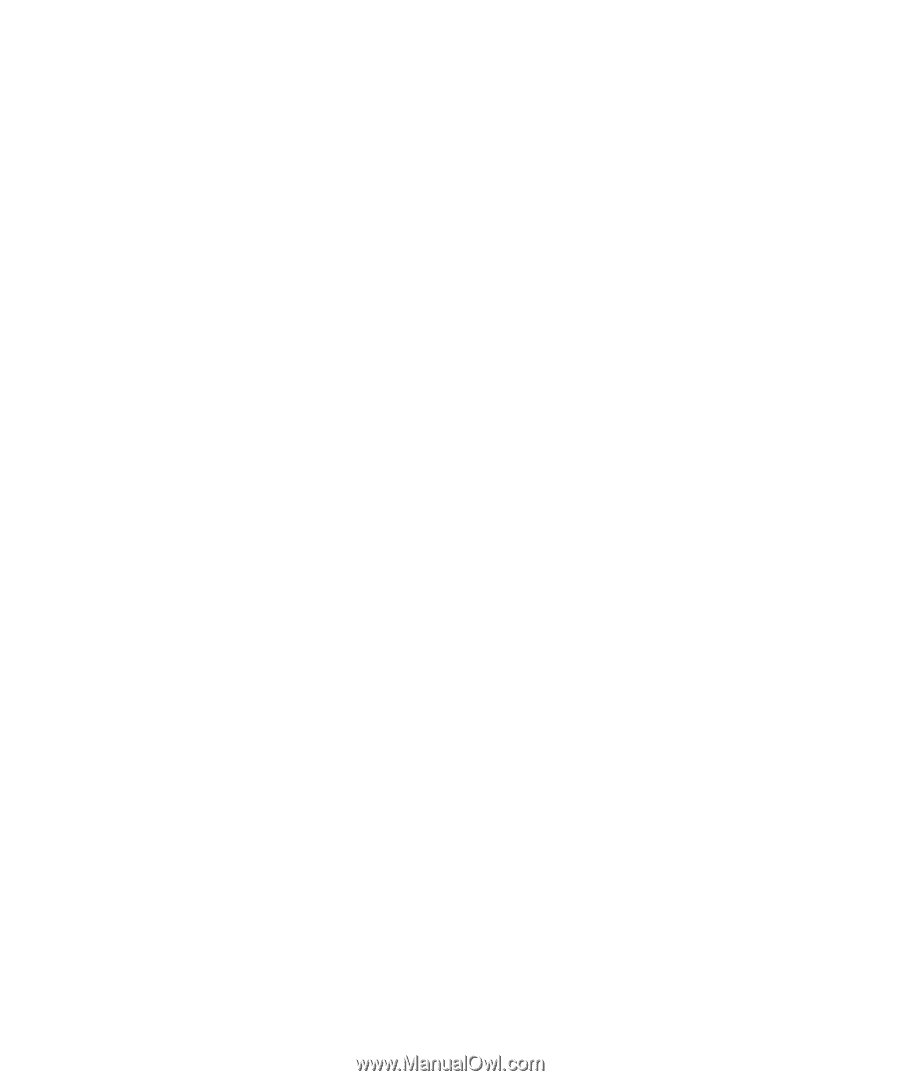
www.dell.com | support.dell.com
Dell™ Latitude™ D420
Quick Reference Guide
Model PP09S