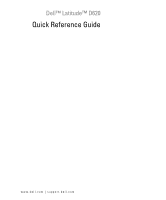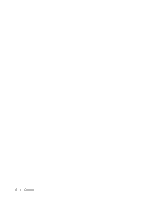Dell D620 Quick Reference Guide
Dell D620 - Latitude Laptop Computer System Core Duo Processor Wireless XP Pro Manual
 |
UPC - 837654219218
View all Dell D620 manuals
Add to My Manuals
Save this manual to your list of manuals |
Dell D620 manual content summary:
- Dell D620 | Quick Reference Guide - Page 1
Dell™ Latitude™ D620 Quick Reference Guide www.dell.com | support.dell.com - Dell D620 | Quick Reference Guide - Page 2
of data and tells you how to avoid the problem. CAUTION: A CAUTION indicates a potential for property Guide icon on your desktop or click Start → Help and Support Center → User and system guides). If you purchased a Dell™ n Series computer, any references in this document to Microsoft® Windows - Dell D620 | Quick Reference Guide - Page 3
Side View 12 Back View 12 Bottom View 13 Using a Battery 14 Battery Performance 14 Checking the Battery Charge 15 Charging the Battery 16 Replacing the Battery 17 Storing a Battery 18 Troubleshooting 18 Lockups and Software Problems 18 The computer does not start up 18 The computer stops - Dell D620 | Quick Reference Guide - Page 4
4 Contents - Dell D620 | Quick Reference Guide - Page 5
users. • Warranty information • Terms and Conditions (U.S. only) • Safety instructions • Regulatory information • Ergonomics information • End User License Agreement NOTE: Drivers and documentation updates can be found at support.dell.com. Dell™ Product Information Guide Quick Reference - Dell D620 | Quick Reference Guide - Page 6
? • How to remove and replace parts • Specifications • How to configure system settings • How to troubleshoot and solve problems • Service Tag and Express Service Code • Microsoft Windows License Label Find It Here Dell Latitude™ User's Guide Microsoft® Windows® XP Help and Support Center 1 Click - Dell D620 | Quick Reference Guide - Page 7
Dell customers • Upgrades - Upgrade information for components, such as memory, the hard drive, and the operating system • Customer Care - Contact information, service call and order status, warranty, and repair information • Service and support - Service call status and support history, service - Dell D620 | Quick Reference Guide - Page 8
The operating system is already installed on your computer. To reinstall your operating system, use the Operating System CD. See your User's Guide for instructions. After you reinstall your operating system, use the Drivers and Utilities CD (ResourceCD) to reinstall drivers for the devices that came - Dell D620 | Quick Reference Guide - Page 9
Information Guide. 1 Unpack the accessories box. 2 Set aside the contents of the accessories box, which you will need to complete the setup of your computer. The accessories box also contains user documentation and any software or additional hardware (such as PC Cards, drives, or batteries) that - Dell D620 | Quick Reference Guide - Page 10
14 NOTE: The ALS is disabled when you receive the computer. For more information about the ALS, see the computer User's Guide. display keyboard speaker keyboard status lights mute button 10 Quick Reference Guide 3 power button 6 touch pad 9 touch pad/track stick buttons 12 volume control buttons - Dell D620 | Quick Reference Guide - Page 11
vents 4 infrared sensor 2 security cable slot 5 smart card slot 7 Wi-Fi Catcher™ light 8 PC Card or ExpressCard slot 3 audio connectors (2) 6 wireless switch NOTE: For information about the functions of the wireless switch, see the computer User's Guide. 9 hard drive Quick Reference Guide 11 - Dell D620 | Quick Reference Guide - Page 12
can damage the computer or cause a fire. 12 3 4 5 6 7 1 network connector (RJ-45) 2 4 serial connector 5 7 air vents modem connector (RJ-11) 3 video connector 6 USB connectors (2) AC adapter connector 12 Quick Reference Guide - Dell D620 | Quick Reference Guide - Page 13
Bottom View 7 1 2 3 4 6 5 1 memory module cover 2 4 battery-bay latch 5 releases (2) 7 hard drive battery charge gauge docking-device connector 3 battery 6 air vents Quick Reference Guide 13 - Dell D620 | Quick Reference Guide - Page 14
performance and to help preserve BIOS settings, operate your Dell portable computer with the main battery installed at all times. One battery is supplied as standard equipment in the battery bay. NOTE: Because the battery may not be fully charged, use the AC adapter to connect your new computer - Dell D620 | Quick Reference Guide - Page 15
Checking the Battery Charge The Dell QuickSet Battery Meter, the Microsoft Windows Power Meter window and icon, the battery charge gauge, and the low-battery warning provide information on the battery charge. Dell™ QuickSet Battery Meter If Dell QuickSet is installed, press to display the - Dell D620 | Quick Reference Guide - Page 16
. If five lights appear, less than 60 percent of the charge capacity remains, and you should consider replacing the battery. See "Specifications" in your User's Guide for more information about the battery operating time. Low-Battery Warning NOTICE: To avoid losing or corrupting data, save your - Dell D620 | Quick Reference Guide - Page 17
. For information about replacing the second battery, if applicable, see "Media Bay" in the User's Guide. To remove the battery: 1 If the computer is connected to a docking device (docked), undock it. See the documentation that came with your docking device for instructions. 2 Ensure that the - Dell D620 | Quick Reference Guide - Page 18
it (see "Charging the Battery" on page 16). Troubleshooting Lockups and Software Problems CAUTION: Before you begin any of the procedures in this section, follow the safety instructions in the Product Information Guide. The computer does not start up ENSURE THAT THE AC ADAPTER IS FIRMLY CONNECTED - Dell D620 | Quick Reference Guide - Page 19
the hard drive. Contact Dell for assistance (see "Contacting Dell" in your User's Guide). Other software problems CHECK THE SOFTWARE DOCUMENTATION OR CONTACT THE SOFTWARE MANUFACTURER FOR TROUBLESHOOTING INFORMATION - • Ensure that the program is compatible with the operating system installed on - Dell D620 | Quick Reference Guide - Page 20
hard drive. NOTE: If your computer cannot display a screen image, contact Dell (see "Contacting Dell" in your User's Guide). 1 Shut down the computer. 2 If the computer is connected to a docking device (docked), undock it. See the documentation that came with your docking device for instructions - Dell D620 | Quick Reference Guide - Page 21
utility partition on your hard drive. Starting the Dell Diagnostics From the Drivers and Utilities CD 1 Insert the Drivers and Utilities CD. 2 Shut down and restart the computer. When the DELL logo appears, press immediately. If you wait too long and the Windows logo appears, continue to - Dell D620 | Quick Reference Guide - Page 22
code and problem description and follow the instructions on the screen. If you cannot resolve the error condition, contact Dell (see "Contacting Dell" in your User's Guide). NOTE: The Service Tag for your computer is located at the top of each test screen. If you contact Dell, technical support will - Dell D620 | Quick Reference Guide - Page 23
ResourceCD, 5 User's Guide, 6 drivers ResourceCD, 5 Drivers and Utilities CD, 5 F Finding Information, 5 H hardware Dell Diagnostics, 20 L labels Microsoft Windows, 6 Service Tag, 6 O Operating System CD, 8 Installation Guide, 8 Operating System CD, 8 P problems blue screen, 19 computer crashes, 18 - Dell D620 | Quick Reference Guide - Page 24
instructions, 5 Service Tag, 6 software problems, 18-19 spyware, 20 Starting the Dell Diagnostics From the Drivers and Utilities CD, 21 Starting the Dell Diagnostics From Your Hard Drive, 20 system views back, 12 bottom, 13 front, 10 left side, 11 right side, 12 W warranty, 5 Windows XP Program - Dell D620 | Quick Reference Guide - Page 25
Dell™ Latitude™ D620 Guide de référence rapide www.dell.com | support.dell.com - Dell D620 | Quick Reference Guide - Page 26
bureau, soit sur le bouton Démarrer→ Centre d'aide et de support→ Guides d'utilisation du système). Si vous avez acheté un ordinateur Dell™ de série n, toute référence dans ce document aux systèmes d'exploitation Microsoft® Windows® ne sont pas applicables. REMARQUE : Certaines fonctions ne sont pas - Dell D620 | Quick Reference Guide - Page 27
batterie 38 Performances de la batterie 38 Vérification de la charge de la batterie 39 Chargement de la batterie 40 Remplacement de la batterie 41 Stockage de la batterie Windows® antérieur 42 Un écran bleu uni apparaît 43 Problèmes Dell MediaDirect 43 Autres problèmes logiciels 43 Dell - Dell D620 | Quick Reference Guide - Page 28
28 Table des matières - Dell D620 | Quick Reference Guide - Page 29
CD Drivers and Utilities (Pilotes et utilitaires) (également appelé ResourceCD) REMARQUE : Le CD Drivers and installer les pilotes (reportez-vous à la section «Réinstallation des pilotes et des utilitaires» de votre Guide d'utilisation) ou exécuter Dell Diagnostics (reportez-vous à la section «Dell - Dell D620 | Quick Reference Guide - Page 30
èmes • Numéro de service et code de service express • Étiquette de licence Microsoft Windows Cherchez ici Guide d'utilisation Dell Latitude™ Centre d'aide et de support Microsoft® Windows® XP 1 Cliquez sur Démarrer→ Aide et support→ Guides d'utilisation du système Dell→ Guides du système. 2 Cliquez - Dell D620 | Quick Reference Guide - Page 31
(NSS) - Si vous Pour télécharger NSS : réinstallez le système d'exploitation de votre ordinateur, vous devez également réinstaller l'utilitaire NSS. NSS fournit des mises à jour essentielles pour le système d'exploitation et la prise en charge des lecteurs de disquette USB Dell™ de 3,5 pouces, des - Dell D620 | Quick Reference Guide - Page 32
® Windows®. , dans la barre des tâches Pour obtenir davantage d'informations sur Dell QuickSet, reportez-vous au Guide Guide d'utilisation pour obtenir des instructions. Après la réinstallation de votre système d'exploitation, utilisez le CD Drivers and Utilities (CD ResourceCD) pour réinstaller - Dell D620 | Quick Reference Guide - Page 33
cette section, lisez les consignes de sécurité du Guide d'information sur le produit. 1 Déballez la bo supplémentaire (cartes PC, lecteurs, batteries, etc.) que vous avez commandé. préalablement à l'installation de cartes ; vous pouvez également connecter l'ordinateur à une station d'accueil ou à un - Dell D620 | Quick Reference Guide - Page 34
en REMARQUE : L'ordinateur vous est sourdine livré capteur désactivé. Pour des informations supplémentaires concernant l'ALS, reportez-vous au Guide d'utilisation de l'ordinateur. 3 bouton d'alimentation 6 tablette tactile 9 boutons de la tablette tactile/ de la manette 12 boutons de contr - Dell D620 | Quick Reference Guide - Page 35
infrarouge 5 logement de carte à puce 6 commutateur sans fil REMARQUE : Pour obtenir davantage d'informations sur les fonctions du commutateur sans fil, reportez-vous au Guide d'utilisation de l'ordinateur. 7 voyant Wi-Fi Catcher™ 8 logement de carte PC ou ExpressCard 9 unité de disque dur - Dell D620 | Quick Reference Guide - Page 36
ou d'endommager l'ordinateur. 12 3 4 5 6 7 1 connecteur réseau (RJ-45) 2 connecteur modem (RJ-11) 3 connecteurs USB (2) 4 connecteur série 5 connecteur vidéo 6 connecteur d'adaptateur secteur 7 entrées d'air 36 Guide de référence rapide - Dell D620 | Quick Reference Guide - Page 37
Vue de dessous 7 1 2 3 4 6 5 1 cache du module de mémoire 2 indicateur de charge de la batterie 3 batterie 4 loquets de fermeture de la baie de 5 connecteur de la station d'accueil 6 entrées d'air batterie (2) 7 unité de disque dur Guide de référence rapide 37 - Dell D620 | Quick Reference Guide - Page 38
reportez-vous au Guide d'information sur le produit ou au document de la garantie fourni avec votre ordinateur. Pour un fonctionnement optimal et afin de préserver les paramètres du BIOS, laissez la batterie principale installée en permanence dans votre ordinateur portable Dell. Votre ordinateur est - Dell D620 | Quick Reference Guide - Page 39
la fenêtre de la jauge Microsoft Windows et l'icône , l'indicateur de charge de la batterie et l'alerte en cas de niveau de batterie faible fournissent des informations sur le niveau de charge de la batterie. Jauge de batterie Dell™ QuickSet Si Dell QuickSet est installé, appuyez sur pour - Dell D620 | Quick Reference Guide - Page 40
rement des bips. Si deux batteries sont installées, l'alerte de batterie faible indique que les deux batteries sont déchargées à environ 90 pour Guide d'utilisation. Chargement de la batterie REMARQUE : À l'aide de Dell™ ExpressCharge™, l'adaptateur secteur charge une batterie complètement déchargée - Dell D620 | Quick Reference Guide - Page 41
à la section «Baie de média» dans le Guide d'utilisation. Pour retirer la batterie : 1 Si l'ordinateur est connecté à une station d'accueil (amarré), déconnectez-le. Pour obtenir des instructions, consultez la documentation qui accompagne la station d'accueil. 2 Assurez-vous que l'ordinateur est - Dell D620 | Quick Reference Guide - Page 42
'il fonctionne dans un environnement similaire aux environnements des systèmes d'exploitation non Windows XP. 1 Cliquez sur Démarrer→ Tous les programmes→ Accessoires→ Assistant Compatibilité des programmes→ Suivant. 2 Suivez les instructions qui s'affichent à l'écran. 42 Guide de référence rapide - Dell D620 | Quick Reference Guide - Page 43
sous licence dans l'environnement du système d'exploitation Windows XP. RÉGLAGE DES PARAMÈTRES DE COULEUR POUR LES FILMS installer la fonctionnalité Dell MediaDirect si vous reformatez le disque dur. Contactez Dell pour obtenir de l'aide (reportez-vous à la section «Contacter Dell» dans le Guide - Dell D620 | Quick Reference Guide - Page 44
plus d'informations, allez sur le site support.dell.com et lancez une recherche à l' Dell (reportez-vous à la section «Contacter Dell» dans le Guide d'utilisation). 1 Éteignez l'ordinateur. 2 Si l'ordinateur est connecté à une station d'accueil (amarré), déconnectez-le. Pour obtenir des instructions - Dell D620 | Quick Reference Guide - Page 45
dur. Lancement de Dell Diagnostics à partir du CD Drivers and Utilities 1 Insérez le CD Drivers and Utilities. 2 Arrêtez, puis redémarrez l'ordinateur. Lorsque le logo DELL apparaît, appuyez immédiatement sur . Si vous attendez trop longtemps et que le logo Windows apparaît, attendez encore - Dell D620 | Quick Reference Guide - Page 46
Dell Diagnostics 1 Une fois Dell Diagnostics charg instructions à l'écran. Si vous ne pouvez pas résoudre le problème, contactez Dell (reportez-vous à la section «Contacter Dell» dans le Guide d'utilisation). REMARQUE : Le numéro de service composants installés Dell Diagnostics à partir du CD Drivers - Dell D620 | Quick Reference Guide - Page 47
CD ResourceCD, 29 en ligne, 31 Guide d'utilisation, 30 périphérique, 29 E étiquette Microsoft Windows, 30 étiquettes Microsoft Windows, 30 numéro de service, 30 G garantie, 29 Guide d'utilisation, 30 L Lancement de Dell Diagnostics à partir du CD Drivers and Utilities, 45 logiciel problèmes - Dell D620 | Quick Reference Guide - Page 48
me arrière, 36 côté droit, 36 côté gauche, 35 de dessous, 37 dessous, 37 frontale, 34 W Windows XP Assistant Compatibilité des programmes, 42 R Recherche d'informations, 29 réinstallation CD Drivers and Utilities, 29 CD ResourceCD, 29 ResourceCD Dell Diagnostics, 44 S système d'exploitation CD, 32 - Dell D620 | Quick Reference Guide - Page 49
Dell™ Latitude™ D620 Guia de Referência Rápida www.dell.com | support.dell.com - Dell D620 | Quick Reference Guide - Page 50
Inc. Marcas comerciais usadas neste texto: Dell, o logotipo DELL, Wi-Fi Catcher, ExpressCharge, Dell MediaDirect e Latitude são macas comerciais da Dell Inc.; Intel e Pentium são marcas comerciais registradas da Intel Corporation; Microsoft e Windows são marcas comerciais registradas da Microsoft - Dell D620 | Quick Reference Guide - Page 51
da bateria 62 Como verificar a carga da bateria 63 Como carregar a bateria 64 Como trocar a bateria 65 Como armazenar a bateria 66 Solução de problemas ® Windows 66 Exibição de uma tela inteiramente azul 67 Dell MediaDirect™ - Problemas 67 Outros problemas de software 67 Dell Diagnostics - Dell D620 | Quick Reference Guide - Page 52
52 Índice - Dell D620 | Quick Reference Guide - Page 53
já estão instalados no computador. Você pode usar o CD para reinstalar drivers (consulte "Como reinstalar drivers e utilitários" no Guia do usuário) ou execute o Dell Diagnostics (consulte "Dell Diagnostics", na página 68). O CD pode conter arquivos Readme (Leiame) com as atualizações mais recentes - Dell D620 | Quick Reference Guide - Page 54
Windows Encontre aqui Dell Latitude™ Guia do usuário Centro de ajuda e suporte do Microsoft® Windows® XP 1 Clique em Iniciar→ Ajuda e suporte→ Dell User and System Guides→ System Guides. 2 Clique no Guia do usuário do seu computador. O Guia do usuário está disponível também no CD opcional Drivers - Dell D620 | Quick Reference Guide - Page 55
Dell • Upgrades (Atualizações) - Informações de atualizações de componentes como memória, o disco rígido e o sistema operacional • Customer Care (Atendimento ao cliente) - Informações de contato, chamadas de serviço e informações sobre status de pedidos, garantia e reparos • Service and Support - Dell D620 | Quick Reference Guide - Page 56
Dell QuickSet Para ver a Ajuda do Dell QuickSet, clique com o botão direito no ícone da barra de tarefas do Microsoft® Windows®. Para obter mais informações sobre o Dell a reinstalação, use o CD Drivers and Utilities (ResourceCD) para reinstalar os drivers dos dispositivos fornecidos com o computador - Dell D620 | Quick Reference Guide - Page 57
para a configuração do computador. A caixa de acessórios contém também a documentação do usuário, software ou hardware adicional (como placas de PC, drivers ou baterias) que você adquiriu. 3 Conecte o adaptador CA ao respectivo conector do computador e à tomada elétrica. 4 Abra a tela do computador - Dell D620 | Quick Reference Guide - Page 58
Sobre o seu computador Vista frontal 1 2 14 3 13 12 4 11 10 5 6 9 7 8 1 trava da tela 2 tela 3 botão liga/desliga 4 luzes de status do dispositivo 5 teclado 6 touch pad 7 leitor de impressão digital (opcional) 8 alto-falante 9 botões do touch pad/track stick 10 track stick 11 - Dell D620 | Quick Reference Guide - Page 59
Vista lateral esquerda 1 2 3 4 5 67 8 9 1 aberturas de ventilação 4 sensor de infravermelho 7 luz do Wi-Fi Catcher 2 encaixe do cabo de segurança 3 conectores de áudio (2) 5 slot de cartão inteligente 6 chave do dispositivo de rede sem fio NOTA: Para obter informações sobre as funções da - Dell D620 | Quick Reference Guide - Page 60
Vista lateral direita 1 23 1 compartimento de mídia 2 aba de liberação da trava do dispositivo 3 conectores USB (2) Vista traseira ADVERTÊNCIA: Não bloqueie, não introduza objetos e nem permita o acúmulo de poeira nas aberturas de ventilação. Não coloque o computador em ambientes com pouca - Dell D620 | Quick Reference Guide - Page 61
Vista da parte inferior 7 1 2 3 4 6 5 1 tampa do módulo de memória 2 indicador de carga da bateria 3 bateria 4 abas de liberação da trava do 5 conector do dispositivo de compartimento de bateria (2) acoplamento 6 aberturas de ventilação 7 disco rígido Guia de Referência Rápida 61 - Dell D620 | Quick Reference Guide - Page 62
separado fornecido com o computador. Para obter um desempenho ótimo do computador e ajudar a preservar as configurações do BIOS, ligue o computador portátil Dell usando permanentemente a bateria principal instalada. A bateria que se encontra no compartimento de bateria do computador é fornecida como - Dell D620 | Quick Reference Guide - Page 63
QuickSet, a janela Medidor de energia do Microsoft Windows e o ícone , bem como o indicador de carga e a advertência de bateria com pouca carga fornecem informações sobre a carga da bateria. Medidor de bateria do Dell™ QuickSet Se o Dell QuickSet estiver instalado, pressione para mostrar - Dell D620 | Quick Reference Guide - Page 64
o computador a uma tomada elétrica ou instale uma segunda bateria no compartimento de bateria. Se sobrecarga. NOTA: Se quiser usar uma bateria de 9 células com o Dell ExpressCharge, você precisará de um adaptador CA de 90 W. Quando voc continuar a carregar a bateria. 64 Guia de Referência Rápida - Dell D620 | Quick Reference Guide - Page 65
foi projetada para funcionar com o computador Dell™. Não use baterias de outros computadores em seu computador. Para obter informações sobre como trocar a segunda bateria, se aplicável, consulte "Compartimento de mídia" no Guia do usuário. Para remover a bateria: 1 Se o computador estiver conectado - Dell D620 | Quick Reference Guide - Page 66
la (consulte "Como carregar a bateria", na página 64). Solução de problemas Problemas de travamento e de software A S - Ele configura o programa para funcionar em um ambiente semelhante a ambientes não-Windows XP. 1 Clique em Iniciar→ Todos os Programas→ Acessórios→ Assistente de compatibilidade de - Dell D620 | Quick Reference Guide - Page 67
I V O S D E M Í D I A - Como o Dell MediaDirect fornece acesso a arquivos de mídia fora do ambiente do sistema operacional Windows XP, o acesso a conteúdo licenciado é restrito. Conteúdo licenciado e configurado adequadamente. • Verifique se os drivers de dispositivo não estão em conflito com - Dell D620 | Quick Reference Guide - Page 68
uma atualização do seu programa) para examinar o computador e remover o spyware. Para obter mais informações, visite o site support.dell.com (em inglês) e procure a palavrachave spyware. E X E C U T E O D E L L D I A G N O S T I C S - Consulte "Dell Diagnostics", na página 68. Se todos os testes - Dell D620 | Quick Reference Guide - Page 69
Como iniciar o Dell Diagnostics a partir do CD Drivers and Utilities 1 Insira o CD Drivers and Utilities (Drivers e utilitários). 2 Desligue e reinicialize o computador. Quando o logotipo DELL aparecer, pressione imediatamente. Se você esperar demais e o logotipo do Windows aparecer, continue - Dell D620 | Quick Reference Guide - Page 70
Permite alterar as configurações de teste para personalizá-lo. 4 Quando os testes terminarem, se você estiver executando o Dell Diagnostics a partir do CD Drivers and Utilities (Drivers e utilitários), remova o CD. 5 Quando os testes terminarem, feche a tela de teste para retornar ao menu principal - Dell D620 | Quick Reference Guide - Page 71
, 62 indicador de carga, 63 indicador de saúde, 64 medidor de energia, 63 remoção, 65 D Dell site de suporte, 55 Dell Diagnostics, 68 Dell MediaDirect problemas, 67 diagnóstico CD Drivers and Utilities, 53 Dell, 68 documentação dispositivo, 53 Guia do usuário, 54 on-line, 55 ResourceCD, 53 - Dell D620 | Quick Reference Guide - Page 72
operacional CD, 56 guia de instalação, 56 software problemas, 66-67 solução de problemas Dell Diagnostics, 68 V vistas do sistema frontal, 58 lateral direita, 60 lateral esquerda, 59 parte inferior, 61 traseira, 60 W Windows XP Assistente de compatibilidade de programas, 66 72 Índice remissivo - Dell D620 | Quick Reference Guide - Page 73
Dell™ Latitude™ D620 Guía de referencia rápida www.dell.com | support.dell.com - Dell D620 | Quick Reference Guide - Page 74
comerciales utilizadas en este texto: Dell, el logotipo de DELL, Wi-Fi Catcher, ExpressCharge, Dell MediaDirect y Latitude son marcas comerciales de Dell Inc.; Intel y Pentium son marcas comerciales registradas de Intel Corporation; Microsoft y Windows son marcas comerciales registradas de Microsoft - Dell D620 | Quick Reference Guide - Page 75
no responde o se bloquea repetidamente 90 Un programa está diseñado para una versión anterior del sistema operativo Microsoft® Windows 90 Aparece una pantalla azul fija 91 Problemas con Dell MediaDirect 91 Otros problemas con el software 91 Dell Diagnostics 92 Índice 97 Contenido 75 - Dell D620 | Quick Reference Guide - Page 76
76 Contenido - Dell D620 | Quick Reference Guide - Page 77
de seguridad • Información reglamentaria • Información ergonómica • Contrato de licencia de usuario final NOTA: Los controladores y las actualizaciones de la documentación se pueden encontrar en support.dell.com. Guía de información del producto Dell™ Guía de referencia rápida 77 - Dell D620 | Quick Reference Guide - Page 78
y solucionar problemas • Etiqueta de servicio y Express Service Code (Código de servicio rápido) • Etiqueta de licencia de Microsoft Windows Aquí lo encontrará Guía del usuario Dell Latitude™ Centro de ayuda y soporte técnico de Microsoft® Windows® XP 1 Haga clic en Inicio→ Ayuda y soporte técnico - Dell D620 | Quick Reference Guide - Page 79
asistencia para las unidades de disquete de 3,5 segmento empresarial y escriba su etiqueta de servicio. pulgadas de Dell™, procesadores Intel ® Pentium® M, 2 Seleccione Drivers & Downloads (Controladores y unidades ópticas y dispositivos USB. La utilidad NSS descargas) y haga clic en Go (Ir). es - Dell D620 | Quick Reference Guide - Page 80
Windows XP • Cómo trabajar con programas y archivos • Cómo personalizar my escritorio • Cómo volver a instalar mi sistema operativo Aquí lo encontrará Centro de ayuda y soporte técnico de Windows Microsoft® Windows®. Para obtener información sobre Dell QuickSet, consulte el CD Drivers and Utilities - Dell D620 | Quick Reference Guide - Page 81
Configuración de su ordenador PRECAUCIÓN: Antes de comenzar cualquiera de los procedimientos de esta sección, siga las instrucciones de seguridad que se encuentran en la Guía de información del producto. 1 Desempaquete la caja de accesorios. 2 Saque el contenido de la caja de accesorios, que - Dell D620 | Quick Reference Guide - Page 82
Acerca de su ordenador Vista anterior 1 2 14 3 13 12 4 11 10 5 6 9 7 8 1 Seguro de la pantalla 2 4 Indicadores de estado del dispositivo 5 7 Lector de huellas dactilares 8 (opcional) 10 Palanca de seguimiento 11 13 Sensor de luz ambiental (ALS) 14 NOTA: Cuando recibe el - Dell D620 | Quick Reference Guide - Page 83
Vista del lateral izquierdo 1 2 3 4 5 67 8 9 1 Rejillas de ventilación 2 Ranura para cable de seguridad 3 Conectores de audio (2) 4 Sensor de infrarrojos 5 Ranura para tarjetas Smart 6 Conmutador inalámbrico NOTA: Para obtener más información sobre las funciones del conmutador inalámbrico, - Dell D620 | Quick Reference Guide - Page 84
Vista lateral derecha 1 23 1 Compartimento de medios 2 Pasador de liberación del dispositivo 3 Conectores USB (2) Vista posterior PRECAUCIÓN: No introduzca objetos ni permita que el polvo se acumule en las rejillas de ventilación ni las bloquee. No almacene el ordenador en un entorno con poca - Dell D620 | Quick Reference Guide - Page 85
Vista inferior 7 1 2 3 4 6 5 1 Cubierta del módulo de memoria 2 Medidor de carga de la batería 4 Pasador de liberación del 5 Conector del dispositivo de compartimento de baterías (2) acoplamiento 7 Unidad de disco duro 3 Batería 6 Rejillas de ventilación Guía de referencia rápida 85 - Dell D620 | Quick Reference Guide - Page 86
junto con el ordenador. Para el rendimiento óptimo del ordenador y para facilitar la conservación de la configuración del BIOS, utilice su ordenador portátil Dell con la batería principal instalada en todo momento. Se proporciona una batería en su compartimento correspondiente como equipamiento est - Dell D620 | Quick Reference Guide - Page 87
causar lesiones personales o daños en el equipo. Comprobación de la carga de la batería El medidor de batería QuickSet de Dell, la ventana Medidor de energía de Microsoft Windows y el icono , el medidor de carga de la batería, y la advertencia de batería baja ofrecen información sobre la carga de la - Dell D620 | Quick Reference Guide - Page 88
continuación, conecte el ordenador a una toma de alimentación eléctrica o instale una segunda batería en el compartimento de medios. Si la carga de la la Guía del usuario en línea. Carga de la batería NOTA: Con Dell™ ExpressCharge™, cuando el ordenador está apagado, el adaptador de CA carga una - Dell D620 | Quick Reference Guide - Page 89
baterías incompatibles puede aumentar el riesgo de incendio o explosión. Sustituya la batería únicamente por baterías de Dell. La batería está diseñada para funcionar con ordenadores Dell™. No utilice una batería de otro ordenador. Para obtener información acerca de cómo sustituir la segunda bater - Dell D620 | Quick Reference Guide - Page 90
programas configura un programa de manera que se ejecute en un entorno similar a los entornos de sistemas operativos que no son Windows XP. 1 Haga clic en Inicio→ Todos los programas→ Accesorios→ Asistente para compatibilidad de programas→ Siguiente. 2 Siga las instrucciones que aparecen en pantalla - Dell D620 | Quick Reference Guide - Page 91
multimedia fuera del entorno del sistema operativo de Windows XP, el acceso a contenido bajo licencia está restringido. El contenido bajo licencia es contenido digital al que se le ha aplicado DRM (Digital Rights Management). El entorno de Dell MediaDirect no puede comprobar las restricciones de DRM - Dell D620 | Quick Reference Guide - Page 92
de empezar. AVISO: Los Dell Diagnostics sólo funcionan en ordenadores Dell™. NOTA: El CD denominado Drivers and Utilities (Controladores y del sistema operativo, siga esperando hasta que aparezca el escritorio de Microsoft® Windows®. Entonces, apague el ordenador y vuelva a intentarlo. • Pulse y - Dell D620 | Quick Reference Guide - Page 93
el CD Drivers and Utilities CD Drivers and Utilities (Controladores y utilidades) opcional 1 Inserte el CD Drivers and Utilities. 2 Apague y reinicie el ordenador. Cuando aparezca el logotipo de DELL, pulse inmediatamente. Si espera demasiado y aparece el logotipo de Windows, siga esperando - Dell D620 | Quick Reference Guide - Page 94
: La etiqueta de servicio para su ordenador está situada en la parte superior de cada pantalla de prueba. Si se pone en contacto con Dell, el servicio de asistencia técnica le pedirá su etiqueta de servicio. 3 Si ejecuta una prueba desde la opción Custom Test (Prueba personalizada) o Symptom Tree - Dell D620 | Quick Reference Guide - Page 95
pruebas hayan finalizado, si está ejecutando Dell Diagnostics desde el CD Drivers and Utilities, extraiga el CD. 5 Cuando las pruebas hayan finalizado, cierre la pantalla de prueba para volver a la pantalla Main Menu (Menú principal). Para salir de Dell Diagnostics y reiniciar el ordenador, cierre - Dell D620 | Quick Reference Guide - Page 96
96 Guía de referencia rápida - Dell D620 | Quick Reference Guide - Page 97
, 78 etiquetas etiqueta de servicio, 78 Microsoft Windows, 78 G garantía, 77 Guía del usuario, 78 H hardware Dell Diagnostics, 92 I Inicio de Dell Diagnostics desde la unidad de disco duro, 92 Inicio de los Dell Diagnostics desde el CD Drivers and Utilities, 93 instrucciones de seguridad, 77 - Dell D620 | Quick Reference Guide - Page 98
bloquea, 90 rendimiento bajo del ordenador, 92 software, 90-91 software espía, 92 R ResourceCD Dell Diagnostics, 92 volver a instalar CD de controladores y utilidades, 77 ResourceCD, 77 W Windows XP Asistente para compatibilidad de programas, 90 S Sistema operativo Guía de instalación, 80 sistema

www.dell.com | support.dell.com
Dell™ Latitude™ D620
Quick Reference Guide