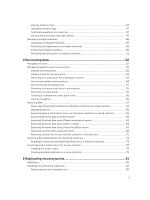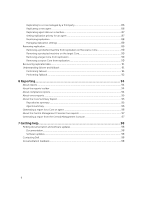Dell DL1000 Appliance Users Guide
Dell DL1000 Manual
 |
View all Dell DL1000 manuals
Add to My Manuals
Save this manual to your list of manuals |
Dell DL1000 manual content summary:
- Dell DL1000 | Appliance Users Guide - Page 1
Dell DL1000 Appliance User's Guide - Dell DL1000 | Appliance Users Guide - Page 2
potential damage to hardware or loss of data and tells you how to avoid the problem. WARNING: A WARNING indicates a potential for property damage, personal injury, or death. Copyright © 2015 Dell Inc. All rights reserved. This product is protected by U.S. and international copyright and intellectual - Dell DL1000 | Appliance Users Guide - Page 3
your Dell DL1000 7 Dell DL1000 core technologies...7 Live Recovery...7 Universal Recovery...7 True Global Deduplication ...8 Encryption...8 Dell DL1000 data protection features 8 Dell DL1000 Core...8 Dell DL1000 Smart Agent...9 Snapshot process...9 Replication - disaster recovery site or service - Dell DL1000 | Appliance Users Guide - Page 4
Editing a cloud account...29 Configuring cloud account settings 29 Removing a Cloud account...30 Monitoring your DL1000 ...30 Upgrading your DL1000...30 Repairing your DL1000...30 Rapid Appliance Self Recovery...30 3 Protecting workstations and servers 33 About protecting workstations and servers - Dell DL1000 | Appliance Users Guide - Page 5
machines 51 4 Recovering data 52 Managing recovery ...52 Managing snapshots and recovery points 52 Viewing recovery points ...52 Viewing a specific recovery point 53 Mounting a recovery point for a Windows machine 54 Dismounting select recovery points 54 Dismounting all recovery points 55 - Dell DL1000 | Appliance Users Guide - Page 6
reports 97 Generating a report from the Central Management Console 97 7 Getting help...98 Finding documentation and software updates 98 Documentation...98 Software updates...98 Contacting Dell...98 Documentation feedback...98 6 - Dell DL1000 | Appliance Users Guide - Page 7
to specific private or public cloud infrastructure. Server applications and data can be recovered in minutes for data retention (DR) and compliance purposes. Your DL1000 supports multi-hypervisor environments on VMware vSphere and Microsoft Hyper-V private and public clouds. Dell DL1000 core - Dell DL1000 | Appliance Users Guide - Page 8
data, at line speeds without impacting performance. Dell DL1000 data protection features Dell DL1000 Core The Core is the central component of the DL1000 deployment architecture. The Core stores and manages machine backups and provides services for backup, recovery, retention, replication, archival - Dell DL1000 | Appliance Users Guide - Page 9
Dell DL1000 the performance of the production system. Your DL1000 uses Microsoft VSS because it has built-in support for all Windows internal technologies such as stored on the Core. Replication - disaster recovery site or service provider Replication is the process of copying recovery points from - Dell DL1000 | Appliance Users Guide - Page 10
that are ready to be powered up with a click of a button. The supported virtual machine exports are: • VMware Workstation or Server on a folder • Direct Storage, or other OpenStack-based cloud services. Dell DL1000 deployment architecture Your DL1000 deployment architecture consists of local and - Dell DL1000 | Appliance Users Guide - Page 11
allows users to log in, activate accounts, download software, and deploy agents and cores per your license for your environment. Figure 2. Dell DL1000 Deployment Architecture You can also deploy multiple DL1000 Cores as shown in the following diagram. A central console manages multiple cores. 11 - Dell DL1000 | Appliance Users Guide - Page 12
the system. Release Notes Provides product information and additional information on the Dell DL1000 Appliance. Interoperability Guide Provides information on supported software and hardware for the DL1000 appliance as well as usage considerations, recommendations, and rules. OpenManage Server - Dell DL1000 | Appliance Users Guide - Page 13
Resource Media Any media that ships with your system that provides documentation and tools for configuring and managing your system. This includes those pertaining to the operating system, system management software, system updates, and system components that you purchased with your system. 13 - Dell DL1000 | Appliance Users Guide - Page 14
Core Console. See Configuring Browsers To Remotely Access The Core Console. 3. Perform one of the following to access the DL1000 Core Console: • Log on locally to your DL1000 core server, and then double-click the Core Console icon. • Type one of the following URLs in your web browser: - https - Dell DL1000 | Appliance Users Guide - Page 15
,host name. 4. Restart Firefox. Managing licenses You can manage your DL1000 licenses directly from the Core Console. From the console, you can change license key and contact the license server. You can also access the Dell AppAssure License Portal from the Licensing page in the Core Console. The - Dell DL1000 | Appliance Users Guide - Page 16
Contact Now. Changing the AppAssure language manually AppAssure allows you to change the language Configuration Wizard to any of the supported languages. To change the AppAssure 6. Right-click and restart the services in the given order: a. Windows Management Instrumentation b. SRM Web Service 16 - Dell DL1000 | Appliance Users Guide - Page 17
that you select a permanent display name during the initial configuration of your Appliance. If you change it later, you must perform several steps manually to ensure that the new host name takes effect and the appliance functions properly. To change the Core display name: 1. Navigate to the - Dell DL1000 | Appliance Users Guide - Page 18
4. Click OK. Changing the nightly job time The Nightly Job option schedules jobs such as rollup, attachability, and truncation for agents protected by the Core. To adjust the nightly job time: 1. Navigate to the Core Console and select Configuration → Settings. 2. In the Nightly Jobs section, click - Dell DL1000 | Appliance Users Guide - Page 19
cache location. 6. Click OK. NOTE: You must restart the Core service for the changes to take effect. Modifying engine settings To modify your TCP/IP, click Automatically Determined. • To manually enter an IP address, click Use a specific IP Address. 4. Enter the configuration information described - Dell DL1000 | Appliance Users Guide - Page 20
6. Click OK. Modifying deploy settings To modify deploy settings: 1. Navigate to the Core Console and click the Configuration tab, and then Settings. 2. In the Deploy Settings pane, click Change. The Deploy Settings dialog box displays. 3. In the Agent Installer Name text box, enter the name of the - Dell DL1000 | Appliance Users Guide - Page 21
an event for which you want to generate an alert for the following: - Clusters - Attachability - Jobs - Licensing - Log Truncation - Archive - Core Service - Export - Protection - Replication - Rollback • Specify the type of alert (error, warning, and informational). • Specify to whom and where the - Dell DL1000 | Appliance Users Guide - Page 22
following: - red triangle icon (Error) - yellow triangle icon (Warning) - blue circle (Information) - curved arrow (Restores default) • To create alerts for specific events click the > symbol next to the relevant group and select the check box to enable the alert. Configuring notification options - Dell DL1000 | Appliance Users Guide - Page 23
3. Enter details for the email server as follows: Text Box Description SMTP Server Enter the name of the email server to be used by the email notification template. The naming convention includes the host name, domain, and suffix; for example, smtp.gmail.com. From Enter a return email address. - Dell DL1000 | Appliance Users Guide - Page 24
select 30 days(default). 4. Click Save. Managing repositories A repository stores the snapshots that are captured from your protected workstations and servers. The repository for your DL1000 is pre-configured. The repository resides on the internal storage of your system. 24 - Dell DL1000 | Appliance Users Guide - Page 25
recovery points cache. The failure of a check will result in you having to restore the repository from an archive. Managing security Your DL1000 provides strong encryption. By doing so, backups of protected machines are inaccessible. Only the user with the encryption key can access and decrypt - Dell DL1000 | Appliance Users Guide - Page 26
Adding an encryption key To add an encryption key: 1. In the Core Console, click Configuration → Security. 2. From the Actions drop-down menu, click Add Encryption Key. The Create Encryption Key dialog box displays. 3. In the Create Encryption Key dialog box, enter the details for the key - Dell DL1000 | Appliance Users Guide - Page 27
You can archive your data to the cloud using Microsoft Azure, Amazon S3, Rackspace Cloud Block Storage, or other OpenStack-based cloud services. See the following topics to manage your cloud accounts: • Adding A Cloud Account • Editing a Cloud Account • Configuring Cloud Account Settings • Removing - Dell DL1000 | Appliance Users Guide - Page 28
Adding a cloud account Before you can export your archived data to a cloud, add the account for your cloud provider in the Core Console. To add a cloud account: 1. In the Core Console, click the Tools tab. 2. In the left menu, click Clouds. 3. On the Clouds page, click Add New Account. The Add New - Dell DL1000 | Appliance Users Guide - Page 29
Cloud Type Text Box Description Rackspace Cloud Block Storage User Name Enter the user name for your Rackspace cloud account. API Key Enter the API key for this account. Display Name Create a display name for this account in AppAssure; for example, Rackspace 1. 6. Click Add. The dialog box - Dell DL1000 | Appliance Users Guide - Page 30
can remove a Cloud account to, discontinue your cloud service, or stop using it for a particular Core. be helpful for troubleshooting warnings or errors. Guide on dell.com/support/ manuals. Upgrading your DL1000 NOTE: Dell recommends you download the latest available AppAssure version from the Dell - Dell DL1000 | Appliance Users Guide - Page 31
NOTE: Dell recommends you to create RASR USB key after you have set up the Appliance. To create RASR USB key, see Creating the RASR USB Key - Dell DL1000 | Appliance Users Guide - Page 32
6. NOTE: Make sure to use the Safely Remove USB Drive or the Windows Eject Drive function to prepare the USB key for removal. Otherwise, the content in the USB key may be damaged and the USB key will not work as expected. Remove the key, label, and store for future use. 32 - Dell DL1000 | Appliance Users Guide - Page 33
on how to access the Core Console to protect workstations and servers, see Protecting A Machine. Deploying an Agent (Push Install) Your DL1000 lets you deploy the AppAssure Agent Installer to individual Windows machines for protection. Complete the following steps to push the installer to an - Dell DL1000 | Appliance Users Guide - Page 34
A message indicating that the deployment has started appears. You can view the progress in the Events tab. 7. Click Show details to view more information about the status of the agent deployment. 8. Click OK. Protecting a machine This topic describes how to start protecting the data on a machine - Dell DL1000 | Appliance Users Guide - Page 35
choosing which volumes to protect, go to the Summary tab for the specific agent machine. • To define a different protection schedule, in the Schedule (CBC) mode with 256-bit keys. While using encryption is optional, Dell highly recommends that you establish an encryption key, and that you protect - Dell DL1000 | Appliance Users Guide - Page 36
data after you add the machine for protection. This option is selected by default. If you deselect this option, then you must force a snapshot manually when you are ready to start data protection. • Display name - Specifies a name for the machine which appears on the Core Console. The display name - Dell DL1000 | Appliance Users Guide - Page 37
Wizard or the Protect Multiple Machines Wizard. You can then modify the existing schedule at any time from the Summary tab for a specific agent machine. AppAssure provides a default protection schedule, with two defined protection periods. The first period is for weekdays (Monday through Friday - Dell DL1000 | Appliance Users Guide - Page 38
occur based on the schedule you established. 5. Click Finish or Next. Modifying protection schedules You can modify the protection schedules for specific volumes on a machine. To modify protection schedules: 1. In the Core Console, select the machine with a defined protection schedule that you want - Dell DL1000 | Appliance Users Guide - Page 39
5. If you want to remove an existing time period from the schedule, clear the check boxes next to each time period option. Options include the following: • Mon - Fri. This range of time denotes a typical five-day work week. • Sat - Sun. This range of time denotes a typical weekend. 6. If the weekday - Dell DL1000 | Appliance Users Guide - Page 40
Text Box Display Name Description Enter a display name for the machine. A name for this machine to be displayed in the Core Console. By default, this is the host name of the machine. You can change the display name to something more user-friendly if needed. Host Name Port Enter a host name for - Dell DL1000 | Appliance Users Guide - Page 41
to the Transfer Performance Tuning Guide in the Dell AppAssure knowledge base. There are three types of transfers in DL1000: Snapshots VM Export Restore for data buffering You can adjust the performance options to best support your business needs and fine-tune the performance based on your - Dell DL1000 | Appliance Users Guide - Page 42
to the Core to be processed in parallel per agent. NOTE: Dell recommends setting this value to 8. If you experience dropped packets, try : Dell recommends setting this value to 24. Excluded Writers Select a writer if you want to exclude it. Since the writers that appear in the list are specific to - Dell DL1000 | Appliance Users Guide - Page 43
) storage. Businesses often use long-term storage for archiving both compliance and noncompliance data. The archive feature in AppAssure is used to support the extended retention for compliance and noncompliance data. It is also used to seed replication data to a remote replica core. Creating an - Dell DL1000 | Appliance Users Guide - Page 44
Table 2. Creating an archive Option Local Text Box Output location Network Output location Cloud User Name Password Account Description Enter the location for the output. It is used to define the location path where you want the archive to reside; for example, d:\work\archive. Enter the - Dell DL1000 | Appliance Users Guide - Page 45
Text Box Description • Select Entire Target to reserve all available space in the path provided on the destination provided in Step 4. (for example, if the location is D:\work \archive, all of the available space on the D: drive is reserved). • Select the blank text box, use the up and down arrows - Dell DL1000 | Appliance Users Guide - Page 46
Table 3. Importing an archive Option Local Text Box Output location Network Output location Cloud User Name Password Account Description Enter the location for the output. It is used to define the location path where you want the archive to reside; for example, d:\work\archiveea. Enter the - Dell DL1000 | Appliance Users Guide - Page 47
for the Core. Viewing machine logs If you encounter any errors or issues with the machine, it may be useful to view the logs for troubleshooting purposes. To view machine logs: 1. In the Core Console, click Tools → Diagnostics → View Log. The Download Core Log page appears. 2. Select Click here to - Dell DL1000 | Appliance Users Guide - Page 48
1. In the Core Console, navigate to the protected machine you want to view. The information about the machine displays on the Summary page. The details that display include the following: • Host name • Last Snapshot taken • Next Snapshot scheduled • Encryption status • Version number • Mountability - Dell DL1000 | Appliance Users Guide - Page 49
The Bulk Deploy feature automatically detects machines on a host and allows you to select those to which you want to deploy. Alternatively, you can manually enter host and machine information. NOTE: The machines that you are deploying must have access to the internet to download and install bits as - Dell DL1000 | Appliance Users Guide - Page 50
. Password Enter the secure password used to connect to this machine. • To add the machines manually, select Add the machines manually. Click Next. 5. On the Machines page, to specify machines manually, type the following connection details for each machine on a separate line, and then click Next - Dell DL1000 | Appliance Users Guide - Page 51
• If you have selected a Typical configuration for the Protect Multiple Machines Wizard and specified custom protection, click Next and set up a custom schedule. • If you have selected Advanced configuration for the Protect Machine Wizard, click Next and proceed to Step 9 to see repository and - Dell DL1000 | Appliance Users Guide - Page 52
driver, which attaches to the mounted volumes and then tracks all block-level changes for the next impending snapshot. Microsoft Volume Shadow Services (VSS) is used to facilitate application crash consistent snapshots. Viewing recovery points To view recovery points: 1. In the left navigation area - Dell DL1000 | Appliance Users Guide - Page 53
date when the recovery point was created. Displays the amount of space that the recovery point consumes in the repository. Viewing a specific recovery point To view a specific recovery point: 1. In the left navigation area of the Core Console, select the machine for which you want to view recovery - Dell DL1000 | Appliance Users Guide - Page 54
Text Box Raw Capacity Formatted Capacity Used Capacity Description Indicates the amount of raw storage space on the entire volume. Indicates the amount of storage space on the volume that is available for data after the volume is formatted. Indicates the amount of storage space currently used on - Dell DL1000 | Appliance Users Guide - Page 55
Dismounting all recovery points To dismount all recovery points: 1. Navigate to the Core Console, click Tools → Mounts . 2. On the Local Mounts page, click Dismount All. 3. In the Dismounting the Recovery Point window, click Yes to confirm. Mounting a recovery point for a Linux machine Using the - Dell DL1000 | Appliance Users Guide - Page 56
• To delete all currently stored recovery points, click Delete All. • To delete a set of recovery points in a specific data range, click Delete Range. The Delete dialog box appears. In the Delete Range dialog box, specify the range of recovery points that you want - Dell DL1000 | Appliance Users Guide - Page 57
Windows machines. The topics in this section describe how you can export a specific recovery point for Windows machines to a virtual machine or to roll back NOTE: The Appliance tab displays all the virtual machines but only supports the management of Hyper-V and ESXi virtual machines. To manage the - Dell DL1000 | Appliance Users Guide - Page 58
you can manage exports by pausing, stopping, removing exports, or viewing a queue of upcoming exports. NOTE: Only the Dell DL1000, 3 TB with 2 VMs configuration supports the one-time export and continuous export (virtual standby) capabilities. 1. On the Core Console, navigate to the Virtual Standby - Dell DL1000 | Appliance Users Guide - Page 59
from a recovery point as well as the parameters defined for the protection schedule for your machine. NOTE: Only the Dell DL1000, 3 TB with 2 VMs configuration supports the one-time export and continuous export (virtual standby) capabilities. To export Windows backup information to a virtual machine - Dell DL1000 | Appliance Users Guide - Page 60
Provisioning Select the type of disk provisioning as either Thin or Thick. Disk Mapping Specify the type of disk mapping as either Automatic or Manual. Version Select the version of the virtual machine. 4. Click Next. 5. On the Volumes page, select the volumes you want to export, and then click - Dell DL1000 | Appliance Users Guide - Page 61
Virtual Machine Name Enter a name for the virtual machine. Memory Click Use a specific amount of RAM to specify how much RAM to use. For example, 4096 Disk Mapping Specify the type of disk mapping as either Automatic or Manual. Version Select the version of the virtual machine. 5. Click Next. - Dell DL1000 | Appliance Users Guide - Page 62
Performing a one-time VMware Workstation export To perform a one-time VMware Workstation export: 1. In the Core Console, navigate to the machine you want to export. 2. On the Summary click Actions → Export → One-time. The Export Wizard displays on the Protected Machines page. 3. Select a machine - Dell DL1000 | Appliance Users Guide - Page 63
following: • Use the same amount of RAM as the source machine - To specify that the RAM configuration is the same as the source machine. • Use a specific amount of RAM - To specify how much RAM to use; for example, 4096 Megabytes (MB). The minimum amount allowed is 512 MB and the maximum - Dell DL1000 | Appliance Users Guide - Page 64
following: • Use the same amount of RAM as the source machine - To specify that the RAM configuration is the same as the source machine. • Use a specific amount of RAM - To specify how much RAM to use; for example, 4096 Megabytes (MB). The minimum amount allowed is 512 MB and the maximum - Dell DL1000 | Appliance Users Guide - Page 65
that the RAM use is identical between the virtual and source machines. • Use a specific amount of RAM to specify how much memory the virtual machine has after the export; TB with 2 VMs configuration of DL1000 supports the one-time export and continuous export (virtual standby) capabilities. 65 - Dell DL1000 | Appliance Users Guide - Page 66
RAM use is identical between the virtual and source machines. • Use a specific amount of RAM to specify how much memory the virtual machine has after of the following: • VHDX (Default) • VHD NOTE: Hyper-V Export supports VHDX disk formats if the target machine is running Windows 8 (Windows Server - Dell DL1000 | Appliance Users Guide - Page 67
: To perform this type of export, you should have Oracle VirtualBox installed on the Core machine. VirtualBox Version 4.2.18 or higher is supported for Windows hosts. Performing a one-time Oracle VirtualBox export To perform a one-time Oracle VirtualBox export: 1. In the Core Console, navigate to - Dell DL1000 | Appliance Users Guide - Page 68
the RAM configuration is the same as the source machine. • Click Use a specific amount of RAM to specify how much RAM to use; for example, 4096 Megabytes machine, and then enter the following information. This refers to a specific user account for which the virtual machine will be registered in the - Dell DL1000 | Appliance Users Guide - Page 69
Restoring Volumes from a Recovery Point You can restore the volumes on a protected machine from the recovery points stored in the AppAssure Core. To restore volumes from a recovery point: 1. In the Core Console, click the Restore tab. The Restore Machine Wizard appears. 2. From the Protected - Dell DL1000 | Appliance Users Guide - Page 70
the following table. Use this option if you require remote access to the recovery console. You cannot log on using Microsoft Terminal Services while using the boot CD. Option Description Password Specify a password for this UltraVNC connection. Port Specify a port for this UltraVNC connection - Dell DL1000 | Appliance Users Guide - Page 71
18. If you want to map volumes manually, do the following: a. Select Manual volume mapping. b. In the Manual volume mapping area, from the Destination Volumes drop to Step 22. 19. In the Disk Mapping Preview page, review the parameters of the restore actions you selected. To perform the restore - Dell DL1000 | Appliance Users Guide - Page 72
databases after the restore is complete, select Automatically remount all databases after the recovery point is restored. Click Finish. 21. Click OK to confirm the status message that the restore process has started. 22. To monitor the progress of your restore action, on the Core Console, click - Dell DL1000 | Appliance Users Guide - Page 73
include hardware upgrade or server replacement. BMR functionality is also supported for your protected Linux machines using the command-line aamount that is used for optical disk media for the exchange of data. It supports various operating systems, such as Windows. An ISO image is the archive file - Dell DL1000 | Appliance Users Guide - Page 74
. If you need remote access to the recovery console, you must configure and use the UltraVNC. You cannot log on using Microsoft Terminal Services while using the boot CD. Injecting drivers in a boot cd Driver injection is used to facilitate the operability between the recovery console, network - Dell DL1000 | Appliance Users Guide - Page 75
The injected drivers appear highlighted in the Drivers pane. Creating the boot cd To create a boot CD, after you have named the boot CD and specified the path, created a connection and optionally injected the drivers, from the Create Boot CD screen, click Create Boot CD. The ISO image is then - Dell DL1000 | Appliance Users Guide - Page 76
load the target volumes to the new machine. Mapping volumes You can choose to map volumes to the disks on the target server automatically or manually. For automatic disk alignment, the disk is cleaned and repartitioned and all data is deleted. The alignment is performed in the order the volumes are - Dell DL1000 | Appliance Users Guide - Page 77
the Restore Machine Wizard, select the Manually Map Volumes tab. b. In the . 3. In the RollbackURC confirmation dialog box, review the mapping of the source of the recovery its state prior to the bare metal restore. Repairing startup problems Keep in mind that if you restored to dissimilar hardware - Dell DL1000 | Appliance Users Guide - Page 78
Launching a bare metal restore for a Linux machine Your DL1000 can perform a Bare Metal Restore (BMR) for Linux machine, you first must do the following: • Obtain a BMR Live CD file from AppAssure support, which includes a bootable version of Linux. NOTE: You can also download the Linux Live CD file - Dell DL1000 | Appliance Users Guide - Page 79
rollback to the same disk, setting up the bootloader is not necessary. CAUTION: Do not unmount a protected Linux volume manually. In the event that you need to manually unmount a protect Linux volume, you must execute the following command before unmounting the volume: bsctl -d In - Dell DL1000 | Appliance Users Guide - Page 80
4. Verify that the Universally Unique Identifier (UUID) contains the new volumes by using either the blkid command or the ll /dev/disk/by-uuid command. 5. Verify that /etc/fstab contains the correct UUIDs for the root and boot volumes. 6. Install Grand Unified Bootloader (GRUB) by using the - Dell DL1000 | Appliance Users Guide - Page 81
your company's own data center or remote disaster recovery site (that is, a "self-managed" target core) or to a managed service provider (MSP) providing off-site backup and disaster recovery services. When you replicate to an MSP, you can use built-in workflows that let you request connections and - Dell DL1000 | Appliance Users Guide - Page 82
Roadmap for performing replication To replicate data using AppAssure, you must configure the source and target cores for replication. After you configure replication, you can then replicate data of the protected machine, monitor and manage replication, and perform recovery. Performing replication - Dell DL1000 | Appliance Users Guide - Page 83
Text Box Port User Name Password Description Enter the port number on which the AppAssure Core communicates with the machine. The default port number is 8006. Enter the user name for accessing the machine. For example, Administrator. Enter the password for accessing the machine. If the Core you - Dell DL1000 | Appliance Users Guide - Page 84
the maximum space you want to reserve. Customer ID (optional) Recycle action Optionally, enter the customer ID that was assigned to you by the service provider. In the event that the path already contains a seed drive, select one of the following options: • Do not reuse - Does not overwrite or - Dell DL1000 | Appliance Users Guide - Page 85
3. Under Incoming Replication, select the correct source core by using the drop-down menu, and then click Consume. The Consume window appears. 4. For Location type, select one of the following options from the drop-down list: • Local • Network • Cloud 5. Enter the following information as needed: - Dell DL1000 | Appliance Users Guide - Page 86
4. Click Yes to confirm the action. The seed drive is removed. If there are no more seed drives that exist on the source core, then the next time that you open the Replication tab, the Outstanding Seed Drive (#) link and Outstanding seed drives section do not appear. Replicating to a core managed - Dell DL1000 | Appliance Users Guide - Page 87
following options: • Protect all volumes with default schedule • Protect specific volumes with custom schedule NOTE: The default schedule is every 15 replication can be configured to a Managed Service Provider providing off-site backup and disaster recovery service or to a self-managed core. To - Dell DL1000 | Appliance Users Guide - Page 88
In the drop-down menu, click address, and host name when a Ignore to ignore or reject the replication request is submitted request. to a third-party service provider. It is listed here until the MSP accepts the request. Outstanding Seed Drives Lists seed drives that have been written but not yet - Dell DL1000 | Appliance Users Guide - Page 89
Section Description Available Actions and create a seed drive for the new protected machine's initial transfer. Incoming Replication Lists all source machines from which the target receives replicated data. It includes the remote core name, state, machines, and progress. On a target core, in - Dell DL1000 | Appliance Users Guide - Page 90
NOTE: Removing a source core results in the removal of all replicated machines that are protected by that core. Removing a protected machine from replication on the source Core To remove a protected machine from replication on the source core: 1. From the source core, open the Core Console, and - Dell DL1000 | Appliance Users Guide - Page 91
metal restore (BMR). • Perform Failback (in the event you have a Failover/Failback replication environment set up). Understanding failover and failback AppAssure supports failover and failback in replicated environments, in case of a severe outage in which the source core and agents fail. Failover - Dell DL1000 | Appliance Users Guide - Page 92
the exported backup information. You need to wait for the device driver software to be installed. 9. Reboot the virtual machine and wait for the agent service to start. 10. Go back to the Core Console for the target core and verify that the new agent is displayed under Protected Machines and - Dell DL1000 | Appliance Users Guide - Page 93
points that were imported from the target core to the agent on the virtual machine. 16. Wait for the BMR reboot and for the agent service to restart, and then view and record the network connection details of the machine. 17. Navigate to the Core Console on the source core, and - Dell DL1000 | Appliance Users Guide - Page 94
for multiple core and agent machines. You can choose to view reports online, print reports, or export and save them in one of several supported formats. The formats from which you can choose are: • PDF • XLS • XLSX • RTF • MHT • HTML • TXT • CSV • Image About the reports toolbar The toolbar - Dell DL1000 | Appliance Users Guide - Page 95
• Core • Protected Agent • Type • Summary • Status • Error • Start Time • End Time • Time • Total Work About errors reports Errors Reports are subsets of the Compliance Reports and are available for Cores and AppAssure Agents. Errors Reports include only the failed jobs listed in Compliance Reports - Dell DL1000 | Appliance Users Guide - Page 96
• Compression/Dedupe Ratio Agents summary The Agents portion of the Core Summary Report includes data for all agents protected by the selected core. Details about the agents are presented in a column view with the following categories: • Name • Protected Volumes • Total protected space • Current - Dell DL1000 | Appliance Users Guide - Page 97
About the Central Management Console Core reports Your DL Appliance lets you generate and view compliance, error, and summary information for multiple Cores. Details about the Cores are presented in column views with the same categories described in this section. Generating a report from the Central - Dell DL1000 | Appliance Users Guide - Page 98
Direct links to AppAssure and DL1000 Appliance documentation and software updates services may not be available in your area. To contact Dell for sales, technical support, or customer-service issues, go to software.dell.com/ support. Documentation feedback Click the Feedback link in any of the Dell

Dell DL1000 Appliance
User's Guide