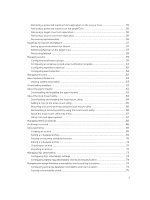Dell DL4300 Appliance Users Guide
Dell DL4300 Manual
 |
View all Dell DL4300 manuals
Add to My Manuals
Save this manual to your list of manuals |
Dell DL4300 manual content summary:
- Dell DL4300 | Appliance Users Guide - Page 1
Dell DL4300 Appliance User's Guide - Dell DL4300 | Appliance Users Guide - Page 2
potential damage to hardware or loss of data and tells you how to avoid the problem. WARNING: A WARNING indicates a potential for property damage, personal injury, or death. Copyright © 2016 Dell Inc. All rights reserved. This product is protected by U.S. and international copyright and intellectual - Dell DL4300 | Appliance Users Guide - Page 3
Dell DL4300 Appliance 10 Core technologies...10 Live Recovery...11 Verified Recovery...11 Universal Recovery...11 True Global Deduplication...11 True Scale architecture...11 Deployment architecture...12 Smart Agent...14 DL4300 portal server 24 Changing the AppAssure language manually 25 Changing - Dell DL4300 | Appliance Users Guide - Page 4
repository settings ...33 Expanding an existing repository 34 Adding a storage location to an existing repository 34 Checking a repository ...36 settings 42 Understanding replication ...43 About protecting workstations and servers 43 About replication ...43 About seeding ...44 About failover - Dell DL4300 | Appliance Users Guide - Page 5
failover on the target Core 57 Performing failback ...58 Managing events ...59 Configuring notification groups 59 Configuring an email server and email notification template 61 Configuring repetition reduction 62 Configuring event retention ...62 Managing recovery ...62 About system information - Dell DL4300 | Appliance Users Guide - Page 6
Appliance 78 Provisioning storage...78 Provisioning selected storage...79 Deleting space allocation for a virtual disk 80 Resolving failed tasks...80 Upgrading your Appliance...80 Repairing your Appliance...81 4 Protecting workstations and servers ...90 Restarting a service ...92 Viewing machine - Dell DL4300 | Appliance Users Guide - Page 7
135 Launching a restore from the Core 136 Mapping volumes ...136 Viewing the recovery progress 137 Starting the restored target server 137 Repairing startup problems...137 Performing a bare metal restore for a Linux machine 138 Installing the screen utility...139 Creating bootable partitions on - Dell DL4300 | Appliance Users Guide - Page 8
Supported applications and cluster types 141 Protecting a protected cluster node to an agent 148 Viewing server cluster information 148 Viewing cluster system information 148 157 7 Completing a full recovery of the DL4300 Appliance 158 Creating a RAID 1 partition for the operating system 158 8 - Dell DL4300 | Appliance Users Guide - Page 9
Changing the host name manually 161 Stopping the Core service...161 Deleting server certificates...161 Deleting Core server and registry keys 161 Launching namespace Replay.Common.Contracts.Metadata.Storage 168 Pretransferscript.ps1 ...169 Posttransferscript updates 176 Contacting Dell...176 9 - Dell DL4300 | Appliance Users Guide - Page 10
to Dell DL4300 Appliance This chapter provides an introduction and overview of DL4300. It describes the features, functionality, and architecture, and consists of the following topics: • Core technologies • True Scale architecture • Deployment architecture • Product features Your appliance sets - Dell DL4300 | Appliance Users Guide - Page 11
server directly from the backup file without waiting for a full restore to production storage . Users remain productive and IT departments reduce recovery windows to meet today's increasingly stringent Recovery Time Objective (RTO) and Recovery Point Objective (RPO) service appliance provides - Dell DL4300 | Appliance Users Guide - Page 12
deployed within the enterprise or as a service delivered by a managed service provider. The type of deployment depends on the size and requirements of the customer. Preparing to deploy your appliance involves planning the network storage topology, core hardware and disaster recovery infrastructure - Dell DL4300 | Appliance Users Guide - Page 13
you are performing recoveries. Backups are performed by using application-aware block-level snapshots. Your appliance can also perform log truncation of the protected Microsoft Exchange and SQL servers. The following diagram depicts a simple deployment. In this diagram, AppAsure agent software is - Dell DL4300 | Appliance Users Guide - Page 14
protection. DL4300 Core appliance storage within the Core. The Core is managed by accessing the following URL from a Web browser: https://CORENAME:8006/apprecovery/admin. Internally, all core services are accessible through REST APIs. The Core services writer on the target server prevent content from - Dell DL4300 | Appliance Users Guide - Page 15
VSS for backup does not render the application server in backup mode for an extended period of (self-managed core) or a third-party managed service provider's (MSP's) location, or cloud environment. case of a severe outage, your appliance supports failover and failback in replicated environments. In - Dell DL4300 | Appliance Users Guide - Page 16
support for multiple volumes, each of which could reside on different storage technologies such as Storage Area Network (SAN), Direct Attached Storage (DAS), Network Attached Storage (NAS), or cloud storage but your appliance performs incremental common flavor of the server and desktop operating - Dell DL4300 | Appliance Users Guide - Page 17
source before it is transmitted to the target for storage, and in post-process the data is sent of as much as 50:1. Encryption Your appliance provides integrated encryption to protect backups and domains. This is a benefit for managed service providers, as replicated backups for multiple tenants - Dell DL4300 | Appliance Users Guide - Page 18
In replication scenarios, your appliance uses SSL 3.0 to secure the connections between the is tightly coupled with deduplication. With RMW replication, the source and target replication service matches keys before transferring data and then replicates only the compressed, encrypted, deduplicated - Dell DL4300 | Appliance Users Guide - Page 19
can fully leverage the appliance as a platform for delivering recovery as a service (RaaS). RaaS facilitates complete recovery-in-the-cloud by replicating customers' physical and virtual servers along with their data to the service provider's cloud as virtual machines to support recovery testing or - Dell DL4300 | Appliance Users Guide - Page 20
(including support for Hyper-V generation 2 VMs) Additionally, you can now archive your repository data to the cloud using Microsoft Azure, Amazon S3, Rackspace Cloud Block Storage, or other OpenStack-based cloud services. Alerts and event management In addition to HTTP REST API, your appliance also - Dell DL4300 | Appliance Users Guide - Page 21
customers for MSPs with role-based access. The central console can also run reports across managed cores. Service management APIs Your appliance comes bundled with a service management API and provides programmatic access to all of the functionality available through the Central Management Console - Dell DL4300 | Appliance Users Guide - Page 22
Browsers To Remotely Access The Core Console. 3. Perform one of the following to access the Core Console: • Log on locally to your DL4300 core server, and then double-click the Core Console icon. • Type one of the following URLs in your web browser: - https://:8006/apprecovery - Dell DL4300 | Appliance Users Guide - Page 23
verification (https:) for all sites in the zone, and then add http:// to Trusted Sites. 5. Click Close, select Trusted Sites, and then click Custom Level. 6. Scroll to Miscellaneous → Display Mixed Content and select - Dell DL4300 | Appliance Users Guide - Page 24
the Core after initial installation, see the Dell DL4300 Appliance Deployment Guide at dell.com/support/home. Managing licenses You can manage licenses directly from the Core Console. From the console, you can change the license key and contact the license server. You can also access the License - Dell DL4300 | Appliance Users Guide - Page 25
manually AppAssure allows you to change the language that you had selected while running AppAssure Appliance Configuration Wizard to any of the supported 6. Right-click and restart the services in the given order: a. Windows Management Instrumentation b. SRM Web Service c. AppAssure Core 7. Clear the - Dell DL4300 | Appliance Users Guide - Page 26
manually to ensure that the new host name takes effect and the appliance functions properly. For more information, see Changing The Host Name Manually Web Server Port text box, enter a port number for the web server. The default is 8006. 6. In the Service Port, enter a port number for the service. - Dell DL4300 | Appliance Users Guide - Page 27
To modify the transfer queue settings: 1. Navigate to the Core Console. 2. Click Configuration → Settings. 3. In the Transfer Queue pane, click Change. The Transfer Queue dialog box appears. 4. In the Maximum Concurrent Transfers text box, enter a value to update the number of concurrent transfers. - Dell DL4300 | Appliance Users Guide - Page 28
OK. NOTE: You must restart the Core service for the changes to take effect. Modifying engine preferred IP address from your TCP/IP, click Automatically Determined • To manually enter an IP address, click Use a specific address. Preferable Port Port setting, contact Dell Support for guidance. 28 - Dell DL4300 | Appliance Users Guide - Page 29
the snapshots that are captured from your protected workstations and servers. The repository can reside on different storage technologies such as Storage Area Network (SAN), Direct Attached Storage (DAS), or Network Attached Storage (NAS). When you create a repository, the Core preallocates the - Dell DL4300 | Appliance Users Guide - Page 30
NOTE: DL4300 repositories are stored on primary storage devices. Archival storage devices such as Data Domain are not supported due this appliance as a SAN, it is recommended that you use the Appliance tab to create repositories, see Provisioning selected storage. Perform the following to manually - Dell DL4300 | Appliance Users Guide - Page 31
the entire contents of the root, resulting in catastrophic data loss. NOTE: Repositories are stored on primary storage devices. Archival storage devices such as Data Domain are not supported due to performance limitations. Similarly, repositories must not be stored on NAS filers that tier to the - Dell DL4300 | Appliance Users Guide - Page 32
New Technology File System (NTFS) volume using Windows XP or Windows 7, the file size limit is 16 TB. If the storage location is an NTFS volume using Windows 8 or Windows Server 2012, the file size limit is 256 TB. NOTE: To validate the operating system, Windows Management Instrumentation (WMI) must - Dell DL4300 | Appliance Users Guide - Page 33
hits, block dedupe misses, and block compression rate. • Record I/O - Consisting of the rate (MB/s), read rate (MB/s), and write write (MB/s). • Storage Engine - Include the rate (MB/s) read rate (MB/s), and write write (MB/s). Modifying repository settings After you add a repository, you can - Dell DL4300 | Appliance Users Guide - Page 34
the number of concurrent requests that you want the repository to support. To turn off deduplication, clear this check box. To enable existing repository If you add another MD1400 DAS to your appliance, you can use the available storage to expand an existing repository. To expand an existing - Dell DL4300 | Appliance Users Guide - Page 35
specify cannot exceed the size of the volume. NOTE: If the storage location is an NTFS volume using Windows XP or Window 7, the file size limit is 16 TB. If the storage location is an NTFS volume using Windows 8 or Windows Server 2012, the file size limit is 256 TB. NOTE: To validate - Dell DL4300 | Appliance Users Guide - Page 36
Save. The Repositories screen is displayed to include the newly added storage location. 6. Repeat Step 4 through Step 7 to add more storage locations for the repository. 7. Click OK. Checking a repository The appliance can perform a diagnostic check of a repository volume when errors occur. Core - Dell DL4300 | Appliance Users Guide - Page 37
completed AppAssure Appliance Configuration Wizard, and launched AppAssure to finish the recovery process. However, incomplete breadcrumbs prevent the Remount Volume process from mounting volumes. To recover a repository manually: 1. Launch Computer Management, then select Storage Management → Disk - Dell DL4300 | Appliance Users Guide - Page 38
metadata path, and enclose the metadata path in quotes. 9. From Computer Management → Storage Management → Disk Management, add the mount path to the volume. NOTE: Ensure that an encryption domain, thus letting a single core support multitenancy by hosting multiple encryption domains. In a multi - Dell DL4300 | Appliance Users Guide - Page 39
Text Box Description Description Enter a description of the encryption key. It is used to provide more details for the encryption key. Passphrase Enter a passphrase. It is used to control access. Confirm Passphrase Re-enter the passphrase. It is used to confirm the passphrase entry. 5. Click - Dell DL4300 | Appliance Users Guide - Page 40
to a cloud. With your DL Appliance, you can create, edit, and manage your cloud account through a cloud storage provider. You can archive your data using Microsoft Azure, Amazon S3, Rackspace Cloud Block Storage, or other OpenStack-based cloud services. See the following topics to manage your cloud - Dell DL4300 | Appliance Users Guide - Page 41
, OpenStack 1. Tenant ID Enter your tenant ID for this account. Authentication URL Enter the authentication URL for this account. Rackspace Cloud Block Storage User Name Enter the user name for your Rackspace cloud account. API Key Enter the API key for this account. Display Name Create - Dell DL4300 | Appliance Users Guide - Page 42
: - Request Timeout: 01:30 (minutes and seconds) - Retry Count: 3 (attempts) Removing a Cloud account You can remove a Cloud account to, discontinue your cloud service, or stop using it for a particular Core. To remove a cloud account: 1. On the Core Console, click the Tools tab. 2. In the left menu - Dell DL4300 | Appliance Users Guide - Page 43
servers, see Protecting A Machine. NOTE: If the used capacity on your DL Appliance exceeds the capacity for which you have purchased a license, the snapshot functionality will be disabled. Please contact your Dell core) or a third-party managed service provider's (MSP's) location or cloud - Dell DL4300 | Appliance Users Guide - Page 44
• Point to Point. Replicates a single protected machine from a single source core to a single target core. Figure 7. Basic Replication Architecture Diagram • Multi-Point to Point. Replicates multiple source cores to a single target core. Figure 8. Multi-Point Replication Architecture Diagram About - Dell DL4300 | Appliance Users Guide - Page 45
, USB 3.0, or other high-speed connection to the portable storage device is recommended. About failover and failback In the case of a severe outage in which your source core and protected machines fail, your DL Appliance supports failover and failback in replicated environments. Failover refers to - Dell DL4300 | Appliance Users Guide - Page 46
cannot accommodate the transfer of stored recovery points, replication begins with seeding the target core with base images and recovery points from the selected servers protected on the source core. The seeding process only has to be performed once, as it serves as the foundation that is required - Dell DL4300 | Appliance Users Guide - Page 47
Maximum change rate for wan connection types Table 2. Maximum change rate for wan connection types Broadband Bandwidth DSL 768 Kbps and up Cable 1 Mbps and up T1 1.5 Mbps and up Fiber 20 Mbps and up Max Change Rate 330 MB per hour 429 MB per hour 644 MB per hour 838 GB per hour If a - Dell DL4300 | Appliance Users Guide - Page 48
, complete the following steps: NOTE: Because large amounts of data need to be copied to the portable storage device, an eSATA, USB 3.0, or other high-speed connection to the portable storage device is recommended. a. On the Agents page, select Use a seed drive to perform initial transfer. If you - Dell DL4300 | Appliance Users Guide - Page 49
the maximum space you want to reserve. Customer ID (optional) Recycle action Optionally, enter the customer ID that was assigned to you by the service provider. In the event that the path already contains a seed drive, select one of the following options: • Do not reuse - Does not overwrite or - Dell DL4300 | Appliance Users Guide - Page 50
seed drive while Configuring Replication For A SelfManaged Core. To consume the seed drive on a target core: 1. If the seed drive was saved to a portable storage device such as a USB drive, connect the drive to the target core. 2. From the Core Console on the target core, select the Replication tab - Dell DL4300 | Appliance Users Guide - Page 51
Console on the source core. It does not remove the drive from the storage location on which it is saved. To abandon an outstanding seed drive: 1. Port Enter the port number that was given to you by your third-party service provider. The default port number is 8006. 4. Click Continue. 5. In the Add - Dell DL4300 | Appliance Users Guide - Page 52
to replicate using the seed drive. NOTE: Because large amounts of data need to be copied to the portable storage device, an eSATA, USB 3.0, or other high-speed connection to the portable storage device is recommended. 9. Click Start to write the seed drive to the path that you provided. 10. Send - Dell DL4300 | Appliance Users Guide - Page 53
any notes that you want to display in the Comment box. 4. Click Send Response. Replication is accepted. Ignoring a replication request As a third-party service provider of a target core, you have the option of ignoring a request for replication sent from a customer. This option could be used if - Dell DL4300 | Appliance Users Guide - Page 54
In the drop-down menu, click address, and host name when a Ignore to ignore or reject the replication request is submitted request. to a third-party service provider. It is listed here until the MSP accepts the request. Outstanding Seed Drives Lists seed drives that have been written but not yet - Dell DL4300 | Appliance Users Guide - Page 55
Managing replication settings You can adjust a number of settings for how replication executes on the source and target cores. To manage replication settings: 1. In the Core Console, click the Replication tab. 2. In the Actions drop-down menu, click Settings. 3. In the Replication Settings window, - Dell DL4300 | Appliance Users Guide - Page 56
Removing a protected machine on the target Core To remove a protected machine on the target core: 1. On the target core, open the Core Console, and click the Replication tab. 2. Expand the Incoming Replication section. 3. In the drop-down menu for the protected machine that you want to remove from - Dell DL4300 | Appliance Users Guide - Page 57
• Mount recovery points. • Roll back to recovery points. • Perform a virtual machine (VM) export. • Perform a bare metal restore (BMR). • Perform Failback (in the event you have a Failover/Failback replication environment set up). Roadmap for failover and failback When you encounter a disaster - Dell DL4300 | Appliance Users Guide - Page 58
need to follow before you click the Start Failback button. 4. Click Cancel. 5. If the failed-over machine is running Microsoft SQL Server or Microsoft Exchange Server, stop those services. 6. In the Core Console for the target core, click the Tools tab. 7. Create an archive of the failed-over agent - Dell DL4300 | Appliance Users Guide - Page 59
generate an alert for the following: - Clusters - Attachability - Jobs - Licensing - Log Truncation - Archive - Core Service - Export - Protection - Replication - Rollback - SMTP Server Settings - Enabled Trace logs - Cloud Configuration • Specify the type of alert (error, warning, and informational - Dell DL4300 | Appliance Users Guide - Page 60
and report. You can elect to create alerts for: • All Events • Appliance Events • Boot CD • Security • DatabaseRetention • LocalMount • Clusters • Attachability • Jobs • Licensing • Log Truncation • Archive • Core Service • Export • Protection • Replication • Repository • Rollback • Rollup - Dell DL4300 | Appliance Users Guide - Page 61
information on specifying events to receive email alerts, see 'Configuring Notification Groups For System Events' in Dell DL4300 Appliance User's Guide. To configure an email server and email notification template: 1. From the Core, select the Configuration tab. 2. From the Manage option, click - Dell DL4300 | Appliance Users Guide - Page 62
Text Box Description Password Enter a password for accessing the email server. From Enter a return email address. It is used to specify the return email address for the email notification template; for example, [email protected]. Email - Dell DL4300 | Appliance Users Guide - Page 63
Live Recovery • Recovery of data volumes for Microsoft Exchange Server and Microsoft SQL Server, using Live Recovery • Bare metal restore, using Universal deploying the Agent Installer, see the Dell DL4300 Appliance Deployment Guide available at Dell.com/support/home. For access to the Local Mount - Dell DL4300 | Appliance Users Guide - Page 64
For more information about installing the agents, see the Dell DL4300 Appliance Deployment Guide available at Dell.com/support/home. About the local mount utility The Local Mount Utility (LMU) is a downloadable application that lets you mount a recovery point on a remote Core from any - Dell DL4300 | Appliance Users Guide - Page 65
Adding a core to the local mount utility To mount a recovery point, you must add the Core to the LMU. There is no limit as to how many cores you can add. To add a core to the Local Mount Utility: 1. From the machine on which the LMU is installed, launch LMU by double-clicking the desktop icon. 2. - Dell DL4300 | Appliance Users Guide - Page 66
Mounting a recovery point by using the local mount utility Before mounting a recovery point, the LMU must connect to the Core on which the recovery point is stored. As described in Adding A Core To The Local Mount Utility, the number of cores that can be added to the LMU is unlimited; however, the - Dell DL4300 | Appliance Users Guide - Page 67
Option Dismount Dismount all Description Dismounts only the adjacent recovery point. a. Click Dismount beside the chosen recovery point. b. Close the window. Dismounts all mounted recovery points. a. Click Dismount all. b. In the Dismount All window, click Yes to confirm. c. Close the window. - Dell DL4300 | Appliance Users Guide - Page 68
Managing retention policies Periodic backup snapshots of all the protected servers accumulate on the Core over time. The retention policies are storage. Businesses often use long-term storage for archiving both compliance and noncompliance data. The archive feature in AppAssure is used to support - Dell DL4300 | Appliance Users Guide - Page 69
accommodates situations where you would want frequent archives of a machine to be saved, without the inconvenience of needing to create the archives manually. Complete the steps in the following procedure to schedule automatic archiving. To set a scheduled archive: 1. In the Core Console, click the - Dell DL4300 | Appliance Users Guide - Page 70
- User Name: Enter a user name. It establishes logon credentials for the network share. - Password: Enter a password for the network path. It establishes logon credentials for the network share. • Cloud - Account : Select an account from the drop-down list. To select a cloud account, you must first - Dell DL4300 | Appliance Users Guide - Page 71
- Pause - Resume The status of the archive displays in the Schedule column. Editing a scheduled archive 1. In the Core Console, click the Tools tab. 2. From the Archive option, click Scheduled. 3. On the Scheduled Archive page, click the drop-down menu next to the archive you want to change, and - Dell DL4300 | Appliance Users Guide - Page 72
Checking an archive You can scan an archive for structural integrity by performing an archive check. This check verifies the presence of all necessary files within the archive. To perform an archive check, complete the steps in the following procedure: 1. In the Core Console, click the Tools tab. 2. - Dell DL4300 | Appliance Users Guide - Page 73
does not allow the use of passive SQL licenses. Attachability supports SQL Server 2005, 2008, 2008 R2, 2012 and 2014. The account used to perform the test must be granted the sysadmin role on the SQL Server instance. The SQL Server on-disk storage format is the same in both 64-bit and 32-bit - Dell DL4300 | Appliance Users Guide - Page 74
Save. Attachability checks are now available to be run on the protected SQL Server databases. 10. In the Nightly Jobs window, click OK. Attachability checks are 2007, 2010, and 2013. Additionally, the AppAssure Agent service account must be assigned the Organizational Administrator role in Exchange - Dell DL4300 | Appliance Users Guide - Page 75
mountability and log truncation settings take effect for the protected Exchange server. NOTE: For information on forcing log truncation, see Forcing Log you to force a mountability check. 4. Click Yes. NOTE: For instructions on how to view the status of the attachability checks, see Viewing Events - Dell DL4300 | Appliance Users Guide - Page 76
whether to proceed with forcing log truncation. Recovery point status indicators After a recovery point is created on a protected SQL or Exchange server, the application is displayed a corresponding color status indicator in the Recovery Points table. The color that is displayed is based on the - Dell DL4300 | Appliance Users Guide - Page 77
Term heading Green Description heading Indicates that the mountability check passed or that the checksum check passed. NOTE: Recovery points that do not have an Exchange or SQL database associated with it is displayed with a white status indicator. In situations where both an Exchange and SQL - Dell DL4300 | Appliance Users Guide - Page 78
external storage enclosures for: • AppAssure Repositories NOTE: If fibre channel HBA is configured then the process of creating the repositories is manual. AppAssure will not create a repository automatically in the root directory. For more information, see the Dell DL4300 Appliance Deployment Guide - Dell DL4300 | Appliance Users Guide - Page 79
of agent machines, you can allocate more resources for larger VMs. When you select the Appliance tab, the AppAssure Appliance software locates the available storage space for all supported controllers in the system and validates that the hardware meets the requirements. To complete disk provisioning - Dell DL4300 | Appliance Users Guide - Page 80
disk: 1. From the OpenManage Server Administrator application, expand Storage. 2. Expand the controller that houses Appliance To upgrade your appliance: 1. Download the Recovery and Update Utility from dell.com/support to the DL4300 Backup to Disk appliance. 2. Copy the utility to the appliance - Dell DL4300 | Appliance Users Guide - Page 81
updated versions of the Windows Server Roles and Features, ASP .NET MVC3, LSI Provider, DL Applications, OpenManage Server Administrator and AppAssure Core Software supported. 9. If prompted, reboot your system. 10. After all services and applications are installed, click Proceed. AppAssure Appliance - Dell DL4300 | Appliance Users Guide - Page 82
Core Console to protect workstations and servers, see Protecting A Machine. NOTE: If the used capacity on your DL Appliance exceeds the capacity for which you have purchased a license, the snapshot functionality will be disabled. Please contact your Dell - Dell DL4300 | Appliance Users Guide - Page 83
Text Box Host Name Port Description Enter a host name for the machine. Enter a port number for the machine. The Core uses the port to communicate with this machine. Repository Encryption Key Select a repository for the recovery points. Displays the repository on the Core in which to store the - Dell DL4300 | Appliance Users Guide - Page 84
To configure notification groups for system events: 1. In the Core Console, click the Machines tab. 2. From the Machines tab, perform one of the following: • Click the hyperlink for the machine that you want to modify. • In the navigation pane, select the machine that you want to modify. The - Dell DL4300 | Appliance Users Guide - Page 85
by syslogd - Specify to which host name and port to send the events. - Host - Enter the host name for the server. - Port - Enter a port number for communicating with the server. 7. Click OK to save your changes. 8. To edit an existing notification group, click Edit next to the notification group - Dell DL4300 | Appliance Users Guide - Page 86
notification. • Notify by syslogd - You must specify the host name and port to which to send the events. - Host - Enter the host name for the server. 86 - Dell DL4300 | Appliance Users Guide - Page 87
Text Box Description - Port - Enter a port number for communicating with the server. 7. Click OK. Customizing retention policy settings The retention policy for a machine specifies how long the recovery points for an agent machine are stored in the - Dell DL4300 | Appliance Users Guide - Page 88
Text Box Description • Weeks • Months • Years ...and then keep Provides a more refined level of retention. It is used as a building block to one Recovery further define how long recovery points are maintained. Point per day for n Enter a number that represents the retention period and then - Dell DL4300 | Appliance Users Guide - Page 89
...and then keep one recovery point per hour for 3 days ...and then keep one recovery point per day for 4 days ...and then keep one recovery point per week for 3 weeks ...and then keep one recovery point per month for 2 months ...and then keep one recovery point per month for 1 year Newest Recovery - Dell DL4300 | Appliance Users Guide - Page 90
dramatic effects on your environment. Before modifying transfer settings values, refer to the Transfer Performance Tuning Guide in the Dell AppAssure knowledge base https://support.software.dell.com/appassure/kb. There are three types of transfers: Snapshots VM Export Rollback The transfer that - Dell DL4300 | Appliance Users Guide - Page 91
for data buffering You can adjust the performance options to best support your business needs and fine-tune the performance based on your environment sent to the Core to be processed in parallel per agent. NOTE: Dell recommends setting this value to 8. If you experience dropped packets, try - Dell DL4300 | Appliance Users Guide - Page 92
helps to control the queuing of agents. NOTE: Dell recommends setting this value to 24. Excluded Writers Select Writer • WMI Writer Transfer Data Server Port Sets the port for transfers. is repeated. 6. Click OK. Restarting a service To restart a service: 1. In the Core Console, click the Machines - Dell DL4300 | Appliance Users Guide - Page 93
the Tools tab, and then click Diagnostics. 4. Select the Restart Service option, and then click the Restart Service button. Viewing machine logs If you encounter any errors or issues with the machine, view the logs to troubleshoot. To view machine logs: 1. In the Core Console, click the Machines - Dell DL4300 | Appliance Users Guide - Page 94
data. You can select this check box to pause protection initially. You then must force a snapshot manually when you are ready to start protecting your data. For more information about manually forcing a snapshot, see Forcing A Snapshot. Under Volume Groups, you can define which volumes that you want - Dell DL4300 | Appliance Users Guide - Page 95
when you are ready to start data protection. For more information about manually forcing a snapshot, see topic 'Forcing A Snapshot' in Dell DL4300 Appliance User's Guide. • Repository - Select the repository in which to store data from this agent. NOTE: You can store data from multiple agents - Dell DL4300 | Appliance Users Guide - Page 96
pane. The Summary tab appears for the machine. 2. From the Summary tab, click the Exchange Server Settings link. The Exchange Server Settings dialog box appears. 3. In the Exchange Server Settings dialog box, you can select or clear the following settings: • Enable automatic mountability check - Dell DL4300 | Appliance Users Guide - Page 97
Set SQL Server Credentials dialog box appears. 5. Enter the new credentials, and then click OK. Deploying an agent (push install) AppAssure requires microsoft.net for the agent installation. Microsoft.net must be installed on any client machine prior to installing the agent either manually or by - Dell DL4300 | Appliance Users Guide - Page 98
Text Box Description Automatic reboot Select to specify whether the Core starts upon the completion of the after install deployment and installation of the AppAssure Agent Installer. 4. Click Verify to validate the credentials you entered. The Deploy Agent dialog box displays a message - Dell DL4300 | Appliance Users Guide - Page 99
Text Box Remote Core Remote Repository Pause Schedule Description Specify the target core to which you want to replicate the agent. The name of the desired repository on the target core in which to store the replicated data from this machine. Select this check box if you want to pause replication; - Dell DL4300 | Appliance Users Guide - Page 100
Outbound replication can be configured to a Managed Service Provider providing off-site backup and disaster recovery service or to a self-managed core. To replicate agent data on a machine: 1. From the Core Console, click the Machines tab. 2. Select the machine that you want - Dell DL4300 | Appliance Users Guide - Page 101
volumes contained on this machine also appear and include: • Total size • Used Space • Free space If SQL Server is installed on the machine, detailed information about the server also appears and includes: • Name • Install Path • Version • Version Number • Database Name • Online status If Exchange - Dell DL4300 | Appliance Users Guide - Page 102
to select those to which you want to deploy. Alternatively, you can manually enter host and machine information. NOTE: The machines that you are deploying servers being deployed do not have internet access, then you can push the actual agent installation file from the Core machine. Your appliance - Dell DL4300 | Appliance Users Guide - Page 103
to machines on an active directory domain Before starting this procedure, you must have the domain information and logon credentials for the Active Directory server. To deploy the agent to multiple machines on an Active Directory domain: 1. From the Core Console, click the Tools tab, and then click - Dell DL4300 | Appliance Users Guide - Page 104
incorrect, the machine is shut down, the firewall is blocking traffic, or another problem. To correct, click Edit Settings on the toolbar or the Edit link next to 3. In the Connect to VMware vCenter Server/ESXi dialog box, enter the host information and logon credentials as follows and click OK. - Dell DL4300 | Appliance Users Guide - Page 105
host. 4. On the Add Machines from VMware vCenter Server/ESXi dialog box, check the box next to the , the firewall is blocking traffic, or another problem. To correct, click Edit Settings on the automatically before enabling protection. • Click Manually to specify multiple machines in a list; - Dell DL4300 | Appliance Users Guide - Page 106
to the machine. This may be because the logon credentials are incorrect, the machine is shut down, the firewall is blocking traffic, or another problem. To correct, click Edit Settings on the toolbar or the Edit link next to the machine. 5. After machines are verified successfully, check the box - Dell DL4300 | Appliance Users Guide - Page 107
Protection Optionally, you can choose to pause protection when first run; that is, the core does not take snapshots of the machines until you manually resume protection. 5. Verify that AppAssure can connect to each machine successfully. To do this, select the check box next to each machine on the - Dell DL4300 | Appliance Users Guide - Page 108
are incorrect, the machine is shut down, the firewall is blocking traffic, or another problem. To correct, click Edit Settings on the toolbar or the Edit link next to the impending snapshot. Microsoft Volume Shadow Services (VSS) is used to facilitate application crash consistent snapshots. 108 - Dell DL4300 | Appliance Users Guide - Page 109
Viewing recovery points To view recovery points: 1. In the left navigation area of the Core Console, select the machine for which you want to view recovery points, and then click the Recovery Points tab. You can view information about the recovery points for the machine as described in the following - Dell DL4300 | Appliance Users Guide - Page 110
Formatted Capacity Used Capacity Description Indicates the specific volume in the recovery point. Indicates the amount of raw storage space on the entire volume. Indicates the amount of storage space on the volume that is available for data after the volume is formatted. Indicates the amount of - Dell DL4300 | Appliance Users Guide - Page 111
the following command to list the protected machines. lm 5. When prompted, enter the IP address or hostname of your AppAssure Core server. 6. Enter the logon credentials for the Core server, that is, the username and password. A list is displayed showing the machines protected by this AppAssure - Dell DL4300 | Appliance Users Guide - Page 112
mount the 23 recovery point volume b to /tmp/mount_dir the command is: m 2 23 b /tmp/mount_dir. CAUTION: You must not unmount a protected Linux volume manually. In the event you need to do this, you must execute the following command before unmounting the volume: bsctl -d . In this - Dell DL4300 | Appliance Users Guide - Page 113
NOTE: The ability to delete an orphaned recovery chain is not available for replicated recovery points on a target core. To delete an orphaned recovery point chain: 1. On the Core Console, select the protected machine for which you want to delete the orphaned recovery point chain. 2. Click the - Dell DL4300 | Appliance Users Guide - Page 114
see Replicating Agent Data On A Machine. NOTE: Windows 8 and Windows Server 2012 operating systems that are booted from FAT32 EFI partitions are not AppAssure Appliance Configuration Wizard. For more information see, Rapid Appliance Self Recovery in the Dell DL43000 Appliance Deployment Guide. - Dell DL4300 | Appliance Users Guide - Page 115
, perform the following steps: 1. In the Core Console, navigate to Appliance → Backup. 2. Click the Configure Policy button. The Windows Backup Policy Windows machines to virtual machines AppAssure supports both a one-time export or continuous export (to support virtual standby) of Windows backup - Dell DL4300 | Appliance Users Guide - Page 116
points for your protected Windows or Linux machines to VMware, ESXi, Hyper-V, and Oracle VirtualBox. NOTE: The Appliance tab displays all the virtual machines but only supports the management of Hyper-V and ESXi virtual machines. To manage the other virtual machines use the hypervisor management - Dell DL4300 | Appliance Users Guide - Page 117
an ESXi export To define virtual machine information for performing an ESXi export: 1. From the Virtual Standby Recovery Point to VMware vCenter Server/ESXi dialog box, enter the parameters for accessing the virtual machine described as follows: Text Box Description Host name Enter a name for - Dell DL4300 | Appliance Users Guide - Page 118
1. In the Select Export Type dialog box, click Continuous (Virtual Standby). 2. Click Next. The Virtual Standby Recovery Point to VMware vCenter Server/ESXi dialog box is displayed. 3. Enter the parameters for accessing the virtual machine as described below. Text Box Description Host name Enter - Dell DL4300 | Appliance Users Guide - Page 119
export To define one-time settings for performing a VMware Workstation export: 1. From the Virtual Standby Recovery Point to VMware Workstation/Server dialog box, enter the parameters for accessing the virtual machine described as follows: Text Box Description Target Path Specify the path of - Dell DL4300 | Appliance Users Guide - Page 120
Point dialog box appears. 2. Select a recovery point to export and then click Next. The Virtual Standby Recovery Point to VMware Workstation/Server dialog box appears. 3. Enter the parameters for accessing the virtual machine described as follows: Text Box Description Target Path Specify the - Dell DL4300 | Appliance Users Guide - Page 121
appropriate type of export. Your DL Appliance supports first-generation Hyper-V export to the following hosts: • Windows 8 • Windows 8.1 • Windows Server 2008 • Windows Server 2008 R2 • Windows Server 2012 • Windows Server 2012 R2 Yourb DL Appliance supports second-generation Hyper-V export to the - Dell DL4300 | Appliance Users Guide - Page 122
) 7. To specify the disk format, next to Disk Format, click one of the following: • VHDX • VHD NOTE: Hyper-V Export supports VHDX disk formats if the target machine is running Windows 8 (Windows Server 2012) or higher. If the VHDX is not supported for your environment, the option is disabled. 122 - Dell DL4300 | Appliance Users Guide - Page 123
export NOTE: Only the 3 TB with 2 VMs configuration of DL1000 supports the one-time export and continuous export (virtual standby) capabilities. To role assigned. 5. Click the Remote host option to indicate that the Hyper-V server is located on a remote machine. If you selected the Remote host option - Dell DL4300 | Appliance Users Guide - Page 124
target machine is running Windows 8 (Windows Server 2012) or higher. If the VHDX is not supported for your environment, the option is disabled. installed on the Core machine. VirtualBox Version 4.2.18 or higher is supported for Windows hosts. Performing a one-time Oracle VirtualBox export Complete - Dell DL4300 | Appliance Users Guide - Page 125
Option Target Path Description Specify a local or remote target path to create the virtual machine. NOTE: The target path should not be a root directory. If you specify a network share path, you will need to enter valid logon credentials (user name and password) for an account that is registered on - Dell DL4300 | Appliance Users Guide - Page 126
machines. You can start, stop, and add network adapters (applicable for Hyper-V and ESXi virtual machines only). To navigate to the VM Management tab, click Appliance → VM Management. NOTE: The Start, Stop and Add Network Adapter buttons may take up to 30 seconds to appear each time the - Dell DL4300 | Appliance Users Guide - Page 127
VM Management for Hyper-V and ESXi virtual standby(s) Field Agent / VM Information Description Agent Name: Indicates the name of the protected machine for which you have created virtual standby. VM Name: Indicates the name of the VM. NOTE: It is recommended to use a name that is derived from the - Dell DL4300 | Appliance Users Guide - Page 128
Field Description • Not Performed 2. If an export is currently in progress, percentage of export is displayed. Hypervisor Information Last Export: Indicates the time of last export. Name: Indicates the name of the Hypervisor on which VM is created. Status: Indicates the status of connection to - Dell DL4300 | Appliance Users Guide - Page 129
The maximum number of VNAs per VM depends on the type of hypervisor. For Hyper-V you can add up to 8 adapters for every virtual machine. To create a virtual network adapter: 1. Navigate to the VM Management page. 2. Click the Add Network Adapter button associated with the VM to add a VNA. NOTE: Do - Dell DL4300 | Appliance Users Guide - Page 130
In AppAssure, a rollback is the process of restoring the volumes on a machine from recovery points. NOTE: Rollback functionality is also supported for your protected Linux machines by using the command-line aamount utility. For more information, see Performing A Rollback For A Linux Machine - Dell DL4300 | Appliance Users Guide - Page 131
the system or root (/) volume. NOTE: Rollback functionality is supported for your protected Windows machines within the Core Console. For more server. 4. Enter the logon credentials, that is, the username and password, for this server. A list displays showing the machines that this AppAssure server - Dell DL4300 | Appliance Users Guide - Page 132
command. CAUTION: Do not unmount a protected Linux volume manually. In the event that you need to manually unmount a protected Linux volume, you must execute the metal restore include hardware upgrade or server replacement. BMR functionality is also supported for your protected Linux machines using - Dell DL4300 | Appliance Users Guide - Page 133
it must contain the correct network and mass storage drivers. If you anticipate that you will be disk media for the exchange of data. It supports various operating systems, such as Windows. An ISO ISO image: 1. From the Core Console on which the server you want to restore is located, select the Core - Dell DL4300 | Appliance Users Guide - Page 134
. You cannot log on using Microsoft Terminal Services while using the boot CD. Injecting drivers in a boot cd Driver injection is used to facilitate the operability between the recovery console, network adapter, and storage on the target server. If you anticipate restoring to dissimilar hardware - Dell DL4300 | Appliance Users Guide - Page 135
Recovery Console uses it and displays it in the Network Adapter settings screen. Injecting drivers to your target server If you are restoring to dissimilar hardware, you must inject storage controller, RAID, AHCI, chipset and other drivers if they are not already on the boot CD. These drivers - Dell DL4300 | Appliance Users Guide - Page 136
Volumes to load the target volumes to the new machine. Mapping volumes You can choose to map volumes to the disks on the target server automatically or manually. For automatic disk alignment, the disk is cleaned and repartitioned and all data is deleted. The alignment is performed in the order the - Dell DL4300 | Appliance Users Guide - Page 137
have injected storage controller, RAID, AHCI, chipset and other drivers if they are not already on the boot CD. These drivers make it possible for the operating system to operate all devices on your target server successfully. To repair startup problems: 1. If you encounter problems when starting - Dell DL4300 | Appliance Users Guide - Page 138
the following: • Obtain a BMR Live CD file from AppAssure support, which includes a bootable version of Linux. NOTE: You can server. 6. Enter the logon credentials, that is, the username and password, for this server. A list is displayed showing the machines protected by this AppAssure Core server - Dell DL4300 | Appliance Users Guide - Page 139
rollback to the same disk, setting up the bootloader is not necessary. CAUTION: Do not unmount a protected Linux volume manually. In the event that you need to manually unmount a protect Linux volume, you must execute the following command before unmounting the volume: bsctl -d In - Dell DL4300 | Appliance Users Guide - Page 140
4. Verify that the Universally Unique Identifier (UUID) contains the new volumes by using either the blkid command or the ll /dev/disk/by-uuid command. 5. Verify that /etc/fstab contains the correct UUIDs for the root and boot volumes. 6. Install Grand Unified Bootloader (GRUB) by using the - Dell DL4300 | Appliance Users Guide - Page 141
5 Protecting server clusters About server cluster protection In AppAssure, server cluster protection is associated with the AppAssure agents (SCC) 2003, 2008, 2008 R2 2008, 2008 R2, 2012 The supported disk types include: • GUID partition table (GPT) disks greater than 2 TB • Dynamic disks 141 - Dell DL4300 | Appliance Users Guide - Page 142
• Basic disks The supported mount types include: • Shared drives that are connected as drive letters (for example, D:) • Simple dynamic volumes on a single physical disk (not striped, mirrored, or spanned - Dell DL4300 | Appliance Users Guide - Page 143
b. In the Volumes dialog box, select the volume(s) to protect, and click Edit. c. In the Protection Schedule dialog box, select one of the schedule options for protecting your data as described in the following table. Text Box Description Interval You can choose from: • Weekday - To protect data - Dell DL4300 | Appliance Users Guide - Page 144
4. Click Protect to start protecting this machine with default protection settings. NOTE: The default settings ensure that all volumes on the machine are protected with a schedule of every 60 minutes. 5. To enter custom settings for this machine, (for example, to change the Display name, add - Dell DL4300 | Appliance Users Guide - Page 145
• Modifying Cluster Settings • Configuring Cluster Event Notifications • Modifying the Cluster Retention Policy • Modifying Cluster Protection Schedules • Modifying Cluster Transfer Settings Modifying cluster settings After adding a cluster, you can easily modify basic settings (for example, - Dell DL4300 | Appliance Users Guide - Page 146
3. Select one of the options described in the following table. Text Box Description Use Core alert settings This adopts the settings used by the associated core: a. Click Apply. b. Complete Step 5. Use Custom alert This lets you configure custom settings. Proceed to Step 4. settings 4. If you - Dell DL4300 | Appliance Users Guide - Page 147
, select the cluster that you want to modify. 2. Click the Configuration tab, and then click Protection Settings. 3. Follow the instructions for modifying the protection settings as described in Modifying Protection Schedules, starting with Step 2. Modifying cluster transfer settings In AppAssure - Dell DL4300 | Appliance Users Guide - Page 148
the machine back to the cluster, select the machine, and then click the Summary tab, the Actions menu, and Convert to Node. Viewing server cluster information Viewing cluster system information To view cluster system information: 1. Do one of the following: • In the Core Console, click the Machines - Dell DL4300 | Appliance Users Guide - Page 149
in the repository. Complete the steps in the following procedure to review recovery points. NOTE: If you are protecting data from a DAG or CCR server cluster, the associated recovery points do not appear at the cluster level. They are only visible at the node or machine level. For information about - Dell DL4300 | Appliance Users Guide - Page 150
the Pause Protection dialog box, select one of the options described as follows: Text Box Pause until resumed Description Pauses the snapshot until you manually resume protection. To resume protection, click the Actions menu and then click Resume. Pause for Lets you specify an amount of time in - Dell DL4300 | Appliance Users Guide - Page 151
machine from recovery points. For a server cluster, you perform a rollback at be regenerated automatically or by using cluster service functionality. Replicating cluster data When you are from source to target. For more information and instructions on replicating data, see Replicating Agent Data - Dell DL4300 | Appliance Users Guide - Page 152
Option Description Keep Recovery Points To keep all currently stored recovery points for this cluster. Remove Recovery To remove all currently stored recovery points for this cluster from the Points repository. Removing cluster nodes from protection Complete the steps in the following - Dell DL4300 | Appliance Users Guide - Page 153
Viewing a cluster or node report You can create and view compliance and errors reports about AppAssure activities for your cluster and individual nodes. The reports include AppAssure activity information about the cluster, node, and shared volumes. For more information about AppAssure reporting, see - Dell DL4300 | Appliance Users Guide - Page 154
6 Reporting About reports Your DL Appliance lets you generate and view compliance, error, and summary information for multiple core and agent machines. You can choose to view reports online, print reports, or export and save them in one of several supported formats. The formats from which you can - Dell DL4300 | Appliance Users Guide - Page 155
• Core • Protected Agent • Type • Summary • Status • Error • Start Time • End Time • Time • Total Work About errors reports Errors Reports are subsets of the Compliance Reports and are available for Cores and AppAssure Agents. Errors Reports include only the failed jobs listed in Compliance Reports - Dell DL4300 | Appliance Users Guide - Page 156
• Compression/Dedupe Ratio Agents summary The Agents portion of the Core Summary Report includes data for all agents protected by the selected core. Details about the agents are presented in a column view with the following categories: • Name • Protected Volumes • Total protected space • Current - Dell DL4300 | Appliance Users Guide - Page 157
About the Central Management Console Core reports Your DL Appliance lets you generate and view compliance, error, and summary information for multiple Cores. Details about the Cores are presented in column views with the same - Dell DL4300 | Appliance Users Guide - Page 158
: 1. Ensure that the disks in slots 12 and 13 are known working disks. 2. Boot the DL4300 Backup to Disk appliance. 3. When prompted during the boot process, press . The PERC BIOS Configuration Utility screen is displayed. 4. Highlight the controller at the top of the VD Management tab - Dell DL4300 | Appliance Users Guide - Page 159
update utility To run the Recovery and Update Utility: 1. Download the Recovery and Update Utility from dell.com/support. 2. Copy the utility to the desktop of the DL4300 Backup to Disk appliance and extract the files. 3. Double-click launchRUU. 4. When prompted, click Yes to acknowledge that you - Dell DL4300 | Appliance Users Guide - Page 160
, DL Applications, OpenManage Server Administrator and AppAssure Core Software are installed as part of the Recovery and Update Utility. 7. Reboot your system if prompted again. 8. After all services and applications are installed, click Proceed. The AppAssure Appliance Recovery wizard starts - Dell DL4300 | Appliance Users Guide - Page 161
the DL4300 Backup to Disk Appliance. If you change the hostname at a later time using Windows System Properties, you must perform the following steps manually to ensure that the new host name takes effect and the appliance functions properly: 1. Stop AppAssure Core service 2. Delete AppAssure server - Dell DL4300 | Appliance Users Guide - Page 162
the Core using the new host name that you created manually: 1. Start AppAssure Core services. 2. Right-click the AppAssure 5 Core icon on the desktop, and then click Properties. 3. Replace the old server name with the new . For example, https://:8006/apprecovery/admin - Dell DL4300 | Appliance Users Guide - Page 163
9 Appendix A- scripting About powershell scripting Windows PowerShell is a Microsoft .NET Framework-connected environment designed for administrative automation. AppAssure includes comprehensive client software development kits (SDKs) for PowerShell scripting that enables administrators to automate - Dell DL4300 | Appliance Users Guide - Page 164
{ get; set; } Gets or sets the maximum number of times a failed transfer is retried before it is presumed failed. public Guid ProviderId{ get; set; } Gets or sets the GUID of the VSS provider to use for snapshots on this host. Administrators typically accept the default. public Gets or sets the - Dell DL4300 | Appliance Users Guide - Page 165
or sets the timeout for network write operations related to this transfer. Table 6. BackgroundJobRequest (namespace Replay.Core.Contracts.BackgroundJobs) Method public Guid AgentId { get; set; } Description Gets or sets the ID of the agent. public bool IsNightlyJob { get; set; } Gets or sets the - Dell DL4300 | Appliance Users Guide - Page 166
Transfer) Method Description public Guid SnapshotSetId { get; set; } Gets or sets the GUID assigned by VSS to . public AgentProtectionStorageConfiguration StorageConfiguration { get; set; } Gets or sets the storage configuration. public string Key { get; set; } Generates a pseudorandom - Dell DL4300 | Appliance Users Guide - Page 167
AgentProtectionStorageConfiguration StorageConfiguration { get; set; } Gets or sets the storage configuration. public string Key { get; set; } Generates a Gets or sets latest epoch value. public Guid SnapshotSetId { get; set; } Gets or sets the GUID assigned by VSS to this snapshot. public - Dell DL4300 | Appliance Users Guide - Page 168
) Inherits its values from the parameter, System.Collections.ObjectModel.Collection. Table 10. VolumeName (namespace Replay.Common.Contracts.Metadata.Storage) Method Description public string GuidName { get; set;} Gets or sets the ID of the volume. public string DisplayName { get - Dell DL4300 | Appliance Users Guide - Page 169
Method Description public override bool Equals(object obj) Determines whether this instance and a specified object, which must also be a VolumeNameCollection object, have the same value. (Overrides Object.Equals(Object).) public override int GetHashCode() Returns the hash code for this - Dell DL4300 | Appliance Users Guide - Page 170
# building path to Agent's Common.Contracts.dll and loading this assembly $regLM = [Microsoft.Win32.Registry]::LocalMachine $regLM = $regLM.OpenSubKey('SOFTWARE\Microsoft\Windows\CurrentVersion\Uninstall \AppRecovery Agent 5') $regVal = $regLM.GetValue('InstallLocation') $regVal = $regVal + 'Common. - Dell DL4300 | Appliance Users Guide - Page 171
Postexportscript.ps1 The PostExportScript is executed on the Core side after any export job. NOTE: There are no input parameters for the PostExportScript when used to execute once on the exported agent after initial startup. The regular agent contains this script in the PowerShell script folder as - Dell DL4300 | Appliance Users Guide - Page 172
} $AgentsCollection = $Agents -as "System.Collections.Generic.List``1[System.Guid]" if($AgentsCollection -eq $null) { echo 'AgentsCollection parameter is null '; } else { echo 'Agents GUIDs:' foreach ($a in $AgentsCollection) { echo $a } } break; } # - Dell DL4300 | Appliance Users Guide - Page 173
echo 'AgentId:' $ChecksumCheckJobRequestObject.AgentId; echo 'IsNightlyJob:' $ChecksumCheckJobRequestObject.IsNightlyJob; } break; } # working with Log Truncation Job TransferJob { $TransferJobRequestObject = $TransferJobRequest -as [Replay.Core.Contracts.Transfer.TransferJobRequest]; echo 'Transfer - Dell DL4300 | Appliance Users Guide - Page 174
} $AgentsCollection = $Agents -as "System.Collections.Generic.List``1[System.Guid]" if($AgentsCollection -eq $null) { echo 'AgentsCollection parameter is null '; } else { echo 'Agents GUIDs:' foreach ($a in $AgentsCollection) { echo $a } } break; } # - Dell DL4300 | Appliance Users Guide - Page 175
# working with Log Truncation Job TransferJob { $TransferJobRequestObject = $TransferJobRequest -as [Replay.Core.Contracts.Transfer.TransferJobRequest]; echo 'Transfer job results:'; if($TransferJobRequestObject -eq $null) { echo 'TransferJobRequestObject parameter is null'; } else { echo ' - Dell DL4300 | Appliance Users Guide - Page 176
are direct links to AppAssure, Appliance documentation, and software updates. To access the links, click the Appliance tab, and then click Overall invoice, packing slip, bill, or Dell product catalog. Dell provides several online and telephone-based support and service options. If you do not have

Dell DL4300 Appliance
User's Guide