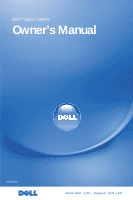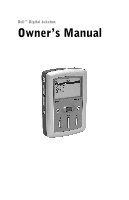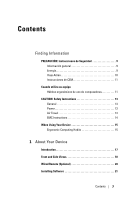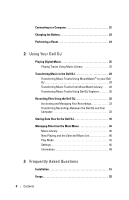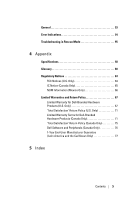Dell Digital Jukebox Owner's Manual
Dell Digital Jukebox Manual
 |
View all Dell Digital Jukebox manuals
Add to My Manuals
Save this manual to your list of manuals |
Dell Digital Jukebox manual content summary:
- Dell Digital Jukebox | Owner's Manual - Page 1
Dell™ Digital Jukebox Owner's Manual Model HVO1T www.dell.com | support.dell.com - Dell Digital Jukebox | Owner's Manual - Page 2
Dell™ Digital Jukebox Owner's Manual - Dell Digital Jukebox | Owner's Manual - Page 3
you how to avoid the problem. CAUTION: A CAUTION Dell OpenManage are trademarks of Dell Inc.; Intel, Pentium, and Celeron are registered trademarks of Intel Corporation; Microsoft and Windows are registered trademarks of Microsoft Corporation; MusicMatch is a registered trademark of MusicMatch - Dell Digital Jukebox | Owner's Manual - Page 4
de uso de computadoras 11 CAUTION: Safety Instructions 13 General 13 Power 13 Air Travel 14 EMC Instructions 14 When Using Your Device 15 Ergonomic Computing Habits 15 1 About Your Device Introduction 17 Front and Side Views 18 Wired Remote (Optional 20 Installing Software 21 Contents 3 - Dell Digital Jukebox | Owner's Manual - Page 5
Connecting to a Computer 22 Charging the Battery 23 Performing a Reset 24 2 Using Your Dell DJ Playing Digital Music 25 Playing Tracks Using Music Library 25 Transferring Music to the Dell DJ 28 Transferring Music Tracks Using MusicMatch® to your Dell DJ 28 Transferring Music Tracks from - Dell Digital Jukebox | Owner's Manual - Page 6
Indications 54 Troubleshooting in Rescue Mode 55 4 Appendix Specifications 58 Glossary 60 Regulatory Notices 63 FCC Notices (U.S. Only 64 IC Notice (Canada Only 65 NOM Information (Mexico Only 66 Limited Warranties and Return Policy 67 Limited Warranty for Dell-Branded Hardware Products - Dell Digital Jukebox | Owner's Manual - Page 7
6 Contents - Dell Digital Jukebox | Owner's Manual - Page 8
DJ Explorer Click Start→ All Programs→ Dell→ with my device Dell DJ Explorer→ Dell DJ Explorer Help Connecting to and synchronizing with a Dell™ Owner's Manual and MusicMatch computer online help Up-to-date information on your device support.dell.com including the latest software downloads - Dell Digital Jukebox | Owner's Manual - Page 9
www.dell.com | support.dell.com 8 Finding Information - Dell Digital Jukebox | Owner's Manual - Page 10
www.dell.com | support.dell.com PRECAUCIÓN: Instrucciones de Seguridad Utilice las siguientes guí amperaje total de los productos enchufados a la extensión no exceda la potencia nominal de amperaje del cable de extensión. • No empuje ningún objeto hacia el interior de los orificios de respiración o - Dell Digital Jukebox | Owner's Manual - Page 11
.dell.com | support.dell. esté utilizando un contacto múltiple, tenga precaución al enchufar el cable de corriente del adaptador de CC en el contacto. Algunos de momento en el que la aeronave se encuentre por debajo de 3050 m (10,000 pies). Favor de seguir las instrucciones específicas de la línea - Dell Digital Jukebox | Owner's Manual - Page 12
para el entorno propuesto. Si lo prefiere, puede solicitar un cable a Dell a través de su sitio Web en www.dell.com. Cuando utilice su equipo Observe las siguientes guías de manejo seguro para evitar daños en su equipo: • Cuando instale el equipo para operarlo, colóquelo sobre una superficie lisa - Dell Digital Jukebox | Owner's Manual - Page 13
www.dell.com | support.dell.com 12 PRECAUCIÓN: Instrucciones de Seguridad - Dell Digital Jukebox | Owner's Manual - Page 14
and working environment from potential damage. General • Do not attempt to service the device yourself unless you are a trained service technician. Always follow installation instructions closely. • If you use an extension power cable with your DC adapter, ensure that the total ampere rating of the - Dell Digital Jukebox | Owner's Manual - Page 15
www.dell.com | support.dell.com • To help prevent electric shock, plug the DC adapter and device power cables into properly grounded power sources. These power cables may be equipped with 3-prong plugs to provide an earth grounding connection. Do not use adapter plugs or remove the grounding prong - Dell Digital Jukebox | Owner's Manual - Page 16
.dell.com | support.dell. before turning on power. • When you disconnect a cable, pull on its connector or on its strain-relief loop, not on the cable itself. to moisture can damage the display. Do not use a commercial window cleaner to clean your display. Ergonomic Computing Habits CAUTION: Improper - Dell Digital Jukebox | Owner's Manual - Page 17
www.dell.com | support.dell.com 16 CAUTION: Safety Instructions - Dell Digital Jukebox | Owner's Manual - Page 18
instructions on how to use the key features of you new Dell Digital Jukebox (Dell DJ™) with the accompanying software. You can also find more sources of useful information in "Finding Information" on page 7. Your Dell DJ comes with a Dell DJ Software and Documentation CD that you can use to install - Dell Digital Jukebox | Owner's Manual - Page 19
www.dell.com | support.dell.com Front and Side Views integrated microphone power button volume buttons back button record button reset button reverse/skip back button headphone connector play/pause button USB 2.0 / 1.1 connector button lock switch DC adapter - Dell Digital Jukebox | Owner's Manual - Page 20
www.dell.com | support.dell.com SCROLL DIAL • Press the scroll dial to perform actions similar to pressing on a keyboard. • Rotate the scroll dial up or down to perform actions similar to using the up- and down-arrow keys on a keyboard. NOTE: In other parts of this Owner's Manual, scroll- - Dell Digital Jukebox | Owner's Manual - Page 21
www.dell.com | support.dell.com Wired Remote (Optional) reverse/skip button lock back when you want to prevent them from being pressed accidentally. NOTE: When your device is locked, you cannot turn your device on or off. FORWARD/SKIP FORWARD BUTTON - Press the forward/skip forward button to go - Dell Digital Jukebox | Owner's Manual - Page 22
a Using Windows® Explorer® or the My Computer icon, navigate to the drive where you loaded the Dell DJ Software and Documentation CD. b Double-click start.exe. 2 When the Dell Digital Jukebox installation screen appears, click OK to start the software installation process. Follow the instructions on - Dell Digital Jukebox | Owner's Manual - Page 23
www.dell.com | support.dell.com Connecting to a Computer You can connect your device to a computer using the USB cable provided. Connect your device to a computer to transfer data files or audio tracks. See "Transferring Music to the Dell DJ" on page 28 for information on transferring data files - Dell Digital Jukebox | Owner's Manual - Page 24
attempt to open your device voids the warranty. 1 Connect one end of the power cable to the DC adapter connector on your device. 2 Connect the other end of the power cable to an electrical outlet. Your device displays the Charging Battery icon corner of the screen. on the top left 3 To check if - Dell Digital Jukebox | Owner's Manual - Page 25
www.dell.com | support.dell.com Performing a Reset If your device stops responding, perform a reset. Files or tracks that are being transferred may be lost but other data is normally - Dell Digital Jukebox | Owner's Manual - Page 26
on page 32), or • As a data storage device (see "Transferring Music to the Dell DJ" on page 28). Playing Digital Music The Dell DJ can play tracks in MP3, WMA or WAV file formats. The Dell DJ comes with a few sample MP3 tracks already loaded into the Music Library. To load your own music files onto - Dell Digital Jukebox | Owner's Manual - Page 27
www.dell.com | support.dell.com 3 Scroll-select Playlists, Albums, Artists, or Genres. A list of on page 43 To find and play an album by a particular artist: 1 Press the Home button on your Dell DJ. 2 Scroll-select Music Library. 3 Scroll-select Artists. 4 Scroll-select an artist. A list of options - Dell Digital Jukebox | Owner's Manual - Page 28
dell.com | support.dell.com 3 Scroll-select a track, and then scroll-select Play Track. To play all music tracks: 1 Press the Home button on your Dell DJ , your Dell DJ plays all music tracks in the sequence determined by the Play Mode setting. To change the Play Mode setting, see "Play Mode" on - Dell Digital Jukebox | Owner's Manual - Page 29
connect your Dell DJ to your computer using the included USB cable. NOTE: Dell DJ Explorer will not transfer files that are copyright protected by Digital Rights Management (DRM). Transferring Music Tracks Using MusicMatch® to your Dell DJ Dell Jukebox software powered by Musicmatch® makes buying - Dell Digital Jukebox | Owner's Manual - Page 30
. MusicMatch displays the main PDM window when all selected tracks are added. Use these steps to locate and transfer files from any folder on your computer: 1 Open the Portable Device Manager (PDM) as described above. 2 Right-click Dell Digital Jukebox and select Add Track(s) to Dell Digital Jukebox - Dell Digital Jukebox | Owner's Manual - Page 31
your Dell DJ, these music tracks will not be playable on your Dell DJ. They are stored on your Dell DJ as a data files. Access the Music Library folder on your Dell DJ: 1 Connect your Dell DJ to your computer using the included USB cable. 2 Select Start→ All Programs→ Dell→ Dell DJ Explorer→ Dell DJ - Dell Digital Jukebox | Owner's Manual - Page 32
of the drive, directory or folder that is selected in the left window. 4 Click Dell DJ Explorer in the left window to expand its contents. 5 Click Dell Digital Jukebox beneath Dell DJ Explorer in the left window to expand its contents. 6 Click Music Library beneath Dell Digital Jukebox in the - Dell Digital Jukebox | Owner's Manual - Page 33
dell.com | support.dell.com Recording Files Using the Dell DJ You can create recordings of interviews, lectures, meetings or personal notes using your Dell DJ Dell DJ and the remaining battery power. To make a recording: 1 Press and hold the record button for 2 seconds, then release. The Dell DJ - Dell Digital Jukebox | Owner's Manual - Page 34
installed on the computer. Recordings must be stored in the Recordings folder inside the Dell DJ Music Library folder in order to be played by the Dell DJ. Access the Recordings folder in the Music Library folder on your Dell DJ: 1 Connect your Dell DJ to your computer using the included USB cable - Dell Digital Jukebox | Owner's Manual - Page 35
with the computer will be displayed in the left window. The right window will display the contents of the drive, directory or folder that is selected in the left window. 4 Click Dell DJ Explorer in the left window to expand its contents. 5 Click Dell Digital Jukebox beneath Dell DJ Explorer in the - Dell Digital Jukebox | Owner's Manual - Page 36
with the computer will be displayed in the left window. The right window will display the contents of the drive, directory or folder that is selected in the left window. 4 Click Dell DJ Explorer in the left window to expand its contents. 5 Click Dell Digital Jukebox beneath Dell DJ Explorer in the - Dell Digital Jukebox | Owner's Manual - Page 37
www.dell.com | support.dell.com Managing Files from the Main Menu The Main Menu of the Dell Digital Jukebox is the starting place for the Dell DJ operations. To get to the Main Menu, press the Home button on your Dell DJ. Music Library is your window to the music tracks stored on your Dell DJ. Now - Dell Digital Jukebox | Owner's Manual - Page 38
www.dell.com | support.dell.com By accessing a playlist, album, artist or genre, you can perform in All Tracks in Music Library, or in Voice Recordings found in your Dell DJ's main menu. For the instructions that follow, recordings will be known as "tracks." NOTE: "All Tracks" is a list containing - Dell Digital Jukebox | Owner's Manual - Page 39
| support.dell.com To find a track alphabetically in Music Library: 1 Press the Home button on your Dell DJ. 2 Scroll-select Music Library. 3 Scroll-select View All Tracks. 4 Scroll-select Find Track. A list of characters appears. 5 Scroll-select the first character of the track name. The Dell DJ - Dell Digital Jukebox | Owner's Manual - Page 40
www.dell.com | support.dell.com 3 Scroll-select View Track Details. A message box contents of an album by an artist. To locate an album by artist: 1 Press the Home button on your Dell DJ. 2 Scroll-select Music Library. 3 Scroll-select Artists. 4 Scroll-select an artist. A list of options appears - Dell Digital Jukebox | Owner's Manual - Page 41
www.dell.com | support.dell.com Now Playing and the Selected Music List The Selected the previously described methods. To view the Selected Music list: 1 Press the Home button on your Dell DJ. 2 Scroll-select Now Playing. 3 Scroll-select Selected Music. Viewing Track Information In the Selected - Dell Digital Jukebox | Owner's Manual - Page 42
www.dell.com | support.dell.com 5 Scroll-select View Track Details. A message box appears, in the Selected Music list using the Play option. To add tracks: 1 Press the Home button on your Dell DJ. 2 Scroll-select Music Library. 3 Scroll-select a category. For example, if you want to add a track - Dell Digital Jukebox | Owner's Manual - Page 43
www.dell.com | support.dell.com 2 Scroll-select Music Library. 3 Scroll-select an audio category, for track. 4 Scroll-select Clear Selection, then scroll-select Yes. 5 Press the Home button on your Dell DJ to return to the Main Menu. NOTE: Tracks that are cleared or removed from the Selected Music - Dell Digital Jukebox | Owner's Manual - Page 44
www.dell.com | support.dell.com 3 Scroll-select Selected Music to display the Selected Music a playlist for retrieval and playback later. To create a playlist: 1 Press the Home button on your Dell DJ. 2 Scroll-select Now Playing. 3 Scroll-select Selected Music to display the Selected Music list. 4 - Dell Digital Jukebox | Owner's Manual - Page 45
dell.com | support.dell.com 4 Scroll-select Yes to delete the track from your Dell DJ. To delete an entire album, artist, genre, or playlist: 1 Press the Home button on your Dell DJ delete the album, artist, genre, or playlist from your Dell DJ. Renaming a Playlist To rename a playlist, you must - Dell Digital Jukebox | Owner's Manual - Page 46
www.dell.com | support.dell.com 4 Delete the old playlist. Play Mode You can use the Play Mode function to determine the sequence in which the selected tracks are played. To view play mode options: 1 Press the Home button on your Dell DJ. 2 Scroll-select Play Mode. 3 To change the play mode, scroll - Dell Digital Jukebox | Owner's Manual - Page 47
www.dell.com | support.dell.com Play Mode Icons Icon Repeat Track Repeat All Shuffle Shuffle Repeat adjusting the settings. You can set: • Owner name - enter your name, or a name for your Dell DJ. • EQ preset - choose from available presets or create a custom EQ • Backlight duration - choose how - Dell Digital Jukebox | Owner's Manual - Page 48
www.dell.com | support.dell.com To set the owner's name: 1 Press the Home button. 2 Scroll-select Settings. 3 Scroll-select the owner's name. A list of The equalizer control box appears. 2 Scroll-select a frequency slider and rotate the scroll dial to adjust sound output. Using Yo ur Dell DJ 47 - Dell Digital Jukebox | Owner's Manual - Page 49
www.dell.com | support.dell.com 3 To save your EQ setting, scroll-select the check mark icon. To set the backlight duration: 1 Press the Home button. 2 appears. 4 Scroll-select a shutdown time. To set the display language: 1 Press the Home button. 2 Scroll-select Settings. 48 Using Your Dell DJ - Dell Digital Jukebox | Owner's Manual - Page 50
www.dell.com | support.dell.com 3 Scroll-select the current display language. A list of available languages appears. 4 Scroll-select a language. Information You can check your Dell DJ for the following information: • Firmware version • Total amount of space for storing music or data • Available - Dell Digital Jukebox | Owner's Manual - Page 51
www.dell.com | support.dell.com 50 Using Your Dell DJ - Dell Digital Jukebox | Owner's Manual - Page 52
system to Windows XP or Windows 2000 before attempting to install the Dell DJ. My Dell DJ cannot be recognized by MusicMatch or Dell DJ Explorer, after installing the software from the Product Software and Documentation CD. In MusicMatch or Dell DJ Explorer, I can't see my Dell DJ. Your Dell DJ was - Dell Digital Jukebox | Owner's Manual - Page 53
www.dell.com | support.dell.com Your Dell DJ may not have sufficient battery charge to operate on your computer's USB power. Connect your Dell DJ to the DC adapter as described in "Charging the Battery" on page 23. Usage I can't turn my Dell DJ on. You may not be holding down the Power button long - Dell Digital Jukebox | Owner's Manual - Page 54
appears. The Power button flashes regularly until the battery is fully charged. The charging icon disappears. Whenever I turn my Dell DJ on, it starts up in Rescue Mode. Your Dell DJ's firmware or operating system may be damaged. Go to support.dell.com for the latest updates for your Dell DJ, and - Dell Digital Jukebox | Owner's Manual - Page 55
do in Rescue mode, see "Troubleshooting in Rescue Mode" on page 55. Error Indications Rescue mode firmware error indication Your Dell DJ's firmware has been erased, or damaged. Reload the firmware as described in "Troubleshooting in Rescue Mode" on page 55. Rescue mode Hard Disk problem Your Dell DJ - Dell Digital Jukebox | Owner's Manual - Page 56
www.dell.com | support.dell.com Troubleshooting in Rescue Mode In Rescue mode, you can quickly resolve issues that involve your Dell DJ's firmware and hard disk operations. To activate Rescue mode: Press the Play button while inserting the end of a thin object such as a straightened paper clip into - Dell Digital Jukebox | Owner's Manual - Page 57
. You can download updated firmware from support.dell.com. No files, music tracks or playlists are lost when you reload or upgrade firmware. To reload firmware: 1 Activate Rescue mode as described above. 2 Scroll-select Reload Firmware. 3 Scroll-select Yes. 4 Connect your Dell DJ to your computer - Dell Digital Jukebox | Owner's Manual - Page 58
Appendix - Dell Digital Jukebox | Owner's Manual - Page 59
dell.com Specifications Hardware Display Storage media Battery DC-in power PC connection Voice recording Performance Parameters Audio quality Signal-to-noise ratio Channel separation Frequency response Harmonic distortion Playtime 58 Appendix LCD 160 x 104 resolution blue EL back light 15/20 GB - Dell Digital Jukebox | Owner's Manual - Page 60
www.dell.com | support.dell.com Performance Parameters Battery charging DC power in - full charge in 6 hours USB charging - full charge in 7.5 hours (battery must have 25% charge for USB charging) Appendix 59 - Dell Digital Jukebox | Owner's Manual - Page 61
file is about 4 minutes long, a 10-GB device can store about 2500 MP3 files. FIRMWARE - The software in your device that allows you to problems. However, they are more expensive than conventional nickel-cadmium (NiCad) and nickel metalhydride (NiMH) batteries. Your device uses a li-ion battery - Dell Digital Jukebox | Owner's Manual - Page 62
dell.com | support.dell played. In Normal mode, tracks are played in the order in which they are queued. SHUFFLE - A Play mode that randomly plays turning off your computer. Your device uses the newer USB 2.0 standard that allows for higher speed transfers than USB 1.1 WIRED REMOTE - An accessory - Dell Digital Jukebox | Owner's Manual - Page 63
www.dell.com | support.dell.com 62 Appendix - Dell Digital Jukebox | Owner's Manual - Page 64
will not occur in a particular installation. If this equipment does cause interference with radio communications services, which can be determined by turning consult a Dell Technical Support representative or an experienced radio/television technician for additional suggestions. Dell™ devices - Dell Digital Jukebox | Owner's Manual - Page 65
www.dell.com | support.dell.com Most Dell devices are Only) Most Dell devices are classified by the Federal Communications Commission (FCC) as Class B digital devices. To energy and, if not installed and used in accordance with the manufacturer's instruction manual, may cause harmful interference - Dell Digital Jukebox | Owner's Manual - Page 66
or B) applies to your device (or other Dell digital apparatus), examine all registration labels located on the bottom, side, or the back panel of your device (or other digital apparatus). A statement in the form of "IC Class A ICES-003" or "IC Class B ICES-003" will be located on one of these labels - Dell Digital Jukebox | Owner's Manual - Page 67
2620 - 11° Piso Col. Lomas Altas 11950 México, D.F. Ship to: Dell Inc. al Cuidado de Kuehne & Nagel de México S. de R.L. Avenida Soles No. 55 Col. Peñon de los Baños 15520 México, D.F. Model number: HV01T Supply voltage: 100/240 VAC Frequency: 50/60Hz Input Current Consumption: 0.4A Output - Dell Digital Jukebox | Owner's Manual - Page 68
of software • Non-Dell-branded and Solution Provider Direct products and accessories • Problems that result from: - External causes such as accident, abuse, misuse, or problems with electrical power - Servicing not authorized by Dell - Usage that is not in accordance with product instructions - Dell Digital Jukebox | Owner's Manual - Page 69
monitor will be connected. • Other add-on hardware carries the longer of either a 1-year limited warranty for new parts and a 90-day limited warranty for reconditioned parts or, for both new and reconditioned parts, the reminder of the warranty for the Dell computer on which such parts are installed - Dell Digital Jukebox | Owner's Manual - Page 70
, Healthcare Customers, and Value-Added Resellers (VARs): Technical Support and Customer Service 1-800-822-8965 Government and Education Customers: Technical Support and Customer Service 1-800-234-1490 Dell-Branded Memory 1-888-363-5150 What will Dell do? During the 90 days of the 90-day - Dell Digital Jukebox | Owner's Manual - Page 71
hard drive(s) and any other storage device(s) in the product(s). We are not responsible for lost or corrupted data. What if I purchased a service contract? If your service contract is with Dell, service will purchased through an Employee Purchase Program, go to www.dell.com/us/en/pub/topics/ - Dell Digital Jukebox | Owner's Manual - Page 72
accessories, parts, and unopened software still in its sealed package, excluding the products listed below, may be returned within 30 days from the date on the packing slip or invoice. To return applications software or an operating system that has been installed by Dell call Dell customer service to - Dell Digital Jukebox | Owner's Manual - Page 73
of the software • Non-Dell branded and Solution Provider Direct products and accessories • Problems that result from: - External causes such as accident, abuse, misuse, or problems with electrical power - Servicing not authorized by Dell - Usage that is not in accordance with product instructions - Dell Digital Jukebox | Owner's Manual - Page 74
Customers, or Individual Home Consumers who purchased through an Employee Purchase Program: Technical Support 1-800-387-5757 Customer Service 1-800-326-9463 (Extension 8221 for Individual Consumers) Dell-Branded Memory 1-888-363-5150 What will Dell do? During the 90 days of the 90-day limited - Dell Digital Jukebox | Owner's Manual - Page 75
www.dell.com | support.dell.com If we determine that the problem is not covered under this warranty, we will notify you and inform you of service alternatives that are available to you on a fee basis. NOTE: Before you ship the product(s) to us, make sure to back up the data on the hard drive(s) and - Dell Digital Jukebox | Owner's Manual - Page 76
, and all of the manuals, floppy disk(s), CD(s), power cables, and other items included with a product must be returned with it. For customers who want to return, for refund or credit only, either application or operating system software that has been installed by Dell, the whole system must - Dell Digital Jukebox | Owner's Manual - Page 77
of loss or damage during shipment. To qualify for refund or replacement, returned products must be in as-new condition, software products must be unopened, and all of the manuals, floppy disk(s), CD(s), power cables, and other items included with a product must be returned with it. 76 Appendix - Dell Digital Jukebox | Owner's Manual - Page 78
or inadequate installation, use, or maintenance; actions or modifications by unauthorized third parties or the end user; accidental or willful damage; or peripherals and software used. Otherwise, Dell may refuse the guarantee claim. Upon diagnosis of a warranted defect, Dell will make arrangements - Dell Digital Jukebox | Owner's Manual - Page 79
www.dell.com | support.dell.com Dell Computadores do Brasil Ltda (CNPJ No. 72.381.189/0001-10) Avenida Industrial Belgraf, 400 92990-000 - Eldorado do Sul - RS - Brasil Dell Computer de Chile Ltda Coyancura 2283, Piso 3- Of.302, Providencia, Santiago - Chile Dell Computer de Colombia Corporation - Dell Digital Jukebox | Owner's Manual - Page 80
or service or modification by someone other than Dell. Any replacement disk is warranted for the remaining original warranty period or thirty (30) days, whichever is longer. Dell does NOT warrant that the functions of the Software will meet your requirements or that operation of the Software will be - Dell Digital Jukebox | Owner's Manual - Page 81
www.dell.com | support.dell.com 80 Appendix - Dell Digital Jukebox | Owner's Manual - Page 82
space, 49 B backlight duration, 46, 48 battery charging, 23 bitrate, 60 button lock switch, 19-20 buttons back, 18 forward/skip forward, 19-20 play/pause, 18, 20 power, 18 record, 18 reset, 18 reverse/skip back, 18, 20 scroll dial, 19 volume, 18, 20 C categories, 60 category, 60 character sets - Dell Digital Jukebox | Owner's Manual - Page 83
file management, 36 file transfer, 28 firmware, 60 firmware version, 49 G gigabyte (GB), 60 glossary, 60 H hardware specifications lithium-ion battery (li-ion), 60 locating tracks, 37 O owner's name, 46 P performance parameters, 58 performing a reset, 24 play mode icons, 46 playing digital music, - Dell Digital Jukebox | Owner's Manual - Page 84
S safety instructions, 9, 13 screen contrast, 46 scroll dial, 19 scroll-select, 19 selected music, 40 selected music list, 41, 61 shuffle, 61 shuffle repeat, 61 specifications, 58 T transferring files, 28 U USB, 61 USB charging, 23 using MusicMatch, 28 Selected Music list, 40 using your Dell DJ, 25 - Dell Digital Jukebox | Owner's Manual - Page 85
84 Index
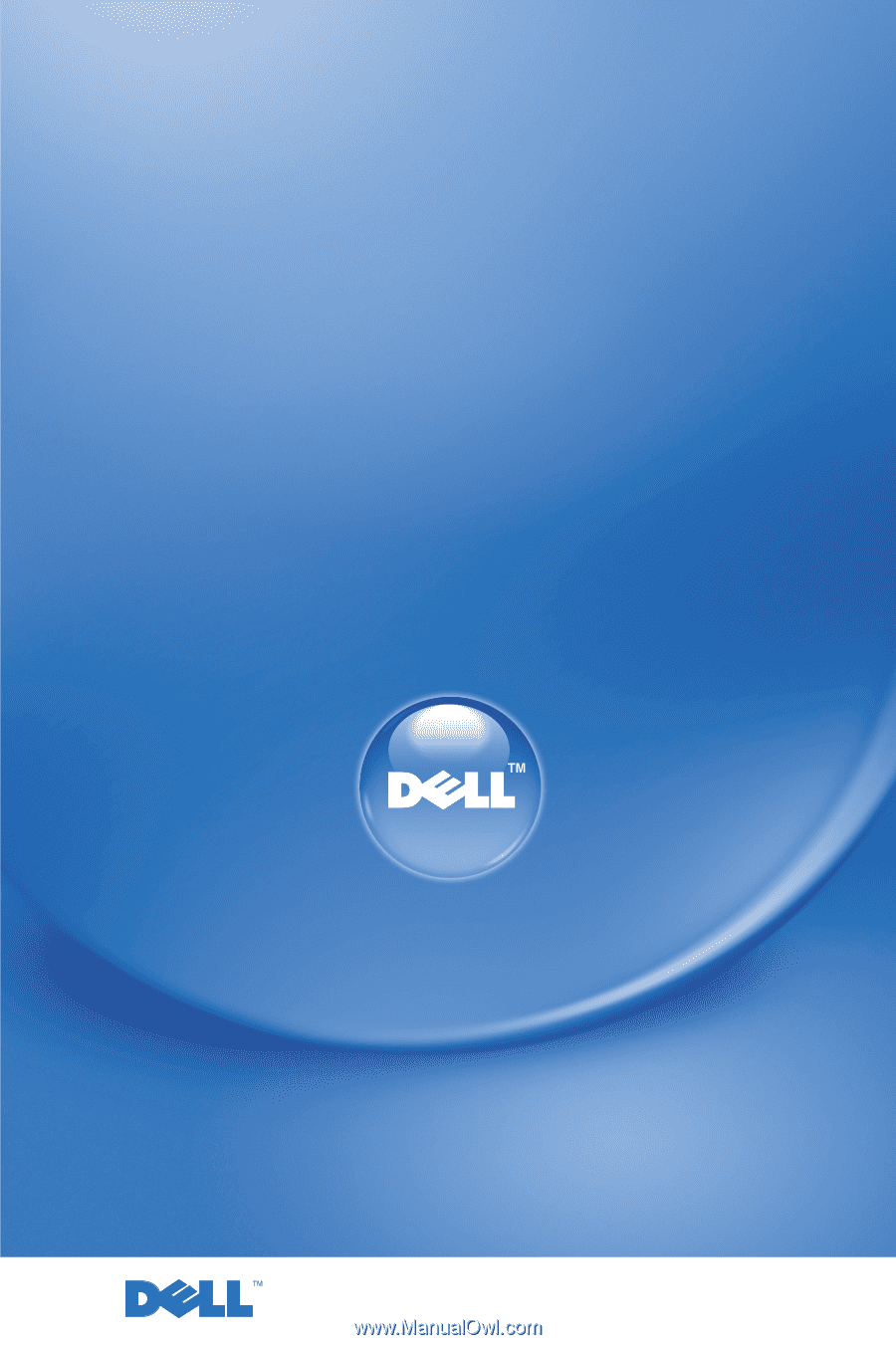
www.dell.com
|
support.dell.com
Model HVO1T
Dell™ Digital Jukebox
Owner’s Manual