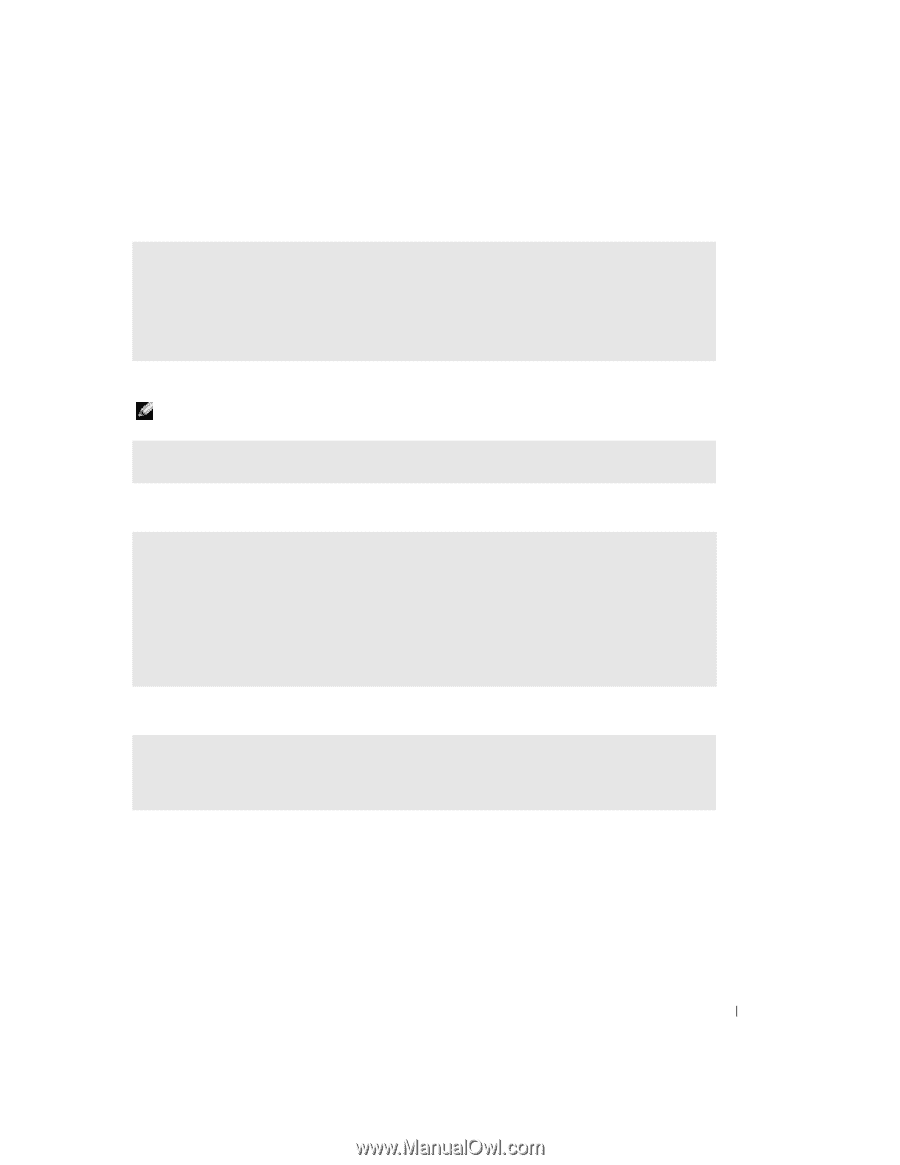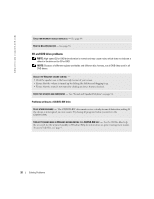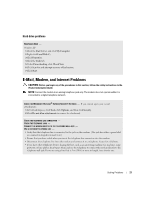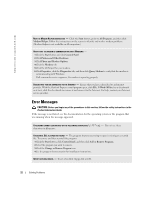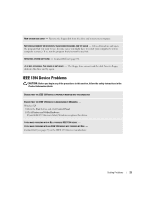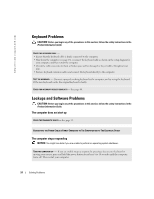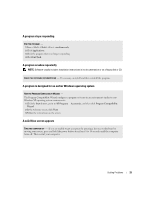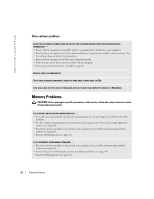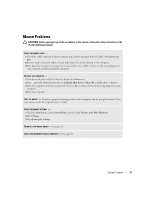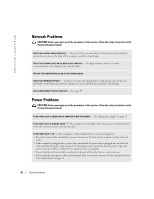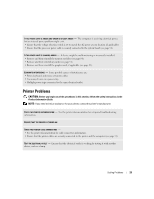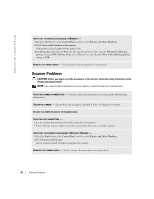Dell Dimension 2400 Owner's Manual - Page 25
A program stops responding, A program crashes repeatedly, A program is designed for an earlier - windows 10
 |
View all Dell Dimension 2400 manuals
Add to My Manuals
Save this manual to your list of manuals |
Page 25 highlights
A program stops responding END THE PROGRAM - 1 Press simultaneously. 2 Click Applications. 3 Click the program that is no longer responding. 4 Click End Task. A program crashes repeatedly NOTE: Software usually includes installation instructions in its documentation or on a floppy disk or CD. CHECK THE SOFTWARE DOCUMENTATION - If necessary, uninstall and then reinstall the program. A program is designed for an earlier Windows operating system RUN THE PROGRAM COMPATIBILITY WIZARD - The Program Compatibility Wizard configures a program so it runs in an environment similar to nonWindows XP operating system environments. 1 Click the Start button, point to All Programs→ Accessories, and then click Program Compatibility Wizard. 2 In the welcome screen, click Next. 3 Follow the instructions on the screen. A solid blue screen appears TURN THE COMPUTER OFF - If you are unable to get a response by pressing a key on your keyboard or moving your mouse, press and hold the power button for at least 8 to 10 seconds until the computer turns off. Then restart your computer. Solving Problems 25