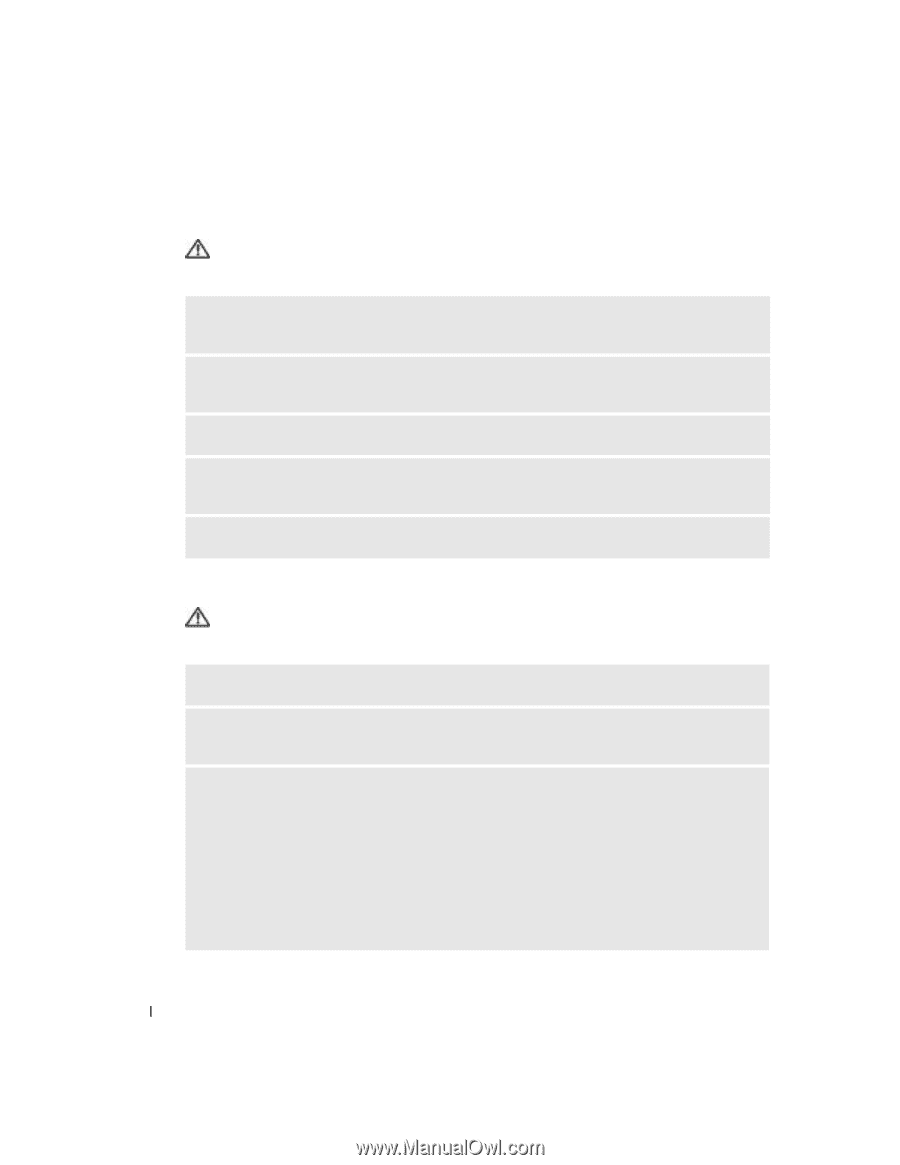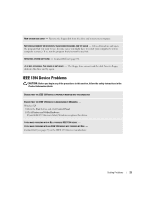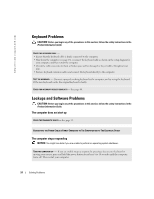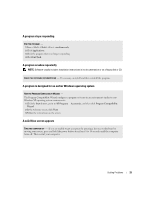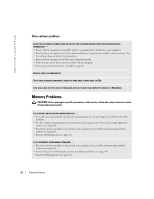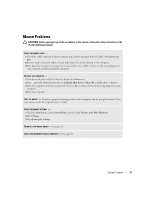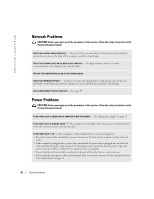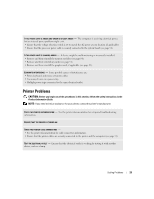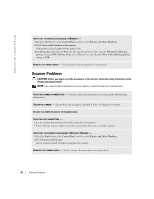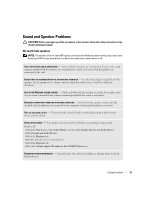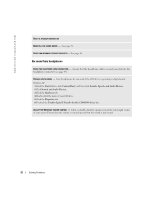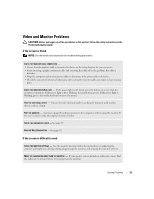Dell Dimension 2400 Owner's Manual - Page 28
Network Problems, Power Problems
 |
View all Dell Dimension 2400 manuals
Add to My Manuals
Save this manual to your list of manuals |
Page 28 highlights
www.dell.com | support.dell.com Network Problems CAUTION: Before you begin any of the procedures in this section, follow the safety instructions in the Product Information Guide. CHECK THE NETWORK CABLE CONNECTOR - Ensure that the network cable is firmly inserted into both the network connector on the back of the computer and the network jack. CHECK THE NETWORK LIGHTS ON THE BACK OF THE COMPUTER - No light indicates that no network communication exists. Replace the network cable. RESTART THE COMPUTER AND LOG ON TO THE NETWORK AGAIN CHECK YOUR NETWORK SETTINGS - Contact your network administrator or the person who set up your network to verify that your network settings are correct and that the network is functioning. CHECK FOR INTERRUPT REQUEST CONFLICTS - See page 44. Power Problems CAUTION: Before you begin any of the procedures in this section, follow the safety instructions in the Product Information Guide. IF THE POWER LIGHT IS GREEN AND THE COMPUTER IS NOT RESPONDING - See "Diagnostic Lights" on page 35. IF THE POWER LIGHT IS BLINKING GREEN - The computer is in standby mode. Press a key on the keyboard or move the mouse to resume normal operation. IF THE POWER LIGHT IS OFF - The computer is either turned off or is not receiving power. • Reseat the power cable into both the power connector on the back of the computer and the electrical outlet. • If the computer is plugged into a power strip, ensure that the power strip is plugged into an electrical outlet and that the power strip is turned on. Also bypass power protection devices, power strips, and power extension cables to verify that the computer turns on properly. • Ensure that the electrical outlet is working by testing it with another device, such as a lamp. • Ensure that the main power cable and front panel cable are securely connected to the system board. For more information, see page 51. 28 Solving Problems