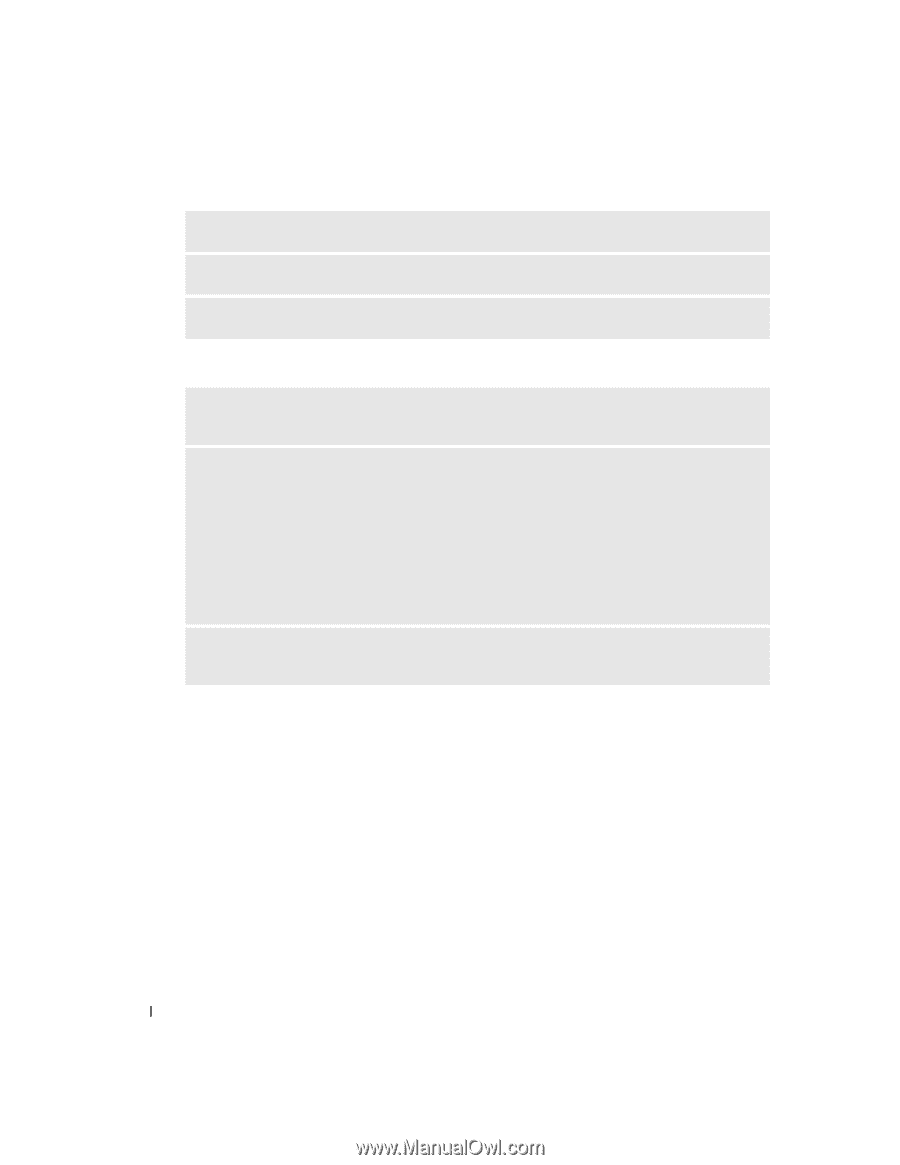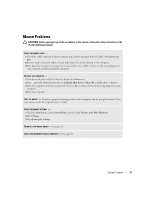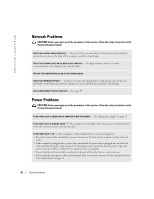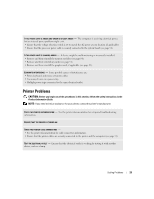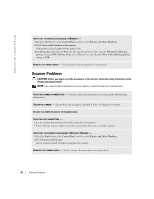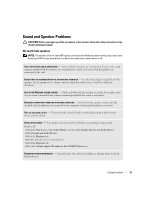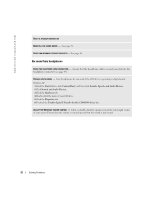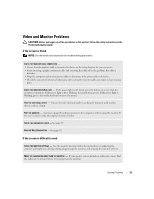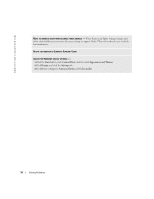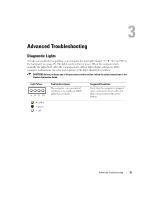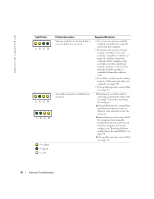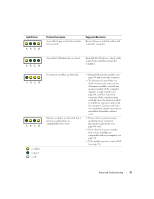Dell Dimension 2400 Owner's Manual - Page 32
No sound from headphones - audio driver
 |
View all Dell Dimension 2400 manuals
Add to My Manuals
Save this manual to your list of manuals |
Page 32 highlights
www.dell.com | support.dell.com RUN THE SPEAKER DIAGNOSTICS REINSTALL THE SOUND DRIVER - See page 41. CHECK FOR INTERRUPT REQUEST CONFLICTS - See page 44. No sound from headphones CHECK THE HEADPHONE CABLE CONNECTION - Ensure that the headphone cable is securely inserted into the headphone connector (see page 45). DISABLE DIGITAL MODE - Your headphones do not work if the CD drive is operating in digital mode. Windows XP 1 Click the Start button, click Control Panel, and then click Sounds, Speech, and Audio Devices. 2 Click Sounds and Audio Devices. 3 Click the Hardware tab. 4 Double-click the name of your CD drive. 5 Click the Properties tab. 6 Uncheck the Enable digital CD audio for this CD-ROM device box. ADJUST THE WINDOWS VOLUME CONTROL - Click or double-click the speaker icon in the lower-right corner of your screen. Ensure that the volume is turned up and that the sound is not muted. 32 Solving Problems