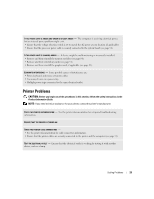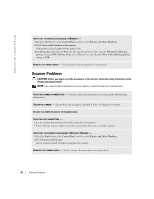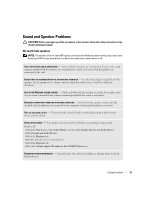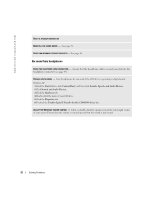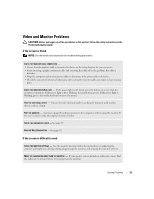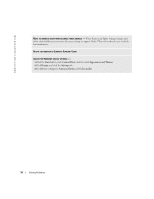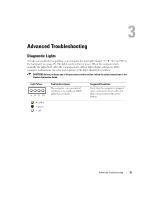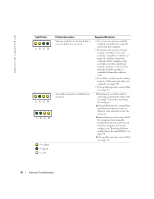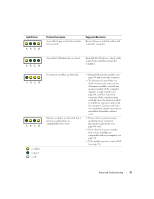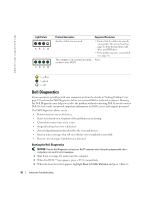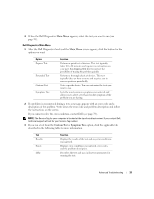Dell Dimension 2400 Owner's Manual - Page 34
Start, Control Panel, Appearance and Themes, Display, Settings, Screen resolution, Color quality. - monitor
 |
View all Dell Dimension 2400 manuals
Add to My Manuals
Save this manual to your list of manuals |
Page 34 highlights
www.dell.com | support.dell.com MOVE THE MONITOR AWAY FROM EXTERNAL POWER SOURCES - Fans, fluorescent lights, halogen lamps, and other electrical devices can cause the screen image to appear "shaky." Turn off nearby devices to check for interference. ROTATE THE MONITOR TO ELIMINATE SUNLIGHT GLARE ADJUST THE WINDOWS DISPLAY SETTINGS - 1 Click the Start button, click Control Panel, and then click Appearance and Themes. 2 Click Display and click the Settings tab. 3 Try different settings for Screen resolution and Color quality. 34 Solving Problems
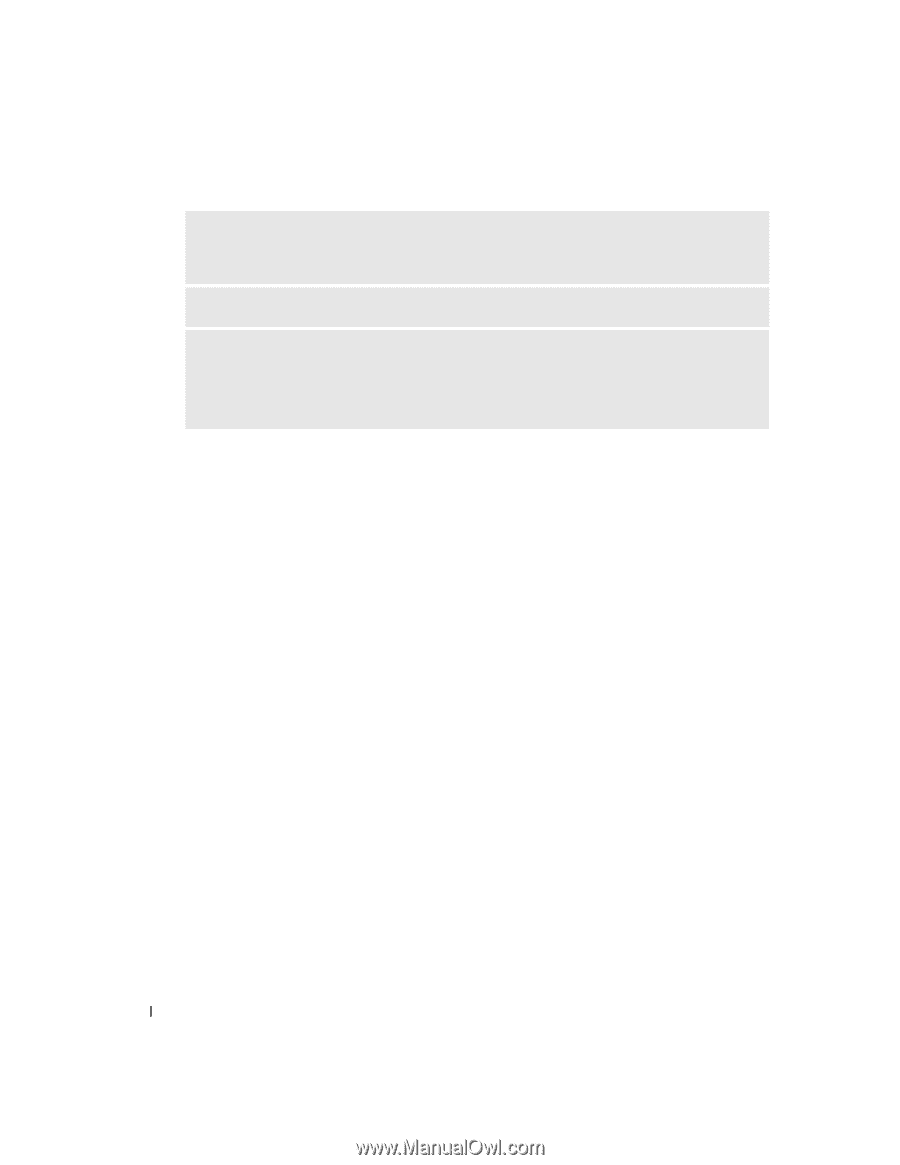
34
Solving Problems
www.dell.com | support.dell.com
M
OVE
THE
MONITOR
AWAY
FROM
EXTERNAL
POWER
SOURCES
—
Fans, fluorescent lights, halogen lamps, and
other electrical devices can cause the screen image to appear "shaky." Turn off nearby devices to check
for interference.
R
OTATE
THE
MONITOR
TO
E
LIMINATE
S
UNLIGHT
G
LARE
A
DJUST
THE
W
INDOWS
DISPLAY
SETTINGS
—
1
Click the
Start
button, click
Control Panel
, and then click
Appearance and Themes
.
2
Click
Display
and click the
Settings
tab.
3
Try different settings for
Screen resolution
and
Color quality.