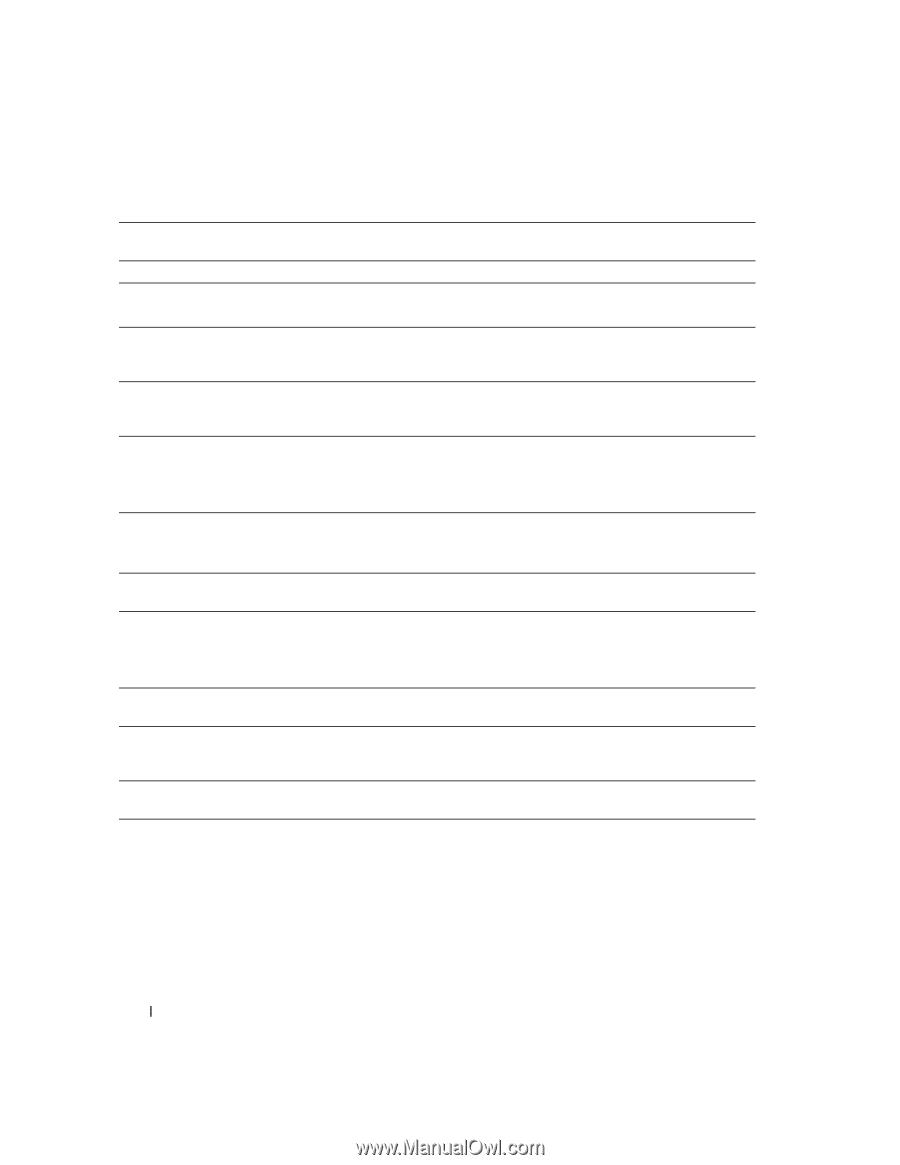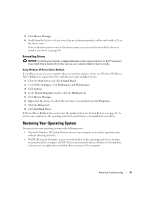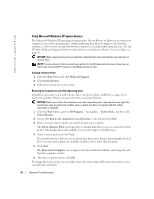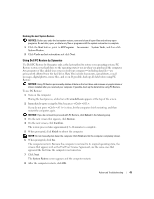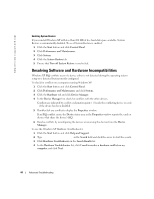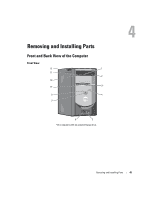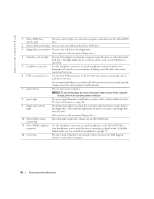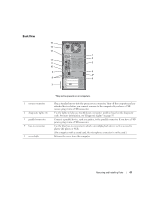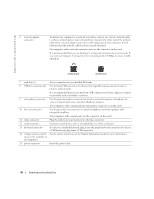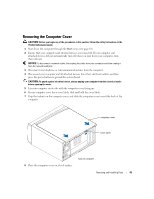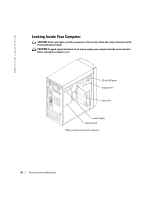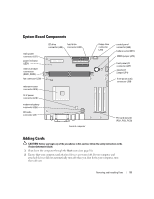Dell Dimension 2400 Owner's Manual - Page 46
Notice - remove hard drive
 |
View all Dell Dimension 2400 manuals
Add to My Manuals
Save this manual to your list of manuals |
Page 46 highlights
www.dell.com | support.dell.com 1 CD or DVD drive activity light The drive activity light is on when the computer reads data from the CD or DVD drive. 2 CD or DVD eject button Press to eject your CD from the CD or DVD drive. 3 floppy-drive eject button Press to eject a disk from the floppy drive. (On computers with an optional floppy drive.) 4 hard-drive activity light The hard-drive light is on when the computer reads data from or writes data to the hard drive. The light might also be on when a device such as your CD player is operating. 5 headphone connector Use the headphone connector to attach headphones and most speakers for listening to all sounds in your computer, including your CD player and system sounds such as beeps. 6 USB 2.0 connectors (2) Use the front USB connectors for devices that you connect occasionally, such as joysticks or cameras. It is recommended that you use the back USB connectors for devices that typically remain connected, such as printers and keyboards. 7 power button Press to turn on the computer. NOTICE: To avoid losing data, do not use the power button to turn off the computer. Instead, perform an operating system shutdown. 8 power light The power light illuminates and blinks or remains solid to indicate different states. For more information, see page 28. 9 floppy-drive activity light The floppy-drive light is on when the computer reads data from or writes data to the floppy drive. Wait until this light turns off before you remove the floppy disk from the drive. (On computers with an optional floppy drive.) 10 CD or DVD volume control dial Move the dial to adjust the volume of your CD or DVD disc. 11 CD or DVD headphone connector Use the headphone connector to attach headphones to the CD or DVD drive. Your headphones won't work if the drive is operating in digital mode. To disable digital mode, see "No sound from headphones" on page 32. 12 service tag The tag is used to identify your computer when you access the Dell Support website or call technical support. 46 Removing and Installing Parts