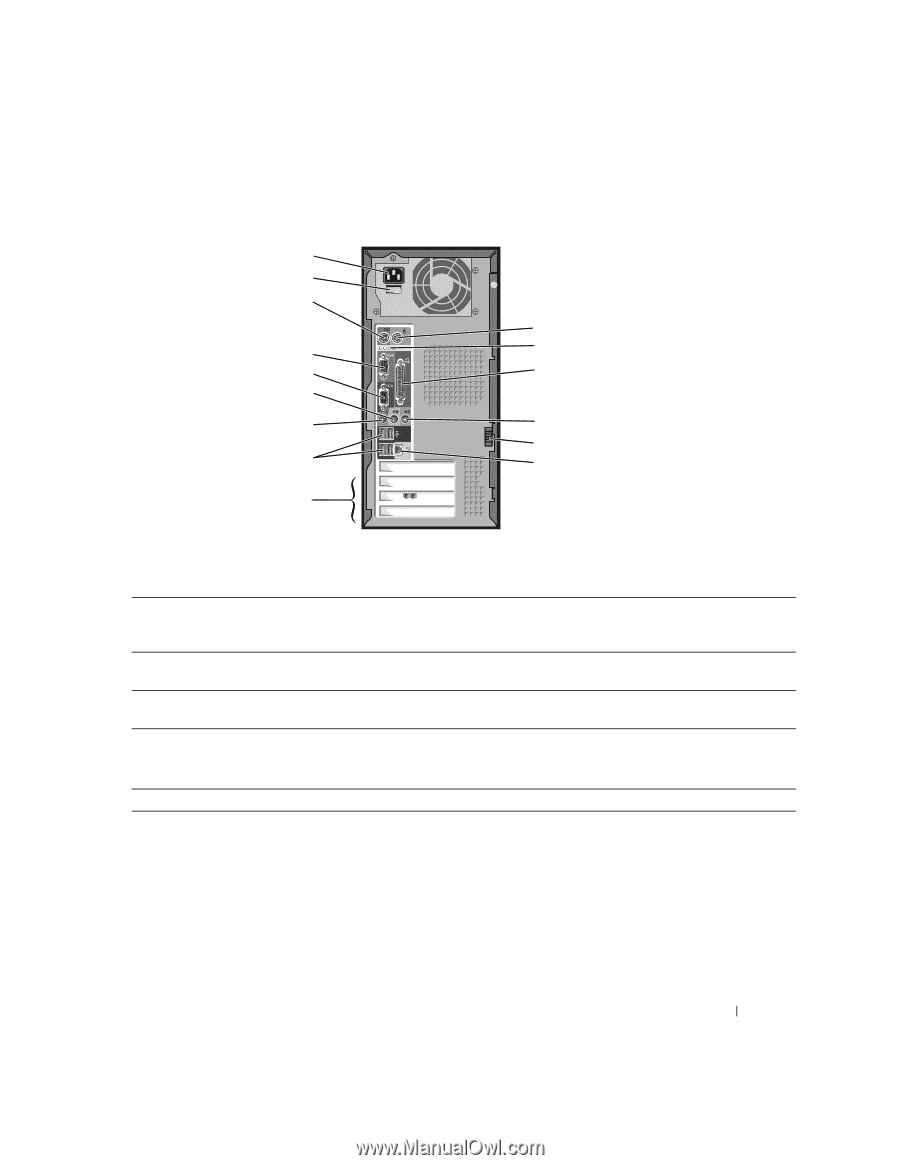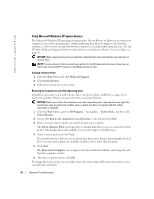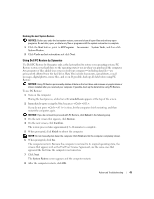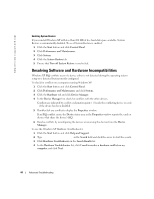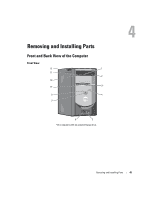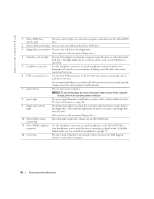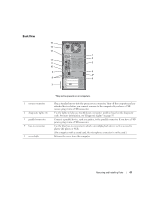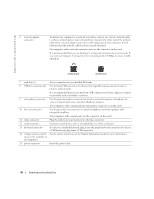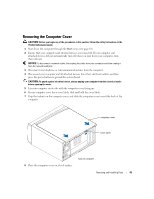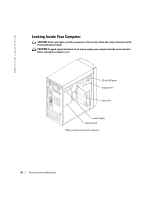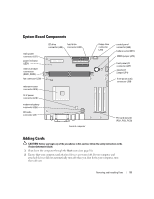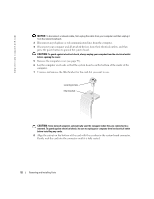Dell Dimension 2400 Owner's Manual - Page 47
Back View - light codes
 |
View all Dell Dimension 2400 manuals
Add to My Manuals
Save this manual to your list of manuals |
Page 47 highlights
Back View 15 14 13 1 2 12 11 3 10 9 4 5* 8 6 7 1 mouse connector 2 diagnostic lights (4) 3 parallel connector 4 line-in connector 5 cover latch *May not be present on all computers. Plug a standard mouse into the green mouse connector. Turn off the computer and any attached devices before you connect a mouse to the computer. If you have a USB mouse, plug it into a USB connector. Use the lights to help you troubleshoot a computer problem based on the diagnostic code. For more information, see "Diagnostic Lights" on page 35. Connect a parallel device, such as a printer, to the parallel connector. If you have a USB printer, plug it into a USB connector. Use the blue line-in connector to attach a record/playback device such as a cassette player, CD player, or VCR. (On computers with a sound card, the microphone connector is on the card.) Releases the cover from the computer. Removing and Installing Parts 47