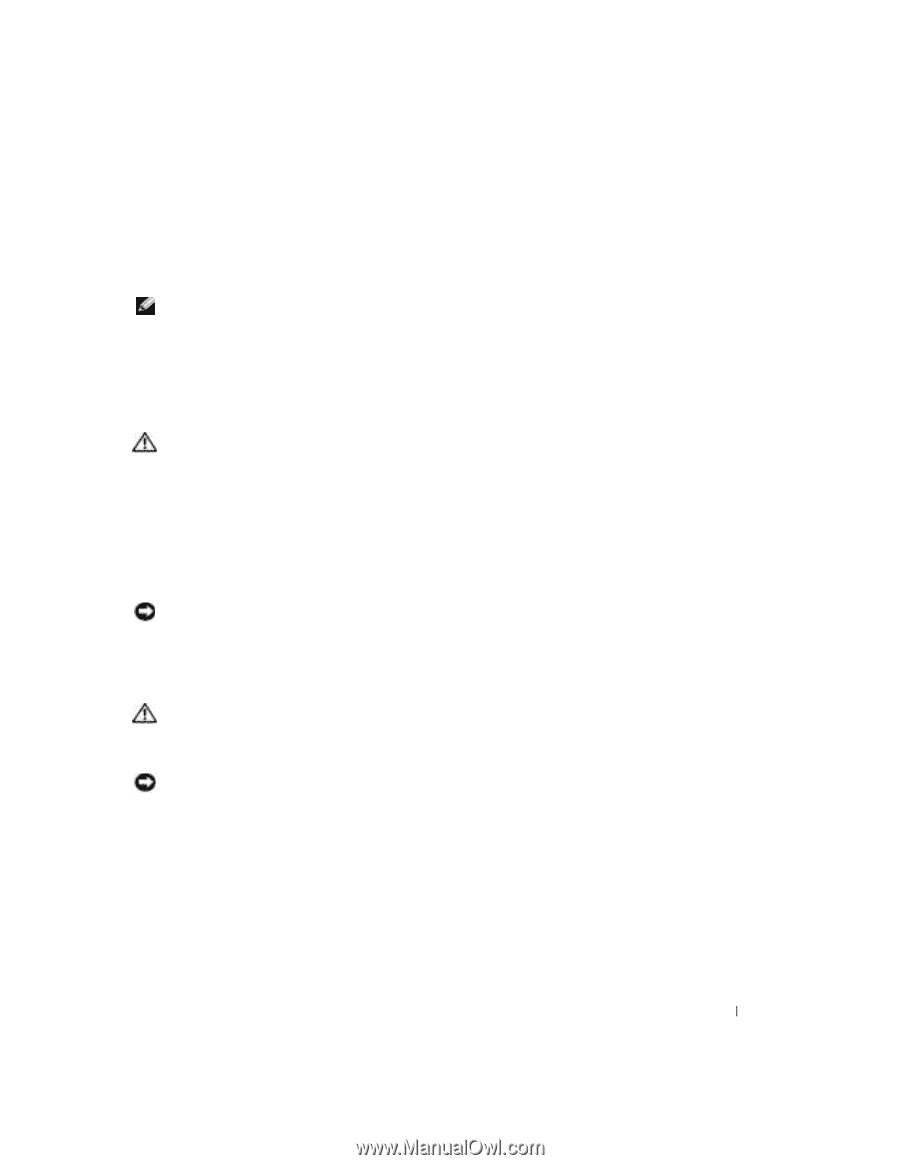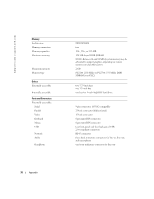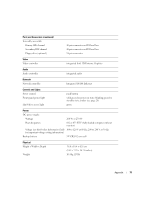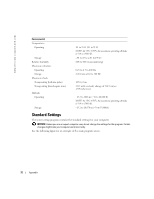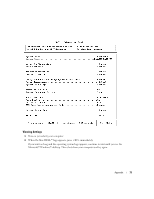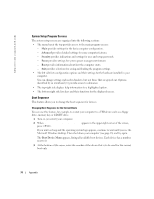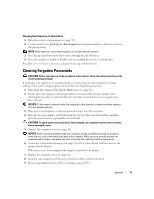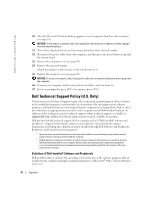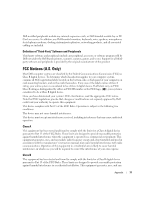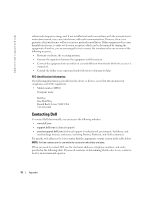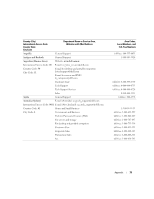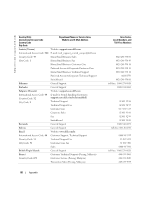Dell Dimension 2400 Owner's Manual - Page 75
Clearing Forgotten Passwords
 |
View all Dell Dimension 2400 manuals
Add to My Manuals
Save this manual to your list of manuals |
Page 75 highlights
Changing Boot Sequence for Future Boots 1 Enter the system setup program (see page 72). 2 Use the arrow keys to highlight the Boot Sequence menu option and press to access the pop-up menu. NOTE: Write down your current boot sequence in case you want to restore it. 3 Press the up- and down-arrow keys to move through the list of devices. 4 Press the spacebar to enable or disable a device (enabled devices have a checkmark). Press plus (+) or minus (-) to move a selected device up or down the list. Clearing Forgotten Passwords CAUTION: Before you begin any of the procedures in this section, follow the safety instructions in the Product Information Guide. If you forget your supervisor or setup password, you cannot operate your computer or change settings in the system setup program until you clear the forgotten password(s). 1 Shut down the computer through the Start menu (see page 18). 2 Ensure that your computer and attached devices are turned off. If your computer and attached devices did not automatically turn off when you shut down your computer, turn them off now. NOTICE: To disconnect a network cable, first unplug the cable from your computer and then unplug it from the network wall jack. 3 Disconnect any telephone or telecommunication lines from the computer. 4 Disconnect your computer and all attached devices from their electrical outlets, and then press the power button to ground the system board. CAUTION: To guard against electrical shock, always unplug your computer from the electrical outlet before opening the cover. 5 Remove the computer cover (see page 49). NOTICE: Before touching anything inside your computer, ground yourself by touching an unpainted metal surface, such as the metal at the back of the computer. While you work, periodically touch an unpainted metal surface to dissipate any static electricity that could harm internal components. 6 Locate the 2-pin password jumper (see page 51) on the system board, and then remove the jumper from both pins. When you receive your computer, the jumper is attached to both pins. 7 Replace the computer cover (see page 68). 8 Connect your computer and devices to electrical outlets, and turn them on. 9 If you are prompted to press to continue, press . Appendix 75