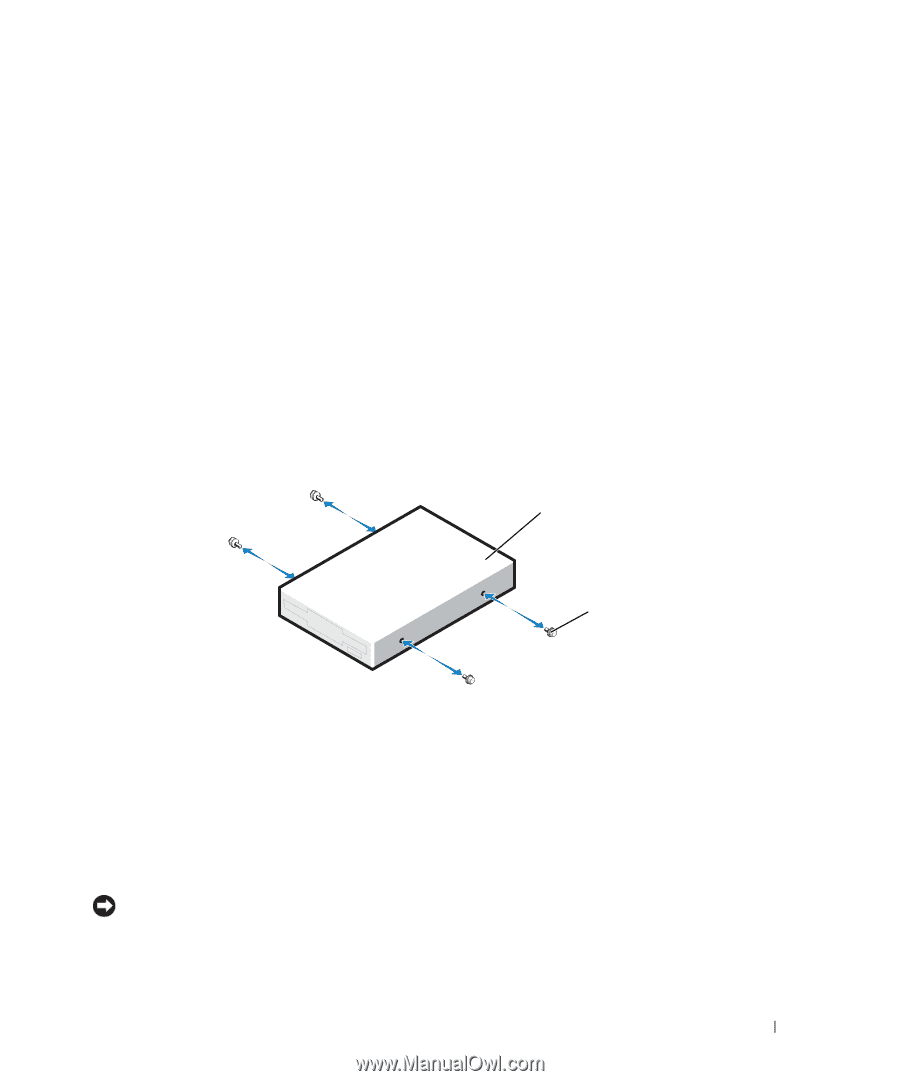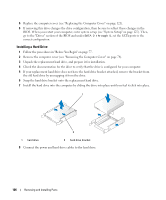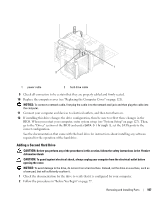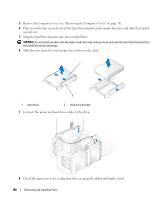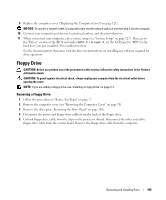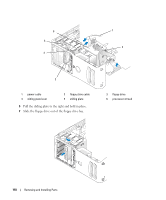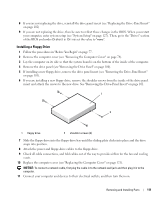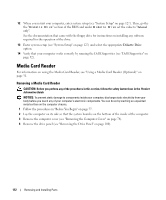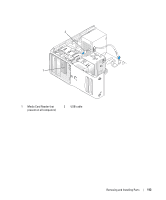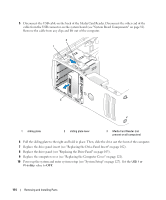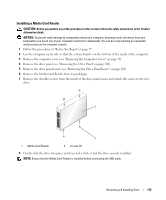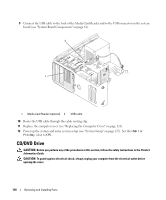Dell Dimension 9200 Owner's Manual - Page 111
Installing a Floppy Drive, If you are installing a new floppy drive
 |
View all Dell Dimension 9200 manuals
Add to My Manuals
Save this manual to your list of manuals |
Page 111 highlights
8 If you are not replacing the drive, reinstall the drive panel insert (see "Replacing the Drive-Panel Insert" on page 102) 9 If you are not replacing the drive, then be sure to reflect these changes in the BIOS. When you restart your computer, enter system setup (see "System Setup" on page 127). Then, go to the "Drives" section of the BIOS and under Diskette Drive set the value to "none". Installing a Floppy Drive 1 Follow the procedures in "Before You Begin" on page 77. 2 Remove the computer cover (see "Removing the Computer Cover" on page 78). 3 Lay the computer on its side so that the system board is on the bottom of the inside of the computer. 4 Remove the drive panel (see "Removing the Drive Panel" on page 100). 5 If installing a new floppy drive, remove the drive panel insert (see "Removing the Drive-Panel Insert" on page 101). 6 If you are installing a new floppy drive, remove the shoulder screws from the inside of the drive-panel insert and attach the screws to the new drive. See "Removing the Drive-Panel Insert" on page 101. 1 2 1 floppy drive 2 shoulder screws (4) 7 Slide the floppy drive into the floppy drive bay until the sliding plate clicks into place and the drive snaps into position. 8 Attach the power and floppy-drive cables to the floppy drive. 9 Check all cable connections, and fold cables out of the way to provide airflow for the fan and cooling vents. 10 Replace the computer cover (see "Replacing the Computer Cover" on page 121). NOTICE: To connect a network cable, first plug the cable in to the network wall jack and then plug it in to the computer. 11 Connect your computer and devices to their electrical outlets, and then turn them on. Removing and Installing Parts 111