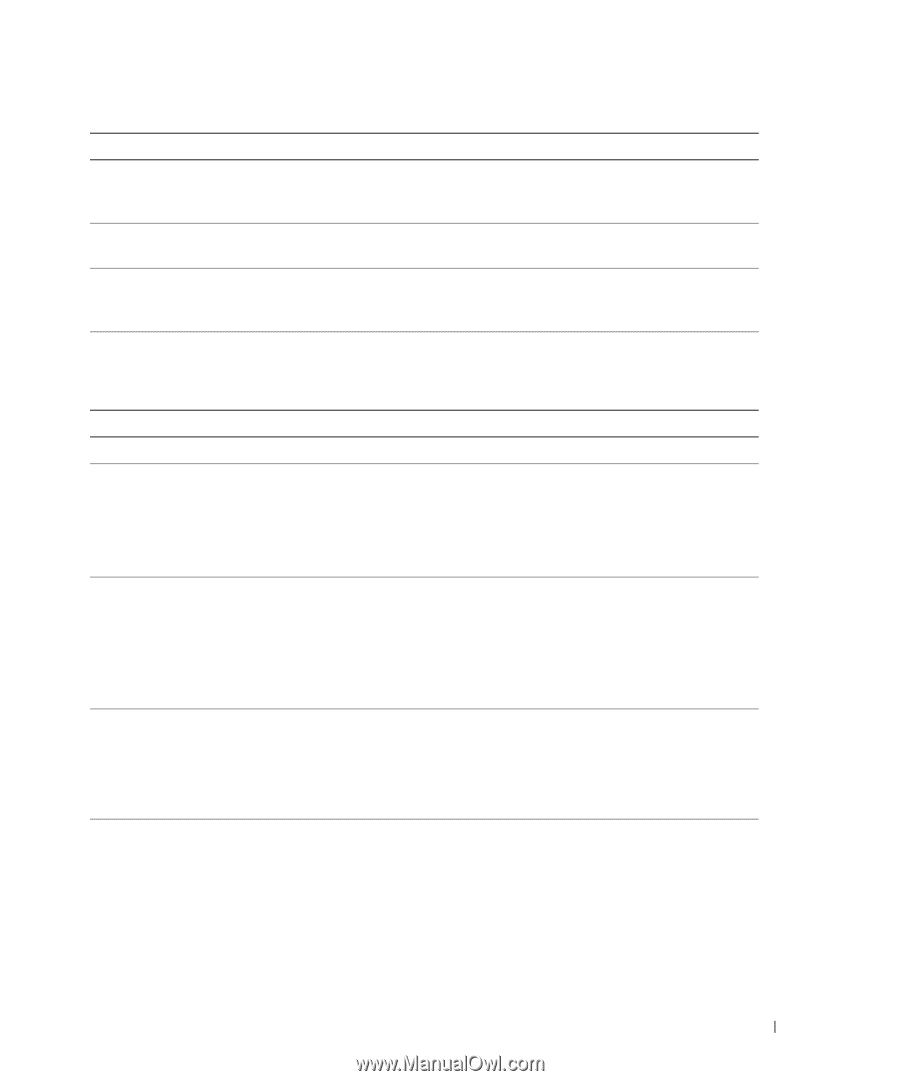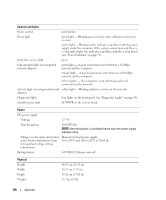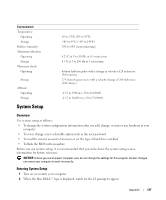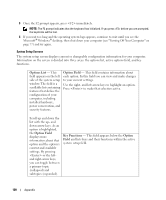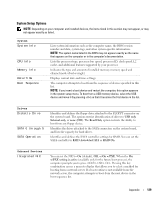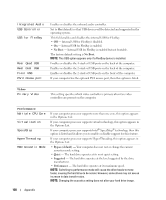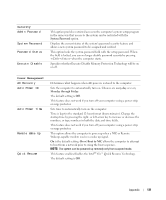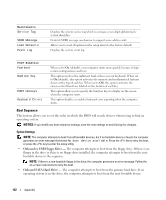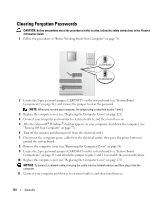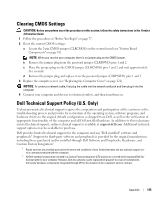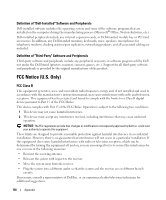Dell Dimension 9200 Owner's Manual - Page 131
Security, Power Management, Admin Password, System Password, Password Status, Execute Disable - system recovery
 |
View all Dell Dimension 9200 manuals
Add to My Manuals
Save this manual to your list of manuals |
Page 131 highlights
Security Admin Password System Password Password Status Execute Disable This option provides restricted access to the computer's system setup program in the same way that access to the system can be restricted with the System Password option. Displays the current status of the system's password security feature and allows a new system password to be assigned and verified. This option locks the system password field with the setup password. When the field is locked, you can no longer disable password security by pressing when the computer starts. Specifies whether Execute Disable Memory Protection Technology will be on or off. Power Management AC Recovery Auto Power On Auto Power Time Remote Wake Up Quick Resume Determines what happens when AC power is restored to the computer. Sets the computer to automatically turn on. Choices are every day or every Monday through Friday. The default setting is Off. This feature does not work if you turn off your computer using a power strip or surge protector. Sets time to automatically turn on the computer. Time is kept in the standard 12-hour format (hours:minutes). Change the startup time by pressing the right- or left-arrow key to increase or decrease the numbers, or type numbers in both the date and time fields. This feature does not work if you turn off your computer using a power strip or surge protector. This option allows the computer to power up when a NIC or Remote Wakeup-capable modem receives a wake up signal. On is the default setting. On w/ Boot to NIC allows the computer to attempt to boot from a network prior to using the boot sequence. NOTE: The system can be powered up remotely only from suspend mode. This feature enables/disables the Intel® Viiv™ Quick Resume Technology. The default setting is Off. Appendix 131