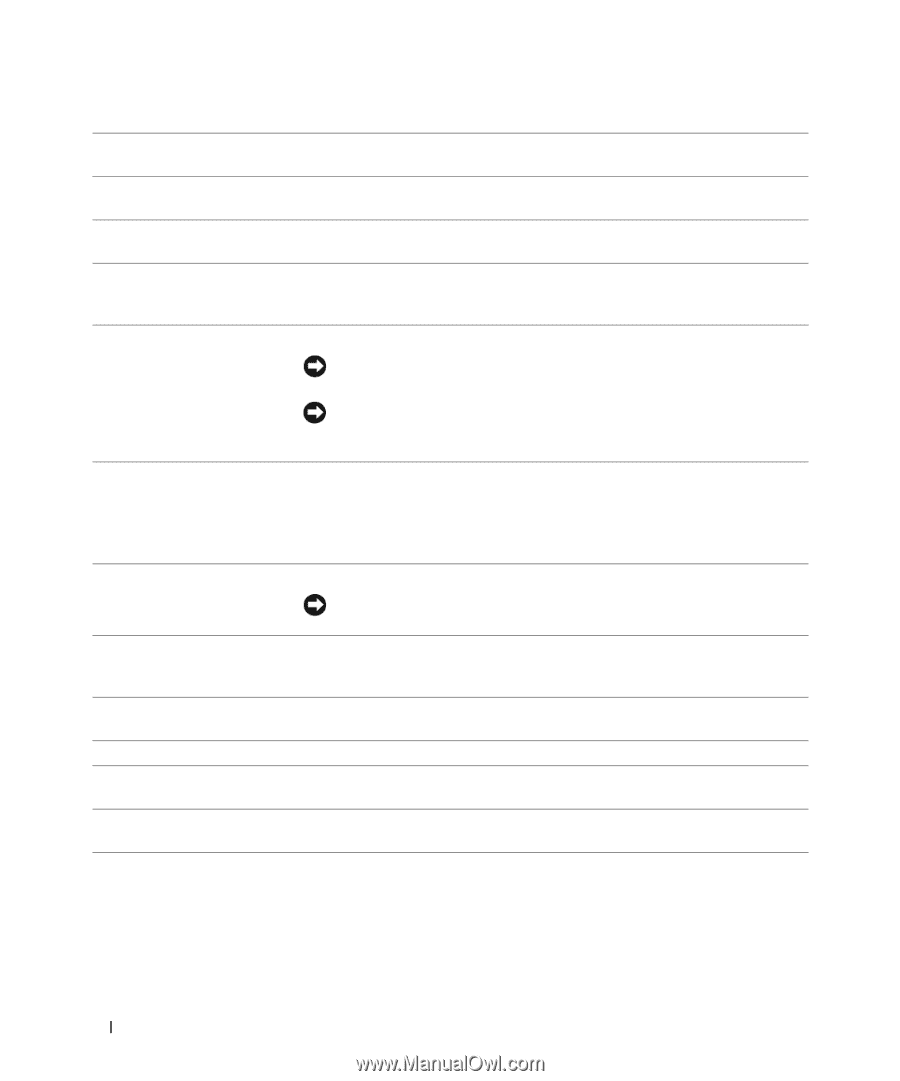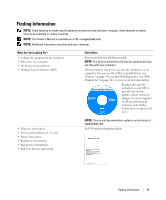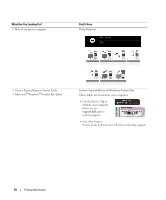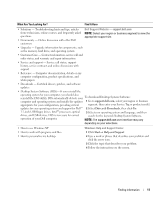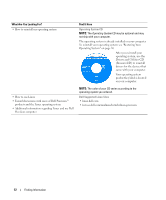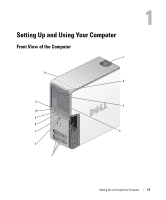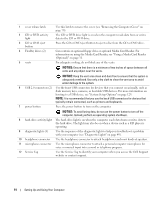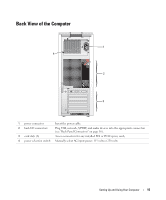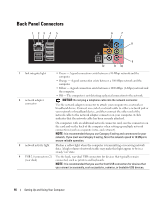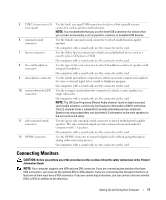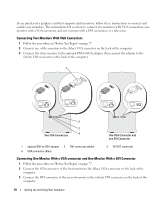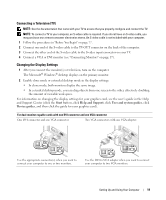Dell Dimension 9200 Owner's Manual - Page 14
information on using the Media Card Reader, see Using a Media Card Reader, NOTICE - diagnostic lights
 |
View all Dell Dimension 9200 manuals
Add to My Manuals
Save this manual to your list of manuals |
Page 14 highlights
1 cover release latch Use this latch to remove the cover (see "Removing the Computer Cover" on page 78). 2 CD or DVD activity light 3 CD or DVD eject button 4 FlexBay drives (2) The CD or DVD drive light is on when the computer reads data from or writes data to the CD or DVD drive. Press the CD or DVD eject button to eject a disc from the CD or DVD drive. Can contain an optional floppy drive or optional Media Card Reader. For information on using the Media Card Reader, see "Using a Media Card Reader (Optional)" on page 31. 5 vents For adequate cooling, do not block any of the vents. NOTICE: Ensure that there is a minimum of two inches of space between all vents and any object near the vents. NOTICE: Keep the vent area clean and dust-free to ensure that the system is adequately ventilated. Use only a dry cloth to clean the vent area to avoid water damage to the system. 6 USB 2.0 connectors (2) Use the front USB connectors for devices that you connect occasionally, such as flash memory keys, cameras, or bootable USB devices. For more information on booting to a USB device, see "System Setup Options" on page 129. NOTE: It is recommended that you use the back USB connectors for devices that typically remain connected, such as printers and keyboards. 7 power button Press the power button to turn on the computer. NOTICE: To avoid losing data, do not use the power button to turn off the computer. Instead, perform an operating system shutdown. 8 hard-drive activity light The hard-drive light is on when the computer reads data from or writes data to the hard drive. The light may also be on when a device such as a CD player is operating. 9 diagnostic lights (4) Use the sequence of the diagnostic lights to help you troubleshoot a problem with your computer (see "Diagnostic Lights" on page 49). 10 headphone connector Use the headphone connector to attach headphones and most kinds of speakers. 11 microphone connector 12 Service Tag Use the microphone connector to attach a personal computer microphone for voice or musical input into a sound or telephony program. Use the Service Tag to identify your computer when you access the Dell Support website or contact support. 14 Setting Up and Using Your Computer