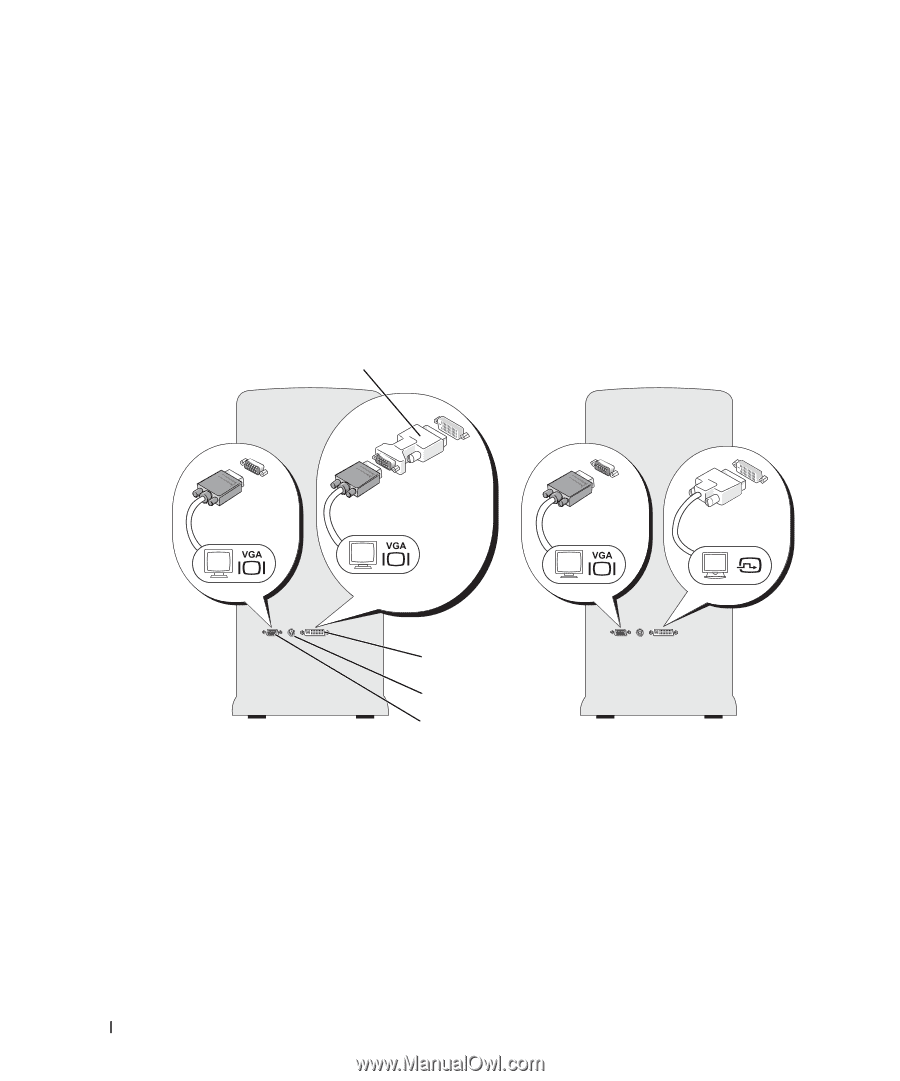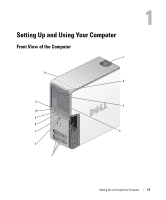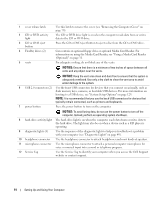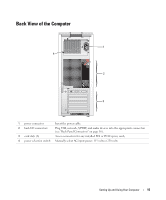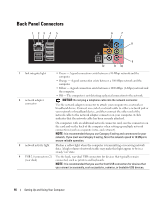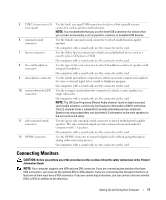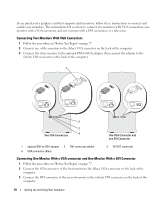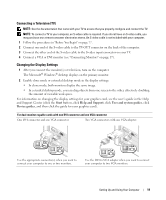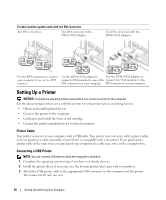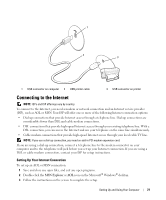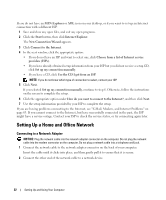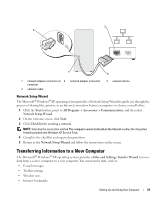Dell Dimension 9200 Owner's Manual - Page 18
Connecting Two Monitors With VGA Connectors - graphics card
 |
View all Dell Dimension 9200 manuals
Add to My Manuals
Save this manual to your list of manuals |
Page 18 highlights
If you purchased a graphics card that supports dual monitors, follow these instructions to connect and enable your monitors. The instructions tell you how to connect two monitors with VGA connectors, one monitor with a VGA connector and one monitor with a DVI connector, or a television. Connecting Two Monitors With VGA Connectors 1 Follow the procedures in "Before You Begin" on page 77. 2 Connect one of the monitors to the (blue) VGA connector on the back of the computer. 3 Connect the other monitor to the optional DVI-to-VGA adapter, then connect the adapter to the (white) DVI connector on the back of the computer. 1 2 3 Two VGA Connectors 4 One VGA Connector and one DVI Connector 1 optional DVI-to-VGA adapter 2 DVI connector (white) 4 VGA connector (blue) 3 TV-OUT connector Connecting One Monitor With a VGA connector and One Monitor With a DVI Connector 1 Follow the procedures in "Before You Begin" on page 77. 2 Connect the VGA connector of the first monitor to the (blue) VGA connector on the back of the computer. 3 Connect the DVI connector of the second monitor to the (white) DVI connector on the back of the computer. 18 Setting Up and Using Your Computer