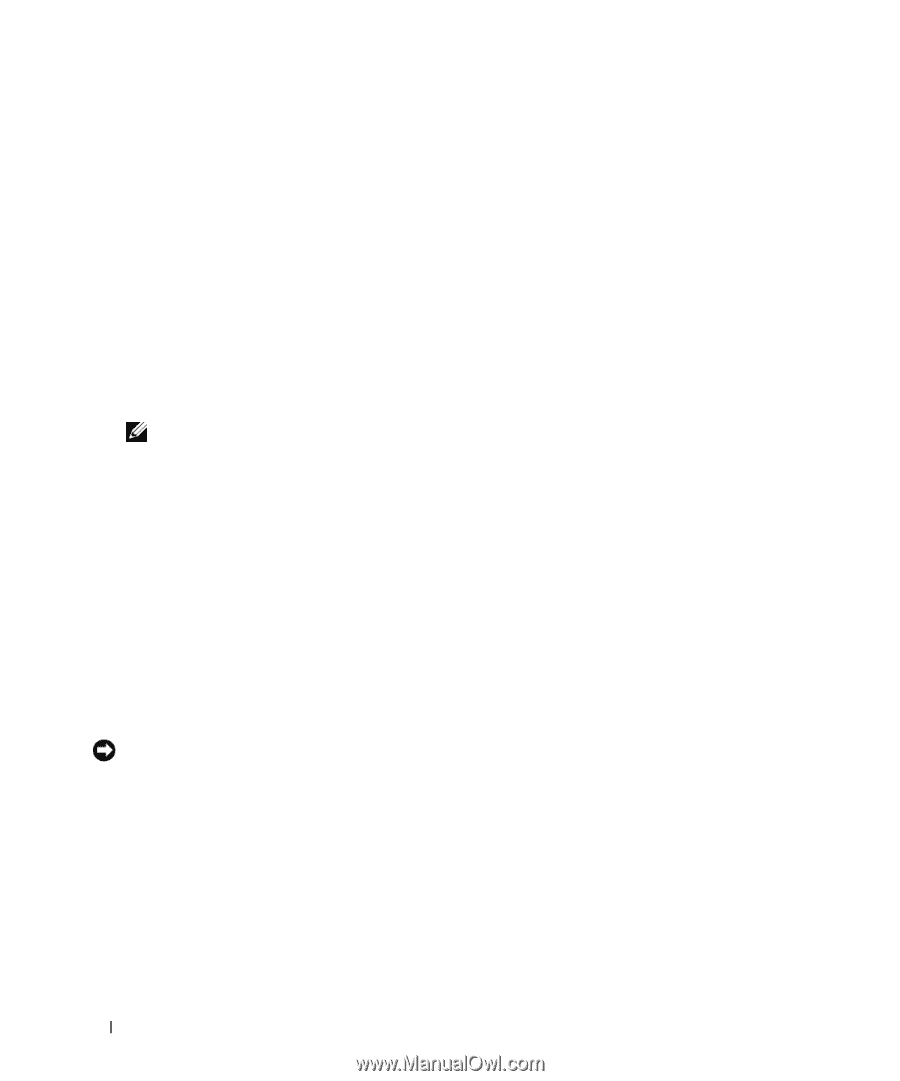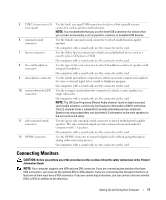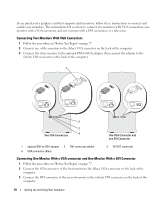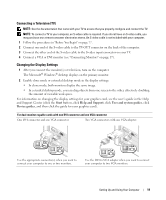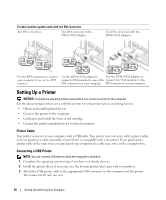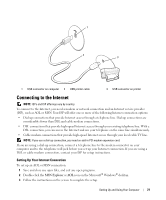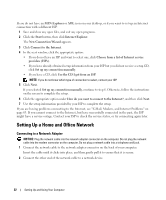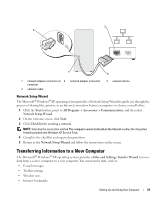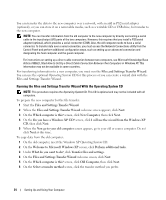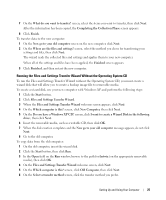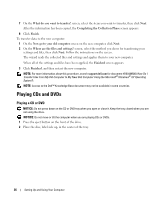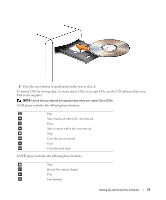Dell Dimension 9200 Owner's Manual - Page 22
Setting Up a Home and Office Network, Connecting to a Network Adapter - problems
 |
View all Dell Dimension 9200 manuals
Add to My Manuals
Save this manual to your list of manuals |
Page 22 highlights
If you do not have an MSN Explorer or AOL icon on your desktop, or if you want to set up an Internet connection with a different ISP: 1 Save and close any open files, and exit any open programs. 2 Click the Start button, then click Internet Explorer. The New Connection Wizard appears. 3 Click Connect to the Internet. 4 In the next window, click the appropriate option: • If you do not have an ISP and want to select one, click Choose from a list of Internet service providers (ISPs). • If you have already obtained setup information from your ISP but you did not receive a setup CD, click Set up my connection manually. • If you have a CD, click Use the CD I got from an ISP. NOTE: If you do not know which type of connection to select, contact your ISP. 5 Click Next. If you selected Set up my connection manually, continue to step 6. Otherwise, follow the instructions on the screen to complete the setup. 6 Click the appropriate option under How do you want to connect to the Internet?, and then click Next. 7 Use the setup information provided by your ISP to complete the setup. If you are having problems connecting to the Internet, see "E-Mail, Modem, and Internet Problems" on page 63. If you cannot connect to the Internet, but have successfully connected in the past, the ISP might have a service outage. Contact your ISP to check the service status, or try connecting again later. Setting Up a Home and Office Network Connecting to a Network Adapter NOTICE: Plug the network cable into the network adapter connector on the computer. Do not plug the network cable into the modem connector on the computer. Do not plug a network cable into a telephone wall jack. 1 Connect the network cable to the network adapter connector on the back of your computer. Insert the cable until it clicks into place, and then gently pull it to ensure that it is secure. 2 Connect the other end of the network cable to a network device. 22 Setting Up and Using Your Computer