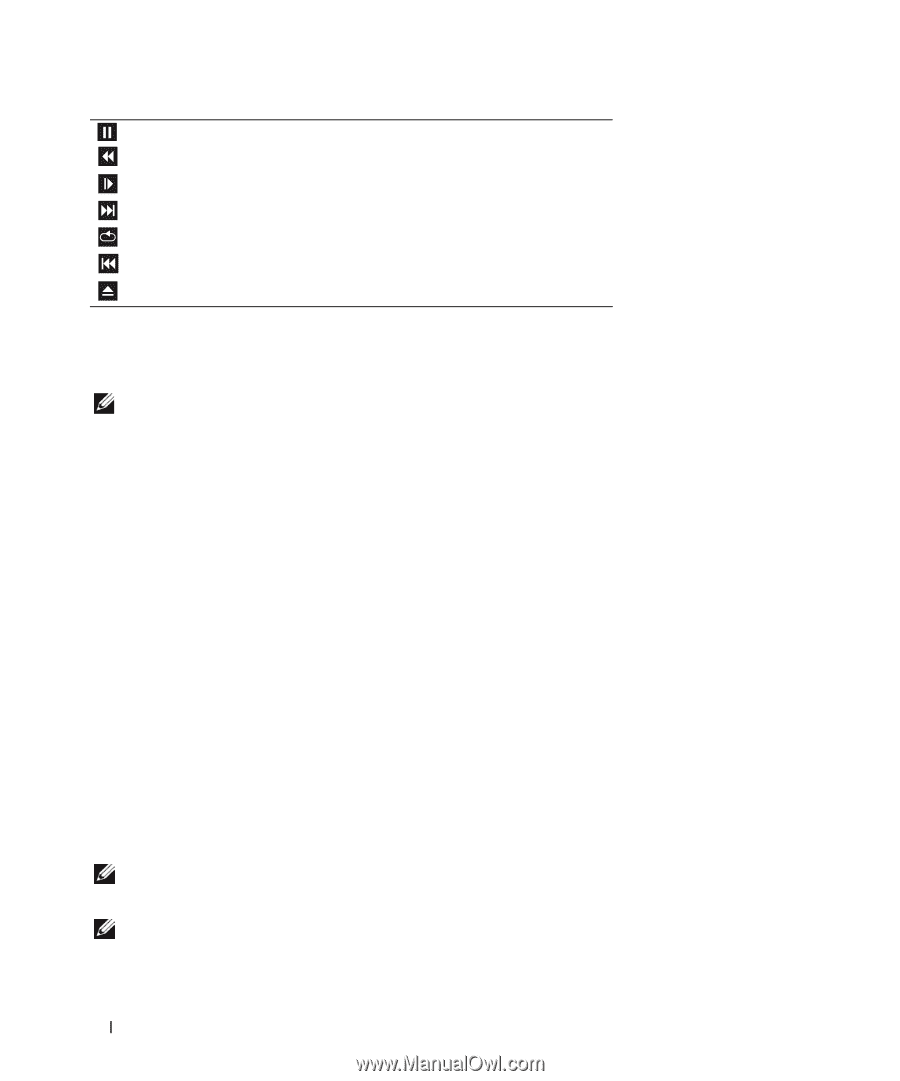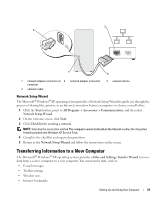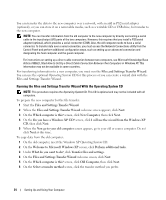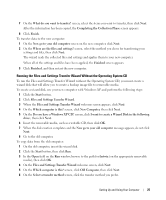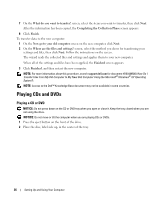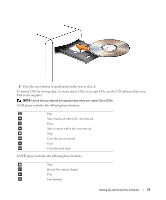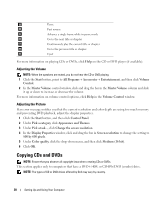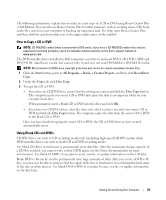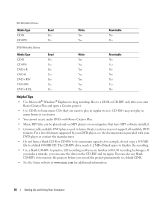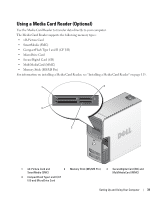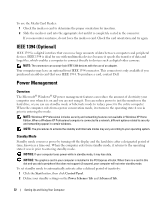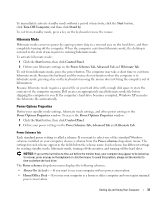Dell Dimension 9200 Owner's Manual - Page 28
Adjusting the Volume, Copying CDs and DVDs
 |
View all Dell Dimension 9200 manuals
Add to My Manuals
Save this manual to your list of manuals |
Page 28 highlights
Pause Fast reverse Advance a single frame while in pause mode Go to the next title or chapter Continuously play the current title or chapter Go to the previous title or chapter Eject For more information on playing CDs or DVDs, click Help on the CD or DVD player (if available). Adjusting the Volume NOTE: When the speakers are muted, you do not hear the CD or DVD playing. 1 Click the Start button, point to All Programs→ Accessories→ Entertainment, and then click Volume Control. 2 In the Master Volume control window, click and drag the bar in the Master Volume column and slide it up or down to increase or decrease the volume. For more information on volume control options, click Help in the Volume Control window. Adjusting the Picture If an error message notifies you that the current resolution and color depth are using too much memory and preventing DVD playback, adjust the display properties. 1 Click the Start button, and then click Control Panel. 2 Under Pick a category, click Appearance and Themes. 3 Under Pick a task..., click Change the screen resolution. 4 In the Display Properties window, click and drag the bar in Screen resolution to change the setting to 800 by 600 pixels. 5 Under Color quality, click the drop-down menu, and then click Medium (16 bit). 6 Click OK. Copying CDs and DVDs NOTE: Ensure that you observe all copyright laws when creating CDs or DVDs. This section applies only to computers that have a DVD+/-RW, or CD-RW/DVD (combo) drive. NOTE: The types of CD or DVD drives offered by Dell may vary by country. 28 Setting Up and Using Your Computer