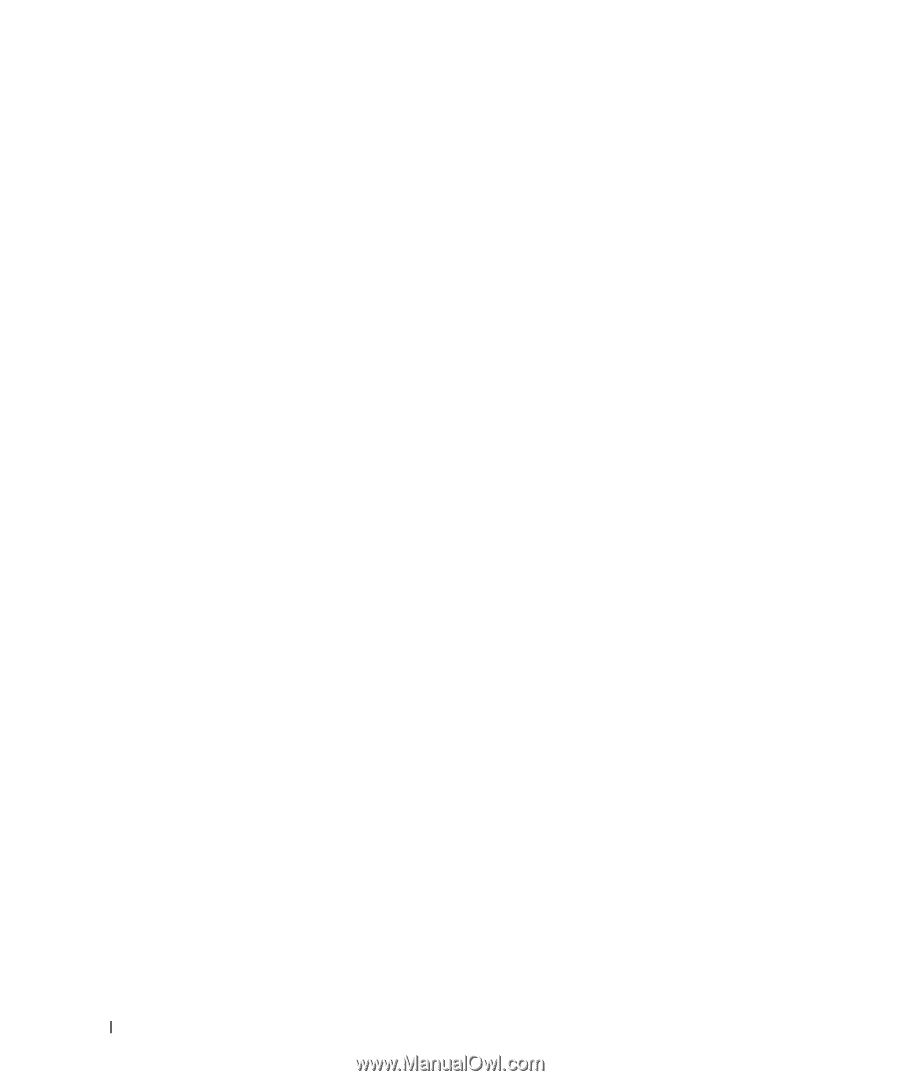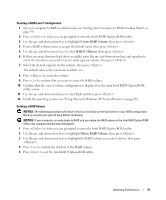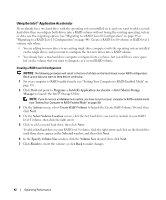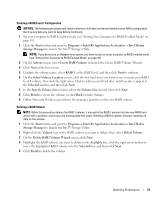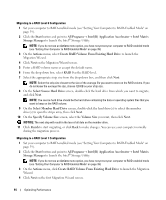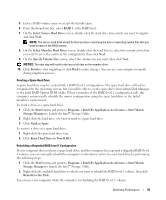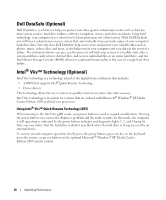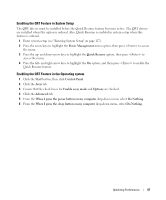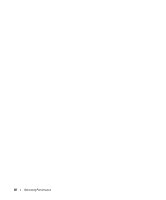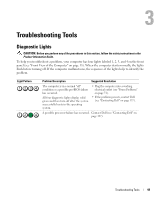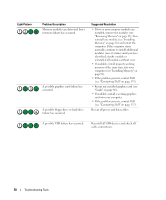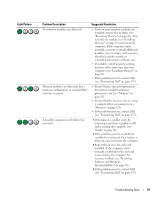Dell Dimension 9200 Owner's Manual - Page 46
Dell DataSafe (Optional), Intel® Viiv™ Technology (Optional) - bios
 |
View all Dell Dimension 9200 manuals
Add to My Manuals
Save this manual to your list of manuals |
Page 46 highlights
Dell DataSafe (Optional) Dell DataSafe is a solution to help you protect your data against unfortunate events such as data loss from system crashes, hard drive failures, software corruption, viruses, and other accidents. Using Intel technology, your computer has a robust level of data protection out of the factory. With Dell DataSafe, you will have a selected area on your system that automatically stores periodic copies of your computer's hard drive data. Not only does Dell DataSafe help you to store and protect your valuable data such as photos, music, videos, files, and more, it also helps restore your computer and your data in the event of a failure. The included software can give you the power to roll back your system to a healthy state after a system problem, easily retrieve deleted files, and recover individual files or an entire hard drive, and the Intel Matrix Storage Console (RAID) allows for continued functionality in the case of a single hard drive failure. Intel® Viiv™ Technology (Optional) Intel Viiv technology is a technology aimed at the digital home enthusiast that includes: • A BIOS that supports Intel® Quick Resume Technology • Device drivers This technology allows the user's system to quickly return to an active state after non-use. Intel Viiv technology is an option for systems that are ordered with Microsoft® Windows® XP Media Center Edition 2005 and dual core processors. Using Intel® Viiv™ Quick Resume Technology (QRT) When running in the Intel Viiv QRT mode, your power button is used as a quick on/off feature. Pressing the power button once causes the display to go blank and the audio to mute. In this mode, the computer is still operating as indicated by the power button indicator and diagnostic lights 1, 2, and 4 being lit. Also, you may notice that the hard drive indicator may blink when the hard drive is being accessed by an external device. To resume normal computer operation, briefly press the power button, press any key on the keyboard, move the mouse, or press a button on the optional Microsoft® Windows® XP Media Center Edition 2005 remote control. 46 Optimizing Performance