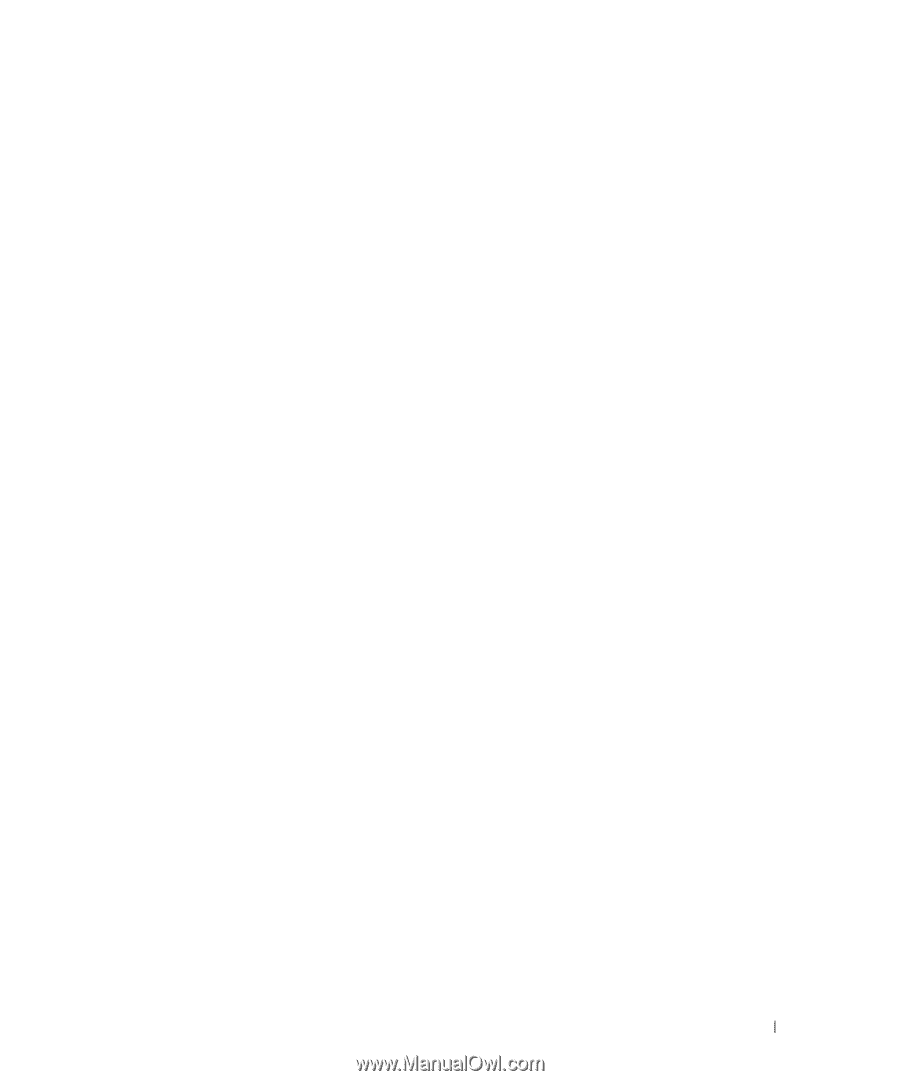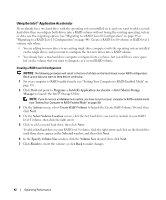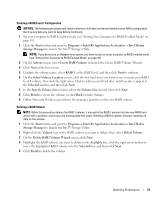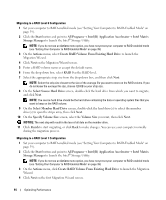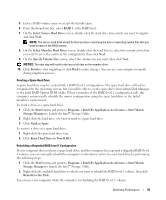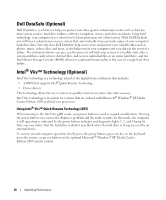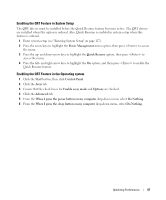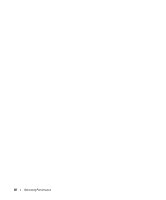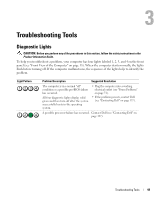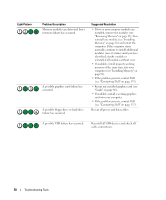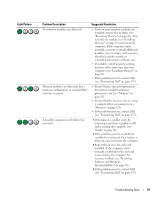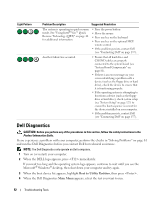Dell Dimension 9200 Owner's Manual - Page 47
Enabling the QRT Feature in System Setup, Enabling the QRT Feature in the Operating system - features
 |
View all Dell Dimension 9200 manuals
Add to My Manuals
Save this manual to your list of manuals |
Page 47 highlights
Enabling the QRT Feature in System Setup The QRT drivers must be installed before the Quick Resume feature becomes active. The QRT drivers are installed when this option is ordered. Also, Quick Resume is enabled in system setup when this feature is ordered. 1 Enter system setup (see "Entering System Setup" on page 127). 2 Press the arrow keys to highlight the Power Management menu option, then press to access the menu. 3 Press the up- and down-arrow keys to highlight the Quick Resume option, then press to access the menu. 4 Press the left- and right-arrow keys to highlight the On option, and then press to enable the Quick Resume feature. Enabling the QRT Feature in the Operating system 1 Click the Start button, then click Control Panel. 2 Click the Away tab. 3 Ensure that the check boxes for Enable away mode and Options are checked. 4 Click the Advanced tab. 5 From the When I press the power button on my computer drop-down menu, select Do Nothing. 6 From the When I press the sleep button on my computer drop-down menu, select Do Nothing. Optimizing Performance 47