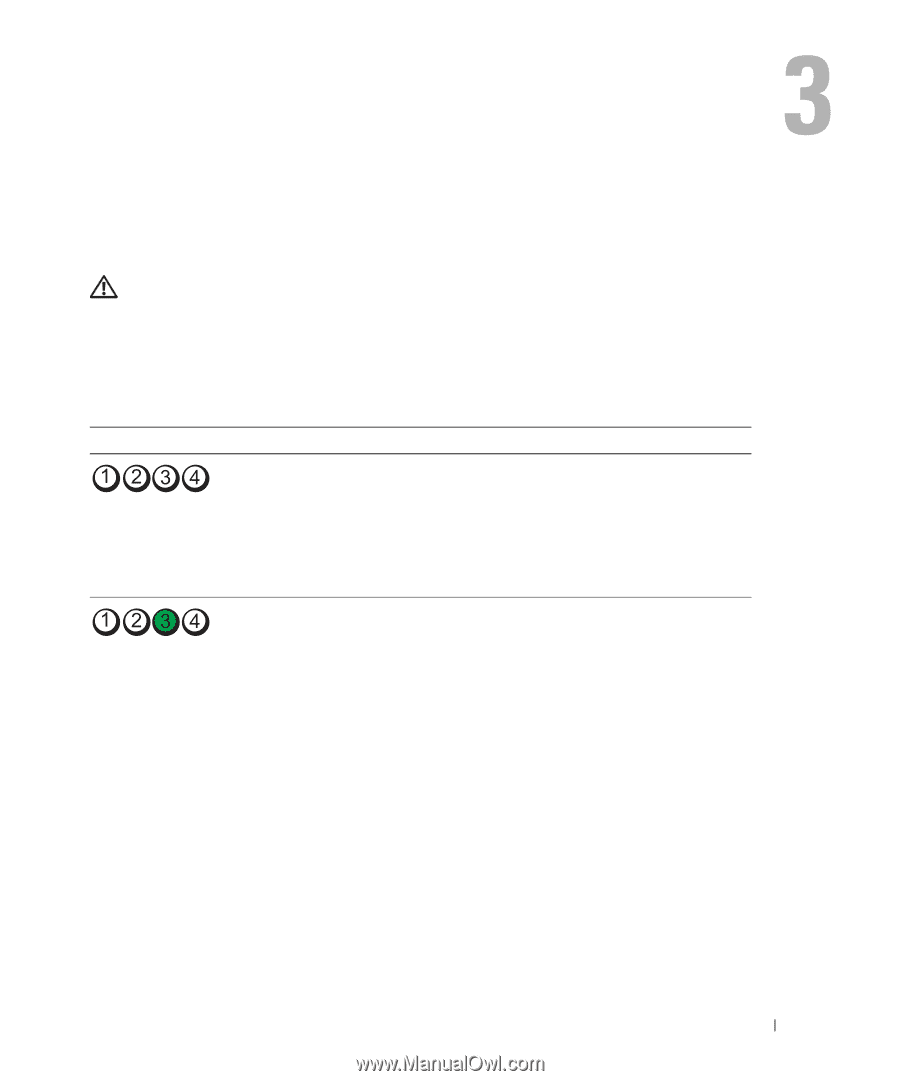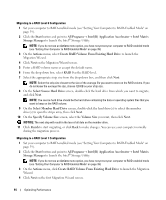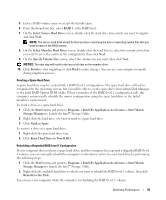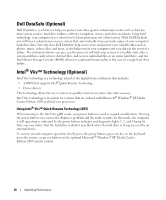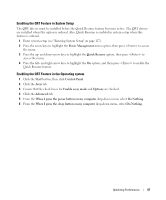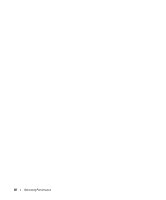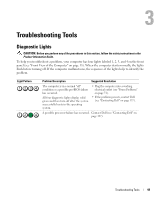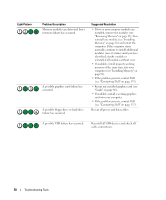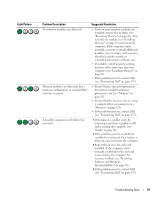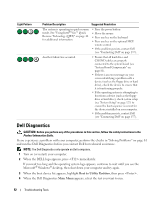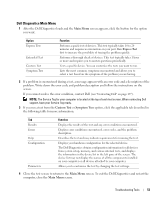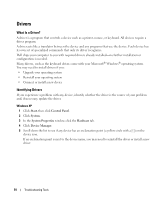Dell Dimension 9200 Owner's Manual - Page 49
Troubleshooting Tools, Diagnostic Lights
 |
View all Dell Dimension 9200 manuals
Add to My Manuals
Save this manual to your list of manuals |
Page 49 highlights
Troubleshooting Tools Diagnostic Lights CAUTION: Before you perform any of the procedures in this section, follow the safety instructions in the Product Information Guide. To help you troubleshoot a problem, your computer has four lights labeled 1, 2, 3, and 4 on the front panel (see "Front View of the Computer" on page 13). When the computer starts normally, the lights flash before turning off. If the computer malfunctions, the sequence of the lights help to identify the problem. Light Pattern Problem Description Suggested Resolution The computer is in a normal "off" condition or a possible pre-BIOS failure has occurred. All four diagnostic lights display solid green and then turn off after the system successfully boots to the operating system. • Plug the computer into a working electrical outlet (see "Power Problems" on page 71). • If the problem persists, contact Dell (see "Contacting Dell" on page 137). A possible processor failure has occurred. Contact Dell (see "Contacting Dell" on page 137). Troubleshooting Tools 49