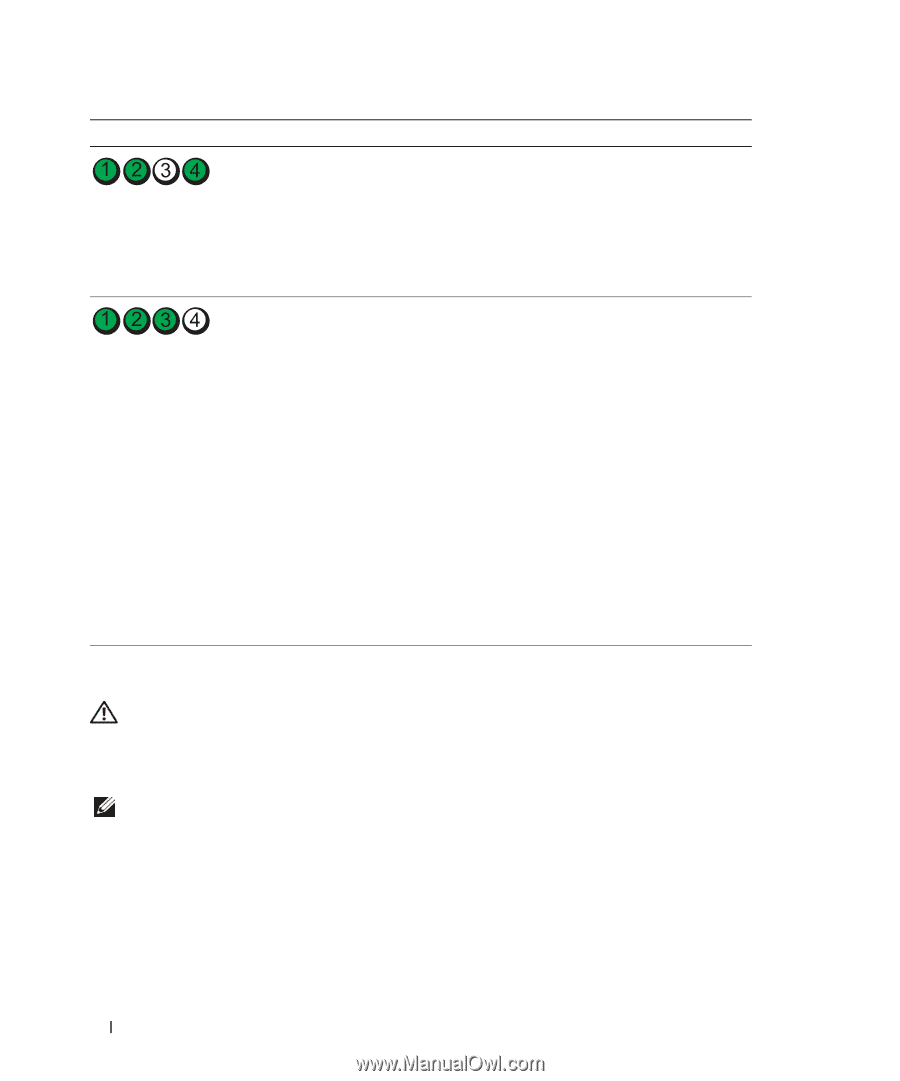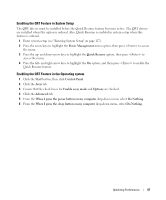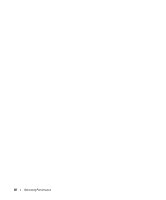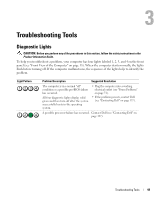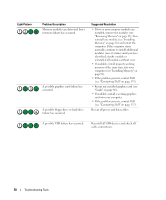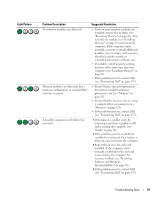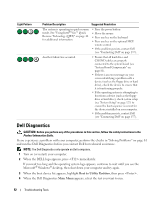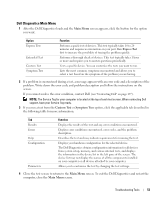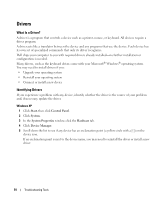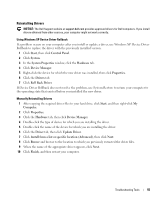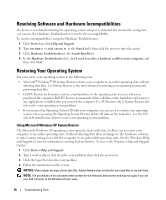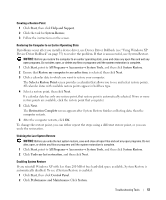Dell Dimension 9200 Owner's Manual - Page 52
Dell Diagnostics, When the Dell Diagnostics - board
 |
View all Dell Dimension 9200 manuals
Add to My Manuals
Save this manual to your list of manuals |
Page 52 highlights
Light Pattern Problem Description Suggested Resolution The system is operating in quick resume mode. See "Using Intel® Viiv™ Quick Resume Technology (QRT)" on page 46 for additional information. • Press the power button • Move the mouse • Press any key on the keyboard • Press any key on the optional MCE remote control • If the problem persists, contact Dell (see "Contacting Dell" on page 137). Another failure has occurred. • Ensure that all hard drive and CD/DVD cables are properly connected to the system board (see "System Board Components" on page 81). • If there is an error message on your screen identifying a problem with a device (such as the floppy drive or hard drive), check the device to ensure that it is functioning properly. • If the operating system is attempting to boot from a device (such as the floppy drive or hard drive), check system setup (see "System Setup" on page 127) to ensure the boot sequence is correct for the devices installed on your computer. • If the problem persists, contact Dell (see "Contacting Dell" on page 137). Dell Diagnostics CAUTION: Before you perform any of the procedures in this section, follow the safety instructions in the Product Information Guide. If you experience a problem with your computer, perform the checks in "Solving Problems" on page 61 and run the Dell Diagnostics before you contact Dell for technical assistance. NOTE: The Dell Diagnostics only operate on Dell computers. 1 Turn on (or restart) your computer. 2 When the DELL logo appears, press immediately. If you wait too long and the operating system logo appears, continue to wait until you see the Microsoft® Windows® desktop, then shut down your computer and try again. 3 When the boot device list appears, highlight Boot to Utility Partition, then press . 4 When the Dell Diagnostics Main Menu appears, select the test you want to run. 52 Troubleshooting Tools