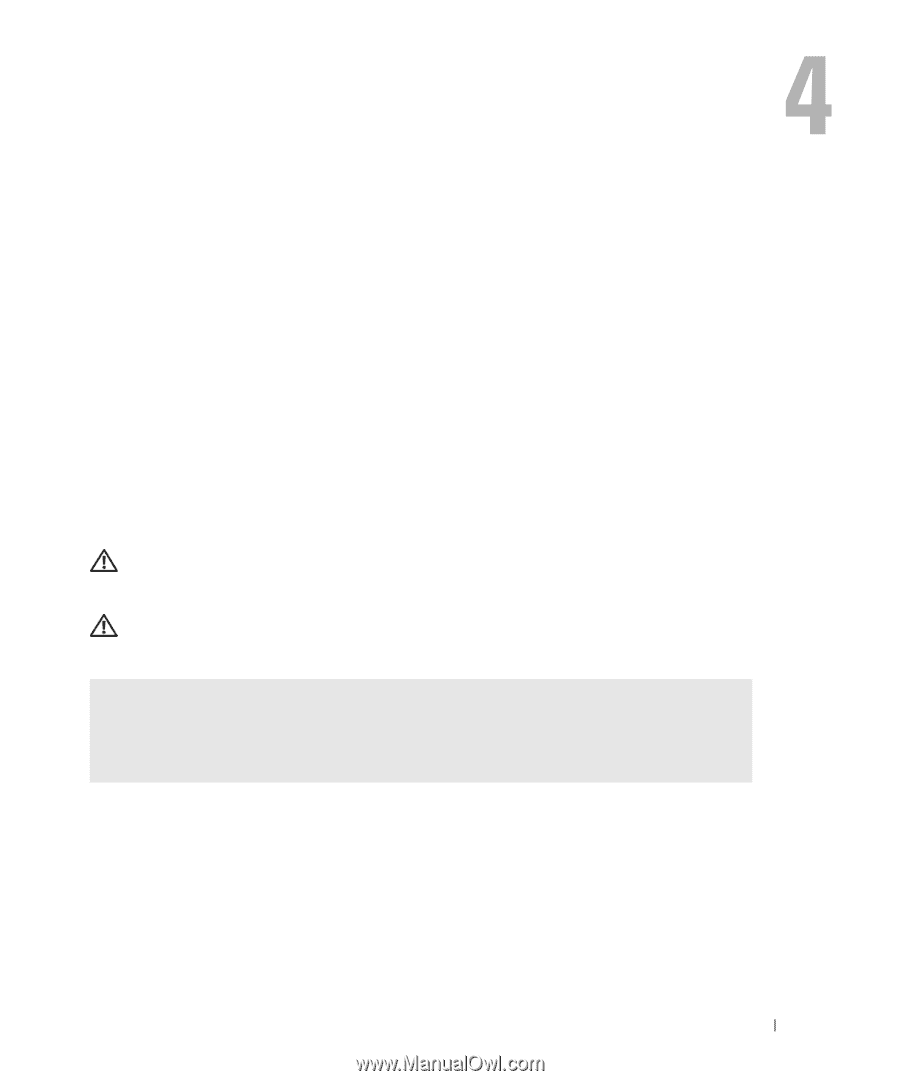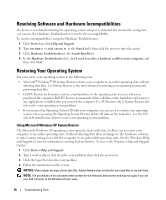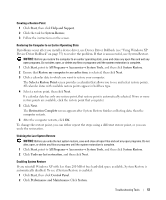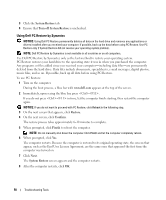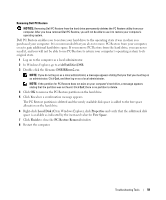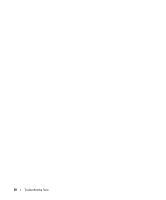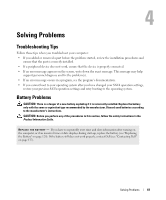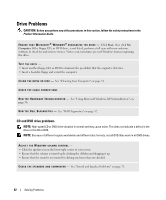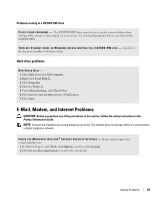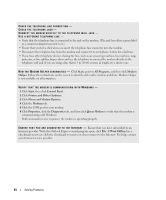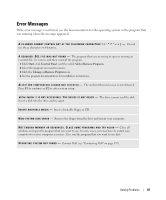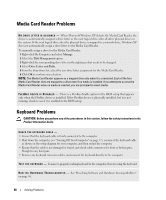Dell Dimension 9200 Owner's Manual - Page 61
Solving Problems, Troubleshooting Tips, Battery Problems - review
 |
View all Dell Dimension 9200 manuals
Add to My Manuals
Save this manual to your list of manuals |
Page 61 highlights
Solving Problems Troubleshooting Tips Follow these tips when you troubleshoot your computer: • If you added or removed a part before the problem started, review the installation procedures and ensure that the part is correctly installed. • If a peripheral device does not work, ensure that the device is properly connected. • If an error message appears on the screen, write down the exact message. This message may help support personnel diagnose and fix the problem(s). • If an error message occurs in a program, see the program's documentation. • If you cannot boot to your operating system after you have changed your SATA operation settings, restore your previous SATA operation settings and retry booting to the operating system. Battery Problems CAUTION: There is a danger of a new battery exploding if it is incorrectly installed. Replace the battery only with the same or equivalent type recommended by the manufacturer. Discard used batteries according to the manufacturer's instructions. CAUTION: Before you perform any of the procedures in this section, follow the safety instructions in the Product Information Guide. R E P L A C E T H E B A T T E R Y - If you have to repeatedly reset time and date information after turning on the computer, or if an incorrect time or date displays during start-up, replace the battery (see "Replacing the Battery" on page 120). If the battery still does not work properly, contact Dell (see "Contacting Dell" on page 137). Solving Problems 61