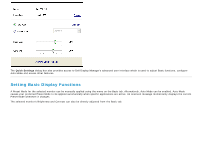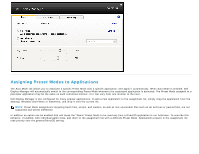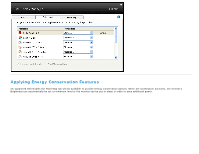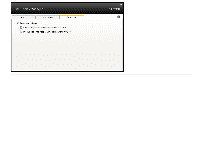Dell E2313H Dell Display Manager User's Guide
Dell E2313H Manual
 |
View all Dell E2313H manuals
Add to My Manuals
Save this manual to your list of manuals |
Dell E2313H manual content summary:
- Dell E2313H | Dell Display Manager User's Guide - Page 1
box. When more than one supported Dell model is connected to the system, a specific target monitor can be selected using the menu provided. The Quick Settings dialog box allows convenient adjustment of the monitor's Brightness and Contrast levels, Preset Modes can be manually selected or set to Auto - Dell E2313H | Dell Display Manager User's Guide - Page 2
Settings dialog box also provides access to Dell Display Manager's advanced user interface which is used to adjust Basic functions, configure Auto Mode and access other features. Setting Basic Display Functions A Preset Mode for the selected monitor can be manually applied using the menu on the - Dell E2313H | Dell Display Manager User's Guide - Page 3
specific Preset Mode with a specific application, and apply it automatically. When Auto Mode is enabled, Dell connected monitor, or it can vary from one monitor to the next. Dell Display such as zip archives or packed files, are not supported and will be ineffective. In addition an option can - Dell E2313H | Dell Display Manager User's Guide - Page 4
Applying Energy Conservation Features On supported Dell models the PowerNap tab will be available to provide energy conservation options. When the screensaver activates, the monitor's Brightness can automatically be set to minimum level or the monitor can be put to sleep in order to save additional - Dell E2313H | Dell Display Manager User's Guide - Page 5

Dell™ Display Manager User's Guide
Overview
Using the Quick Settings Dialog
Setting Basic Display Functions
Assigning Preset Modes to Applications
Applying Energy Conservation Features
Overview
Dell Display Manager is a Windows application used to manage a monitor or a group of monitors. It allows manual adjustment of the displayed image,
assignment of automatic settings, energy management, image rotation and other features on select Dell models*. Once installed, Dell Display Manager will
run each time the system starts and will place its icon in the notification tray. Information about monitors connected to the system is always available when
hovering over the notification tray icon.
NOTE:
* E1713S, E2013H, E2213H and E2313H do not support image rotation and other features in Dell Display Manager.
Using the Quick Settings Dialog
Clicking Dell Display Manager's notification tray icon opens the
Quick Settings
dialog box. When more than one supported Dell model is connected to the
system, a specific target monitor can be selected using the menu provided. The
Quick Settings
dialog box allows convenient adjustment of the monitor's
Brightness and Contrast levels, Preset Modes can be manually selected or set to Auto Mode, and the screen resolution can be changed.