Dell E2417H Users Guide
Dell E2417H Manual
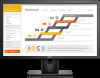 |
View all Dell E2417H manuals
Add to My Manuals
Save this manual to your list of manuals |
Dell E2417H manual content summary:
- Dell E2417H | Users Guide - Page 1
Dell E2417H Monitor User's Guide Model: E2417H Regulatory model: E2417Hb - Dell E2417H | Users Guide - Page 2
: A CAUTION indicates potential damage to hardware or loss of data if instructions are not followed. WARNING: A WARNING indicates a potential for property damage, personal injury, or death. Copyright © 2016-2019 Dell Inc. All rights reserved. This product is protected by U.S. and international - Dell E2417H | Users Guide - Page 3
Pixel Policy 17 Maintenance Guidelines 17 Setting Up the Monitor 18 Attaching the Stand 18 Connecting Your Monitor 19 Organizing Your Cables 20 Removing the Monitor Stand 20 Wall Mounting (Optional 21 Operating the Monitor 22 Power On the Monitor 22 Using the Front-Panel Controls 22 Using - Dell E2417H | Users Guide - Page 4
Using the Tilt 37 Troubleshooting 38 Self-Test 38 Built-in Diagnostics 39 Common Problems 40 Product Specific Problems 42 Appendix 43 FCC Notices (U.S. Only) and Other Regulatory Information 43 Contact Dell 43 4 | Contents - Dell E2417H | Users Guide - Page 5
Dell if something is missing. NOTE: Some items may be optional and may not ship with your monitor. Some features or media may not be available in certain countries. NOTE: To set up with any other stand, please refer to the respective stand setup guide for setup instructions. Monitor Stand Arm Stand - Dell E2417H | Users Guide - Page 6
VESA™ Screw Cover Power Cable (Varies by Country) DP Cable VGA Cable (except North & South America) • Quick Setup Guide • Safety, Environmental, and Regulatory Information 6 | About Your Monitor - Dell E2417H | Users Guide - Page 7
The monitor features include: • E2417H: 60.5 cm (23.8-inch) viewable area (measured diagonally). Resolution: Up to 1920 x 1080 through VGA and DisplayPort with full-screen support or lower resolutions. • Tilt adjustment capability. • Removable stand and Video Electronics Standards Association (VESA - Dell E2417H | Users Guide - Page 8
, and Service Tag label 5 Cable-management slot Use Wall mount monitor using VESA-compatible wall mount kit (100 mm x 100 mm). Lists the regulatory approvals. Secures monitor with security lock (security lock not included). Refer to this label if you need to contact Dell for technical support. Use - Dell E2417H | Users Guide - Page 9
Side View Bottom View Right Side Bottom view without monitor stand Label Description 1 Power cable connector 2 DisplayPort 3 VGA connector 4 Dell Soundbar mounting slots Use Connect the power cable. Connect your computer with DP cable. Connect your computer with VGA cable (cable included, - Dell E2417H | Users Guide - Page 10
time (typical) Color depth Color gamut Built-in devices Connectivity Border width (edge of monitor to active area) Adjustability Height adjustable stand Tilt Swivel Pivot Dell Display Manager Compatibility Security E2417H Active matrix - TFT LCD In-Plane Switching Technology 16:9 604.70 mm (23 - Dell E2417H | Users Guide - Page 11
Supported Video Modes Model Video display capabilities (VGA & DP playback) E2417H 480i, 480p, 576i, 576p, 720p, 1080i, 1080p Preset Display Modes Display Mode Horizontal Frequency (kHz) VESA, 640 x 480 VESA, 640 x 480 IBM, 720 x 400 VESA, 800 x 600 VESA, 800 x 600 VESA About Your Monitor | 11 - Dell E2417H | Users Guide - Page 12
Physical Characteristics Model E2417H Signal cable type • stand) Height 425.1 mm (16.73 inches) Width 562.6 mm (22.15 inches) Depth 179.9 mm (7.83 inches) Dimensions (without stand ) Height 333.1 mm (13.11 inches) Width 562.6 mm (22.15 inches) Depth 53.5 mm (2.11 inches) Stand - Dell E2417H | Users Guide - Page 13
VESA mount considerations - no cables) 3.28 kg (7.23 lb) Weight of stand assembly 0.69 kg (1.52 lb) Front frame gloss Black Frame - 35 gloss unit (max.) Environmental Characteristics Model E2417H Thermal dissipation • 85.3 BTU/hour (maximum) • 75.1 BTU/hour (typical) About Your Monitor | 13 - Dell E2417H | Users Guide - Page 14
referred to as Power Save Mode*. If the computer detects input from the keyboard, mouse, or other input devices, the monitor automatically resumes functioning. The following table shows the power consumption and signaling of this automatic power saving feature. VESA Modes Horizontal Vertical Video - Dell E2417H | Users Guide - Page 15
-Blue 4 GND 5 Self-test 6 GND-R 7 GND-G 8 GND-B 9 Computer 5 V/3.3 V 10 GND-sync 11 GND 12 DDC data 13 H-sync 14 V-sync 15 DDC clock About Your Monitor | 15 - Dell E2417H | Users Guide - Page 16
GND 17 AUX(n) 18 GND 19 Re-PWR 20 +3.3 V DP_PWR Plug and Play Capability You can install the monitor in any Plug and Play-compatible system. The monitor automatically provides the computer system with its Extended Display Identification Data (EDID) using Display Data Channel (DDC) protocols - Dell E2417H | Users Guide - Page 17
on Dell Monitor Quality and Pixel Policy, see Dell Support site at: http://www.dell.com/support/monitors. Maintenance Guidelines Cleaning Your Monitor CAUTION: Read and follow the Safety Instructions before cleaning the monitor. WARNING: Before cleaning the monitor, unplug the monitor power cable - Dell E2417H | Users Guide - Page 18
for a monitor with a stand. When any other stand is bought, please refer to the respective stand setup guide for the set-up instructions. To attach the monitor stand: 1 Assemble the stand arm to stand base. a Place the monitor stand base on a stable table top. b Slide the monitor stand body in - Dell E2417H | Users Guide - Page 19
section, follow the Safety Instructions. NOTE: Route the cables through the cable-management slot before connecting them. NOTE: Do not connect all cables to the computer at the same time. To connect your monitor to the computer: 1 Turn Off your computer and disconnect the power cable. 2 Connect the - Dell E2417H | Users Guide - Page 20
,) organize all cables as shown above. Removing the Monitor Stand NOTE: To prevent scratches on the LCD screen while removing the stand, ensure that the monitor is placed on a soft, clean surface. 1 Remove the VESA screw cover. a Place the monitor on a soft cloth or cushion. b Lift from both - Dell E2417H | Users Guide - Page 21
the release latch. b After the latch is released, remove the stand away from monitor. Wall Mounting (Optional) (Screw dimension: M4 x 10 mm). Refer to the instructions that come with the VESA-compatible wall mounting kit. 1 Place the monitor panel on a soft cloth or cushion on a stable, flat table - Dell E2417H | Users Guide - Page 22
the Monitor Power On the Monitor Press the button to turn On the monitor. Using the Front-Panel Controls Use the control buttons on the front of the monitor to button to choose from a list of preset color modes. Shortcut key/ Preset Modes 2 Use this button to directly access the Brightness/ - Dell E2417H | Users Guide - Page 23
or exit the OSD main menu. Exit 5 Use the Power button to turn the monitor On and Off. Power (with power light indicator) The white light indicates the monitor is On and fully functional. A blinking white light indicates the power save mode. Front-Panel Button Use the buttons on the front of - Dell E2417H | Users Guide - Page 24
the Menu System NOTE: If you change the settings and then either proceed to another menu or exit the OSD menu, the monitor automatically saves those changes. The changes are also saved if you change the settings and then wait for the OSD menu to disappear. 1 Press the button to launch the OSD - Dell E2417H | Users Guide - Page 25
from one icon to another, the option name is highlighted. See the following table for a complete list of all the options available for the monitor. 3 Press the button once to activate the highlighted option. 4 Press the and buttons to select the desired parameter. 5 Press to enter the slide bar - Dell E2417H | Users Guide - Page 26
to self-adjust to the incoming video signal. After using Auto Adjust, you can further tune your monitor by using the Pixel Clock (Coarse) and Phase (Fine) controls under Display settings. NOTE: In most cases, Auto Adjust produces the best image for your - Dell E2417H | Users Guide - Page 27
the Input Source menu to select between the different video signals that may be connected to your monitor. Auto Select VGA DP Turning on the function allows you to scan for available input sources DisplayPort (DP) connector. Press to select the DisplayPort input source. Operating the Monitor | 27 - Dell E2417H | Users Guide - Page 28
Color to adjust the color setting mode. Input Color Format Allows you to set the video input mode to: RGB: Select this option if your monitor is connected to a computer (or DVD player) using the DP cable. YPbPr: Select this option if your DVD player supports only YPbPr output. 28 | Operating the - Dell E2417H | Users Guide - Page 29
screen appears cooler with a blue tint. • Custom Color: Allows you to manually adjust the color settings. Use the and buttons to adjust the three colors (R, G, B) values and create your own preset color mode. Reset Color Reset your monitor color settings to the factory settings. Operating the - Dell E2417H | Users Guide - Page 30
or softer. Use or to adjust the sharpness from '0' to '100'. Pixel Clock The Phase and Pixel Clock adjustments allow you to adjust your monitor to your preference. Use or to adjust for best image quality. Phase If satisfactory results are not obtained using the Phase adjustment, use the Pixel - Dell E2417H | Users Guide - Page 31
Allows you to set the power LED indicator On or Off to save energy. LED Reset Energy Select this option to restore default Energy time for which the OSD remains active after you press a button on the monitor. Use or to adjust the slider in 1 second increments, from 5 to 60 seconds. Operating the - Dell E2417H | Users Guide - Page 32
- Only hard unlock (press and hold the button beside the power button for 6 seconds). Lock function - Either soft lock (through the beside the power button for 6 seconds). Reset all OSD settings to the factory preset values. Users can choose a feature from Preset Modes, Brightness/Contrast - Dell E2417H | Users Guide - Page 33
OSD settings, such as the DDC/CI, LCD Conditioning, and so on. DDC/CI DDC/CI (Display Data Channel/Command Interface) allows your monitor parameters (brightness, color balance, and etc.) to be adjustable via the software on your computer. You can disable this feature by selecting Disable. Enable - Dell E2417H | Users Guide - Page 34
to automatically calibrate the brightness to compensate for LED aging. OSD Warning Message When the monitor does not support a particular resolution mode, you will see the following message: This means that the monitor cannot synchronize with the signal that it is receiving from the computer. See - Dell E2417H | Users Guide - Page 35
message before the DDC/CI function is disabled: When the monitor goes into power-save mode, the following message appears: Activate the computer and wake up the monitor to gain access to the OSD. If you press any button other than the power button, the following message will appear depending on the - Dell E2417H | Users Guide - Page 36
option, you may need to update your graphics driver. Depending on your computer, complete one of the following procedures: If you have a Dell desktop or portable computer: • Go to http://www.dell.com/support, enter your service tag, and download the latest driver for your graphics card. If you are - Dell E2417H | Users Guide - Page 37
This is applicable for a monitor with a stand. When any other stand is bought, please refer to the respective stand setup guide for set-up instructions. Tilt With the stand attached to the monitor, you can tilt the monitor for the most comfortable viewing angle. NOTE: The stand is detached when the - Dell E2417H | Users Guide - Page 38
Troubleshooting WARNING: Before you begin any of the procedures in this section, follow the Safety Instructions. Self-Test Your monitor provides a self-test feature that allows you to check whether your monitor is functioning properly. If your monitor and computer are properly connected but the - Dell E2417H | Users Guide - Page 39
problem with your monitor, or with your computer and video card. NOTE: You can run the built-in diagnostics only when the video cable is unplugged and the monitor is in self-test mode -in diagnostic tool, the monitor is functioning properly. Check the video card and computer. Troubleshooting | 39 - Dell E2417H | Users Guide - Page 40
is permanently Off is a natural defect that can occur in LCD technology. • For more information on Dell Monitor Quality and Pixel Policy, see Dell Support site at: http://www.dell.com/ support/monitors. • Cycle power On-Off. • Pixel that is permanently off is a natural defect that can occur in LCD - Dell E2417H | Users Guide - Page 41
in the video cable connector. • Restart the computer in the safe mode. Safety Related Visible signs of • Do not perform any troubleshooting steps. Issues smoke or sparks • Contact Dell immediately. Intermittent Problems Monitor malfunctions on & off • Ensure that the video cable connecting the - Dell E2417H | Users Guide - Page 42
, and then turn On the monitor. • Check whether the OSD menu is locked. If yes, press and hold the button above the Power button for 6 seconds to unlock (for more information, see Lock). • Check the signal source. Ensure the computer is not in the power saving mode by moving the mouse or pressing - Dell E2417H | Users Guide - Page 43
instructions Dell product catalog. Dell provides several online and telephone-based support and service options. Availability varies by country and product, and some services may not be available in your area. • Online technical assistance - www.dell.com/support/monitors • Contacting Dell - www.dell

Dell E2417H Monitor
User’s Guide
Model: E2417H
Regulatory model: E2417Hb









