Dell E2417H Monitor Display Manager Users Guide
Dell E2417H Manual
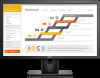 |
View all Dell E2417H manuals
Add to My Manuals
Save this manual to your list of manuals |
Dell E2417H manual content summary:
- Dell E2417H | Monitor Display Manager Users Guide - Page 1
's Guide Overview Dell Display Manager is a Microsoft Windows application used to manage a monitor or a group of monitors. It allows manual adjustment of the displayed image, assignment of automatic settings, energy management, window organization, image rotation, and other features on select Dell - Dell E2417H | Monitor Display Manager Users Guide - Page 2
files such as zip archives or packed files, are not supported. You can also configure the Game preset mode to be used whenever a Direct3D application runs in full-screen mode. To prevent an application from using mode, assign a different preset mode to it. 2 | Dell Display Manager User's Guide - Dell E2417H | Monitor Display Manager Users Guide - Page 3
Your Monitor Window Layout On supported Dell monitors, the Easy Arrange tab allows you to easily arrange the open windows in one of the predefined layouts by dragging them in the zones. To create a custom layout, arrange the open windows and then click Save. Dell Display Manager User's Guide | 3 - Dell E2417H | Monitor Display Manager Users Guide - Page 4
Conservation Features On supported Dell models, an Options tab is available that provides PowerNap energy conservation options. You can choose to set the monitor's brightness to the minimum level, or to put the monitor to sleep when the screensaver is activated. 4 | Dell Display Manager User's Guide

Dell Display Manager User's Guide
|
1
Dell Display Manager User's Guide
Overview
Dell Display Manager is a Microsoft Windows application used to manage a monitor or a
group of monitors. It allows manual adjustment of the displayed image, assignment of
automatic settings, energy management, window organization, image rotation, and
other features on select Dell monitors. Once installed, Dell Display Manager runs each
time the system starts and places its icon in the notification tray. Information about
monitors connected to the system is available when hovering over the notification-tray
icon.
Using the Quick Settings Dialog
Clicking Dell Display Manager's notification tray icon opens the
Quick Settings
dialog
box. When more than one supported Dell monitors are connected to the computer, a
specific target monitor can be selected using the menu. The
Quick Settings
dialog box
allows you to easily adjust the brightness, contrast, resolution, window layout, and so on.
It also allows you to enable automatic switching between preset modes or to select a
preset mode manually.
The
Quick Settings
dialog box also provides access to Dell Display Manager's advanced
user interface that is used to adjust basic functions, configure auto mode and access






