Dell E5400 Quick Reference Guide
Dell E5400 - Latitude - Core 2 Duo 2.4 GHz Manual
 |
View all Dell E5400 manuals
Add to My Manuals
Save this manual to your list of manuals |
Dell E5400 manual content summary:
- Dell E5400 | Quick Reference Guide - Page 1
Dell™ Latitude™ E5400 and E5500 Setup and Quick Reference Guide This guide provides a features overview, specifications, and quick setup, software, and troubleshooting information for your computer. For more information about your operating system, devices, and technologies, see the Dell™ Technology - Dell E5400 | Quick Reference Guide - Page 2
. Trademarks used in this text: Dell, Latitude, ExpressCharge, and the DELL logo are trademarks of Dell Inc.; Bluetooth is a registered trademark owned by Bluetooth SIG, Inc., and is used by Dell under license; Intel and Celeron are registered trademarks, and Core is a trademark of Intel Corporation - Dell E5400 | Quick Reference Guide - Page 3
11 Connecting to the Internet 13 Setting Up Your Internet Connection 14 Transferring Information to a New Computer 15 Microsoft Windows XP Operating System . . . . . 15 Microsoft Windows Vista 18 3 Specifications 19 4 Troubleshooting 27 Tools 27 Power Lights 27 Beep Codes 27 Contents 3 - Dell E5400 | Quick Reference Guide - Page 4
Problems 40 Dell Technical Update Service 42 Dell Support Utility 42 5 Reinstalling Software 45 Drivers 45 Identifying Drivers 45 Reinstalling Drivers and Utilities 46 Restoring Your Operating System 48 Using Microsoft® Windows® System Restore . . . 48 Using Dell™ Factory Image Restore - Dell E5400 | Quick Reference Guide - Page 5
AutoTech Service 57 Automated Order-Status Service 57 Problems With Your Order 57 Product Information 58 Returning Items for Warranty Repair or Credit . . . . . 58 Before You Call 59 Contacting Dell 61 Index 63 Contents 5 - Dell E5400 | Quick Reference Guide - Page 6
6 Contents - Dell E5400 | Quick Reference Guide - Page 7
graphics in this section apply to both the Dell™ Latitude™ E5400 and E5500. Front View 1 2 21 3 20 19 4 5 18 17 16 15 14 6 7 8 9 10 11 12 13 1 display latch release (location may vary depending on model) 3 keyboard status lights 2 display 4 volume control buttons About Your Computer 7 - Dell E5400 | Quick Reference Guide - Page 8
on model) 12 right speaker 13 fingerprint reader (optional) 14 track stick (optional) 15 track stick/touch pad buttons 16 display latch release 17 Secure Digital (SD) memory 18 wireless switch card reader 19 left speaker 20 device status lights 21 ambient light sensor 8 About Your Computer - Dell E5400 | Quick Reference Guide - Page 9
connector 7 serial connector (E5500 only) 8 air vents 9 docking alignment mark CAUTION: Do not block, push objects into, or to accumulate in the air vents. Do not store your Dell computer in a low-airflow environment, such as a closed problem with the fan or the computer. About Your Computer 9 - Dell E5400 | Quick Reference Guide - Page 10
. Replace the battery only with a compatible battery purchased from Dell. The battery is designed to work with your Dell™ computer. Do not use a battery from other computers with your computer. CAUTION: Before removing or replacing the battery, turn off the computer, disconnect the AC adapter from - Dell E5400 | Quick Reference Guide - Page 11
this section, follow the safety instructions that shipped with your computer. CAUTION: The AC adapter works with electrical outlets worldwide the AC adapter to avoid damaging the cable. NOTE: Some devices may not be included if you did not order them. 1 Connect the AC adapter to the AC adapter - Dell E5400 | Quick Reference Guide - Page 12
3 Connect USB devices, such as a mouse or keyboard (optional). 4 Connect IEEE 1394 devices, such as a media player (optional). 5 Open the computer display and press the power button to turn on the computer. 12 Setting Up Your Computer - Dell E5400 | Quick Reference Guide - Page 13
docking device or other external device, such as a printer. 6 Connect to the Internet (optional). See "Connecting to the Internet" on page 13 for more information. 4 5 3 2 1 3 2 1 1 Internet service 3 wireless router 5 laptop phone service for setup instructions. Setting Up Your Computer 13 - Dell E5400 | Quick Reference Guide - Page 14
the past, the ISP might have a service outage. Contact your ISP to check the service status, or try connecting again later. NOTE: Have your ISP information ready. If you do not have an ISP, consult the Connect to the Internet wizard. Microsoft® Windows® XP Operating System 1 Save and close any open - Dell E5400 | Quick Reference Guide - Page 15
Help me choose or contact your ISP. 5 Follow the instructions on the screen and use the setup information provided by your ISP to complete the setup. Transferring Information to a New Computer Microsoft Windows XP Operating System Windows XP provides the Files and Settings Transfer Wizard to move - Dell E5400 | Quick Reference Guide - Page 16
Do not click Next at this time. To copy data from the old computer: 1 On the old computer, insert the Windows XP Operating System media. 2 On the Welcome to Microsoft Windows XP screen, click Perform additional tasks. 3 Under What do you want to do?, click Transfer files and settings→Next. 4 On the - Dell E5400 | Quick Reference Guide - Page 17
System media, you must create a wizard disk that will allow you to create a backup image file to removable media. To create a wizard disk, use your new computer with Windows XP the Do you have a Windows XP CD? screen, click I want to create a Wizard Disk in the following drive→Next. 5 Insert the - Dell E5400 | Quick Reference Guide - Page 18
files and click Next. Follow the instructions on the screen. The wizard support.dell.com for document #154781 (What Are The Different Methods To Transfer Files From My Old Computer To My New Dell™ Computer Using the Microsoft® Windows® XP Operating System?). NOTE: Access to the Dell™ Knowledge Base - Dell E5400 | Quick Reference Guide - Page 19
Start→Help and Support and select the option to view information about your computer. NOTE: These specifications apply to both the Dell™ Latitude™ E5400 and E5500 unless indicated otherwise. Processor Processor type L1 cache L2 cache Front side bus frequency System Information System chipset Data - Dell E5400 | Quick Reference Guide - Page 20
: The available memory displayed does not reflect the complete maximum memory installed because some memory is reserved for system files. Ports and Connectors PC Card Audio IEEE 1394 Mini-Card Support (internal expansion slots) Modem Network adapter Video USB Serial port E-family docking Type I/II - Dell E5400 | Quick Reference Guide - Page 21
adapter Wireless Mobile Broadband GPS Video Video type: Video controller Video memory LCD interface TV support Audio Audio type Audio LAN on system board wireless local area network (WLAN), wireless personal area network (WPAN) Mini-Cards Bluetooth® wireless technology Mini-Card supported by Mobile - Dell E5400 | Quick Reference Guide - Page 22
Display Type (active-matrix TFT) Dimensions: Maximum resolutions: WXGA CCFL Refresh rate Operating angle Viewing angles: Pixel pitch: WXGA 22 Specifications E5400 • Wide aspect WXGA CCFL or WXGA+ CCFL E5500 • Wide aspect WXGA or WXGA+ (TrueLife and anti-glare) VESA standard on all models E5400 - Dell E5400 | Quick Reference Guide - Page 23
(continued) WXGA+ Keyboard Number of keys Layout Size Touch Pad X/Y position resolution (graphics table mode) Size: Width Height Battery Type Dimensions: Depth Height Height E5400: • 0.2109 mm x 0.2109 mm E5500: • 0.2304 mm x 0.2304 mm 83 (all countries except Denmark, United Kingdom, Brazil - Dell E5400 | Quick Reference Guide - Page 24
charge NOTE: Battery operating time varies depending on operating conditions and can be significantly reduced under certain powerintensive conditions (see "Power Problems" on page 38). 300 charge/discharge cycles 0° to 35°C (32° to 95°F) -40° to 60°C (-40° to 140°F) 4-year life AC Adapter Type - Dell E5400 | Quick Reference Guide - Page 25
AC Adapter (continued) Output power Rated W (D series): Height Width Depth Weight (with cables) Temperature range: Operating Storage Physical E5400 Height Width Depth Weight 65 W or 90 W 19.5 VDC 16 mm (0.63 inches) 2.59 kg (5.7 lb) with UMA graphics, 6-cell battery, and DVD Specifications 25 - Dell E5400 | Quick Reference Guide - Page 26
cell battery, and DVD Environmental Temperature range: Operating Storage Relative humidity (maximum): Operating Storage Maximum vibration (using a random-vibration spectrum that simulates user environment): Operating Storage Maximum shock (measured with hard drive ISA-S71.04-1985 26 Specifications - Dell E5400 | Quick Reference Guide - Page 27
three short beeps. This beep code tells you that the computer encountered a possible motherboard failure. If your computer beeps during start-up: 1 Write down the beep code. 2 Run the Dell Diagnostics to identify a more serious cause (see "Dell Diagnostics" on page 36). Troubleshooting 27 - Dell E5400 | Quick Reference Guide - Page 28
.dell.com). 3 If the problem persists, contact Dell. 5 Real time clock 1 Replace the battery see your Service Manual failure. Possible on the Dell Support website at battery failure or support.dell.com). motherboard failure. 2 If the problem persists, contact Dell. 28 Troubleshooting - Dell E5400 | Quick Reference Guide - Page 29
the hard drive tests in the Dell Diagnostics (see "Dell Diagnostics" on page 36). DRIVE NOT READY - The operation requires a hard drive in the bay before it can continue. Install a hard drive in the hard drive bay. See your Service Manual at support.dell.com for more information. Troubleshooting - Dell E5400 | Quick Reference Guide - Page 30
Manual at support.dell.com), and boot the computer from a CD. Then, shut down the computer, reinstall the hard drive, and restart the computer. If the problem persists, try another drive. Run the Hard Disk Drive tests in the Dell Diagnostics (see "Dell Diagnostics" on page 36). 30 Troubleshooting - Dell E5400 | Quick Reference Guide - Page 31
the hard drive (see your Service Manual at support.dell.com), and boot the computer from a CD. Then, shut down the computer, reinstall the hard drive, and restart the computer. If the problem persists, try another drive. Run the Hard Disk Drive tests in the Dell Diagnostics (see "Dell Diagnostics - Dell E5400 | Quick Reference Guide - Page 32
too many programs open. Close all windows and open the program that you want to use. OP E R A T I N G S YS T E M N O T F O U N D - Reinstall the hard drive (see your Service Manual at support.dell.com). If the problem persists, contact Dell (see "Contacting Dell" on page 61). 32 Troubleshooting - Dell E5400 | Quick Reference Guide - Page 33
outlet to charge the battery. If the problem persists, try to restore the data by entering the system setup program, then immediately exit the program (see your Service Manual at support.dell.com). If the message reappears, contact Dell (see "Contacting Dell" on page 61). Troubleshooting 33 - Dell E5400 | Quick Reference Guide - Page 34
ERROR - Possible system board failure or RTC battery low. Replace battery. See your Service Manual at support.dell.com or see "Contacting Dell" on page 61 for assistance. CPU FAN FAILURE - Processor fan failure. Replace processor fan. See your Service Manual at support.dell.com. 34 Troubleshooting - Dell E5400 | Quick Reference Guide - Page 35
error, possible hard drive failure. This feature can be enabled or disabled in BIOS setup. Troubleshooting Software and Hardware Problems If a device is either not detected during the operating system setup or is detected but incorrectly configured, you can use the Hardware Troubleshooter to resolve - Dell E5400 | Quick Reference Guide - Page 36
your computer. See your Service Manual at support.dell.com to review your computer's configuration information, and ensure that the device that you want to test displays in the system setup program and is active. Start the Dell Diagnostics from your hard drive or from the Drivers and Utilities media - Dell E5400 | Quick Reference Guide - Page 37
been found, run the Dell Diagnostics from the Drivers and Utilities media. 4 Press any key to start the Dell Diagnostics from the diagnostics utility partition on your hard drive, and follow the instructions on the screen. Starting the Dell Diagnostics From the Drivers and Utilities Media 1 Insert - Dell E5400 | Quick Reference Guide - Page 38
Tips Follow these tips when troubleshooting your computer: • If you added or removed a part before the problem started, review the installation procedures and ensure that the part is correctly installed (see your Service Manual at support.dell.com). • If a device does not work, ensure that - Dell E5400 | Quick Reference Guide - Page 39
Service Manual at support.dell.com). I F T H E P O W E R L I G H T I S S T E A D Y A M B E R - There is a power problem, a device may be malfunctioning or incorrectly installed. • Ensure that the processor power cable is securely connected to the system board power connector (see your Service Manual - Dell E5400 | Quick Reference Guide - Page 40
Service Manual at support.dell.com). • Ensure that the memory you are using is supported by your computer. For more information about the type of memory supported by your computer, see "Memory" on page 20. • Run the Dell Diagnostics (see "Dell Diagnostics" on page 36). Lockups and Software Problems - Dell E5400 | Quick Reference Guide - Page 41
2 In the welcome screen, click Next. 3 Follow the instructions on the screen. Windows XP: The Program Compatibility Wizard configures a program so that it runs in an environment similar to non-XP operating system environments. 1 Click Start→All Programs→Accessories→Program Compatibility Wizard→Next - Dell E5400 | Quick Reference Guide - Page 42
• Use a virus-scanning program to check the hard drive, floppy disks, CDs, or DVDs • Save and close any open files or programs and shut down your computer through the Start menu Dell Technical Update Service The Dell Technical Update service provides proactive e-mail notification of software and - Dell E5400 | Quick Reference Guide - Page 43
to manually check your computing environment, view frequently asked questions, access the help file for the Dell Support Utility, and view Dell Support settings. For more information about the Dell Support Utility, click the question mark (?) at the top of the Dell™ Support screen. Troubleshooting - Dell E5400 | Quick Reference Guide - Page 44
44 Troubleshooting - Dell E5400 | Quick Reference Guide - Page 45
Software Drivers Identifying Drivers If you experience a problem with any device, identify whether the driver is the source of your problem and, if necessary, update the driver. Microsoft® Windows Vista®: 1 Click the Windows Vista Start button™ , and right-click Computer. 2 Click Properties→Device - Dell E5400 | Quick Reference Guide - Page 46
and Utilities Media If using Device Driver Rollback or System Restore (see "Restoring Your Operating System" on page 48) does not resolve the problem, reinstall the driver from your Drivers and Utilities media. 1 With the Windows desktop displayed, insert your Drivers and Utilities media. If this - Dell E5400 | Quick Reference Guide - Page 47
in your system window. 6 Click the driver that you want to reinstall and follow the instructions on the screen. If a particular driver is not listed, then that driver is not required by your operating system. Manually Reinstalling Drivers After extracting the driver files to your hard drive as - Dell E5400 | Quick Reference Guide - Page 48
program permanently deletes all data on the hard drive and removes any programs installed after you received the computer. Use Dell Factory Image Restore only if System Restore did not resolve your operating system problem. • If you received an Operating System media with your computer, you can use - Dell E5400 | Quick Reference Guide - Page 49
Click Next and follow the remaining prompts on the screen. In the event that System Restore did not resolve the issue, you may undo the last system restore (see "Undoing the Last System Restore" on page 49). Windows XP: NOTICE: Before you restore the computer to an earlier operating state, save and - Dell E5400 | Quick Reference Guide - Page 50
data on the hard drive and removes any programs or drivers installed after you received your computer. If possible, back up the data before using this option. Use Dell Factory Image Restore only if System Restore did not resolve your operating system problem. NOTE: Dell Factory Image Restore may not - Dell E5400 | Quick Reference Guide - Page 51
The System Recovery Options window appears. 3 Select a keyboard layout and click Next. 4 To access the recovery options, log on as a local user. To access the command prompt, type administrator in the User name field, then click OK. 5 Click Dell Factory Image Restore. NOTE: Depending upon your - Dell E5400 | Quick Reference Guide - Page 52
® Windows® desktop; then, shut down your computer and try again. NOTE: The next steps change the boot sequence for one time only. On the next start-up, the computer boots according to the devices specified in the system setup program. 5 When the boot device list appears, highlight CD/DVD/CD-RW Drive - Dell E5400 | Quick Reference Guide - Page 53
that may have shipped with your computer. NOTE: Drivers and documentation updates can be found at support.dell.com. • Notebook System Software (NSS) • Readme files NOTE: Readme files may be included on your media to provide last-minute updates about technical changes to your computer or advanced - Dell E5400 | Quick Reference Guide - Page 54
and replace parts The Service Manual for your computer can be found at support.dell.com. • How to configure system settings • How to troubleshoot and solve problems Dell Technology Guide • About your operating system The Dell Technology Guide is available at support.dell.com. Microsoft® Windows - Dell E5400 | Quick Reference Guide - Page 55
36 for procedures on how to run Dell Diagnostics. 3 Fill out the "Diagnostics Checklist" on page 60. 4 Use Dell's extensive suite of online services available at Dell Support (support.dell.com) for help with installation and troubleshooting procedures. See "Online Services" on page 56 for a more - Dell E5400 | Quick Reference Guide - Page 56
for information on availability. Technical Support and Customer Service Dell's support service is available to answer your questions about Dell™ hardware. Our support staff uses computer-based diagnostics to provide fast, accurate answers. To contact Dell's support service, see "Before You Call" on - Dell E5400 | Quick Reference Guide - Page 57
in as user: anonymous, and use your e-mail address as your password. AutoTech Service Dell's automated support service-AutoTech-provides recorded answers to the questions most frequently asked by Dell customers about their portable and desktop computers. When you call AutoTech, use your touch-tone - Dell E5400 | Quick Reference Guide - Page 58
the tests that you have run and any error messages reported by the Dell Diagnostics (see "Contacting Dell" on page 61). 3 Include any accessories that belong with the item(s) being returned (power cables, software floppy disks, guides, and so on) if the return is for credit. 4 Pack the equipment to - Dell E5400 | Quick Reference Guide - Page 59
when you call. The code helps Dell's automated-support telephone system direct your call more efficiently. You may also be asked for your Service Tag (located on the back or bottom of your computer). Remember to fill out the Diagnostics Checklist (see "Diagnostics Checklist" on page 60). If possible - Dell E5400 | Quick Reference Guide - Page 60
back or bottom of the computer): Express Service Code: Return Material Authorization Number (if provided by Dell support technician): Operating system and version: Devices: Expansion cards: Are you connected to a network? Yes No Network, version, and network adapter: Programs and versions: See your - Dell E5400 | Quick Reference Guide - Page 61
, or Dell product catalog. Dell provides several online and telephone-based support and service options. Availability varies by country and product, and some services may not be available in your area. To contact Dell for sales, technical support, or customer service issues: 1 Visit support.dell.com - Dell E5400 | Quick Reference Guide - Page 62
62 Getting Help - Dell E5400 | Quick Reference Guide - Page 63
B battery removal, 10 beep codes, 27 C computer beep codes, 27 connecting AC adapter, 11 IEEE 1394 devices, 12 network cable, 11 USB devices, 12 contacting Dell, 61 D Dell contacting, 61 Factory Image Restore, 50 software updates, 42 Support Utility, 42 Technical Update Service, 42 Dell Diagnostics - Dell E5400 | Quick Reference Guide - Page 64
, 53 System Restore, 48 P phone numbers, 61 power button, 12 power light conditions, 38 troubleshooting, 38 problems beep codes, 27 restore to previous state, 48 R regulatory information, 54 reinstalling drivers and utilities, 46 S S.M.A.R.T, 35 safety information, 54 Service Manual, 54 Service Tag - Dell E5400 | Quick Reference Guide - Page 65
problems, 41 troubleshooting, 40-41 updates, 42 specifications AC adapter, 24 audio, 21 battery, 23 communications, 21 display, 22 environmental, 26 keyboard, 23 memory, 20 physical, 25 ports and connectors, 20 processor, 19 system information, 19 touch pad, 23 video, 21 support contacting Dell - Dell E5400 | Quick Reference Guide - Page 66
Windows XP (continued) reinstalling, 53 returning to a previous device driver version, 46 System Restore, 48 wireless switch, 10 wizards Files and Settings Transfer Wizard, 15 Program Compatibility wizard, 41 66 Index
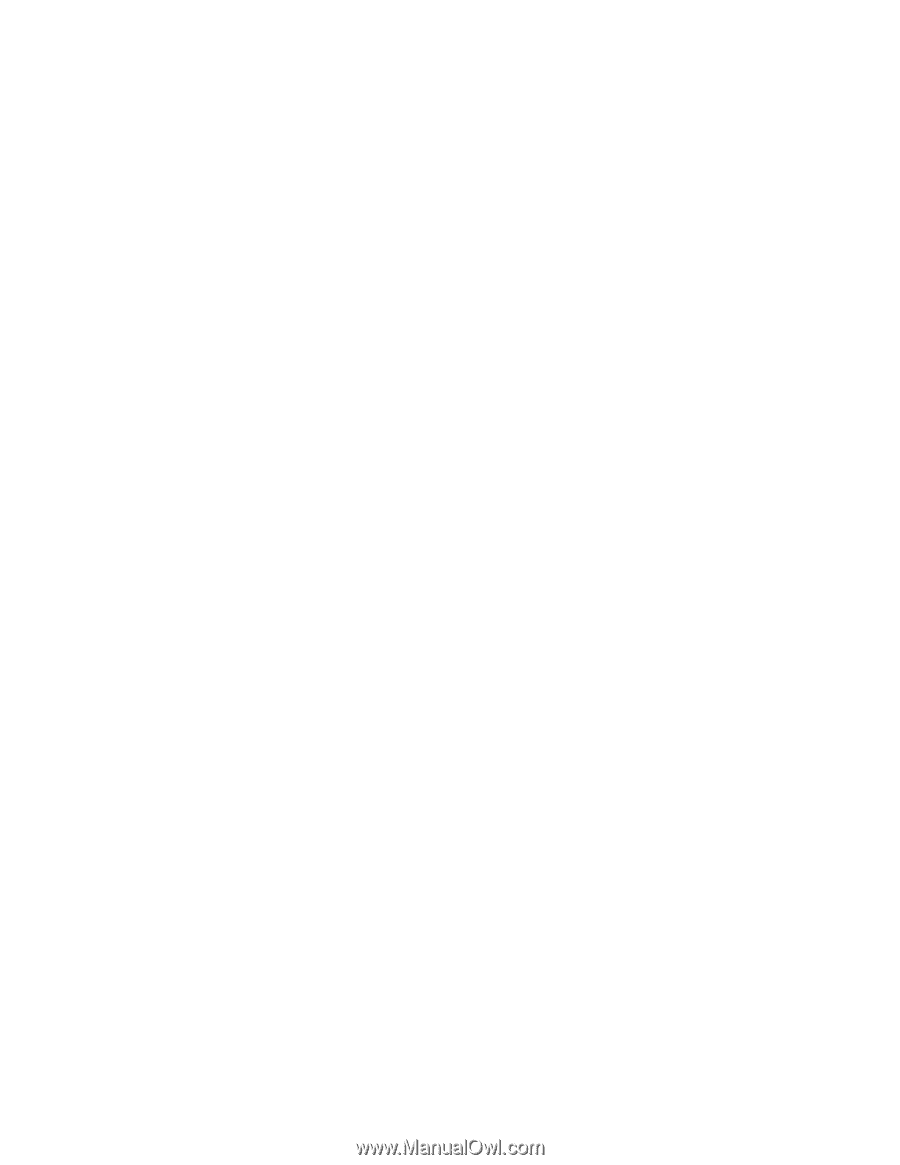
www.dell.com | support.dell.com
Dell™ Latitude™ E5400 and E5500
Setup and Quick Reference Guide
This guide provides a features overview, specifications, and quick setup,
software, and troubleshooting information for your computer. For more
information about your operating system, devices, and technologies, see
the
Dell™ Technology Guide
at
support.dell.com
.
Models PP32LA and PP32LB