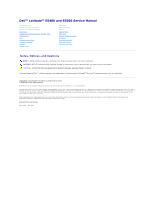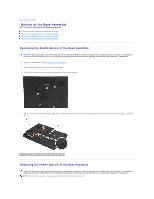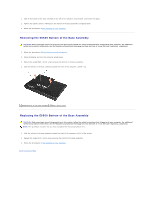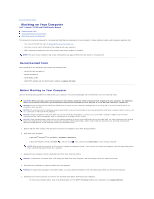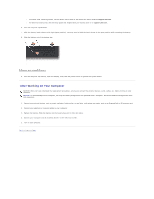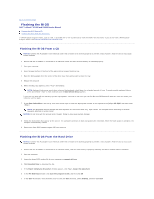Dell E5400 Service Manual
Dell E5400 - Latitude - Core 2 Duo 2.4 GHz Manual
 |
View all Dell E5400 manuals
Add to My Manuals
Save this manual to your list of manuals |
Dell E5400 manual content summary:
- Dell E5400 | Service Manual - Page 1
Dell™ Latitude™ E5400 and E5500 Service Manual Troubleshooting Working on Your Computer Bottom of the Base Assembly Hard Drive Wireless Local Area Network (WLAN) Card Modem Card Fan Processor Heat Sink Processor Module Memory Hinge Cover Keyboard LED Dashboard Display Optical Drive Palm Rest - Dell E5400 | Service Manual - Page 2
Bottom of the Base Assembly Dell™ Latitude™ E5400 and E5500 Service Manual Removing the E5400 Bottom of the Base Assembly Replacing the E5400 Bottom of the Base Assembly Removing the E5500 Bottom of the Base Assembly Replacing the E5500 Bottom of the Base Assembly Removing the E5400 Bottom of the - Dell E5400 | Service Manual - Page 3
8-mm screw Replacing the E5500 Bottom of the Base Assembly CAUTION: Before you begin any of the procedures in this section, follow the safety instructions that shipped with your computer. For additional safety best practices information, see the Regulatory Compliance Homepage on www.dell.com at: www - Dell E5400 | Service Manual - Page 4
remove the battery from the battery bay before you service the computer. 5. Disconnect any external devices and remove any installed cards before working on your computer: l To remove any installed cards, such as an ExpressCard, see the Dell™ Technology Guide on your computer or at support.dell.com - Dell E5400 | Service Manual - Page 5
To undock from a docking station, see the E-Port User's Guide or the E-Port Plus User's Guide on support.dell.com. l To remove a battery slice, see the setup guide that shipped with your battery slice or on support.dell.com. 6. Turn the computer upside down. 7. Slide the battery latch release to the - Dell E5400 | Service Manual - Page 6
Contents Page Flashing the BIOS Dell™ Latitude™ E5400 and E5500 Service Manual Flashing the BIOS From a CD Flashing the BIOS From the Hard Drive If a BIOS-update program media, such as a CD, is provided with a new system board, flash the BIOS from the media. If you do not have a BIOS-update program - Dell E5400 | Service Manual - Page 7
The file downloads to your desktop. 8. Click Close if the Download Complete window appears. The file icon appears on your desktop and is titled the same as the downloaded BIOS update file. 9. Double-click the file icon on the desktop and follow the instructions on the screen. Back to Contents Page - Dell E5400 | Service Manual - Page 8
Back to Contents Page Coin-Cell Battery Dell™ Latitude™ E5400 and E5500 Service Manual Removing the Coin-Cell Battery Replacing the Coin-Cell Battery Removing the Coin-Cell Battery CAUTION: Before you begin any of the procedures in this section, follow the safety instructions that shipped with your - Dell E5400 | Service Manual - Page 9
3. Replace the bottom of the base assembly (see Replacing the E5400 Bottom of the Base Assembly or Replacing the E5500 Bottom of the Base Assembly). 4. Follow the procedures in After Working on Your Computer. Back to Contents Page - Dell E5400 | Service Manual - Page 10
Back to Contents Page Processor Module Dell™ Latitude™ E5400 and E5500 Service Manual Removing the Processor Module Replacing the Processor Module Removing the Processor Module CAUTION: Before you begin the following procedure, follow the safety instructions that shipped with your computer. For - Dell E5400 | Service Manual - Page 11
the processor module to the system board. 3. Replace the processor heat sink (see Replacing the Processor Heat Sink). 4. Replace the fan (see Replacing the Fan). 5. Replace the bottom of the base assembly (see Replacing the E5400 Bottom of the Base Assembly or Replacing the E5500 Bottom of the - Dell E5400 | Service Manual - Page 12
to Contents Page Processor Heat Sink Dell™ Latitude™ E5400 and E5500 Service Manual Removing the Processor Heat Sink Replacing the Processor Heat Sink Removing the Processor Heat Sink CAUTION: Before you begin the following procedure, follow the safety instructions that shipped with your computer - Dell E5400 | Service Manual - Page 13
then tighten the fifth screw. 2. Replace the fan (see Replacing the Fan). 3. Replace the bottom of the base assembly (see Replacing the E5400 Bottom of the Base Assembly or Replacing the E5500 Bottom of the Base Assembly). 4. Follow the procedures in After Working on Your Computer. Back to Contents - Dell E5400 | Service Manual - Page 14
on www.dell.com at: www.dell.com/regulatory_compliance. 1. Follow the instructions in Before Working on Your Computer. 2. Remove the bottom of the base assembly (see Removing the E5400 Bottom of the Base Assembly). 3. Remove the hinge cover (see Removing the Hinge Cover). 4. Remove the keyboard (see - Dell E5400 | Service Manual - Page 15
assembly 4 antenna cables (2) Replacing the E5400 Display Assembly CAUTION: Before you begin the following procedure, follow the safety instructions that shipped with your computer. For additional safety best practices information, see the Regulatory Compliance Homepage on www.dell.com at: www - Dell E5400 | Service Manual - Page 16
the bottom of the base assembly (see Replacing the E5400 Bottom of the Base Assembly). 11. Follow the procedures in After Working on Your Computer. E5400 Display Bezel Removing the E5400 Display Bezel CAUTION: Before you begin the following procedure, follow the safety instructions that shipped with - Dell E5400 | Service Manual - Page 17
Replace the keyboard (see Replacing the Keyboard). 4. Replace the hinge cover (see Replacing the Hinge Cover). 5. Close the display and turn the computer over. 6. Replace the bottom of the base assembly (see Replacing the E5400 Bottom of the Base Assembly). 7. Follow the procedures in After Working - Dell E5400 | Service Manual - Page 18
Replace the keyboard (see Replacing the Keyboard). 5. Replace the hinge cover (see Replacing the Hinge Cover). 6. Close the display and turn the computer over. 7. Replace the bottom of the base assembly (see Replacing the E5400 Bottom of the Base Assembly). 8. Follow the procedures in After Working - Dell E5400 | Service Manual - Page 19
Replace the keyboard (see Replacing the Keyboard). 6. Replace the hinge cover (see Replacing the Hinge Cover). 7. Close the display and turn the computer over. 8. Replace the bottom of the base assembly (see Replacing the E5400 Bottom of the Base Assembly). 9. Follow the procedures in After Working - Dell E5400 | Service Manual - Page 20
Replace the keyboard (see Replacing the Keyboard). 7. Replace the hinge cover (see Replacing the Hinge Cover). 8. Close the display and turn the computer over. 9. Replace the bottom of the base assembly (see Replacing the E5400 Bottom of the Base Assembly). 10. Follow the procedures in After Working - Dell E5400 | Service Manual - Page 21
on www.dell.com at: www.dell.com/regulatory_compliance. 1. Follow the instructions in Before Working on Your Computer. 2. Remove the bottom of the base assembly (see Removing the E5400 Bottom of the Base Assembly). 3. Remove the hinge cover (see Removing the Hinge Cover). 4. Remove the keyboard (see - Dell E5400 | Service Manual - Page 22
guides. 7. Turn the computer over and remove the antenna cables by moving them out of the cable guides . 9. Remove the antenna cables from the cable guides on the top of the computer. 10. Remove the computer. 1 M2.5 x 8-mm bottom screws (2) 12. Lift the display and hinge assembly out of the computer. - Dell E5400 | Service Manual - Page 23
Replace the keyboard (see Replacing the Keyboard). 7. Replace the hinge cover (see Replacing the Hinge Cover). 8. Close the display and turn the computer over. 9. Replace the bottom of the base assembly (see Replacing the E5500 Bottom of the Base Assembly). 10. Follow the procedures in After Working - Dell E5400 | Service Manual - Page 24
Replace the keyboard (see Replacing the Keyboard). 4. Replace the hinge cover (see Replacing the Hinge Cover). 5. Close the display and turn the computer over. 6. Replace the bottom of the base assembly (see Replacing the E5500 Bottom of the Base Assembly). 7. Follow the procedures in After Working - Dell E5400 | Service Manual - Page 25
Replace the keyboard (see Replacing the Keyboard). 5. Replace the hinge cover (see Replacing the Hinge Cover). 6. Close the display and turn the computer over. 7. Replace the bottom of the base assembly (see Replacing the E5500 Bottom of the Base Assembly). 8. Follow the procedures in After Working - Dell E5400 | Service Manual - Page 26
Replace the keyboard (see Replacing the Keyboard). 6. Replace the hinge cover (see Replacing the Hinge Cover). 7. Close the display and turn the computer over. 8. Replace the bottom of the base assembly (see Replacing the E5500 Bottom of the Base Assembly). 9. Follow the procedures in After Working - Dell E5400 | Service Manual - Page 27
Replace the keyboard (see Replacing the Keyboard). 6. Replace the hinge cover (see Replacing the Hinge Cover). 7. Close the display and turn the computer over. 8. Replace the bottom of the base assembly (see Replacing the E5500 Bottom of the Base Assembly). 9. Follow the procedures in After Working - Dell E5400 | Service Manual - Page 28
Replace the keyboard (see Replacing the Keyboard). 7. Replace the hinge cover (see Replacing the Hinge Cover). 8. Close the display and turn the computer over. 9. Replace the bottom of the base assembly (see Replacing the E5500 Bottom of the Base Assembly). 10. Follow the procedures in After Working - Dell E5400 | Service Manual - Page 29
Back to Contents Page Fan Dell™ Latitude™ E5400 and E5500 Service Manual Removing the Fan Replacing the Fan Removing the Fan CAUTION: Before you begin the following procedure, follow the safety instructions that shipped with your computer. For additional safety best practices information, see the - Dell E5400 | Service Manual - Page 30
- Dell E5400 | Service Manual - Page 31
Back to Contents Page Hard Drive Dell™ Latitude™ E5400 and E5500 Service Manual Removing the Hard Drive Replacing the Hard Drive NOTE: Dell does not guarantee compatibility or provide support for hard drives obtained from sources other than Dell. Removing the Hard Drive CAUTION: Before you begin any - Dell E5400 | Service Manual - Page 32
the E5400 Bottom of the Base Assembly or Replacing the E5500 Bottom of the Base Assembly). 4. Follow the procedures in After Working on Your Computer. 5. Install the operating system, drivers, and utilities for your computer, as needed. For more information, see the Setup and Quick Reference Guide - Dell E5400 | Service Manual - Page 33
Back to Contents Page Hinge Cover Dell™ Latitude™ E5400 and E5500 Service Manual Removing the Hinge Cover Replacing the Hinge Cover Removing the Hinge Cover CAUTION: Before you begin any of the procedures in this section, follow the safety instructions that shipped with your computer. For additional - Dell E5400 | Service Manual - Page 34
Contents Page I/O Card Dell™ Latitude™ E5400 and E5500 Service Manual Removing an E5400 I/O Card Replacing an E5400 I/O Card Removing an E5500 I/O Card Replacing an E5500 I/O Card CAUTION: Before you begin any of the procedures in this section, follow the safety instructions that shipped with your - Dell E5400 | Service Manual - Page 35
the WLAN card (seeReplacing a WLAN Card). 11. Replace the hard drive (see Replacing the Hard Drive). 12. Replace the bottom of the base assembly (see Replacing the E5400 Bottom of the Base Assembly). 13. Follow the procedures in After Working on Your Computer. Removing an E5500 I/O Card 1. Follow - Dell E5400 | Service Manual - Page 36
Assembly). 6. Replace the keyboard (see Replacing the Keyboard). 7. Replace the hinge cover (see Replacing the Hinge Cover). 8. Replace the WLAN card (seeReplacing a WLAN Card). 9. Replace the hard drive (see Replacing the Hard Drive). 10. Replace the bottom of the base assembly (see Replacing the - Dell E5400 | Service Manual - Page 37
Back to Contents Page Keyboard Dell™ Latitude™ E5400 and E5500 Service Manual Removing the Keyboard Replacing the Keyboard Removing the Keyboard CAUTION: Before you begin any of the procedures in this section, follow the safety instructions that shipped with your computer. For additional safety best - Dell E5400 | Service Manual - Page 38
2. Press the top right and left side of the keyboard to snap into place. 3. Replace the M2 x 3-mm screws that hold the keyboard in place. 4. Replace the hinge cover (see Replacing the Hinge Cover). 5. Follow the procedures in After Working on Your Computer. Back to Contents Page - Dell E5400 | Service Manual - Page 39
Back to Contents Page LED Dashboard Dell™ Latitude™ E5400 and E5500 Service Manual Removing the E5400 LED Dashboard Replacing the E5400 LED Dashboard Removing the E5500 LED Dashboard Replacing the E5500 LED Dashboard Removing the E5400 LED Dashboard CAUTION: Before you begin any of the procedures in - Dell E5400 | Service Manual - Page 40
the fan (see Replacing the Fan). 12. Replace the WLAN card (see Replacing a WLAN Card). 13. Replace the hard drive (see Replacing the Hard Drive). 14. Replace the bottom of the base assembly (see Replacing the E5400 Bottom of the Base Assembly). 15. Follow the procedures in After Working on Your - Dell E5400 | Service Manual - Page 41
1. Gently connect the LED Dashboard cable to the system board using the tab close the cable's connector. 2. under it. 4. Replace the keyboard (see Replacing the Keyboard). 5. Replace the hinge cover (see Replacing the Hinge Cover). 6. Follow the procedures in After Working on Your Computer. Back - Dell E5400 | Service Manual - Page 42
Page Memory Dell™ Latitude™ E5400 and E5500 Service Manual Removing a Memory Module Replacing a Memory Module Your computer has two user-accessible SODIMM sockets, both accessed from the bottom of the computer. You can increase your computer memory by installing memory modules on the system board - Dell E5400 | Service Manual - Page 43
system configuration information. To confirm the amount of memory installed in the computer: l In the Microsoft® Windows® XP operating system, right-click the My Computer icon on your desktop, and click Properties® General. l In Microsoft Windows Vista®, click Start ® Help and Support® Dell System - Dell E5400 | Service Manual - Page 44
Back to Contents Page - Dell E5400 | Service Manual - Page 45
Back to Contents Page Modem Card Dell™ Latitude™ E5400 and E5500 Service Manual Removing a Modem Card Replacing a Modem Card CAUTION: Before you begin any of the procedures in this section, follow the safety instructions that shipped with your computer. For additional safety best practices - Dell E5400 | Service Manual - Page 46
into the guide channel 3. Turn the modem card over, line it up to the connector on the system board and press it into the connector until it is firmly in place. 4. Replace the M2 x 3-mm screw that secures the modem card. 5. Replace the bottom of the base assembly (see Replacing the E5400 Bottom of - Dell E5400 | Service Manual - Page 47
Back to Contents Page Optical Drive Dell™ Latitude™ E5400 and E5500 Service Manual Removing the Optical Drive Replacing the Optical Drive Removing the Optical Drive CAUTION: Before you begin any of the procedures in this section, follow the safety instructions that shipped with your computer. For - Dell E5400 | Service Manual - Page 48
Palm Rest Dell™ Latitude™ E5400 and E5500 Service Manual Removing the E5400 Palm Rest Replacing the E5400 Palm Rest Removing the E5500 Palm Rest Replacing the E5500 Palm Rest Removing the E5400 Palm Rest CAUTION: Before you begin the following procedure, follow the safety instructions that shipped - Dell E5400 | Service Manual - Page 49
the metal plate. 6. Replace the optical drive (Replacing the Optical Drive). 7. Replace the display assembly (see Replacing the E5400 Display Assembly). 8. Replace the keyboard (see Replacing the Keyboard). 9. Replace the hinge cover (see Replacing the Hinge Cover). 10. Replace the processor heat - Dell E5400 | Service Manual - Page 50
Replacing the Hard Drive). 14. Replace the bottom of the base assembly (see Replacing the E5400 Bottom of the Base Assembly). 15. Follow the procedures in After Working on Your Computer. Removing the E5500 Palm Rest CAUTION: Before you begin the following procedure, follow the safety instructions - Dell E5400 | Service Manual - Page 51
the keyboard (see Replacing the Keyboard). 9. Replace the hinge cover (see Replacing the Hinge Cover). 10. Close the display and turn the computer over. 11. Replace the bottom of the base assembly (see Replacing the E5500 Bottom of the Base Assembly). 12. Follow the procedures in After Working on - Dell E5400 | Service Manual - Page 52
Back to Contents Page - Dell E5400 | Service Manual - Page 53
Homepage on www.dell.com at: www.dell.com/regulatory_compliance. 1. Follow the instructions in Before Working on Your Computer. 2. Remove the bottom of the base assembly (see Removing the E5400 Bottom of the Base Assembly). 3. Remove the hard drive (see Removing the Hard Drive). 4. Remove the WLAN - Dell E5400 | Service Manual - Page 54
12. Replace the fan (see Replacing the Fan). 13. Replace the WLAN card (see Replacing a WLAN Card). 14. Replace the hard drive (see Replacing the Hard Drive). 15. Replace the bottom of the base assembly (see Replacing the E5400 Bottom of the Base Assembly). 16. Follow the procedures in After Working - Dell E5400 | Service Manual - Page 55
the keyboard (see Replacing the Keyboard). 8. Replace the hinge cover (see Replacing the Hinge Cover). 9. Replace the fan (see Replacing the Fan). 10. Replace the WLAN card (see Replacing a WLAN Card). 11. Replace the hard drive (see Replacing the Hard Drive). 12. Replace the bottom of the base - Dell E5400 | Service Manual - Page 56
13. Follow the procedures in After Working on Your Computer. Back to Contents Page - Dell E5400 | Service Manual - Page 57
Back to Contents Page System Board Assembly Dell™ Latitude™ E5400 and E5500 Service Manual Removing the E5400 System Board Assembly Replacing the E5400 System Board Assembly Removing the E5500 System Board Assembly Replacing the E5500 System Board Assembly The system board's BIOS chip contains the - Dell E5400 | Service Manual - Page 58
Homepage on www.dell.com at: www.dell.com/regulatory_compliance. 1. Follow the instructions in Before Working on Your Computer. 2. Remove the bottom of the base assembly (see Removing the E5400 Bottom of the Base Assembly). 3. Remove the hard drive (see Removing the Hard Drive). 4. Remove the WLAN - Dell E5400 | Service Manual - Page 59
(see Removing the Optical Drive). 11. Remove the palm rest (see Removing the E5500 Palm Rest). 12. Carefully remove the coin cell battery cable from the system board on the bottom of the computer. 13. Remove the serial I/O connector to the system board (E5500 only). 14. Remove the three M2.5 x 5-mm - Dell E5400 | Service Manual - Page 60
WLAN Card). 12. Replace the hard drive (see Replacing the Hard Drive). 13. Replace the bottom of the base assembly (see Replacing the E5500 Bottom of the Base Assembly). 14. Follow the procedures in After Working on Your Computer. NOTE: If you use a BIOS update program media to flash the BIOS, press - Dell E5400 | Service Manual - Page 61
Back to Contents Page Dell™ Latitude™ E5400 and E5500 Service Manual NOTE: A NOTE indicates important information that helps you make better use of your computer. NOTICE: A NOTICE indicates either potential damage to hardware or loss of data and tells you how to avoid the problem. CAUTION: A CAUTION - Dell E5400 | Service Manual - Page 62
Back to Contents Page Troubleshooting Dell™ Latitude™ E5400 and E5500 Service Manual Troubleshooting Tools Solving Problems Troubleshooting Tools Diagnostic Lights CAUTION: Before you begin any of the procedures in this section, follow the safety instructions that shipped with your computer. For - Dell E5400 | Service Manual - Page 63
documentation that came with your docking device for instructions. NOTE: If your computer does not display a screen image, contact Dell Support. 1. Ensure that the computer is connected to an electrical outlet that is known to be working properly. 2. Press and hold the key or the mute button - Dell E5400 | Service Manual - Page 64
follow the instructions on the screen. 10. After all tests have completed, close the test window to return to the Dell Diagnostics Main Menu. 11. Close the Main Menu window to exit the Dell Diagnostics and restart the computer. 12. Remove the Drivers and Utilities media from the optical drive. Dell - Dell E5400 | Service Manual - Page 65
. Write down the error code and problem description exactly as it appears and follow the instructions on the screen. If you cannot resolve the problem, contact Dell Support. NOTE: When contacting Dell Support, have your Service Tag ready. The Service Tag for your computer is located at the top - Dell E5400 | Service Manual - Page 66
system not found - Contact Dell Support. Solving Problems Follow these tips when troubleshooting your computer: l If you added or removed a part before the problem started, review the installation procedures and ensure that the part is correctly installed. l If a peripheral device does not work - Dell E5400 | Service Manual - Page 67
about setting power options, see the Dell™ Technology Guide on your computer or at support.dell.com. You can also search for the keyword standby in Windows Help and Support for information on power management modes. Hard drive problems Run Check Disk - Windows XP: 1. Click Start and click My - Dell E5400 | Service Manual - Page 68
Ensure that the IEEE 1394 device is enabled in system setup - For more information on using the system setup program, see the Dell™ Technology Guide on your computer or at support.dell.com. Ensure that the IEEE 1394 device is recognized by Windows - Windows XP: 1. Click Start and click Control - Dell E5400 | Service Manual - Page 69
-scanning program to check the hard drive, floppy disks, CDs, or DVDs Save and close any open files or programs and shut down your computer through the Start menu Memory Problems CAUTION: Before you begin any of the procedures in this section, follow the safety instructions that shipped with your - Dell E5400 | Service Manual - Page 70
the Dell Diagnostics (see Dell Diagnostics). Power Problems CAUTION: Before you begin any of the procedures in this section, follow the safety instructions that shipped with your computer. If the power light is green and the computer is not responding - See Diagnostic Lights. If the power light is - Dell E5400 | Service Manual - Page 71
about your graphics card, go to support.dell.com. Check the diagnostic lights - See Diagnostic Lights. Check the display settings - See the Dell™ Technology Guide on your computer or at support.dell.com. Adjust the Windows display settings - Windows XP: 1. Click Start® Control Panel® Appearance and - Dell E5400 | Service Manual - Page 72
Contents Page Wireless Local Area Network (WLAN) Card Dell™ Latitude™ E5400 and E5500 Service Manual Removing a WLAN Card Replacing a WLAN Card CAUTION: Before you begin any of the procedures in this section, follow the safety instructions that shipped with your computer. For additional safety best - Dell E5400 | Service Manual - Page 73
2. Press the card flat and replace the M2 x 3-mm screw that secures the WLAN card. 3. Replace the bottom of the base assembly (see Replacing the E5400 Bottom of the Base Assembly or Replacing the E5500 Bottom of the Base Assembly). 4. Follow the procedures in After Working on Your Computer. Back to
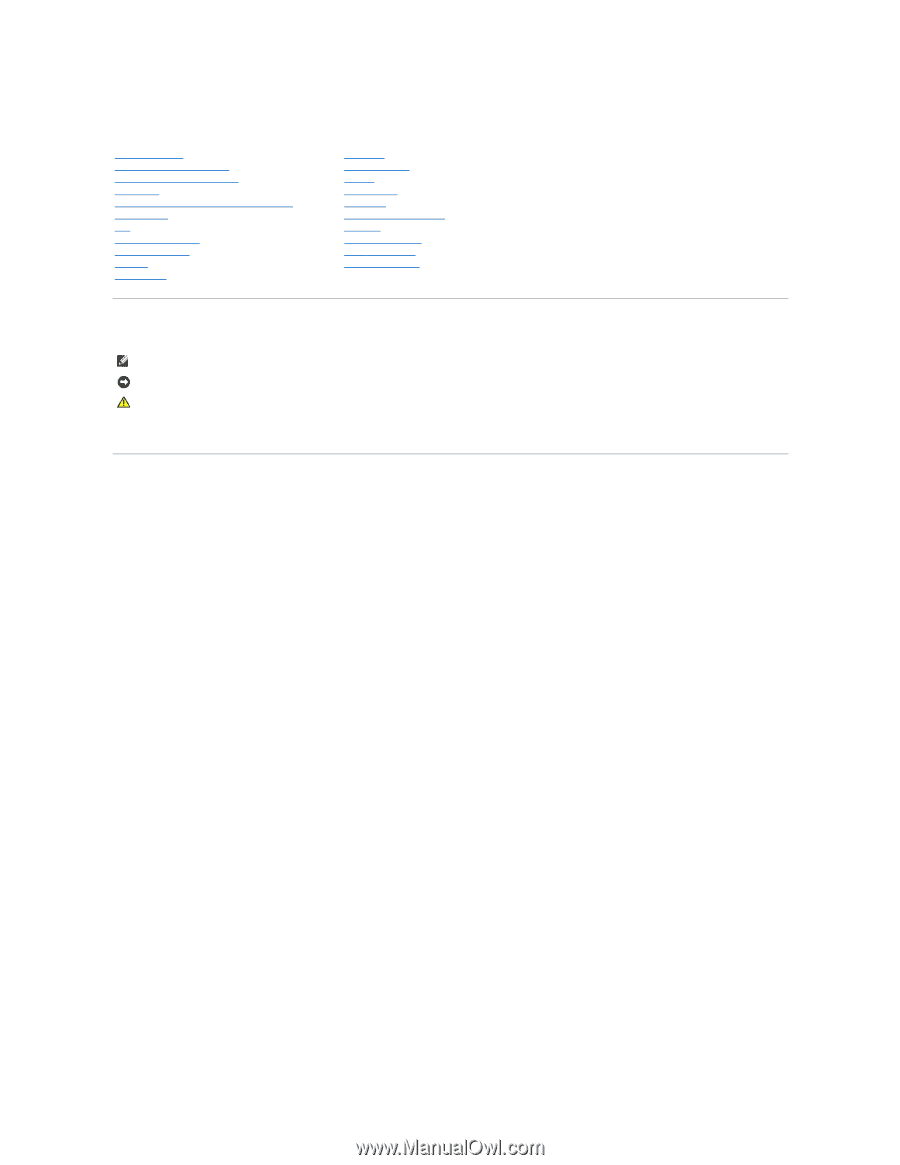
Dell™ Latitude™ E5400 and E5500 Service Manual
Notes, Notices, and Cautions
If you purchased a DELL™ n Series computer, any references in this document to Microsoft
®
Windows
®
operating systems are not applicable.
Information in this document is subject to change without notice.
© 2008 Dell Inc. All rights reserved.
Reproduction in any manner whatsoever without the written permission of Dell Inc. is strictly forbidden.
Trademarks used in this text:
Dell, Latitude,
ExpressCharge
, and the
DELL
logo are trademarks of Dell Inc.;
Bluetooth
is a registered trademark owned by Bluetooth SIG, Inc., and is
used by Dell under license;
Intel
and
Celeron
are registered trademarks, and
Core
is a trademark of Intel Corporation in the U.S. and other countries;
Blu-ray Disc
is a trademark of
the Blu-ray Disc Association; M
icrosoft
,
Windows,
Windows Vista,
and Windows Vista start button logo
are either trademarks or registered trademarks of Microsoft Corporation in the
United States and/or other countries.
Other trademarks and trade names may be used in this document to refer to either the entities claiming the marks and names or their products. Dell Inc. disclaims any
proprietary interest in trademarks and trade names other than its own.
Models PP32LA and PP32LB
May 2008
Rev. A00
Troubleshooting
Keyboard
Working on Your Computer
LED Dashboard
Bottom of the Base Assembly
Display
Hard Drive
Optical Drive
Wireless Local Area Network (WLAN) Card
Palm Rest
Modem Card
System Board Assembly
Fan
I/O Card
Processor Heat Sink
Speaker Assembly
Processor Module
Coin
-
Cell Battery
Memory
Flashing the BIOS
Hinge Cover
NOTE:
A NOTE indicates important information that helps you make better use of your computer.
NOTICE:
A NOTICE indicates either potential damage to hardware or loss of data and tells you how to avoid the problem.
CAUTION:
A CAUTION indicates potential for property damage, personal injury, or death.