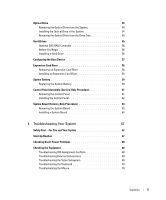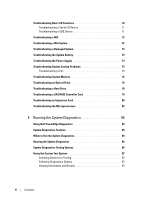Dell External OEMR 1435 Hardware Owner's Manual
Dell External OEMR 1435 Manual
 |
View all Dell External OEMR 1435 manuals
Add to My Manuals
Save this manual to your list of manuals |
Dell External OEMR 1435 manual content summary:
- Dell External OEMR 1435 | Hardware Owner's Manual - Page 1
Dell™ PowerEdge™ SC1435 Systems Hardware Owner's Manual www.dell.com | support.dell.com - Dell External OEMR 1435 | Hardware Owner's Manual - Page 2
tells you how to avoid the problem. CAUTION: A CAUTION indicates a Dell, the DELL logo, Inspiron, Dell Precision, Dimension, OptiPlex, Latitude, PowerConnect, PowerEdge, PowerVault, PowerApp, Dell OpenManage, and Dell XPS are trademarks of Dell Inc.; Microsoft, Windows, MS-DOS, and Windows Server - Dell External OEMR 1435 | Hardware Owner's Manual - Page 3
Messages 22 Diagnostics Messages 22 Alert Messages 22 2 Using the System Setup Program 23 Entering the System Setup Program 23 Responding to Error Messages 23 Using the System Setup Program 24 System Setup Options 24 Main Screen 24 Memory Information Screen 27 CPU Information Screen - Dell External OEMR 1435 | Hardware Owner's Manual - Page 4
Power Supply 43 Expansion Cards 44 Installing an Expansion Card 44 Removing an Expansion Card 45 System Memory 46 Memory Module Installation Guidelines 46 Sample Memory Configurations 46 Non-Optimal Memory Configurations 48 Installing Memory Modules 48 Removing Memory Modules 49 Processors - Dell External OEMR 1435 | Hardware Owner's Manual - Page 5
SAS RAID Controller 56 Before You Begin 56 Installing a Hard Drive 56 Configuring the Boot Device 57 Expansion-Card Riser 58 Removing an Expansion-Card Riser 58 Installing an Expansion-Card Riser 59 System Battery 59 Replacing the System Battery 59 Control Panel Assembly (Service-Only - Dell External OEMR 1435 | Hardware Owner's Manual - Page 6
Battery 74 Troubleshooting the Power Supply 74 Troubleshooting System Cooling Problems 75 Troubleshooting a Fan 75 Troubleshooting System Memory 76 Troubleshooting an Optical Drive 78 Troubleshooting a Hard Drive 78 Troubleshooting a SAS RAID Controller Card 79 Troubleshooting an Expansion - Dell External OEMR 1435 | Hardware Owner's Manual - Page 7
92 Riser Boards 94 7 Getting Help 95 Technical Assistance 95 Online Services 95 AutoTech Service 96 Automated Order-Status Service 96 Technical Support Service 96 Dell Enterprise Training and Certification 97 Problems With Your Order 97 Product Information 97 Returning Items for Warranty - Dell External OEMR 1435 | Hardware Owner's Manual - Page 8
8 Contents - Dell External OEMR 1435 | Hardware Owner's Manual - Page 9
Instructions included with your rack solution describes how to install your system into a rack. • The Getting Started Guide provides an overview of system features, setting up your system, and technical specifications. • CDs included with your system provide documentation and tools for configuring - Dell External OEMR 1435 | Hardware Owner's Manual - Page 10
Always check for updates on support.dell.com and read the updates first because they User's Guide for more information. Option is displayed only if you have PXE support enabled through the System Setup Program (see "Integrated Devices Screen" on page 28). This keystroke allows you to configure NIC - Dell External OEMR 1435 | Hardware Owner's Manual - Page 11
off immediately after the power button is pressed. Used to troubleshoot software and device driver errors when using certain operating systems. This button can be pressed using the end of a paper clip. Use this button only if directed to do so by qualified support personnel or by the operating - Dell External OEMR 1435 | Hardware Owner's Manual - Page 12
Indicator, Button, or Connector Icon 4 Diagnostics indicator lights (4) 5 System status indicator light 6 USB connectors (2) Description The four diagnostic indicator lights on the system front panel display error codes during system startup. Lights blue during normal system operation. Both - Dell External OEMR 1435 | Hardware Owner's Manual - Page 13
enabling, disabling, and configuring I/O ports and connectors, see "Using the System Setup Program" on page 23. Power Indicator Codes The power button on the front panel controls the power input to the system's power supply. The power indicator can provide information on power status (see Figure - Dell External OEMR 1435 | Hardware Owner's Manual - Page 14
is not connected to the network. The NIC is connected to a valid link partner on the network. Network data is being sent or received. Diagnostics Indicator Codes The four diagnostic indicator lights on the system front panel display error codes during system startup. Table 1-5 lists the causes and - Dell External OEMR 1435 | Hardware Owner's Manual - Page 15
. See "Troubleshooting a Hard Drive" on page 78. See ""Troubleshooting a USB Device" on page 71. No memory modules detected. System board failure. See "Troubleshooting System Memory" on page 76. See "Getting Help" on page 95. Memory configuration error. See "Troubleshooting System Memory" on page - Dell External OEMR 1435 | Hardware Owner's Manual - Page 16
System Memory" on page 76. Attempting to update Remote Configuration. Please wait... Remote Configuration request has Wait until the process is complete. been detected and is being processed. BIOS Update Attempt Failed! Remote BIOS update attempt failed. Retry the BIOS update. If problem - Dell External OEMR 1435 | Hardware Owner's Manual - Page 17
failure Diskette subsystem reset failed Drive not ready Error: Incorrect memory configuration. CPUn System Halted! Error: Memory failure detected. Memory size reduced. Replace the faulty DIMM as soon as possible. Remote configuration update attempt failed Fatal error caused a system reset: Please - Dell External OEMR 1435 | Hardware Owner's Manual - Page 18
usually followed by specific information. Note the information and take the appropriate action to resolve the problem. No action is required. See "Getting Help" on page 95. Reboot to take the system out of manufacturing mode. See "Troubleshooting System Memory" on page 76. Memory double word logic - Dell External OEMR 1435 | Hardware Owner's Manual - Page 19
hard drive Incorrect configuration settings in System Setup program, or no operating system on hard drive. Check the hard-drive configuration an Expansion Card" on page 44. If the problem persists, see "Getting Help" on page 95. PCIe Fatal Error caused a system reset: Slot n or Embedded Bus - Dell External OEMR 1435 | Hardware Owner's Manual - Page 20
. Sector not found Seek error Seek operation failed Faulty diskette or hard drive. See "Troubleshooting a USB Device" on page 71 or "Troubleshooting a Hard Drive" on page 78 for the appropriate drive. Shutdown failure Shutdown test failure. See "Troubleshooting System Memory" on page 76. The - Dell External OEMR 1435 | Hardware Owner's Manual - Page 21
46. If the problem persists, see "Troubleshooting System Memory" on page 76. Write fault Write fault on selected drive Faulty diskette, optical/diskette drive assembly, hard drive, or harddrive subsystem. See "Troubleshooting a USB Device" on page 71, "Troubleshooting an Optical Drive" on page 78 - Dell External OEMR 1435 | Hardware Owner's Manual - Page 22
then follow the instructions in that section for obtaining technical assistance. Alert Messages Systems management software generates alert messages for your system. Alert messages include information, status, warning, and failure messages for drive, temperature, fan, and power conditions. For more - Dell External OEMR 1435 | Hardware Owner's Manual - Page 23
• Change the system configuration stored in NVRAM after you add, change, or remove hardware • Set or change user-selectable options-for example, for an explanation of the message and suggestions for correcting errors. NOTE: After installing a memory upgrade, it is normal for your system to send a - Dell External OEMR 1435 | Hardware Owner's Manual - Page 24
settings in a field. In many fields, you can also type the appropriate value. From the main menu, selects an option that has a submenu, such as Memory Information. From a submenu, returns the program to the main menu. From the main menu, exits the System Setup program and restarts the system if any - Dell External OEMR 1435 | Hardware Owner's Manual - Page 25
options for the System Setup program change based on the system configuration. NOTE: The System Setup program defaults are listed under their respective memory. See "Memory Information Screen" on page 27. Displays information related to microprocessors (speed, cache size, and so on). See "CPU - Dell External OEMR 1435 | Hardware Owner's Manual - Page 26
drive, CD drive, hard drives, and network. NOTE: System boot is not supported from an external device attached to a SAS or SCSI adapter. See support.dell.com for the latest support that requires an IRQ. Options are On with Console Redirection via COM2, and Off. Displays a screen to configure the - Dell External OEMR 1435 | Hardware Owner's Manual - Page 27
the information fields that appear on the CPU Information screen. Table 2-4. CPU Information Screen Option 64-bit Core Speed Bus Speed Demand-Based Power Management (Disabled default) Processor X ID Description Specifies if the installed processor(s) support 64-bit extensions. Displays the clock - Dell External OEMR 1435 | Hardware Owner's Manual - Page 28
Power Management option on the CPU Information screen. Additionally, for Microsoft® Windows® operating systems, you will need to install the PowerNow! driver to enable this feature. The driver is available on the Dell OpenManage Service and Diagnostic CD provided with your system and at support.dell - Dell External OEMR 1435 | Hardware Owner's Manual - Page 29
30 for instructions on assigning power button, even if the Power Button option is set to Disabled. NOTICE: Use the NMI button only if directed to do so by qualified support personnel or by the operating system's documentation. Pressing this button halts the operating system and displays a diagnostic - Dell External OEMR 1435 | Hardware Owner's Manual - Page 30
power state. On turns on the system after power is restored. When set to Off, the system remains off after power If your data requires more security, use additional forms of protection, until a trained service technician changes the those who know the password have full use of the system. When the - Dell External OEMR 1435 | Hardware Owner's Manual - Page 31
When a system password is assigned, the setting shown for the System Password option is Enabled. If the setting shown for the Password Status is Unlocked, you can change the system password. If the Password Status option is Locked, you cannot change the system password. When the system password - Dell External OEMR 1435 | Hardware Owner's Manual - Page 32
down. This message can alert you to an unauthorized person attempting to use your system. Even after you shut down and restart the system, the error message continues to be displayed until the correct password is entered. NOTE: You can use the Password Status option in conjunction with the System - Dell External OEMR 1435 | Hardware Owner's Manual - Page 33
not required). Controller (BMC) enables configuring, monitoring, and recovery of systems remotely. BMC provides the following features: • Uses the system's integrated NIC • Fault logging and SNMP alerting • Access to system event log and sensor status • Control of system functions including power - Dell External OEMR 1435 | Hardware Owner's Manual - Page 34
finish booting, and then restart your system and try again. BMC Setup Module Options For information about the BMC Setup Module options and how to configure the emergency management port (EMP), see the BMC User's Guide. 34 Using the System Setup Program - Dell External OEMR 1435 | Hardware Owner's Manual - Page 35
: • Front bezel • System cover • Cooling shroud • Cooling fan modules • Power supply • Expansion cards • System memory • Processors • Optical drive • Hard drives • Boot drive • SAS controller card • System battery • Risers • Control panel assembly • System board Recommended Tools You may need the - Dell External OEMR 1435 | Hardware Owner's Manual - Page 36
view of the system. Figure 3-1. Inside the System 2 1 3 4 5 8 6 1 power supply 4 memory modules (8) 7 optical drive (optional) 7 2 cooling shroud 3 expansion card 5 heatsink/microprocessor (2) 6 cooling fan modules (2) 8 3.5-inch hard drive bays (2) Several hardware options, such as the - Dell External OEMR 1435 | Hardware Owner's Manual - Page 37
for one or two 3.5-inch hard drives. The hard drives connect to the SATA controller or the system board, or an optional SAS controller card. For more information, see "Hard Drives" on page 55. During an installation or troubleshooting procedure, you may be required to change a jumper setting. For - Dell External OEMR 1435 | Hardware Owner's Manual - Page 38
injury, do not attempt to lift the system by yourself. CAUTION: The memory modules can become extremely hot during normal operation. Allow the modules sufficient time to cool before handling. Opening the System To upgrade or troubleshoot the system, remove the system cover to gain access to internal - Dell External OEMR 1435 | Hardware Owner's Manual - Page 39
lock in a clockwise direction to secure the cover. Cooling Shroud The cooling shroud covers the memory modules (DIMMs) and the processor(s). Removing the Cooling Shroud CAUTION: Only trained service technicians are authorized to remove the system cover and access any of the components inside the - Dell External OEMR 1435 | Hardware Owner's Manual - Page 40
contains two cooling fan modules, each comprised of two dual-rotor fans. Removing a Cooling Fan Module CAUTION: Only trained service technicians are authorized to remove the system cover and access any of the components inside the system. See your Product Information Guide for complete information - Dell External OEMR 1435 | Hardware Owner's Manual - Page 41
up from the chassis. Figure 3-5. Removing and Installing a Cooling Fan Module 2 3 1 4 1 fan module retention plates (2) 2 4 cooling fan modules (2) retention plate screw (2) 3 fan power cable Replacing a Cooling Fan Module 1 With the fan module label facing upwards and the arrow on the - Dell External OEMR 1435 | Hardware Owner's Manual - Page 42
Installation Guide. 4 Disconnect the two power supply cables from the POWER1 and POWER2 connectors on the system board. See Figure 6-1. 5 If applicable, disconnect the hard drive power cables from the hard drive(s). 6 Remove the screw at the front of the power supply that secures the power supply to - Dell External OEMR 1435 | Hardware Owner's Manual - Page 43
system. See Figure 3-6. 2 Reinstall the screw that secures the power supply to the chassis. 3 Connect the two power supply cables to the POWER1 and POWER2 connectors on the system board. See Figure 3-6. 4 If applicable, route the hard drive power cables through the oval opening in the chassis brace - Dell External OEMR 1435 | Hardware Owner's Manual - Page 44
Connect any cables to the expansion card. NOTICE: If you are installing a SAS RAID controller card, route the SAS cables though the oval opening in the chassis brace and connect the cables to the SAS connectors on the hard drives. Secure the cables to the clips on the edge of the cooling shroud. See - Dell External OEMR 1435 | Hardware Owner's Manual - Page 45
latch 3 card-edge connector Removing an Expansion Card CAUTION: Only trained service technicians are authorized to remove the system cover and access any of the components inside the system. See your Product Information Guide for complete information about safety precautions, working inside the - Dell External OEMR 1435 | Hardware Owner's Manual - Page 46
DIMM5 and DIMM6 (processor 2). • The memory modules must be identical in speed and technology. The DIMMs in each pair must be the same size. Sample Memory Configurations Dual-Processor Memory Configurations You can use the following configurations in a dual-processor system. 46 Installing System - Dell External OEMR 1435 | Hardware Owner's Manual - Page 47
Table 3-1. Dual-Processor Memory Configurations Total System Memory 2 GB 4 GB 4 GB 6 GB 8 GB 8 GB 12 GB 16 GB 24 GB 32 GB DIMM1 512 MB 512 MB 1 GB 1 GB 1 GB 2 GB 2 GB 2 GB 4 GB 4 GB CPU 1 DIMM2 DIMM3 512 MB 512 MB 1 GB 1 GB 1 GB 2 GB 2 GB 2 GB 4 GB 4 GB 512 MB 512 MB 1 GB 1 GB 2 GB - Dell External OEMR 1435 | Hardware Owner's Manual - Page 48
does not conform to the preceding installation guidelines. Your system may issue an error message during startup stating that your memory configuration is non-optimal. Installing Memory Modules CAUTION: Only trained service technicians are authorized to remove the system cover and access any of the - Dell External OEMR 1435 | Hardware Owner's Manual - Page 49
the other sockets that have memory modules installed. 8 Repeat step 3 through step 7 of this procedure to install the remaining memory modules. See "DualProcessor Memory Configurations" on page 46 or "Single-Processor Memory Configurations" on page 47 for supported memory configurations. 9 Replace - Dell External OEMR 1435 | Hardware Owner's Manual - Page 50
upgrade your processor(s) to take advantage of future options in speed and functionality. Each processor and its associated internal cache memory are contained in a land grid array (LGA) package that is installed in a ZIF socket on the system board. Removing a Processor CAUTION: Only trained service - Dell External OEMR 1435 | Hardware Owner's Manual - Page 51
so it rests on the ends of the retention screws. 9 Use a clean lint-free cloth to remove any thermal grease from the surface of the processor shield. 10 Pull the socket-release lever 90 degrees upward until the processor is released from the socket. See Figure 3-10. Installing System Components 51 - Dell External OEMR 1435 | Hardware Owner's Manual - Page 52
10. Installing and Removing the Processor 2 1 3 4 1 processor shield 4 processor 5 6 2 socket cover (remove before 3 socket-release lever adding second processor) 5 ZIF socket 6 socket key (2) 11 Open the processor shield and then lift the processor out of the socket. Leave the release lever - Dell External OEMR 1435 | Hardware Owner's Manual - Page 53
information matches the new system configuration. See "Using the System Setup Program" on page 23 for instructions about using the System Setup program. 8 Run the system diagnostics to verify that the new processor operates correctly. See "Running the System Diagnostics" on page 85 for information - Dell External OEMR 1435 | Hardware Owner's Manual - Page 54
devices are data only. Removing the Optical Drive from the System CAUTION: Only trained service technicians are authorized to remove the system cover and access any of the components inside the system. See your Product Information Guide - Dell External OEMR 1435 | Hardware Owner's Manual - Page 55
of the drive to disengage. To install a new drive in the tray, fit the drive into the tray, then fit the interposer board onto the back of the drive. Hard Drives This subsection describes how to install and configure SAS or SATA hard drives in the system's two internal hard-drive bays. Installing - Dell External OEMR 1435 | Hardware Owner's Manual - Page 56
SAS RAID Controller If you install the optional SAS RAID controller card, you can install two SAS or SATA hard drives and configure them for RAID 0 or RAID 1 operation. • See "Expansion Cards" on page 44 for information on installing the optional SAS RAID controller card. • See the RAID controller - Dell External OEMR 1435 | Hardware Owner's Manual - Page 57
a Hard-Drive 2 3 1 1 5 4 1 hard drive 4 hard drive bay 1 2 drive carrier release tabs (2) 3 drive power and data cables 5 hard drive bay 0 Configuring the Boot Device If you plan to boot the system from a hard drive, the drive must be attached to the primary (or boot) controller. The - Dell External OEMR 1435 | Hardware Owner's Manual - Page 58
-Card Riser Removing an Expansion-Card Riser CAUTION: Only trained service technicians are authorized to remove the system cover and access any of the components inside the system. See your Product Information Guide for complete information about safety precautions, working inside the computer - Dell External OEMR 1435 | Hardware Owner's Manual - Page 59
Battery CAUTION: Only trained service technicians are authorized to instructions. See your System Information Guide for additional power cable from the POWER1 connector on the system board. See Figure 3-6. 4 Locate the battery socket. See Figure 6-2. NOTICE: If you pry the battery out of its socket - Dell External OEMR 1435 | Hardware Owner's Manual - Page 60
you must firmly support the connector while installing or removing a battery. 6 Install the new system battery. a Support the battery connector it snaps into place. 7 If you disconnected the power cable from connector POWER1 in step 3, reconnect the power cable now. 8 Close the system. See "Opening - Dell External OEMR 1435 | Hardware Owner's Manual - Page 61
instructions on obtaining technical assistance. Control Panel Assembly (Service-Only Procedure) Removing the Control Panel CAUTION: Only trained service work the connector out of the socket. 4 Remove the two screws securing the control panel board, and remove the board. See Figure 3- - Dell External OEMR 1435 | Hardware Owner's Manual - Page 62
circuit board securing screws (2) 3 control panel circuit board Installing the Control Panel CAUTION: Only trained service technicians are authorized to remove the system cover and access any of the components inside the system. See your Product Information Guide for complete information about - Dell External OEMR 1435 | Hardware Owner's Manual - Page 63
an Expansion-Card Riser" on page 58. 6 Disconnect the two fan module power cables from the system board. See Figure 3-5. 7 Remove the power supply. See "Removing the Power Supply" on page 42. 8 If applicable, disconnect the optical drive cable from the system board. See Figure 6-2. NOTICE: Do not - Dell External OEMR 1435 | Hardware Owner's Manual - Page 64
board release pin locks into position. 5 Connect the control panel cable to the system board. See Figure 6-2. 6 If applicable, connect the optical drive cable to the system board. See Figure 6-2. 7 Reinstall the power supply. See "Installing the Power Supply" on page 43. 8 Replace the riser board - Dell External OEMR 1435 | Hardware Owner's Manual - Page 65
12 Close the system. See "Opening and Closing the System" on page 38. 13 Connect the external cables to the system. 14 Reconnect the system to the power source and turn on the system and attached peripherals. Installing System Components 65 - Dell External OEMR 1435 | Hardware Owner's Manual - Page 66
66 Installing System Components - Dell External OEMR 1435 | Hardware Owner's Manual - Page 67
by the diagnostic indicator lights on the system front panel. An error message displayed on the monitor. Alert messages from the systems management software. The monitor's power indicator. The keyboard indicators. The USB CD drive activity indicator. The CD drive activity indicator. The hard-drive - Dell External OEMR 1435 | Hardware Owner's Manual - Page 68
outlet and turn on the system. 5 If the system still is not working properly, see "Troubleshooting the Power Supply" on page 74. Checking the Equipment This section provides troubleshooting procedures for external devices attached to the system, such as the monitor, keyboard, or mouse. Before - Dell External OEMR 1435 | Hardware Owner's Manual - Page 69
is not resolved, continue to the next step. 4 Run the appropriate online diagnostic test. See "Using Dell PowerEdge Diagnostics" on page 85. If the tests run successfully, the problem is not related to video hardware. If the tests fail, see "Getting Help" on page 95. Troubleshooting Your System 69 - Dell External OEMR 1435 | Hardware Owner's Manual - Page 70
Help" on page 95. 4 Run the appropriate online diagnostic test. See "Using Dell PowerEdge Diagnostics" on page 85. If the test fails, see "Getting Help" on page 95. Troubleshooting Basic I/O Functions Problem • Error message indicates a problem with a serial port. • Device connected to a serial port - Dell External OEMR 1435 | Hardware Owner's Manual - Page 71
Program" on page 23. 2 If the problem is confined to a particular application, see the application documentation for specific port configuration requirements that the program may require. 3 Run the appropriate online diagnostic test. See "Using Dell PowerEdge Diagnostics" on page 85. If the tests - Dell External OEMR 1435 | Hardware Owner's Manual - Page 72
set to the same data transmission speed. See the network equipment documentation. 6 Ensure that all network cables are of the proper type and do not exceed the maximum length. See Network Cable Requirements in your Getting Started Guide. Troubleshooting a Wet System Problem • Liquid spilled on the - Dell External OEMR 1435 | Hardware Owner's Manual - Page 73
44. 8 Run the appropriate online diagnostic test. See "Using Dell PowerEdge Diagnostics" on page 85. If the tests fail, see "Getting Help" on page 95. Troubleshooting a Damaged System Problem • System was dropped or damaged. Action CAUTION: Only trained service technicians are authorized to remove - Dell External OEMR 1435 | Hardware Owner's Manual - Page 74
may cause the system time to speed up or slow down. If the system seems to operate normally except for the time kept in the System Setup program, the problem may be caused by software rather than by a defective battery. Troubleshooting the Power Supply Problem • Power button indicator is off. Action - Dell External OEMR 1435 | Hardware Owner's Manual - Page 75
" on page 43. 4 Replace the power supply with a new power supply. See "Power Supply" on page 42. 5 If the problem persists, see ""Getting Help" on page 95." Troubleshooting System Cooling Problems Problem • Systems management software issues a fan-related error message. Action Ensure that none of - Dell External OEMR 1435 | Hardware Owner's Manual - Page 76
diagnostic test. See "Using Dell PowerEdge Diagnostics" on page 85. If the replacement fan module does not operate, see "Getting Help" on page 95. Troubleshooting System Memory Problem • Faulty memory module. • Faulty system board. • Diagnostic indicator code indicates a problem with system memory - Dell External OEMR 1435 | Hardware Owner's Manual - Page 77
Open the system. See "Opening and Closing the System" on page 38. 14 If a diagnostic test or error message indicates a specific memory module as faulty, swap or replace the module. Otherwise, swap the memory module in socket 1 with a module of the same type and capacity that is known to be good. See - Dell External OEMR 1435 | Hardware Owner's Manual - Page 78
the system and attached peripherals. If the problem is not resolved, see "Getting Help" on page 95. Troubleshooting a Hard Drive Problem • Device driver error. • One or more hard drives not recognized by the system. Action CAUTION: Only trained service technicians are authorized to remove the system - Dell External OEMR 1435 | Hardware Owner's Manual - Page 79
Ensure that the hard drive has been configured correctly for the RAID controller. c Exit the configuration utility and allow the system to boot to the operating system. 3 If your system has a SAS controller card, ensure that the required device drivers are installed and are configured correctly. See - Dell External OEMR 1435 | Hardware Owner's Manual - Page 80
Dell PowerEdge Diagnostics" on page 85. 2 Enter the System Setup program and ensure that the SAS RAID controller card is enabled and drivers are loaded. See "Using the System Setup Program" on page 23. 3 Restart the system and press to enter the SAS RAID controller configuration utility - Dell External OEMR 1435 | Hardware Owner's Manual - Page 81
Guide for complete information about safety precautions, working inside the computer and protecting against electrostatic discharge. 1 Run the appropriate online diagnostic test. See "Using Dell PowerEdge Diagnostics the system and attached peripherals. If the problem persists, go to the next step. - Dell External OEMR 1435 | Hardware Owner's Manual - Page 82
Troubleshooting the Microprocessors Problem • Error message indicates a processor problem. • A heat sink is not installed for each processor. Action CAUTION: Only trained service technicians are authorized to remove the system cover and access any of the components inside the system. Before - Dell External OEMR 1435 | Hardware Owner's Manual - Page 83
10. See "Removing a Processor" on page 50. 22 Close the system. See "Opening and Closing the System" on page 38. 23 Reconnect the system to the electrical outlet, and turn on the system and attached peripherals. If the problem persists, see "Getting Help" on page 95. Troubleshooting Your System 83 - Dell External OEMR 1435 | Hardware Owner's Manual - Page 84
84 Troubleshooting Your System - Dell External OEMR 1435 | Hardware Owner's Manual - Page 85
without requiring additional equipment or risking data loss. If you are unable to fix the problem yourself, service and support personnel can use diagnostics test results to help you solve the problem. Using Dell PowerEdge Diagnostics To assess a system problem, first use the online Dell™ PowerEdge - Dell External OEMR 1435 | Hardware Owner's Manual - Page 86
identify the problem. Running the System Diagnostics The system diagnostics is run from the utility partition on your hard drive. NOTICE: Use the system diagnostics to test only your system. Using this program with other systems may cause invalid results or error messages. In addition, use only - Dell External OEMR 1435 | Hardware Owner's Manual - Page 87
of the device for testing. Selecting Diagnostics Options Use the Diagnostics Options area to select how you want to test a device. You can set the following options: • Non-Interactive Tests Only - When checked, runs only tests that require no user intervention. • Quick Tests Only - When checked - Dell External OEMR 1435 | Hardware Owner's Manual - Page 88
88 Running the System Diagnostics - Dell External OEMR 1435 | Hardware Owner's Manual - Page 89
This section provides specific information about the system jumpers. It also provides some basic information on jumpers and switches and describes the connectors on the various boards in the system. System Board Jumpers Figure 6-1 shows the location of the configuration jumpers on the system - Dell External OEMR 1435 | Hardware Owner's Manual - Page 90
configuration information.) NOTE: For the full instructions in your Product Information Guide . 1 Turn off the system, including any attached peripherals, and disconnect the system from the electrical outlet. 2 Open the system. See "Opening and Closing the System" on page 38. 3 Lift up the memory - Dell External OEMR 1435 | Hardware Owner's Manual - Page 91
outlet. 8 Open the system. See "Opening and Closing the System" on page 38. 9 Install the jumper plug on the password jumper. 10 Lower the memory module shroud. 11 Close the system. 12 Reconnect your system and peripherals to their electrical outlets, and turn on the system. 13 Assign a new system - Dell External OEMR 1435 | Hardware Owner's Manual - Page 92
System Board Connectors See Figure 6-2 and Table 6-2 for the location and description of system board connectors. Figure 6-2. System Board Connectors 1 23 4 5 6 22 21 20 19 18 17 16 15 14 7 8 9 10 13 12 11 92 Jumpers and Connectors - Dell External OEMR 1435 | Hardware Owner's Manual - Page 93
slot 3 10 DIMM4 Memory module connector, slot 4 11 FAN_MOD2 System cooling fan module 2 connector 12 CPU1 Microprocessor 1 connector 13 FAN_MOD1 System cooling fan module 1 connector 14 IDE Optical drive connector 15 CTRL_PNL Control panel connector 16 POWER1 Power connector 17 SATA_B - Dell External OEMR 1435 | Hardware Owner's Manual - Page 94
Riser Boards This system supports a riser board with one PCIe expansion slot (Figure 6-3), or a riser board with one PCI-X expansion slot (Figure 6-4). Figure 6-3. PCIe Riser Board Figure 6-4. PCI-X Riser Board 94 Jumpers and Connectors - Dell External OEMR 1435 | Hardware Owner's Manual - Page 95
provided. 3 Make a copy of the Diagnostics Checklist, and fill it out. 4 Use Dell's extensive suite of online services available at Dell Support at support.dell.com for help with installation and troubleshooting procedures. For more information, see "Online Services" on page 95. 5 If the preceding - Dell External OEMR 1435 | Hardware Owner's Manual - Page 96
in as user:anonymous, and use your e-mail address as your password. • Electronic Support Service [email protected] [email protected] (Asian/Pacific countries only) support.jp.dell.com (Japan only) support.euro.dell.com (Europe only) • Electronic Quote Service [email protected] (Asian/Pacific - Dell External OEMR 1435 | Hardware Owner's Manual - Page 97
Checklist) indicating the tests you have run and any error messages reported by the system diagnostics. 4 Include any accessories that belong with the item(s) being returned (such as power cables, media such as CDs and diskettes, and guides) if the return is for credit. 5 Pack the equipment - Dell External OEMR 1435 | Hardware Owner's Manual - Page 98
You Call NOTE: Have your Express Service Code ready when you call. The code helps Dell's automated-support telephone system direct your call more efficiently. Remember to fill out the Diagnostics Checklist. If possible, turn on your system before you call Dell for technical assistance and call from - Dell External OEMR 1435 | Hardware Owner's Manual - Page 99
Diagnostics Checklist Name: Date: Address: Phone number: Service Tag (bar code on the back of the computer): Express Service Code: Return Material Authorization Number (if provided by Dell support calling Dell. Description of problem and troubleshooting procedures you performed: Getting Help 99 - Dell External OEMR 1435 | Hardware Owner's Manual - Page 100
In certain countries, support specific to Dell XPS™ portable computers dell.com General Support Website: www.dell.com.ag E-mail: [email protected] General Support Technical Support (Dell™ Dimension™, Dell Inspiron™, Dell OptiPlex™, Dell Latitude™, and Dell Precision™) Technical Support (servers - Dell External OEMR 1435 | Hardware Owner's Manual - Page 101
.com E-mail for servers and EMC® storage products: [email protected] Customer Care Technical Support Technical Support Services Sales Aruba Website: www.dell.com.aw E-mail: [email protected] General Support Australia (Sydney) Website: support.ap.dell.com International Access - Dell External OEMR 1435 | Hardware Owner's Manual - Page 102
Country Code: 673 Department Name or Service Area, Website and E-Mail Address Website: www.dell.com/bb E-mail: [email protected] General Support Website: support.euro.dell.com Tech Support for XPS Tech Support for all other Dell computers Tech Support Fax Customer Care Corporate Sales Fax - Dell External OEMR 1435 | Hardware Owner's Manual - Page 103
.ca/ostatus International Access Code: 011 Website: support.ca.dell.com AutoTech (automated Hardware and Warranty Support) Customer Service (Home/Home Office) Customer Service (small/med./large business, government) Customer Service (printers, projectors, televisions, handhelds, digital jukebox - Dell External OEMR 1435 | Hardware Owner's Manual - Page 104
Department Name or Service Area, Website and E-Mail Address Technical Support website: support.dell.com.cn Technical Support E-mail: support.dell.com.cn/email Customer Care E-mail: [email protected] Technical Support Fax Technical Support (XPS) Technical Support (Dimension and Inspiron) Technical - Dell External OEMR 1435 | Hardware Owner's Manual - Page 105
Name or Service Area, Website and E-Mail Address Website: www.dell.com/cr E-mail: [email protected] General Support Website: support.euro.dell.com E-mail: [email protected] Technical Support Customer Care Fax Technical Fax Switchboard Website: support.euro.dell.com Technical Support for XPS - Dell External OEMR 1435 | Hardware Owner's Manual - Page 106
Access Code Country Code City Code Department Name or Service Area, Website and E-Mail Address El Salvador Website: www.dell.com/ec E-mail: [email protected] General Support Finland (Helsinki) Website: support.euro.dell.com International Access Code: 990 E-mail: fi_support - Dell External OEMR 1435 | Hardware Owner's Manual - Page 107
Care Switchboard Website: support.euro.dell.com Technical Support Gold Service Technical Support Switchboard Gold Service Switchboard Sales Fax E-mail: [email protected] General Support E-mail: [email protected] General Support E-mail: [email protected] General Support Area Codes - Dell External OEMR 1435 | Hardware Owner's Manual - Page 108
Kong Website: support.ap.dell.com International Access Code: 001 Technical Support E-mail: Country Code: 852 support.dell.com.cn/email Technical Support (XPS) Technical Support (Dimension and Inspiron) Technical Support (OptiPlex, Latitude, and Dell Precision) Technical Support (servers and - Dell External OEMR 1435 | Hardware Owner's Manual - Page 109
Code: 39 City Code: 02 Department Name or Service Area, Website and E-Mail Address Website: support.euro.dell.com E-mail: [email protected] Sales Ireland Sales Dell Outlet Online Ordering HelpDesk Customer Care Home User Customer Care Small Business Customer Care Corporate Customer Care - Dell External OEMR 1435 | Hardware Owner's Manual - Page 110
Technical Support (Dimension and Inspiron) Technical Support outside of Japan (Dimension and Inspiron) Technical Support (Dell Precision, OptiPlex, and Latitude) Technical Support outside of Japan (Dell Precision, OptiPlex, and Latitude) Technical Support (Dell PowerApp™, Dell PowerEdge™, Dell - Dell External OEMR 1435 | Hardware Owner's Manual - Page 111
Code Country Code City Code Department Name or Service Area, Website and E-Mail Address Korea (Seoul) E-mail: [email protected] International Access Code: 001 Support Country Code: 82 Technical Support (XPS) City Code: 2 Support (Dimension, PDA, Electronics, and Accessories) Sales Fax - Dell External OEMR 1435 | Hardware Owner's Manual - Page 112
Name or Service Area, Website and E-Mail Address Website: support.ap.dell.com Technical Support (XPS) Technical Support (Dell Precision, OptiPlex, and Latitude) Technical Support (Dimension, Inspiron, and Electronics and Accessories) Technical Support (PowerApp, PowerEdge, PowerConnect, and - Dell External OEMR 1435 | Hardware Owner's Manual - Page 113
Code: 00 Country Code: 47 Panama Peru Department Name or Service Area, Website and E-Mail Address Website: support.euro.dell.com Technical Support for XPS Technical Support for all other Dell computers Technical Support Fax Home/Small Business Customer Care Relational Customer Care Home/Small - Dell External OEMR 1435 | Hardware Owner's Manual - Page 114
Access Code Country Code City Code Department Name or Service Area, Website and E-Mail Address Poland (Warsaw) Website: support.euro.dell.com International Access Code: 011 E-mail: [email protected] Country Code: 48 Customer Service Phone City Code: 22 Customer Care Sales Customer - Dell External OEMR 1435 | Hardware Owner's Manual - Page 115
Singapore or Malaysia only. Website: support.ap.dell.com Technical Support (XPS) Technical Support (Dimension, Inspiron, and Electronics and Accessories) Technical Support (OptiPlex, Latitude, and Dell Precision) Technical Support (PowerApp, PowerEdge, PowerConnect, and PowerVault) Customer Care - Dell External OEMR 1435 | Hardware Owner's Manual - Page 116
Name or Service Area, Website and E-Mail Address Website: support.euro.dell.com Home and Small Business Technical Support Customer Care Sales Switchboard Fax Corporate Technical Support Customer Care Switchboard Fax Website: support.euro.dell.com Technical Support for XPS Technical Support for all - Dell External OEMR 1435 | Hardware Owner's Manual - Page 117
Address Taiwan Website: support.ap.dell.com International Access Code: 002 E-mail: support.dell.com.cn/email Country Code: 886 Technical Support (XPS) Technical Support (OptiPlex, Latitude, Inspiron, Dimension, and Electronics and Accessories) Technical Support (servers and storage) Customer - Dell External OEMR 1435 | Hardware Owner's Manual - Page 118
Access Code: 00 Country Code: 44 City Code: 1344 Uruguay Department Name or Service Area, Website and E-Mail Address Website: support.euro.dell.com E-mail: [email protected] Customer Care website: support.euro.dell.com/uk/en/ECare/form/home.asp Sales Home and Small Business Sales - Dell External OEMR 1435 | Hardware Owner's Manual - Page 119
, and healthcare) Customer Service and Support Employee Purchase Program (EPP) Customers Dell Sales Dell Outlet Store (Dell refurbished computers) Software and Peripherals Sales Spare Parts Sales Extended Service and Warranty Sales Fax Dell Services for the Deaf, Hard-of-Hearing, or Speech - Dell External OEMR 1435 | Hardware Owner's Manual - Page 120
Code Country Code City Code U.S. Virgin Islands Venezuela Department Name or Service Area, Website and E-Mail Address E-mail: [email protected] General Support Website: www.dell.com/ve E-mail: [email protected] General Support Area Codes, Local Numbers, and Toll-Free Numbers toll-free - Dell External OEMR 1435 | Hardware Owner's Manual - Page 121
your system. blade - A module that contains a processor, memory, and a hard drive. The modules are mounted into a chassis that includes power supplies and fans. BMC - Baseboard management controller. boot routine - A program that clears all memory, initializes devices, and loads the operating system - Dell External OEMR 1435 | Hardware Owner's Manual - Page 122
that contains indicators and controls, such as the power button and power indicator. controller - A chip that controls the transfer of data between the processor and memory or between the processor and a peripheral. conventional memory - The first 640 KB of RAM. Conventional memory is found in all - Dell External OEMR 1435 | Hardware Owner's Manual - Page 123
programming equipment. format - To prepare a hard drive or diskette for storing files. An unconditional format deletes all data stored on the disk. FSB - Front-side bus. The FSB is the data path and physical interface between the processor and the main memory (RAM). ft - Feet. FTP - File transfer - Dell External OEMR 1435 | Hardware Owner's Manual - Page 124
, when referring to hard-drive capacity, the term is often rounded to mean 1,000,000 bytes. Mbps - Megabits per second. MBps - Megabytes per second. MBR - Master boot record. memory address - A specific location, usually expressed as a hexadecimal number, in the system's RAM. memory module - A small - Dell External OEMR 1435 | Hardware Owner's Manual - Page 125
of pixels up and down. POST - Power-on self-test. Before the operating system loads when you turn on your system, the POST tests various system components such as RAM and hard drives. processor - The primary computational chip inside the system that controls the interpretation and execution of - Dell External OEMR 1435 | Hardware Owner's Manual - Page 126
- Self-Monitoring Analysis and Reporting Technology. Allows hard drives to report errors and failures to the system BIOS and then display an error message on the screen. SMP - Symmetric multiprocessing. Used to describe a system that has two or more processors connected via a high-bandwidth link and - Dell External OEMR 1435 | Hardware Owner's Manual - Page 127
on the hard drive. Windows 2000 - An integrated and complete Microsoft Windows operating system that does not require MS-DOS and that provides advanced operating system performance, improved ease of use, enhanced workgroup functionality, and simplified file management and browsing. Windows Powered - Dell External OEMR 1435 | Hardware Owner's Manual - Page 128
128 Glossary - Dell External OEMR 1435 | Hardware Owner's Manual - Page 129
, 94 installing, 59 PCI buses, 94 removing, 58 external devices connecting, 13 F fan modules, 40 front-panel features, 11 G guidelines for memory installation, 46 H hard drive (SAS/SATA) boot device, 57 installing, 56 troubleshooting, 78 heat sink (processor) installing, 53 removing, 50 Index 129 - Dell External OEMR 1435 | Hardware Owner's Manual - Page 130
, 82 upgrades, 50 PXE boot entering, 10 R RAID controller installing, 56 troubleshooting, 79 recommended tools, 35 removing bezel, 37 control panel assembly, 61 cooling fan module, 40 cover, 38 expansion card, 45 expansion-card riser board, 58 memory modules, 49 optical drive, 54 power supply, 42 - Dell External OEMR 1435 | Hardware Owner's Manual - Page 131
35 troubleshooting cooling fan modules, 75 damaged system, 73 equipment check, 68 expansion card, 80 external connections, 69 hard drive, 78 keyboard, 70 memory, 76 troubleshooting (continued) mouse, 70 NIC, 72 optical drive, 78 power problems, 68 power supply, 74 processor, 82 RAID controller, 79 - Dell External OEMR 1435 | Hardware Owner's Manual - Page 132
132 Index

www.dell.com | support.dell.com
Dell™ PowerEdge™
SC
1435 Systems
Hardware Owner’s Manual