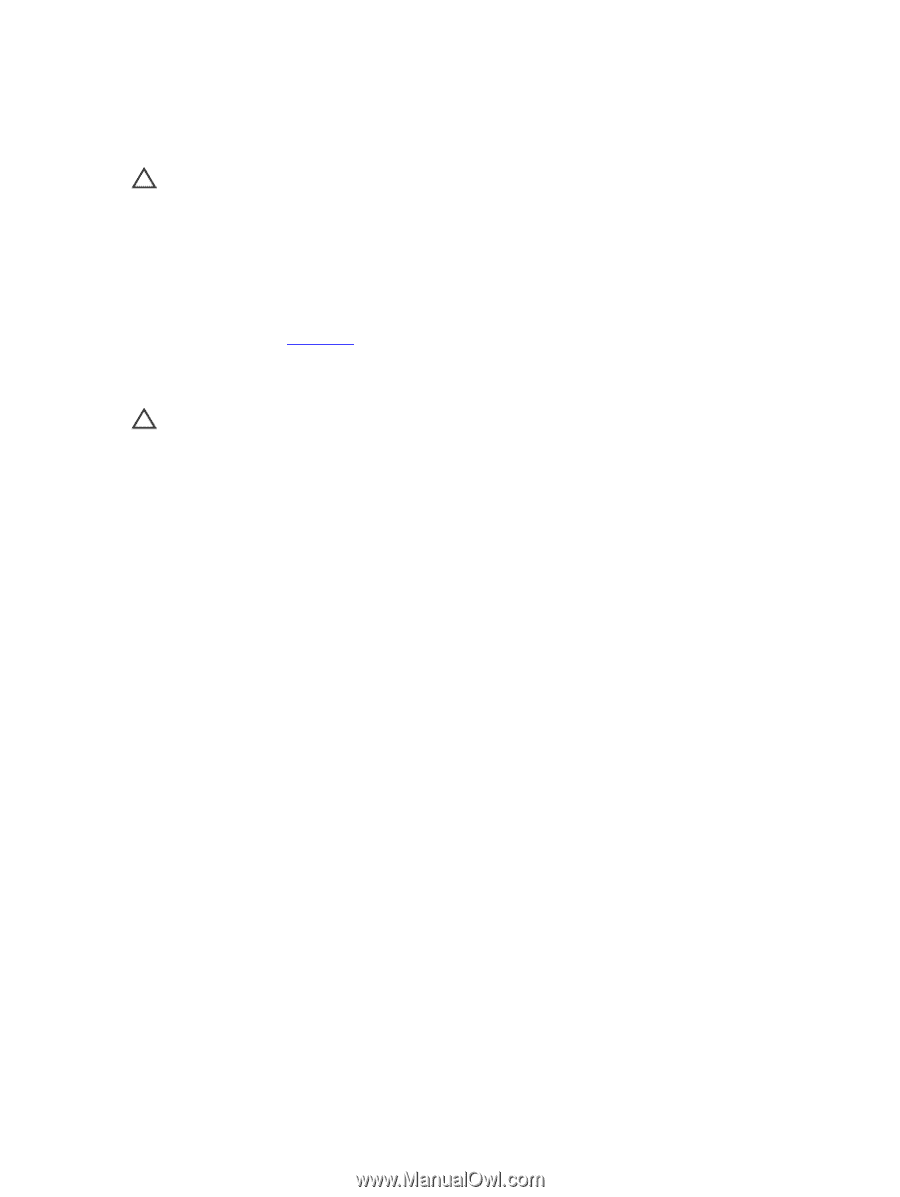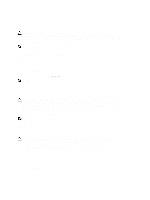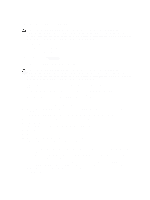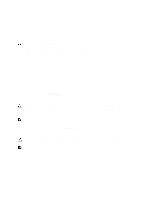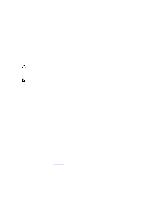Dell External OEMR R620 Owners Manual - Page 101
Troubleshooting Cooling Fans, Troubleshooting System Memory, more information
 |
View all Dell External OEMR R620 manuals
Add to My Manuals
Save this manual to your list of manuals |
Page 101 highlights
Troubleshooting Cooling Fans CAUTION: Many repairs may only be done by a certified service technician. You should only perform troubleshooting and simple repairs as authorized in your product documentation, or as directed by the online or telephone service and support team. Damage due to servicing that is not authorized by Dell is not covered by your warranty. Read and follow the safety instructions that came with the product. 1. Open the system. 2. Reseat the fan or the fan's power cable. 3. If the fan functions properly, close the system. If the problem persists, see Getting Help. Troubleshooting System Memory CAUTION: Many repairs may only be done by a certified service technician. You should only perform troubleshooting and simple repairs as authorized in your product documentation, or as directed by the online or telephone service and support team. Damage due to servicing that is not authorized by Dell is not covered by your warranty. Read and follow the safety instructions that came with the product. 1. If the system is operational, run the appropriate diagnostic test. See Using System Diagnostics for available diagnostic tests. If diagnostics indicates a fault, follow the corrective actions provided by the diagnostic program. 2. If the system is not operational, turn off the system and attached peripherals, and unplug the system from the power source. Wait at least 10 seconds and then reconnect the system to power. 3. Turn on the system and attached peripherals and note the messages on the screen. If an error message is displayed indicating a fault with a specific memory module, go to step 12. 4. Enter the System Setup and check the system memory setting. Make any changes to the memory settings, if needed. If the memory settings match the installed memory but a problem is still indicated, go to step 12. 5. Turn off the system and attached peripherals, and disconnect the system from the electrical outlet. 6. Open the system. 7. Check the memory channels and ensure that they are populated correctly. 8. Reseat the memory modules in their sockets. 9. Close the system. 10. Enter the System Setup and check the system memory setting. If the problem is not resolved, proceed with the next step. 11. Open the system. 12. If a diagnostic test or error message indicates a specific memory module as faulty, swap or replace the module with a known good memory module. 13. To troubleshoot an unspecified faulty memory module, replace the memory module in the first DIMM socket with a module of the same type and capacity. If an error message is displayed on the screen, this may indicate a problem with the installed DIMM type(s), incorrect DIMM installation, or defective DIMM(s). Follow the on-screen instructions to resolve the problem. For more information, see General Memory Module Installation Guidelines. 14. Close the system. 101