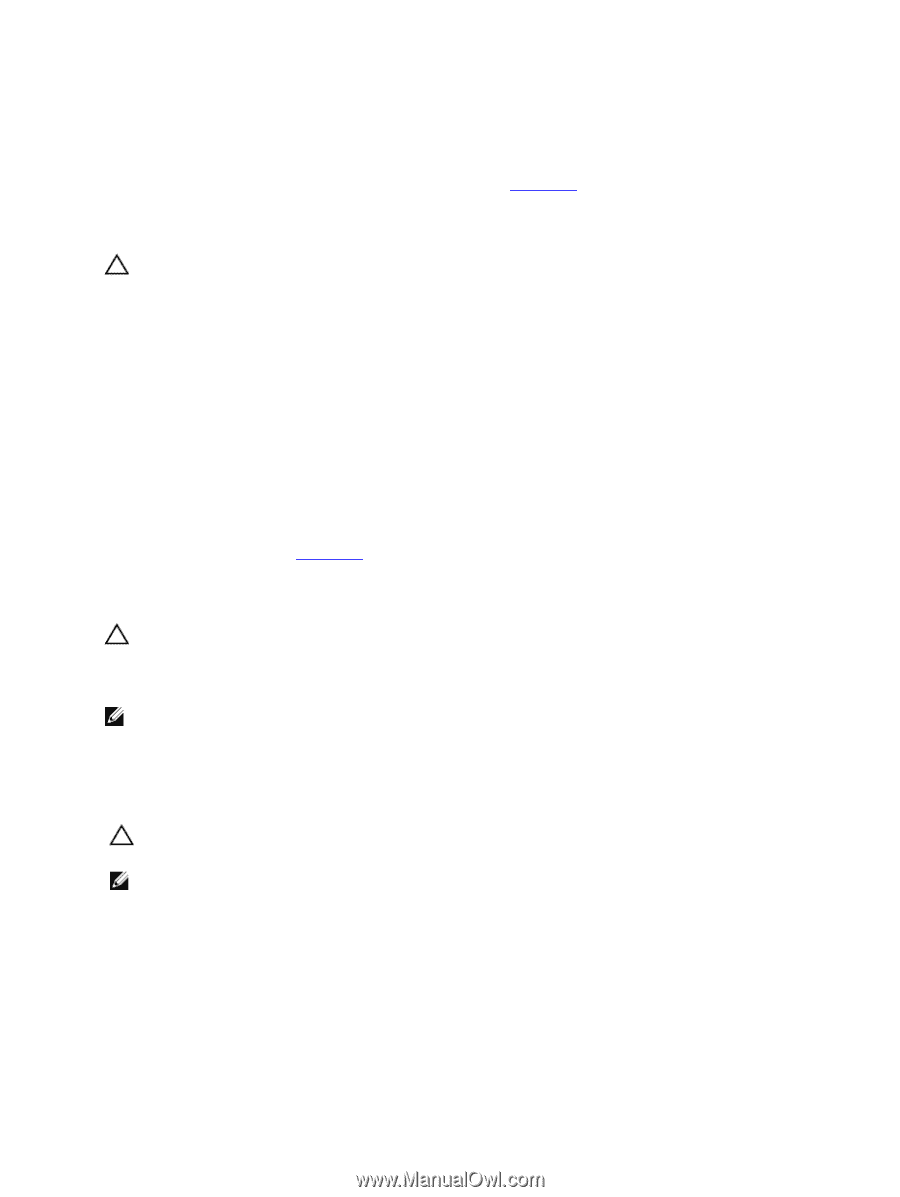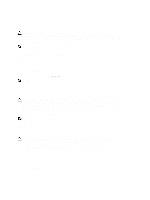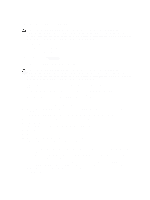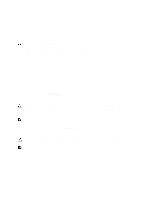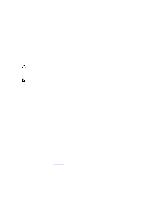Dell External OEMR R620 Owners Manual - Page 102
Troubleshooting An Internal USB Key, Troubleshooting An SD Card, Internal SD Card Port
 |
View all Dell External OEMR R620 manuals
Add to My Manuals
Save this manual to your list of manuals |
Page 102 highlights
15. As the system boots, observe any error message that is displayed and the diagnostic indicators on the front of the system. 16. If the memory problem is still indicated, repeat step 12 through step 15 for each memory module installed. If the problem persists after all memory modules have been checked, see Getting Help. Troubleshooting An Internal USB Key CAUTION: Many repairs may only be done by a certified service technician. You should only perform troubleshooting and simple repairs as authorized in your product documentation, or as directed by the online or telephone service and support team. Damage due to servicing that is not authorized by Dell is not covered by your warranty. Read and follow the safety instructions that came with the product. 1. Enter the System Setup and ensure that the USB key port is enabled from the Integrated Devices screen. 2. Turn off the system and attached peripherals, and disconnect the system from the electrical outlet. 3. Open the system. 4. Locate the USB key and reseat it. 5. Close the system. 6. Turn on the system and attached peripherals and check if the USB key is functioning. 7. If the problem is not resolved, repeat step 2 and step 3. 8. Insert a different USB key that you know works properly. 9. Close the system. If the problem is not resolved, see Getting Help. Troubleshooting An SD Card CAUTION: Many repairs may only be done by a certified service technician. You should only perform troubleshooting and simple repairs as authorized in your product documentation, or as directed by the online or telephone service and support team. Damage due to servicing that is not authorized by Dell is not covered by your warranty. Read and follow the safety instructions that came with the product. NOTE: Certain SD cards have a physical write-protect switch on the card. If the write-protect switch is turned on then the SD card is not writeable. 1. Enter the System Setup and ensure that the Internal SD Card Port is enabled. 2. Turn off the system, including any attached peripherals, and disconnect the system from the electrical outlet. 3. Open the system. CAUTION: If the Internal SD Card Redundancy option is set to Mirror Mode in the Integrated Devices screen of the System Setup, you must follow the instructions in step 4 through step 7 to avoid loss of data. NOTE: When an SD card failure occurs, the internal dual SD module controller notifies the system. On the next reboot, the system displays a message indicating the failure. 4. If the Internal SD Card Redundancy option is set to Disabled, replace the failed SD card with a new SD card. 5. If SD card 1 has failed, remove the card from SD card slot 1. If SD card 2 has failed, install a new SD card in SD card slot 2 and proceed to step 7. 6. Remove the card present in SD card slot 2 and insert it into SD card slot 1. 7. Insert the new SD card into SD card slot 2. 8. Close the system. 102